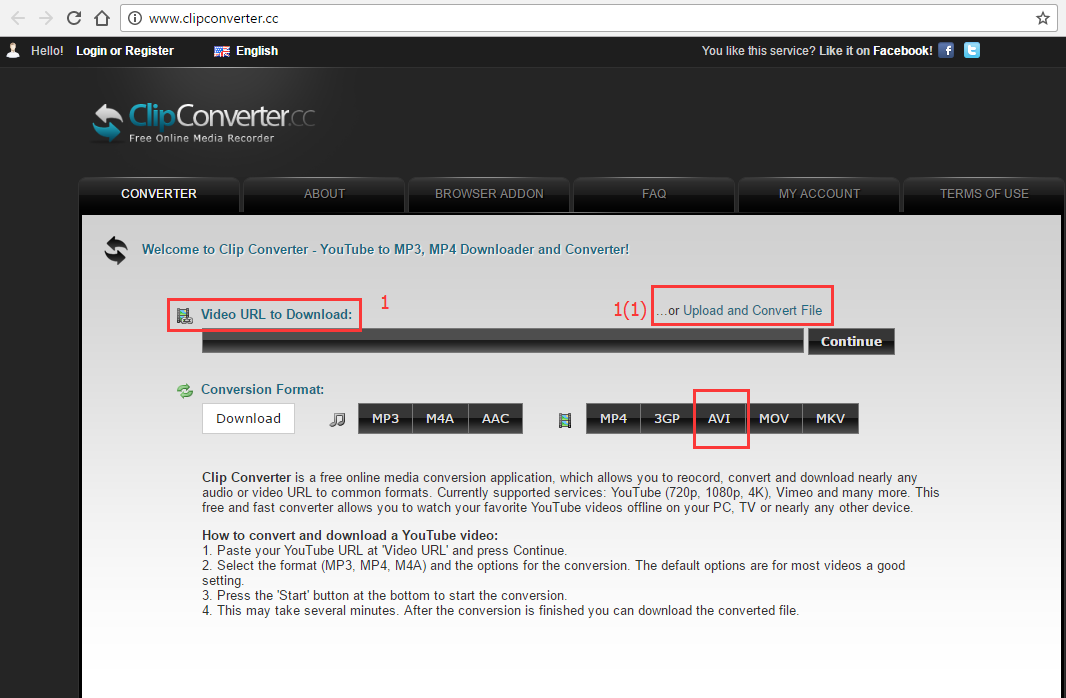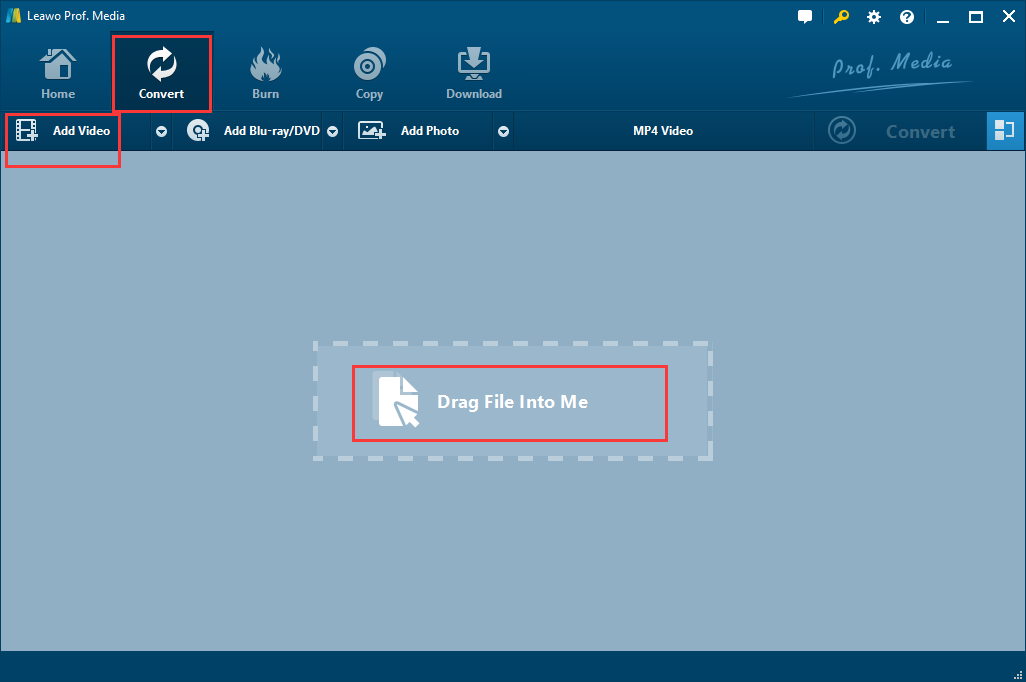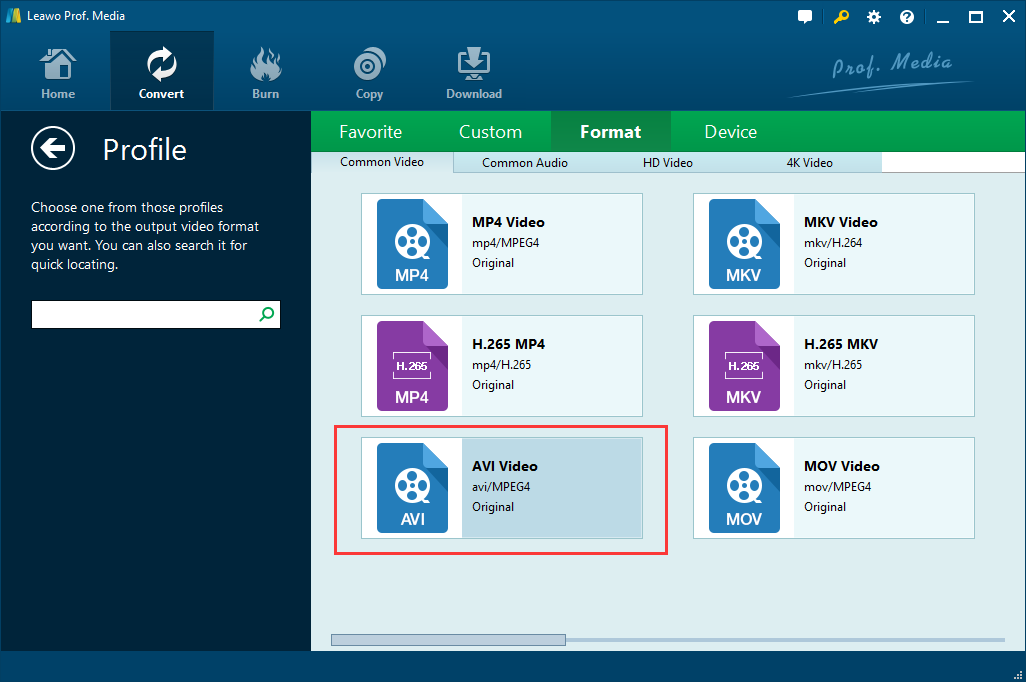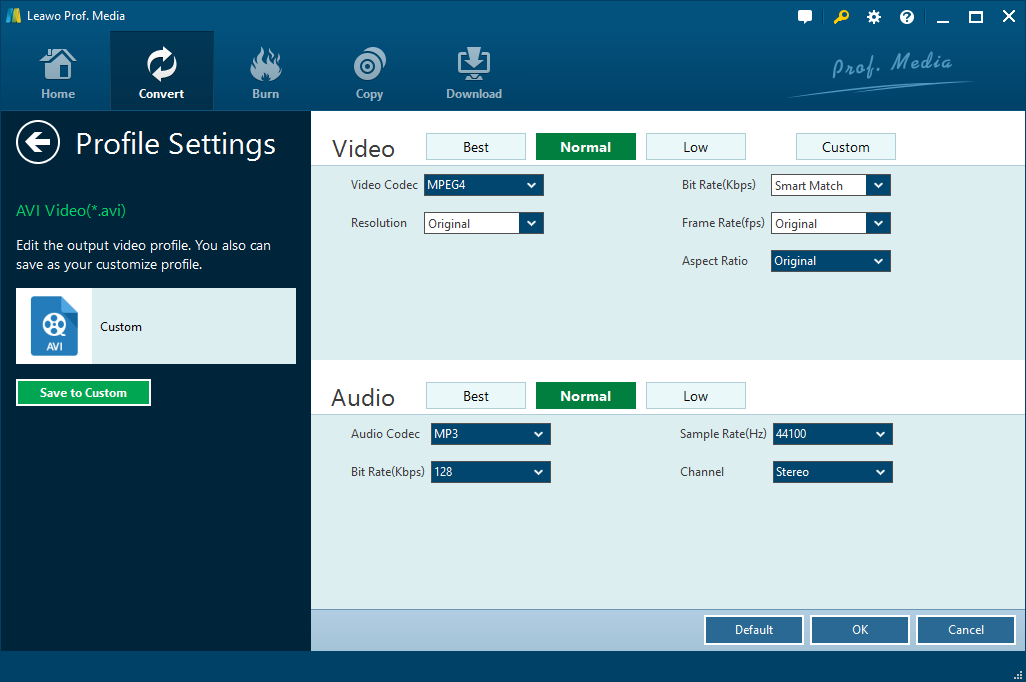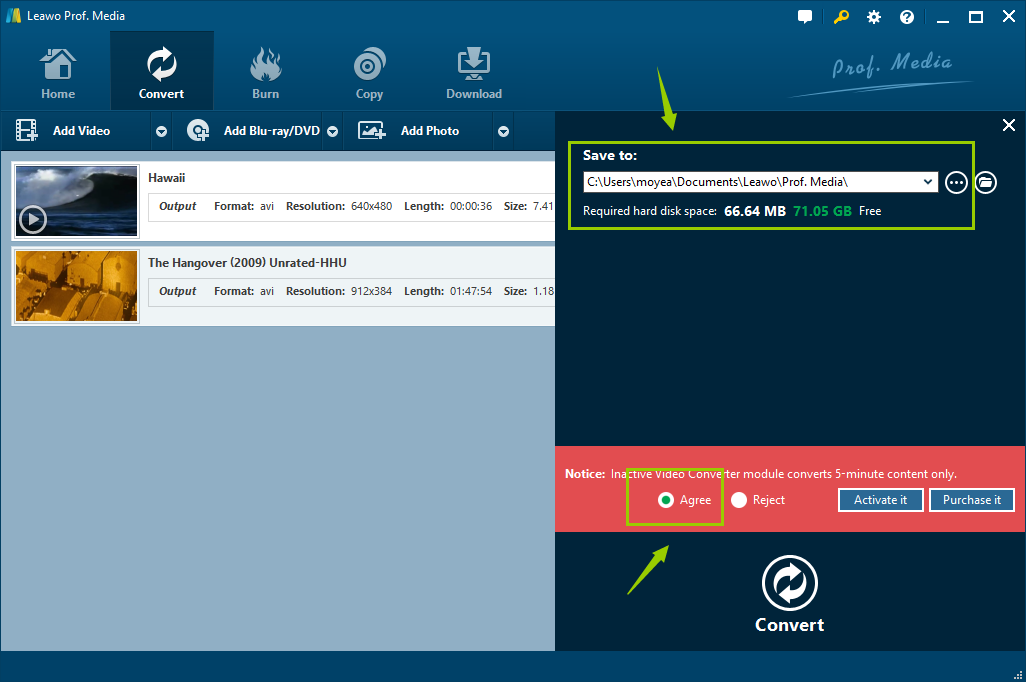"Hi, how to convert h.264.mp4 videos to avi without loss of quality? Please suggest me good software for this. Thanks."
Nowadays, there are still lots of such questions online. It seems that such problem still bothers many people. H.264 is becoming more and more popular, however, sometimes it can't be played on your computer or portable devices. Hence, it is necessary to convert H.264 to other common formats like AVI. H.264 has good quality at comparatively low bitrate but it may burden your hardware or take too much space on your hard drive, and AVI won't. You can freely upload or share your AVI files with you friends on YouTube or online by converting H.264 to AVI. Keep reading and you will know more about H.264 and AVI, as well as how to convert H.264 and AVI.
Part 1: Brief Introduction of H.264 and AVI
I think there could be a number of people have no concept with H.264. In fact, being equivalent to MPEG-4 Part 10 and AVC, H.264 is regarded as a standard for video compression/codec, which is widely used for high quality (HD) video recording, compression and distribution. And H.264 codec is supported by Blu-ray encoding and decoding and all BD players. Besides, it is also supported by other video/source types, such as streaming videos from YouTube, Vimeo, etc, iTunes store, Adobe Flash PLayer and HDTV broadcasts.
As for AVI, it might be not strange for most video lovers. AVI, known as Audio Video Interleave, is a multimedia container format developed by Microsoft. It is able to contain both audio and video data in a file container that allows synchronous audio-with-video playback. And it supports multiple streaming audio and video. In short, AVI is a popular audio video interlaced formats supported by all popular players and systems. It is good choice to convert H.264 to AVI for freely play on your portable devices.
Part 2: Convert H.264 to AVI with free H.264 to AVI converter online
To convert H.264 to AVI, we always needs some tools. Mostly, people would like to choose some free tools. Indeed, there are lots of free online video converters for reference, such as onlinevideoconverter.com, convertfiles.com, online-convert.com, clipconverter.cc, and zamzar.com, etc. Here I would like to take clipconverter.cc as an example. Please follow the simple steps below carefully.
Step 1: Click to visit clipconverter.cc, you will enter into the page of this online converter.
Step 2: Input your H.264 URL to download H.264 file, (or directly upload your H.264 files downloaded before from your PC, and select the AVI as output format, click "start conversion")
Step 3: After that, select the format AVI and the options for the conversion.
Step 4: Press the 'Start' button at the bottom to start the conversion.
Step 5: After a while, you can download the converted AVI file once conversion finished.
Part 3: Convert H.264 to AVI with Leawo Video Converter
As mentioned above, online video converter seems convenient and free that could be a way worth to try. However, it still has some disadvantages that cannot be ignored. For example, online converter needs internet access, which means video conversion process can't be processed offline. Besides, it requires video file unloading and downloading. The uploading might expose user's privacy if the video content is personal, and the downloading requires extra time which will in turn extend the conversion time. Therefore, more and more people would prefer to use video converter software instead of online video converters. Leawo Video Converter is one of the most professional video converter program that has capability to convert video and audio files between 180 video formats, including MP4, AVI, MOV, MKV, FLV, MP3, AAC, AC3, etc. H.264 to AVI conversion is included certainly. Besides, it has more other functions like its rich video editing features. You can get converted video with lowest quality loss. Let's follow the guide below to convert H.264 to AVI with Leawo Video Converter step by step.
Step 1.Download and install Leawo Video Converter on your computer firstly.
Step 2.Launch Leawo Video Converter, enter into the page of this program. Select "Convert" option, and click "Add Video" to add your H.264 video files. Or you can directly drag your H.264 video files into this program.
Step 3.After that, click a drop down box after "Add Photo" button, and choose "Change" button to pop out a profile panel.
Step 4.on the profile panel, choose "AVI Video" as output profile under "Format > Common Video to convert H.264 to AVI.
Step 5.Click "Edit" button instead of "Change" button on the drop down box to set audio parameters in detail including Audio Quality, Audio Codec, Bit Rate, Sample Rate, and Channel. After finishing setting, click "OK" button to return to the main interface.
Step 6.Once done, click the green "Convert" button to pop up a sidebar on which an output directory is needed under "Save to" box. After setting the output directory, you are required to click the other "Convert" button at the bottom to start to convert H.264 to AVI.
After the steps listed above, you are successful in convert H.264 to AVI. And as mentioned before, online video converter is also able to help us to convert H.264 to AVI, but I prefer Leawo Video Converter since its video conversion process can be processed offline. And it convert videos just in several minutes. And it doesn't need video file unloading and downloading. You could get the converted files without quality loss. Therefore, Leawo Video Converter is highly recommended to use.