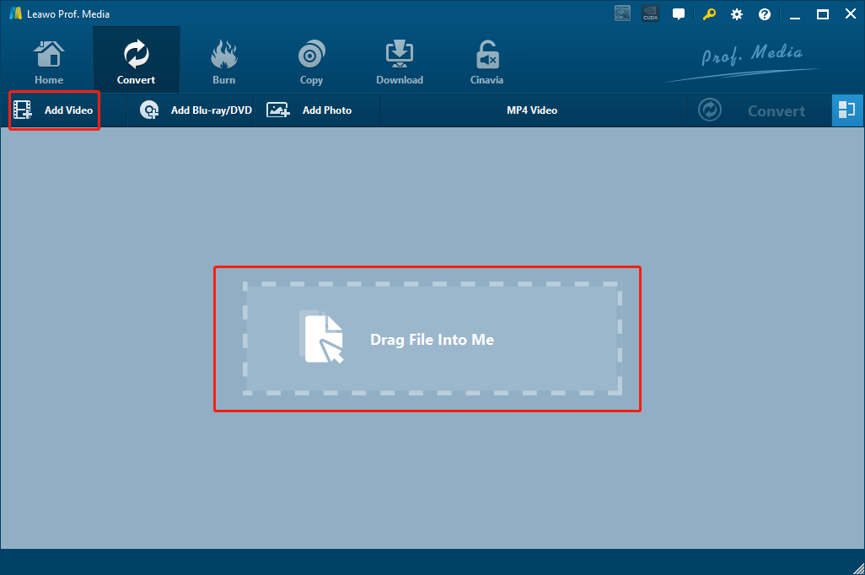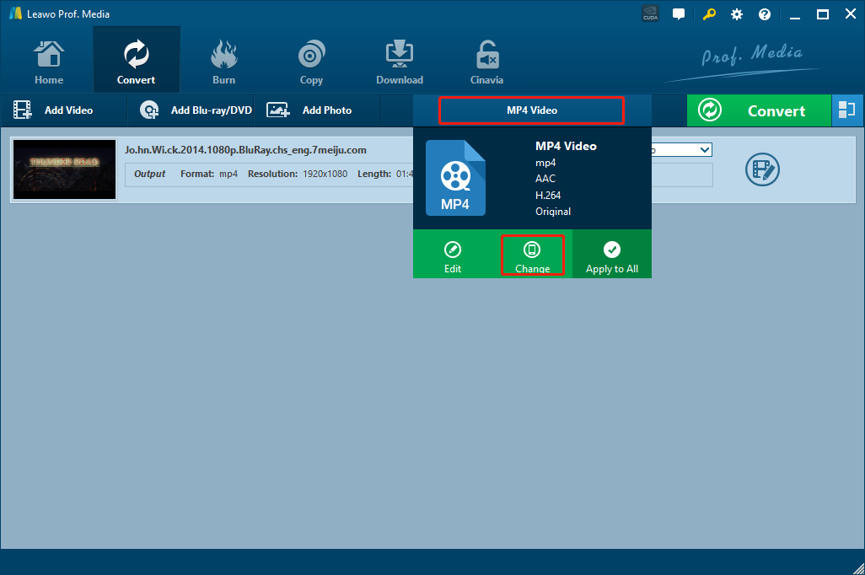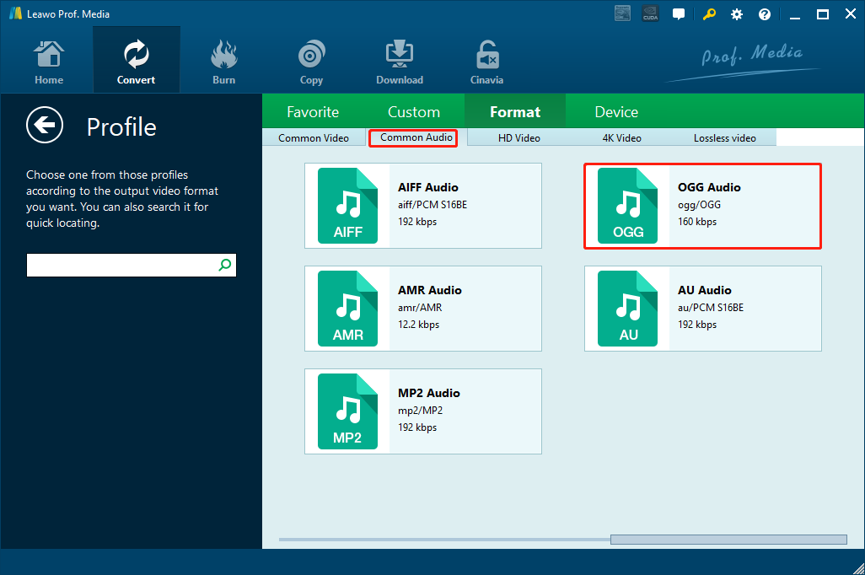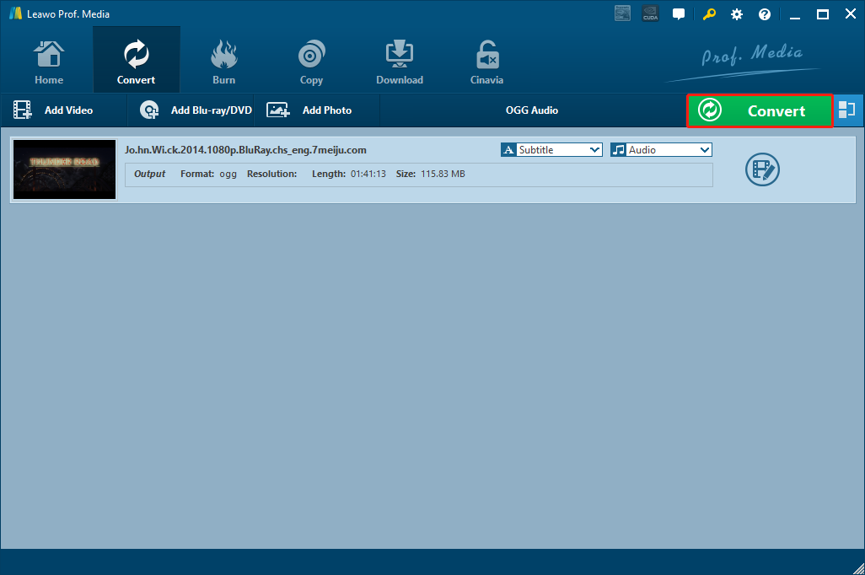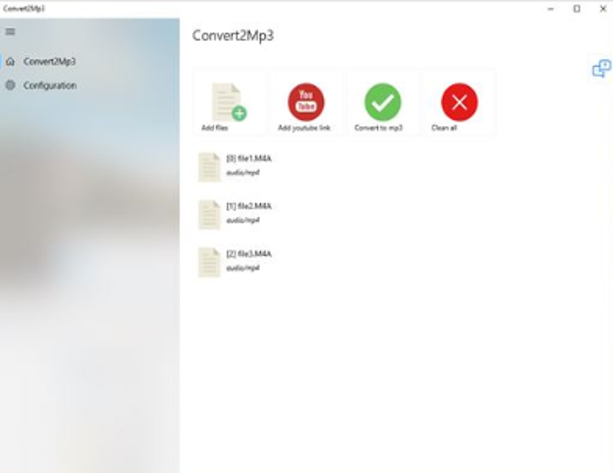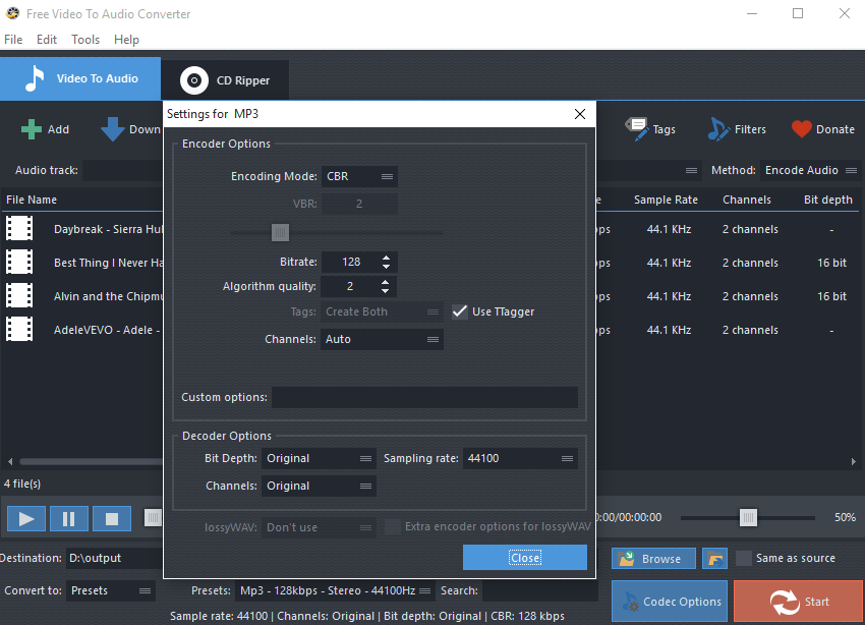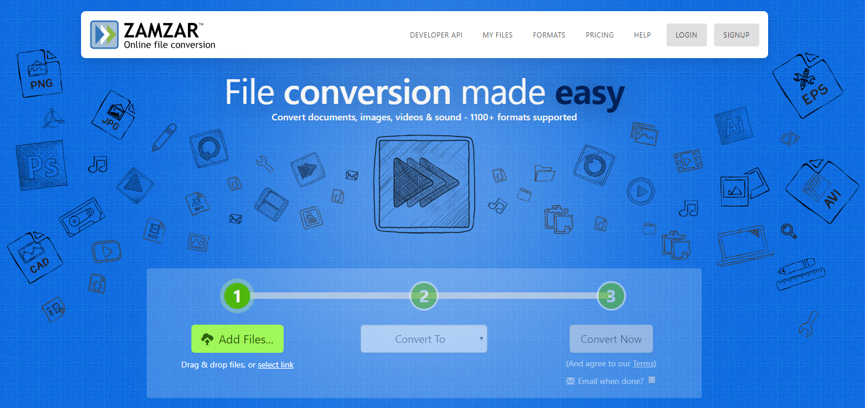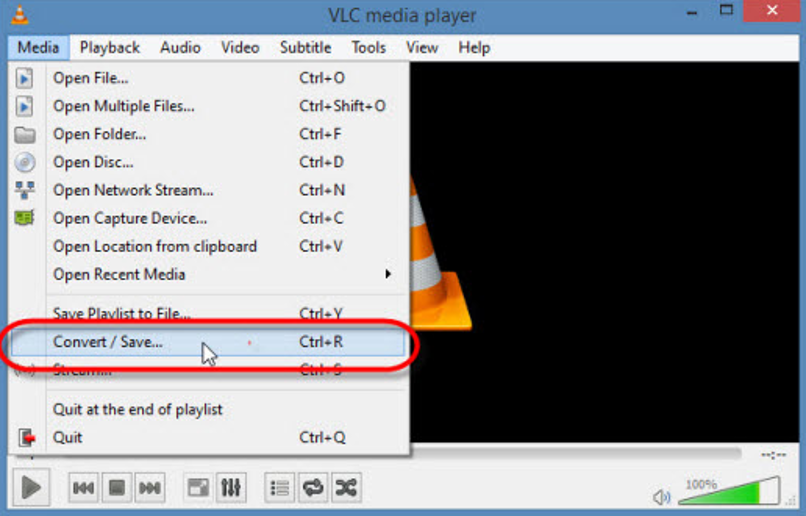FLV is a popular video format commonly used for online video distribution. When you download a video from some video sharing websites to your computer, there are great changes that the video you download would be in the FLV format. One of the most important reason for FLV being so popular is that the video format can contain high quality video contents, as well as high quality audio track information. Because of this feature of FLV, a lot of people would like to convert the FLV video to OGG and only keep the audio track in an individual file. Converting FLV to OGG is not a difficult task if you have the right converter tool for the job. So today, let’s take a look at some of the best FLV to OGG converter programs, and see how to convert FLV to OGG easily with these converter programs.
Part 1: Convert FLV to OGG with Leawo Video Converter
In order to convert the FLV video to a high quality OGG audio file, a decent media converter program is necessary. Among all the media converter tools with the FLV and OGG format support, Leawo Video Converter is definitely one of the most recommendable ones because of its powerful media processing ability and great ease of use.
Leawo Video Converter is a professional multimedia converter program with the support of more than 180 video and audio formats. Having an advanced video converting engine, Leawo Video Converter is capable of converting your FLV or any other media file in a 6X higher speed than the average, and still keep the best quality of the video and audio. Besides all that, the efficient video converter program also has a built-in video editor tool for the customization purpose. If you are converting a video file to another video, you can freely customize and personalize your video with tons of video customization options including the 2D to anaglyph 3D conversion. For audio converting tasks like FLV o OGG, you can also customize the audio performance and change parameters like audio codec, bit rate, channel and sample rate.
What's more, with all of the brilliant features and practical functions integrated, Leawo Video Converter still managed to keep the interaction method intuitive and as simple as possible. Thanks to the straightforward software design, almost anyone can convert FLV to OGG with Leawo Video Converter within only a couple of minutes. If you are interested in converting your FLV video file to OGG with Leawo Video Converter, I believe the following guide would help you to get started quickly.
Step 1: Download Leawo Video Converter and install it on your computer. After launching the program, you can import your source FLV video file by simply dragging and dropping the file from its original folder to the program interface. You can click the "Add Video" button to import your source FLV video as well.
Step 2: The default output format in Leawo Video Converter is "MP4 Video". To change the output format to "OGG Audio", you only have to click the "MP4 Video" area, then click "Change" to go to the format selection panel.
On the format selection panel, you should be able to see all of the available video and audio format listed in different categories. To set "OGG" as the output format, just click the "Common Audio" tab, find "OGG Audio" and then click on it to select.
Step 3: Going back to the main interface, you can click the green "Convert" button, set an output directory in the popped-out panel, and then click the "Convert" icon to start the converting your FLV video to OGG audio immediately.
Part 2: Convert FLV to OGG with Convert2MP3
Besides Leawo Video Converter, there are also other programs that you can use to convert your FLV video to MP3. For example, Convert2Mp3 is one of them. Convert2MP3 is a dedicated video to audio converter that you can purchase from the Microsoft store. The product is tagged with a price of $8.09, and is fully compatible with the latest Windows 10 operating system. With Convert2Mp3, you can not only convert local audio and video files to various kind of audio file, but also convert a YouTube video without having to download the YouTube video itself. The formats supported by this program include FLV, YouTube links, mp4, mkv, flv, avi, mov, wmv, 3gp, and more. So if you are using a Windows computer and ailing to purchase such program with $8.09, then Convert2MP3 should be a good helper for your video to audio converting tasks. Here is a glimpse on how to use Convert2MP3 to convert your FLV to OGG.
Step 1: Search Convert2MP3 in Microsoft Store, purchase and then download the program to your computer.
Step 2: To configure the program and set some basic parameters for the converting task, just click the "Configuration" tab on the left. In the Configuration tab, you can set basic parameters like output format, output format and more.
Step 3: After setting all the parameters for the converting task, click the "Add files" button to import your source FLV video file into the program before clicking "Start" to start converting the FLV video to OGG.
Part 3: Convert FLV to OGG with FAEMedia Free Video to Audio Converter
As a professional video to audio converter program, FAEMedia Free Video to Audio Converter supports more than 300 video and audio formats, which makes the program also one of the most efficient and recommendable FLV to OGG converter tools on the market. In addition to supporting a great number of formats, FAEMedia Free Video to Audio Converter is widely liked also because its capability of performing some basic audio editing operations like trimming and removing the not needed audio parts. In FAEMedia Free Video to Audio Converter, you can also utilize some advanced audio editing features like merging multiple audio fragments into one. What’s more, for professional users, some special effects like ReplayGain, Normalize, changing speed, changing volume and others are also provided to make sure you get all audio features you need in the final output OGG file. If you want to convert FLV to OGG with FAEMedia Free Video to Audio Converter, the following guide should help you to get started quickly.
Step 1: Download, install and launch FAEMedia Free Video to Audio Converter.
Step 2: Click the "Add" button at the top to import your source FLV video file. After importing the file, choose "OGG" for the output format and set an output directory in the "Convert to" box and the "Destination" box respectively. The boxes are in the bottom of the main interface.
Step 3: If you have audio customization needs, you can set several audio parameters for the specific converting task. To start the FLV to OGG converting task, just click the "Start" button at the lower right corner.
Part 4: Convert FLV to OGG with Zamzar
Unlike the dedicated media converter tools introduced above, Zamzar is an online media converter tool for the FLV to OGG converting task. As one of the most recommended tools in the top 5 free online video converters, Zamzar is capable of converting files in various formats from one to another. Comparing to other video converter tools, Zamzar has a more intuitive interacting style and a simpler user interface. For users who don’t want to spend too much time on the FLV to OGG converting task, Zamzar could just be the right tool which saves a lot of time and energy. As long as you have a high-speed internet connection for the uploading and downloading operation, your video conversion task can be done within a very short amount of time. Here is a simple guide for your reference if you want to convert your FLV video file to OGG with the online converter tool Zamzar.
Step 1: Visit the webpage of Zamzar..
Step 2: Click the "Add Files" button to upload the source FLV video file from your computer.
Step 3: Click the "Convert to" dropdown button and choose "OGG" as your output format in the dropdown menu.
Step 4: Finally, click the "Convert Now" button to start the video converting task.
Part 5: Convert FLV to OGG with VLC Media Player
It’s known to all that VLC Media Player is a powerful player program. But what you may not know is, VLC Media Player can also be a great media converter program for all kinds of media files. With a series of powerful media converting functions built in, VLC can easily convert your FLV videos to OGG within several minutes. Comparing to other video converter tools, VLC player does not have many advanced and personalized options for your conversion, and does not provide a very intuitive and user-friendly operating style. But if you are not too demanding on the conversion task, VLC can still provide a decent video converting service for your FLV to OGG converting task. If you are wondering how to convert FLV to OGG with VLC Media Player, here is a brief guide for you.
Step 1: Launch VLC Player. In the toolbar, find "Media", and then navigate to "Convert/Save"
Step 2: After clicking the "Convert/Save" button, you will be able to import your source FLV video file into the program. Once your file is imported, click the downwards arrow next to the "Convert/Save" button and choose "Convert"
Step 3: In the newly popped out window, choose "OGG" as the output format in the "Profile" box, then set a destination folder and then click "Start" to start the FLV to OGG converting task.