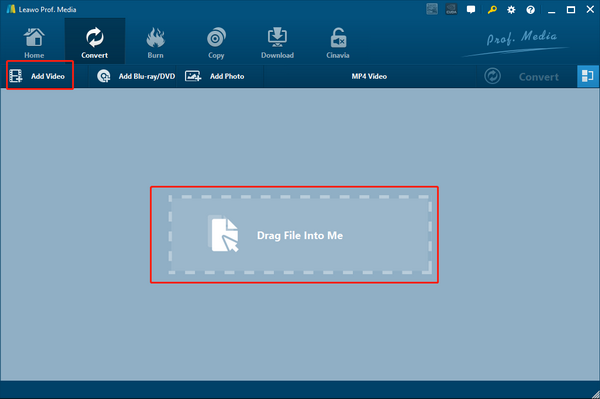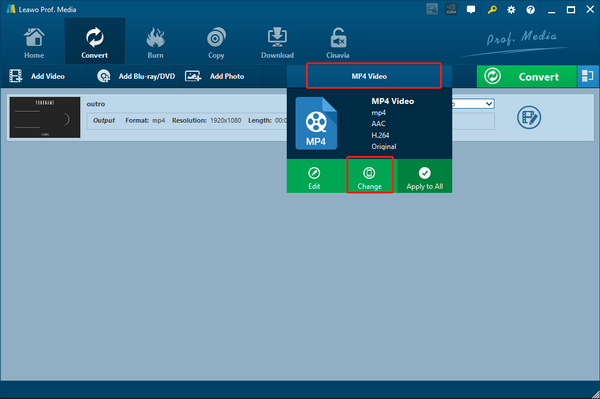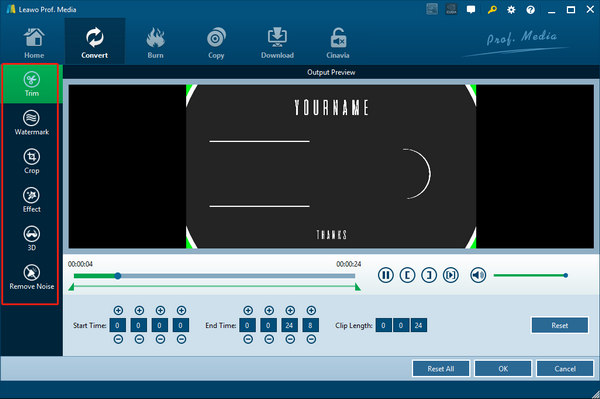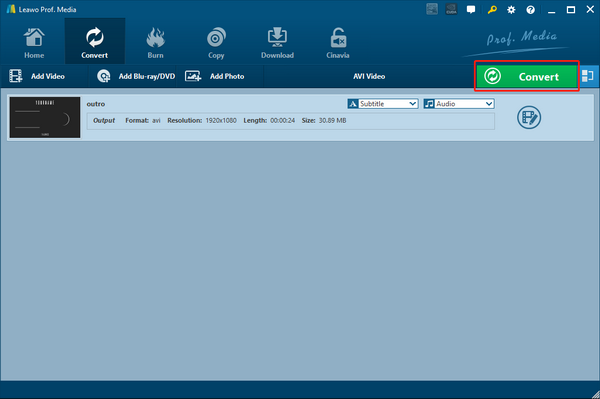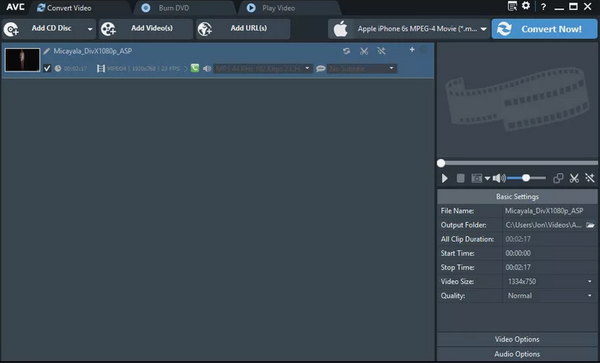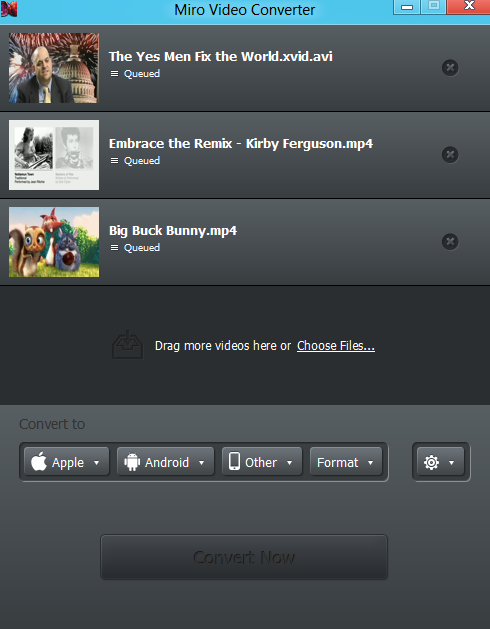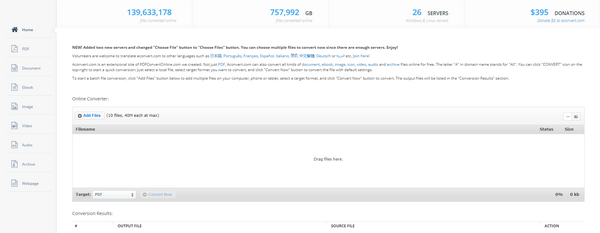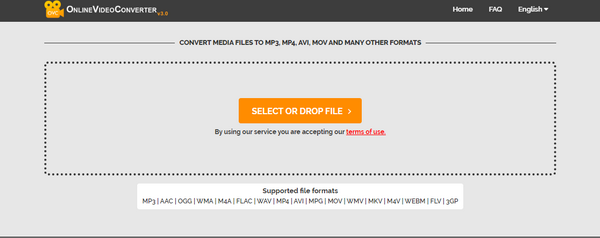Although both the F4V and FLV are Flash Video formats, there are still some major differences between the two video formats. The media data in the FLV file is encoded in a similar manner as that of the SWF files, while the F4v files are based on the ISO-based media format. That means FLV is an old standard version from Adobe for Flash video while F4V is almost a renaming from MP4. So under some circumstances, it is very important and necessary to convert your FLV video file to F4V. However, not every video converter can do the FLV to F4V conversion task. So today in this article, we are going to introduce some of the best FLV to F4V converter tools for you to easily convert your FLV videos to F4V.
Part 1. Convert FLV to F4V with Leawo Video Converter
In order to convert your FLV video files to F4V, you need a decent video converter program. The program must support both video formats for the input and output respectively, and also provide a decent converting speed and great output video quality. There are not many video converter programs that match the criteria, but Leawo Video Converter is definitely one of the few that does.
As one of the most professional media converter programs, Leawo Video Converter is liked by millions of loyal users with its superior video converting ability and stable video processing performance. Having an advanced video processing technology, Leawo Video Converter is capable of converting more than 180 kinds of video and audio files from one format to another. What’s more, the program can also keep 6 times higher speed comparing to the industrial average level, and keep the original quality in the output file at the same time. In addition, Leawo Video Converter also has a very convenient video editor module built in, making it easy for you to do all kinds of video editing operations like trimming, cropping, adding watermark to video, adjusting video parameters, turning 2D video to 3D and removing background novice from video. With all of these functions and features, it’s safe to say that Leawo Video Converter is no doubt one of the best and most powerful video converter programs you can ever get from the market nowadays.
In terms of ease of use, Leawo Video Converter also has a great performance. The program has an excellent software design, making it easy for anyone to convert FLV videos to F4V with a very short amount of time. The following is a brief guide on how to convert FLV to F4V with Leawo Video Converter, take a look and you’ll know how easy it is to do the job with this video converter program.
Step 1: Download the right version of Leawo Video Converter according to your operating system. After launching Leawo Video Converter, you should be able to see an “Add Video” button at the upper left corner. Click on it and you can import your source FLV video file for converting. You can also drag and drop the file into the center of the main interface to import it. If you have imported multiple videos, you can click the “Merge” button at the upper right corner to merge multiple videos into one.
Step 2: The default output format in Leawo Video Converter is “MP4 Video”. To change that, simply click the “MP4 Video” area next to the green “Convert” button, and then click “Change” to go to the format selection panel. On the panel, you can find your desired video format and set it as the output format for the conversion task.
Step 3: As an optional step, you can choose to edit your video with the built-in video editor. Click the “Edit” button of your video and you will be brought to the video editing panel. In the panel, all of the available video editing options will be listed at the left bar. Click one and you can adjust the parameters and have a preview on the right. When you are done editing, click the “OK” button to apply the changes and go back to the main window.
Step 4: If you think the video is ready to get converted, click the green “Convert” button. On the called-out panel, set an output directory and then click the “Convert” icon down below to start conversion.
Part 2. Convert FLV to F4V with Any Video Converter
Any Video Converter, also goes by the name AVC, is another video converter program that you can try to use when you need to convert an FLV video file to F4V. Any Video Converter works with most of the mainstream Windows operating systems, and like Leawo Video Converter, it also has a practical video editor module built in, allowing you to do some basic editing operations before the conversion starts. However, one thing that most users can’t stand with this program is that it proms a lot of ads and tries to install additional software when starting up. Other than that, Any Video Converter is actually quite a good video converter for both beginners and video creating professionals. If you want to try Any Video Converter to convert your FLV to F4V, here is what you need to do:
Step 1: Download and install Any Video Converter on your computer.
Step 2: Launch the program, and click the “Add Video(s)” button to import your source FLV video file.
Step 3: Once the video is imported, you can click the output profile dropdown button next to the “Convert Now” button and set an output format for the conversion task.
Step 4: At the lower right corner, there is a “Basic Settings” section. In the section, you can set various basic parameters like file name and output folder for your output video file. After all of those parameters are set, click the “Convert Now” button to start the conversion right away.
Part 3. Convert FLV to F4V with Miro Video Converter
Miro Video Converter is a very handy tool for most of the common video conversion tasks. The program has a nice user interface, supports a large variety of media formats and provides a quite good video converting speed. With Miro Video Converter installed on your computer, you can easily convert your videos from one format to another with the intuitive interacting style and a variety of output profile selections. If you want to try to use Miro Video Converter for your FLV to F4V conversion task, here is a brief guide for you.
Step 1: Download and install Miro Video Converter on your PC.
Step 2: Launch the program, then drag the source video file and drop it into the program interface to import it.
Step 3: After the file is imported, click the “Format” dropdown button in the “Convert to” section to select an output format for the conversion task.
Step 4: Finally, click the “Convert Now” button at the bottom to start the converting task immediately.
Part 4. Convert FLV to F4V with Aconvert
Besides using a professional video converting program to convert your FLV videos to F4V, you can also try using an online converter tool to do the job. Comparing to a dedicated video converter program, an online converter tool can provide you a better availability and better ease of use. Although most of the online converter tools don’t have advanced video editing and customizing options, they are still good choices when you have a small video file and you want to convert it to another format as fast as possible. If you want to try an online video converter, Aconvert is not a bad idea. With a great file converting ability, Aconvert can convert not only video files, but also many other kinds of files with up to 26 online converting servers. Here is how you can convert a video online with the online video converter tool Aconvert.
Step 1: Go to the official website of Aconvert.
Step 2: Click the “Add Files” button to upload your source video file. Be aware that your file must be smaller than 40M in size to be successfully uploaded.
Step 3: In the “Target” dropdown box, choose a target format for the conversion task, and then click the “Convert Now” button next to it to start the online conversion task.
Part 5. Convert FLV to F4V OnlineVideoConverter
As the name suggests, OnlineVideoConverter is another video converter tool that can get your video converted online. Unlike Aconvert, which can convert a large variety of files, OnlineVideoConverter focuses on the video converting function only, and provides more video processing functions like fetching online video with a link and recording a video from screen. In terms of the video converting ability, OnlineVideoConverter is just as good as most of the other online video converter tools. It supports many video formats, and provides a decent video converting speed. If you want to convert your FLV to F4V with OnlineVideoConverter, here is what you need to do:
Step 1: Go visit the official website of OnlineVideoConverter.
Step 2: click the “SELECT OR DROP FILE” button to upload a source video file. You can also drag a file and drop it into the frame to import it.
Step 3: After selecting a source file, click the “Format” dropdown button to select an output video format, and then click the “START” button to start converting your video.