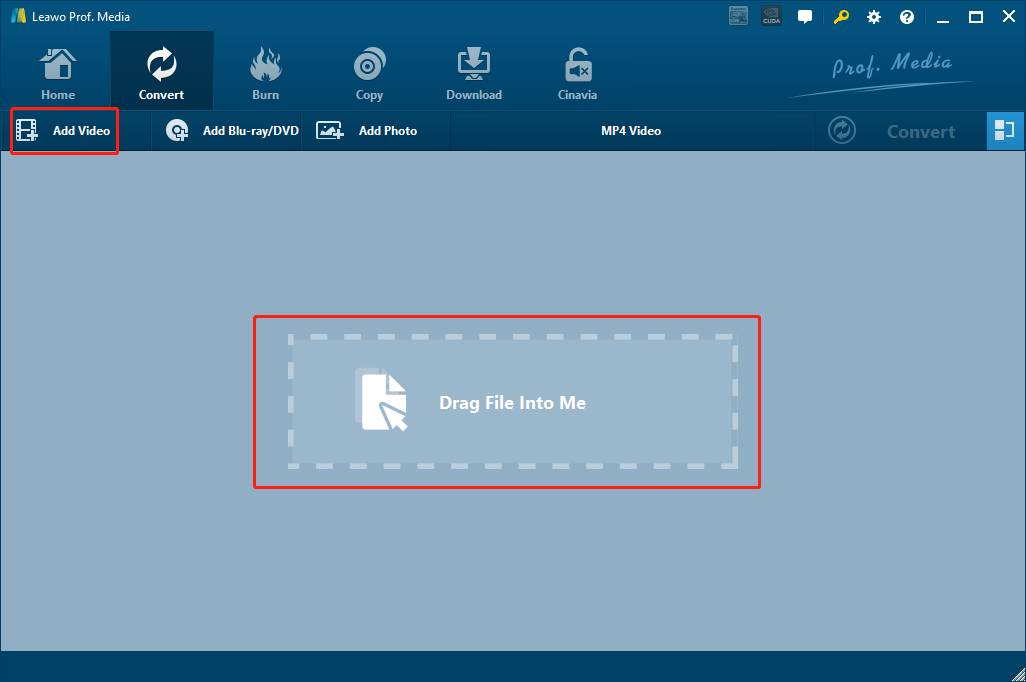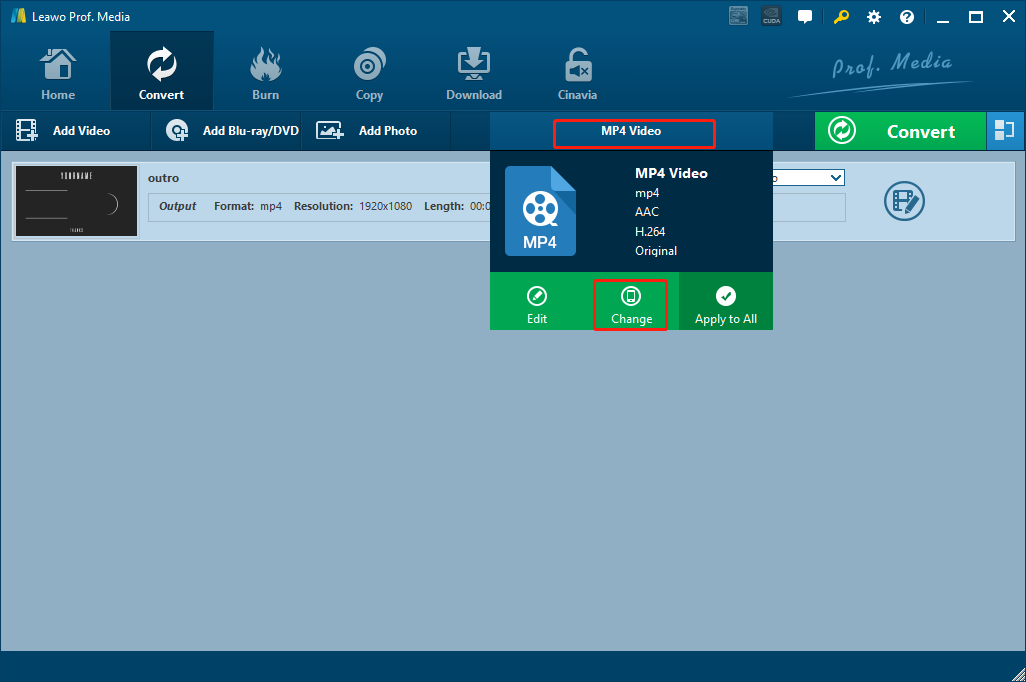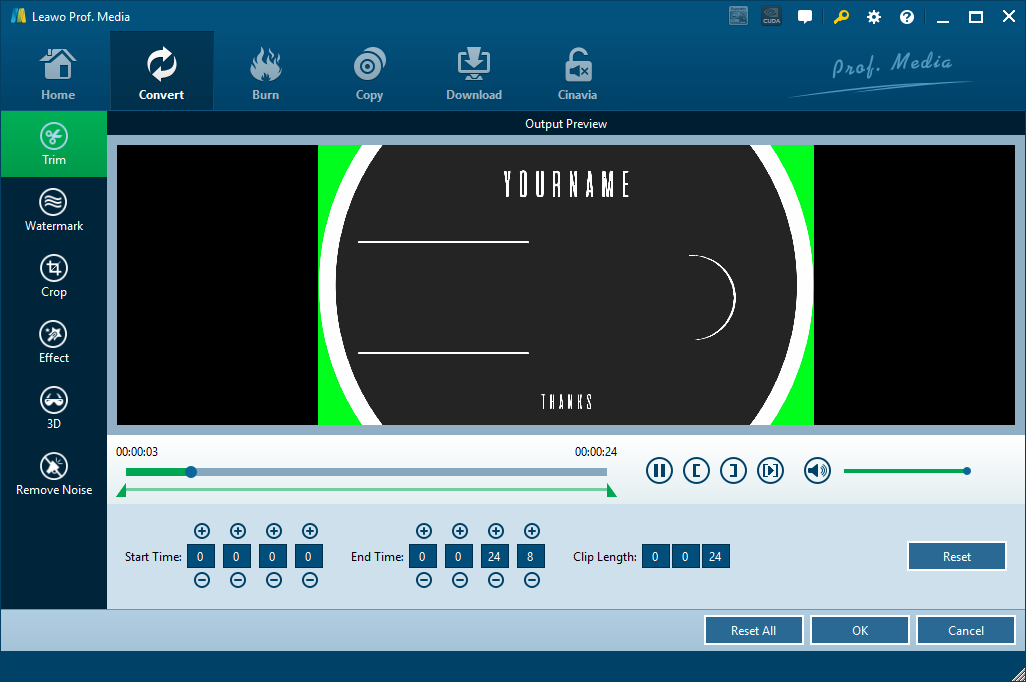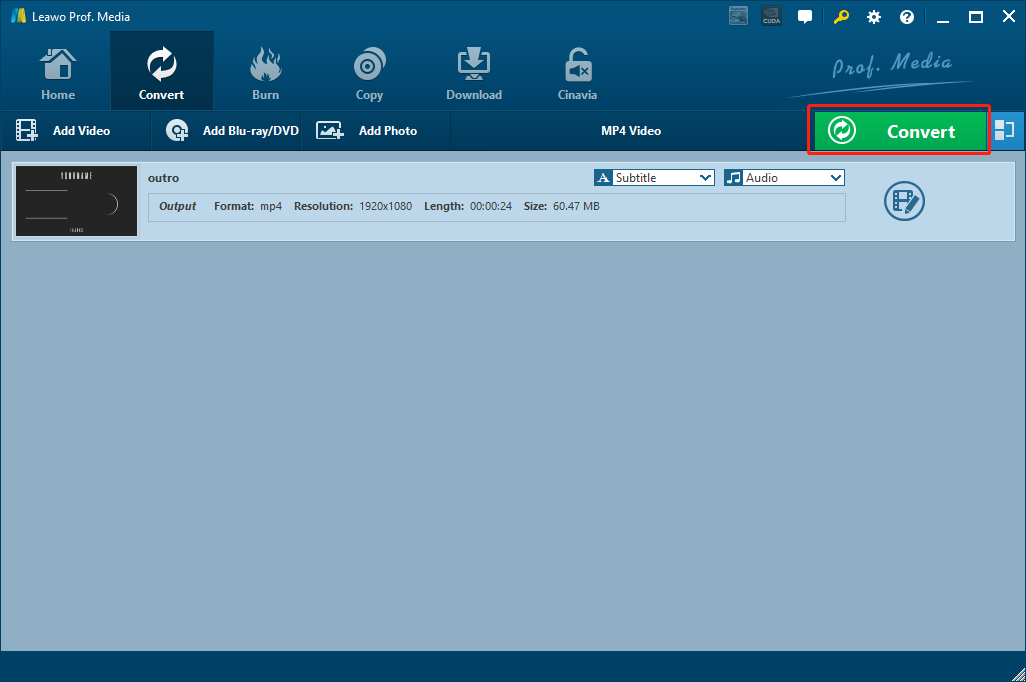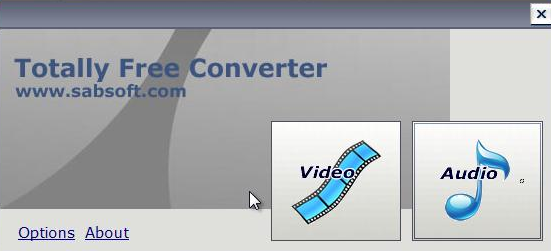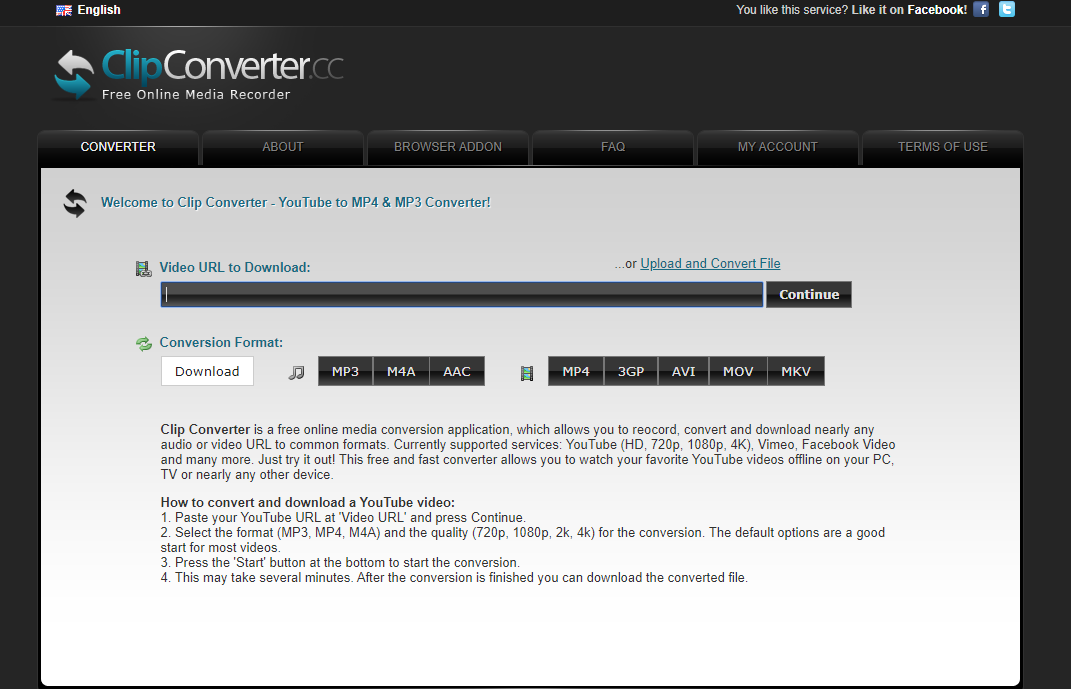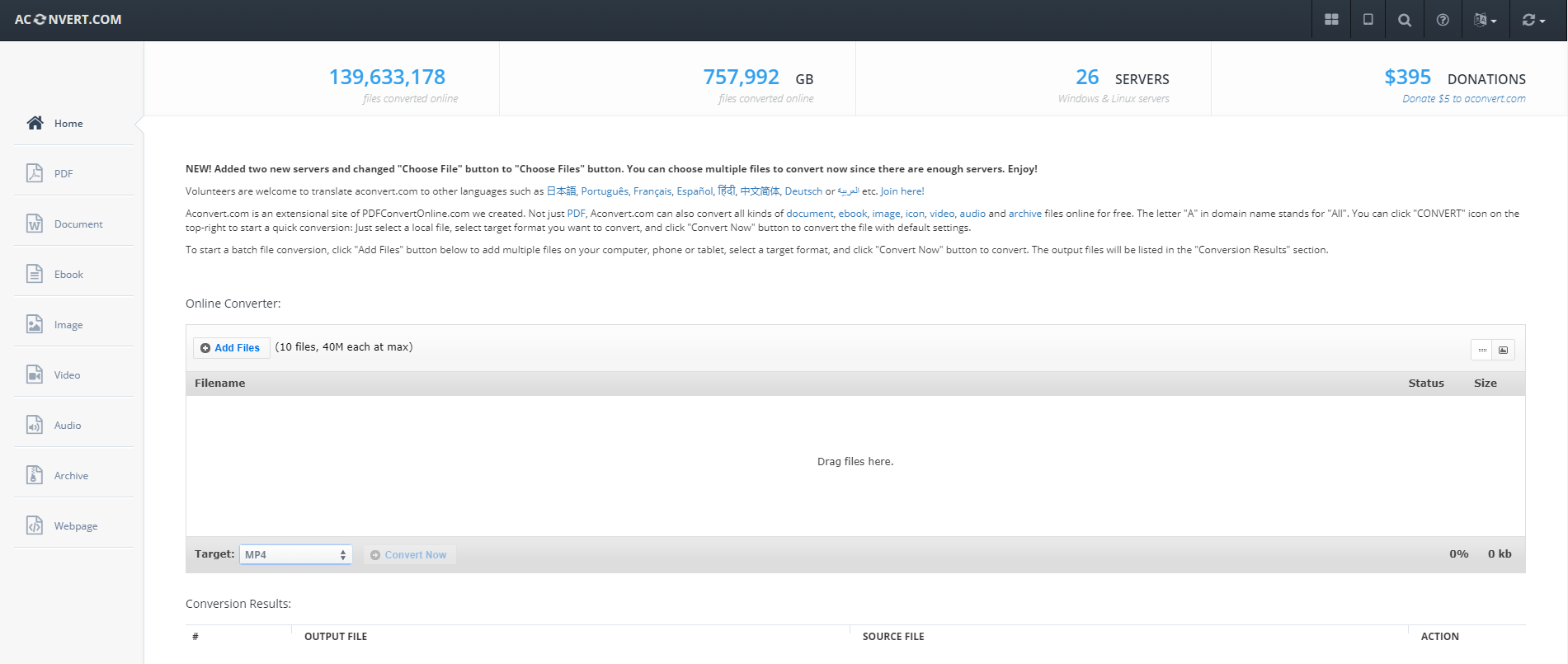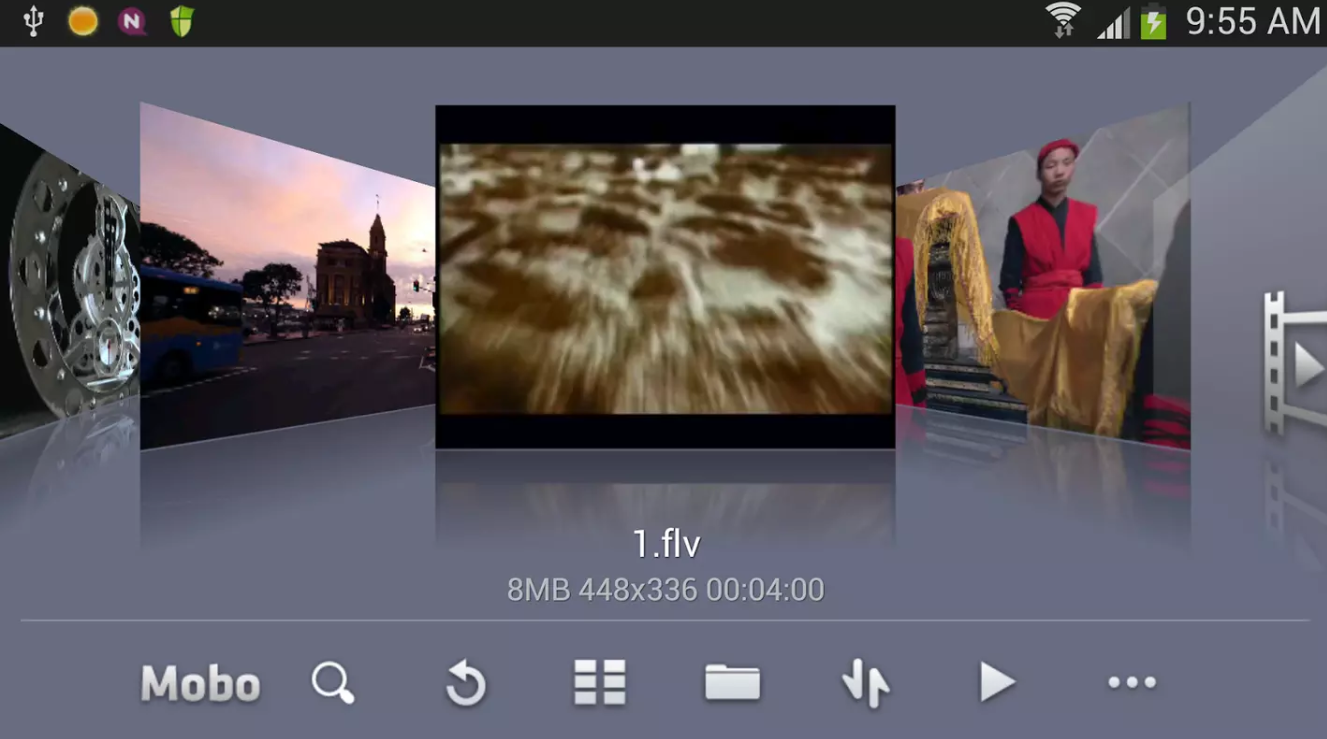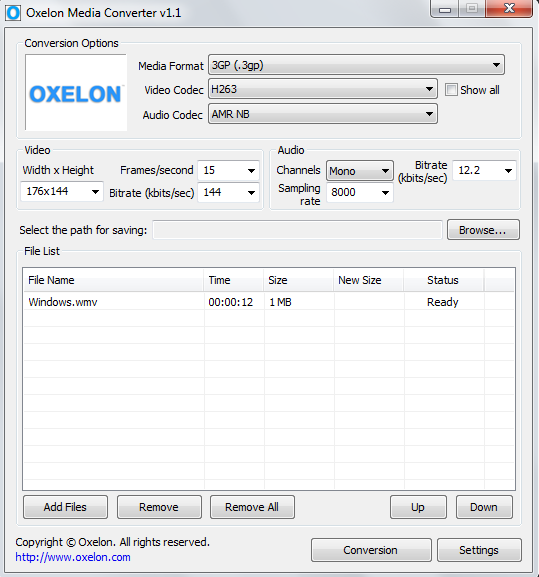FLV is a popular video container format. The format is widely used to distribute media content like movies or TV shows over the internet. If you download and online streaming video to your local computer, there are great chances that the downloaded video is saved in the FLV format. However, the FLV video format is not supported by most Android devices like phones or tablets. That means you might not be able to open and play FLV videos on your Android phone or tablet without downloading some extra player app. If you want to play these FLV videos but don't want to install extra dedicated FLV player apps, the best idea is to convert your FLV videos to more Android-compatible formats like MP4. So in today's article, let us talk about how to convert FLV to Android phone or tablet so that your FLV videos can be easily played on your Android devices.
- Solution 1: How to convert FLV to play on Android Phone/Tablet with Leawo Video Converter
- Solution 2: How to convert FLV to play on Android Phone/Tablet with Totally Free Converter
- Solution 3: How to convert FLV to play on Android Phone/Tablet with ClipConverter
- Solution 4: How to convert FLV to play on Android Phone/Tablet with Aconvert
- Solution 5: How to play FLV on Android using an Android FLV player?
Solution 1: How to convert FLV to play on Android Phone/Tablet with Leawo Video Converter
Although there are many video converters on the market that claim to be able to convert FLV videos to Android formats, most of them cannot deliver a good converting result or speed. So to make sure you get the best FLV converting quality and have the best customization freedom, it's suggested that you use a solid media converter program like Leawo Video Converter to convert your FLV video to Android phone or tablet.
Leawo Video Converter is a professional video converter program with multiple video converting functions. With a powerful media converting engine, Leawo Video Converter can convert videos from FLV to 180 more other formats. Besides the powerful format support, Leawo Video Converter also features tons of useful, practical video editing functions, allowing you to trim, crop, add watermark, remove noise, turn 2D video to 3D or adjust video parameters before the FLV conversion starts. What's more, with the advanced video converting technology, Leawo Video Converter can also provide a 6 times higher video converting speed, making the video converting tasks more efficient than ever. In the converting process, Leawo Video Converter can make sure that the video quality doesn't get compromised so that you can have all of the details reserved in the final converted video when you play it on your Android phone or tablet.
Not only does Leawo Video Converter provide tons of powerful media converting functions, it also provides an intuitive and easy-to-use user interface. With the brilliant software design, you can easily convert FLV to Android compatible formats within only several minutes. If you are interested in doing the conversion with Leawo Video Converter, then here is a detailed guide that might be helpful.
Step 1: Launch Leawo Video Converter and import your source FLV video in to the program. To import the video, you can either drag the file and then drop it into the frame at the center of the interface, or click the "Add Video" button and find your FLV video in its original folder.
Step 2: Leawo Video Converter has the "MP4 Video" set as the default output format, which can be played by most Android devices. If you want to convert FLV to other formats, you can click the "MP4 Video" area next to the green "Convert" button, and then click "Change" to go to the format selection panel, where you can find the all the available options for the output format.
Step 3: If you want to further edit the video, you can click the "Edit" button on your video to enter the video editing panel. When you are done editing, click "OK" to apply the changes and go back to the main interface.
Step 4: To start the conversion process, click the green "Convert" button, set an output directory in the pop-out panel and click the big "Convert" icon below.
Solution 2: How to convert FLV to play on Android Phone/Tablet with Totally Free Converter
Another media converter program that you can use to convert your FLV video to Android devices is Totally Free Converter. Published by Sabsoft media, Totally Free Converter focuses on the simple media converting function, and merely has any additional functions and options. With Totally Free Converter, all you can do is importing a file, and then convert it to another format. However, although the functionality of this program is simple, it is still liked by users across the world because of its simplicity and ease of use. There are video converter and audio converter modules built in this program, and users can quickly find the function they need on the straightforward software interface. So if you don't have many customization demands, Totally Free Converter might be a good helper for you to convert your FLV video to Android devices. Here is how to convert your FLV video with Totally Free Converter.
Step 1: Download, install and launch Totally Free Converter.
Step 2: On the main interface of the program, click the "Video" button to activate the video converter function module, and then import your source MP4 video by dragging and dropping it to the program interface.
Step 3: Finally, set an Android compatible format like MP4 as the target output format, then designate a directory and click "Convert" to start converting the FLV video.
Solution 3: How to convert FLV to play on Android Phone/Tablet with ClipConverter
ClipConverter is a great online video converter tool. With a smart interface design, you would be feeling like using a stand-alone video converter program when you are converting a video with ClipConverter. Although the online converter tool only supports limited number of formats, the great user interface and the high online availability still make ClipConverter one of the best online video converter tool. Also, most supported output formats are compatible to the Android system so you can trust this website for converting your FLV video for your Android phone or tablet. As long as you have a stable internet connection, ClipConverter should be able to get your FLV video converted quickly. Here is how to use ClipConverter to convert your FLV video for Android phones or tablets.
Step 1: Visit ClipConverter at its website.
Step 2: Under the "CONVERTER" tab, click the "Upload and Convert File" text to upload your local FLV video for conversion.
Step 3: Select an output video format in the "Conversion Format" section. After that, a pop-out window will appear, allowing you to do more detailed settings. Then you can click the "Start" button at the bottom to start converting your video to the format you have selected.
Solution 4: How to convert FLV to play on Android Phone/Tablet with Aconvert
Like ClipConverter, Aconvert is also a convenient online media converter that can be used to convert your FLV videos to Android compatible formats. Like most other online media converter tools, Aconvert can also get your video converted online quickly and effortlessly without having to download or install and extra program. Of course, although online converters usually provide a super high availability, Aconvert also comes with some disadvantages or restrictions at the same time. For an example, with Aconvert, you can only convert video files that are less than 40M in size, and you can only convert 10 files at a time. So if your FLV video is small, then Aconvert should be able to deliver a quite good converting result for your Android devices. How let's see how to convert your FLV video online with Aconvert.
Step 1: Visit the official website of Aconvert.
Step 2: Click the "Add Files" button to browse and upload your FLV video for converting.
Step 3: Choose an Android-compatible output format by clicking the dropdown button labeled "Target".
Step 4: Finally, click the "Convert Now" button next to the "Target" dropdown button to start the conversion. Once the conversion is done, you can find the result in the "Conversion Results" area and download the file from there.
Solution 5: How to play FLV on Android using an Android FLV player?
As it is mentioned above, there are a lot of Android FLV players designed for Android so that you can directly play your FLV videos on Android Phone/Tablet without converting them. For instance, there are Android FLV players like Mobo Video Player Pro, BSPlayer FREE, VPlayer Video Player, FLV Video Player and Seaman Video Player etc., all of them are capable of playing FLV videos on Android. Take Mobo Video Player Pro as an example. With a user-friendly interface and some interesting features, Mobo Video Player Pro is regarded as one of the best Android video players. It is capable of playing HD movies and supports lots of video formats as well as subtitles. Here is how to play FLV on Android using Mobo Video Player.
Step 1: Search Mobo Video Player in Google Play store and then Download and install the player app in your Android Phone/Tablet
Step 2: Launch the player app. You might have to agree to give the app authorization for the storage in order to let it detect the FLV videos on your phone.
Step 3: After giving all the authorizations it asks, you can play FLV to Android Phone/Tablet with Mobo video Player. The player will automatically recognize FLV videos in your Phone/Tablet, and you can feel free to play them with a simple tap.