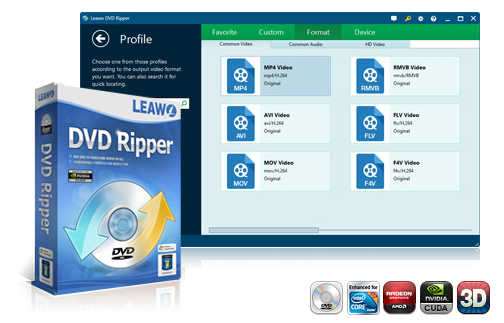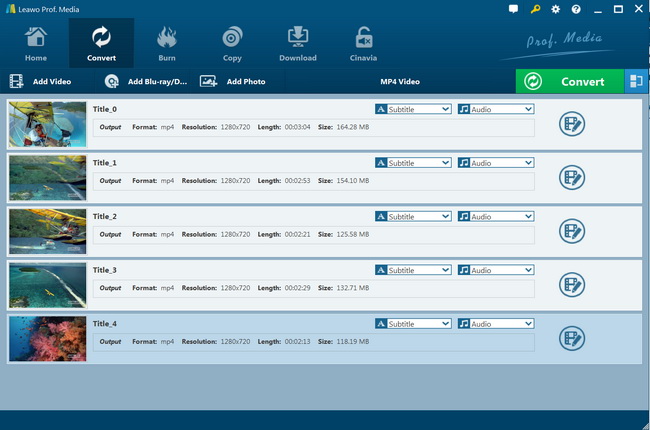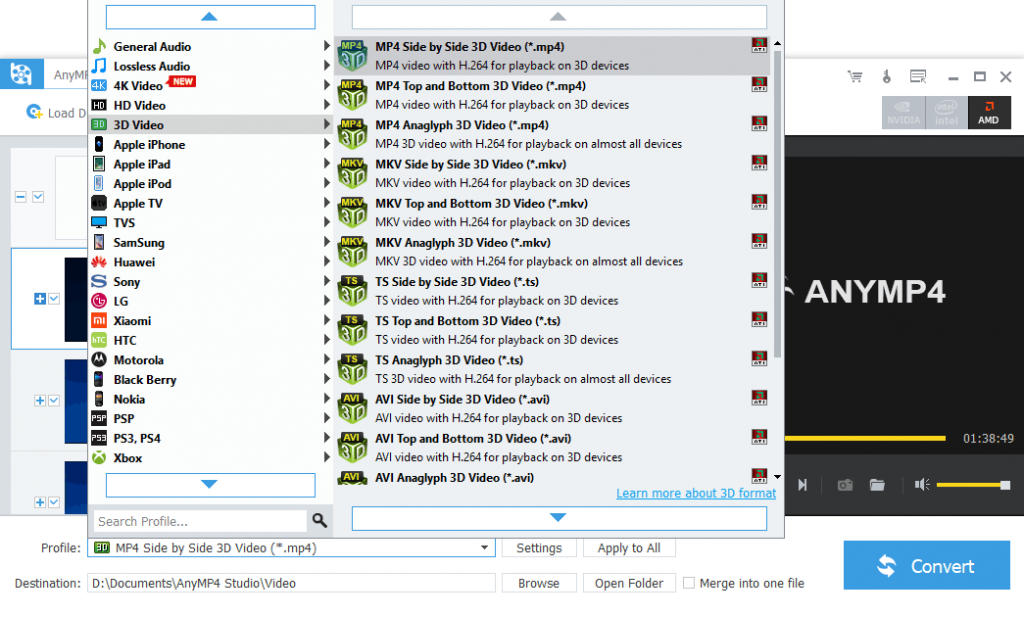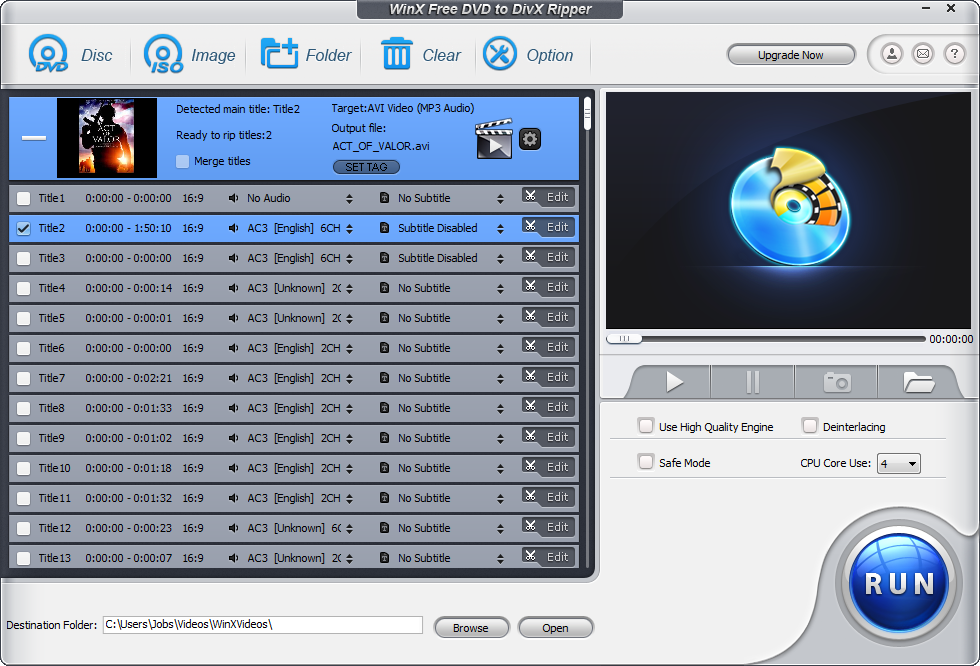In 2016, Motorola released its flagship Moto Z, an Android phone with a new name that begins at the end of the alphabet, but is actually the first to pioneer modular connectivity in a more robust way than its competitors. Five practical, modular accessories - what the company calls the "Moto Mods" - was introduced alongside. Moto Mods satisfyingly and securely attach to the back of the phone with magnets and can greatly expand what the Moto Z can do. The company has since expanded the Z family - Moto Z Force Droid, Moto Z Play, Moto Z2 Play, Moto Z2 Force Edition, etc. The great news is that all the phones in the Z series are compatible with Moto Mods.
There are more that you can learn about online. But at this point, it can be said that these Moto Mods were created to make the Z series phones more multi-functional and more entertaining. Load your favorite movies, TV shows and music on your phone. Play a movie or your favorite music at a party and enjoy them with your friends! On the other hand, even without mods, models such as Moto Z2 Force support up to 4K video playback. Of course you'd want to take your music or videos with you so you can enjoy them whenever and wherever you want. Like all Android phones, the Z series phones support a variety of media formats including.mp4, .m4a, .aac, .mp3, .mkv, .wav. If you want to rip a favorite movie from a DVD to your phone, you need a great DVD ripper/converter to do that.
Menu
Part 1: Best DVD to Motorola Moto Z Converter - Leawo DVD Ripper
Leawo DVD Ripper is the best DVD to Motorola Moto Z converter to help you easily convert DVD to video and audio in diverse popular formats. It coulddecrypt, rip and convert DVD to MP4, AVI, MKV, MOV, FLV, WMV, MP3, AAC, FLAC, and 200+ other file formats for multiple media players and portable devices like Apple iOS devices (iPhone, iPad, iPod, Apple TV, etc.), Android mobile phones and tablets, Windows phones, Sony Walkman, PS4, Blackberry devices, etc.
It even enables you to adjust video and audio parameters of output video files like video codec, bit rate, aspect ratio, frame rate, audio codec, channel, etc. You could use Leawo DVD Ripper to easily decrypt, rip and convert DVD disc, folder and ISO image file, regardless of DVD encryption and region restrictions.
Different from other DVD converters, Leawo DVD Ripper has great advantage in disc decryption and region restriction removal. It could help you handle both commercial and homemade DVD content for converting. This is quite important since nowadays most DVD discs are copy protected.
Meanwhile, Leawo DVD Ripper offers you other user-friendly bonus features such as DVD video editing, 2D to 3D conversion, DVD movie merging, etc. You could get better DVD to video conversion experience with it for your Motorola devices.
Part 2: How to Use Leawo DVD Ripper
How to use Leawo DVD Ripper to decrypt, rip and convert DVD movies for Motorola Moto Z devices? Download and install Leawo DVD Ripper on your computer. And get source DVD movie file ready for converting (insert source DVD disc into the DVD recorder drive if you want to rip DVD discs). The following guide would show you how to convert DVD movies for Motorola Moto Z devices in detail.

-
Leawo DVD Ripper
☉ Convert DVD to video/audio files like MKV, MP4, AVI, FLV, RMVB, etc
☉ Convert DVD to iPad, iPhone, Android devices
☉ Edit DVD video files with built-in video editor
☉ Add 3D effect with built-in 3D movie creator
☉ Selectable subtitles and audio tracks from source DVD movies for output videos
Note: Leawo DVD Ripper is a module built in Leawo Prof. Media.
Step 1: Add source DVD movie
Launch Leawo Prof. Media and then choose the “Blu-ray/DVD Ripper” option on the main interface to enter the “DVD Ripper” module. Then click on the “Add Blu-ray/DVD” button to add DVD disc, folder or/and ISO image file for converting.
Note:
- Once DVD content is selected, you will be provided three options for you to import DVD file(s): Full Movie, Main Movie and Custom Mode. Full Movie allows you to import all titles, and Main Movie only imports the longest title by default while you can freely choose titles for importing under Custom Mode. Choose a mode and click "OK" button to start importing source DVD files.
2. After loading source DVD movie file, you could choose titles to load, select subtitles and audio tracks, play back loaded ISO movie title, edit loaded DVD movie title, etc.
Step 2: Set output format
There is a drop-down box named "MP4 Video" by default next to "Add Photo" button. Click the box to pop up a small panel, where you need to click "Change" to enter the "Profile" panel. You can choose either video/audio format or mobile device as output profile under "Format" or "Device" group. Various video/audio formats and device models are available for selection, like 4K MP4, 4K MKV, HD MP4, HD AVI, MOV, iPhone 6s, iPad Air, etc. You can also make good use of the quick searching box on the left to fast locate your desired profile.
Step 3: Adjust output parameters
Leawo DVD Ripper allows you to change the video and audio parameters of selected profile like Video Codec, Bit Rate, Resolution, Frame Rate, Aspect Ratio, Audio Codec, Channel, Sample Rate, etc. You could enter the Profile Settings panel by clicking the same drop-down box and then clicking "Edit" option instead of "Change" option.
Step 4: Set output directory
After profile settings, you will be returned to the "Convert" interface, on which you need to click the green "Convert" button to set output directory for saving the output files.
Step 5: Start converting DVD movies
Finally, click the bottom “Convert” button to start converting DVD movies to digital video files. You could view all converting tasks on the converting interface.
Click the "Convert" button at the bottom of sidebar to start conversion process. During the conversion process, you could click "Cancel" button to call off the process.
By following these simple steps, you are now able to take your favorite movies with you and play back them on your phone. Leawo DVD Ripper is available in both Windows and Mac versions. If you are working on a Mac computer, you need to turn to Leawo DVD Ripper for Mac, which works exactly the same as that of the Windows version mentioned above.
Part 3: Convert DVD to Motorola Moto Z with AnyMP4 DVD Ripper
AnyMP4 DVD Ripper can convert DVD to MP4, MKV, AVI, WMV, MOV, M4V, TS and more with super high quality and fast speed. It can also extract audios from DVD and convert them to audio formats including MP3, FLAC, WAV, WMA, AAC, ALAC, AC3, etc. Therefore, you can play your video on iPhone, iPad, iPod, Samsung Galaxy, Motorola, and more digital devices. Apart from that, you can personalize the video effect by adjusting, clipping, cropping, rotating, adding watermark and so on. Meanwhile, you can merge two or more videos into a larger one. You could easily rip and convert DVD movies for Motorola Moto Z devices with AnyMP4 DVD Ripper in clicks.
The below guide would show you how to use AnyMP4 DVD Ripper to help you rip and convert DVD to Motorola Moto Z compatible videos:
- Download and install the DVD to digital converter on your computer.
- Insert the DVD into your disc drive and launch the program from your desktop.
- Click the "Load Disc" menu on the top to import DVD into the program.
- Open the "Profile" dropdown list, and open the “General Video”, “4K Video” or "HD Video" tab to select video file format for Motorola Moto Z devices. You could also choose from the “Motorola” tab.
- You could click the "Settings" button to adjust output profile video and audio parameters.
- Set an output directory in the "Destination" box.
- Then, click bottom-right "Convert" button to start converting DVD movies to videos for Motorola Moto Z devices.
Then, wait for the conversion to complete. It won’t take you long to get the DVD movies converted to Motorola Moto Z device compatible videos.
Part 4: Convert DVD to Motorola Moto Z with WinxDVD Ripper
To convert DVD movies for Motorola Moto Z devices, WinX DVD Ripper is another wonderful choice. WinX DVD Ripper has both free and Premium versions. The Windows Free DVD Ripper could help you free convert and rip DVD content including DVD disc, DVD folder and DVD ISO image file to video files in various formats like MP4, AVI, FLV, MKV, WMV and other digital files for unlimited playback on your Motorola Moto Z devices or other media players.
Follow the below steps to learn how to rip and convert DVD movies for Motorola Moto Z devices with WinX DVD Ripper:
- Download and install WinX DVD Ripper on your computer.
- Insert source DVD disc into the disc recorder drive or get source DVD folder or ISO image file ready for converting.
- Launch WinX DVD Ripper.
- Click the “Disc” button to browse and add DVD disc from disc recorder drive, or click “Image”, ”Folder” button to load DVD ISO image file or DVD folder for converting respectively.
- You could then freely select DVD titles for converting,
- Choose your output format for free DVD to video ripping in the “Option” button, say MP4 video.
- You could click the “Options” button to adjust output video and audio parameters.
- Open the “Destination Folder” box to set output directory.
- Click the “Run” button at the bottom right corner to start converting DVD movies for Motorola Moto Z devices within WinX DVD Ripper.
Once the conversion completes, you could import the converted DVD movie files to Motorola Moto Z devices for unlimited playback as you usually do. However, it should be noted that WinX Free DVD Ripper only handles homemade DVD movie files. If you want to handle commercial DVD movies, you need to turn to some professional DVD decrypter and converter tools, such as Leawo DVD Ripper.
Part 5: Conclusion
You could get quite a lot of options to help you rip and convert DVD movies for Motorola Moto Z devices and other devices you have, such as the tools mentioned above. Most of these DVD converters would complete the conversion task fluently. However, some of them have the ability to handle both commercial and homemade DVD movies, such as Leawo DVD Ripper, while others only handle homemade DVD movies such as WinX Free DVD Ripper. It’s important to make clear whether the DVD converter you choose is able to handle copy-protected DVD movies since nowadays most DVD movies are copy protected.