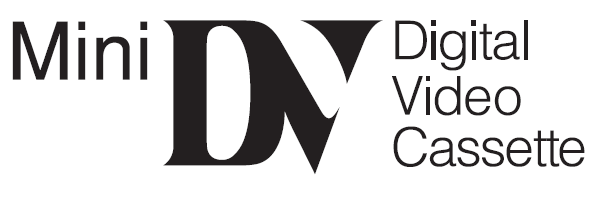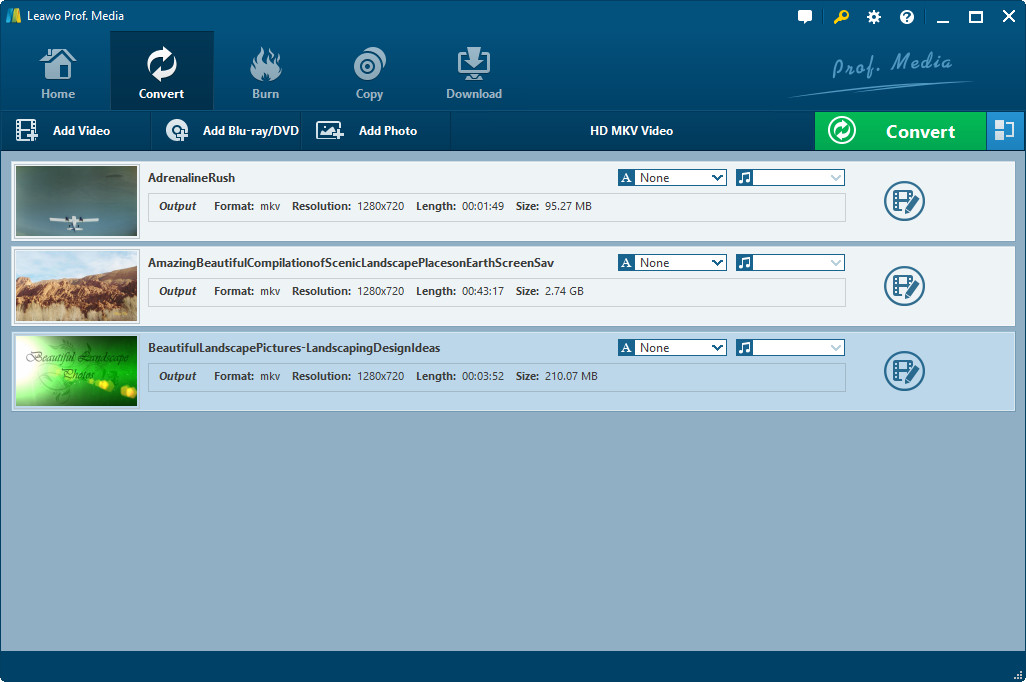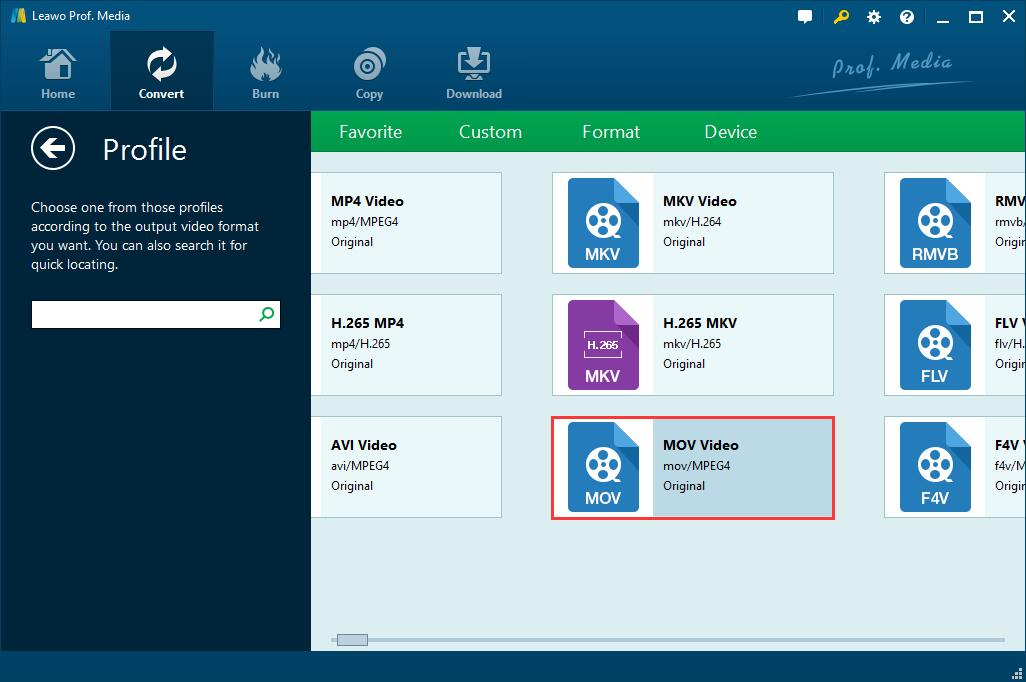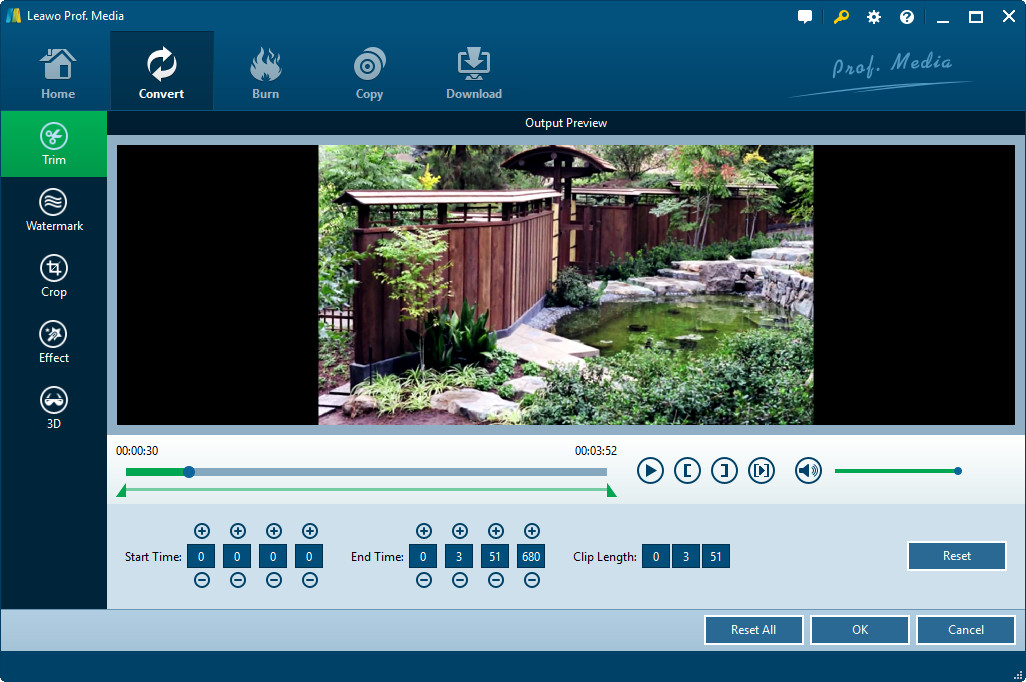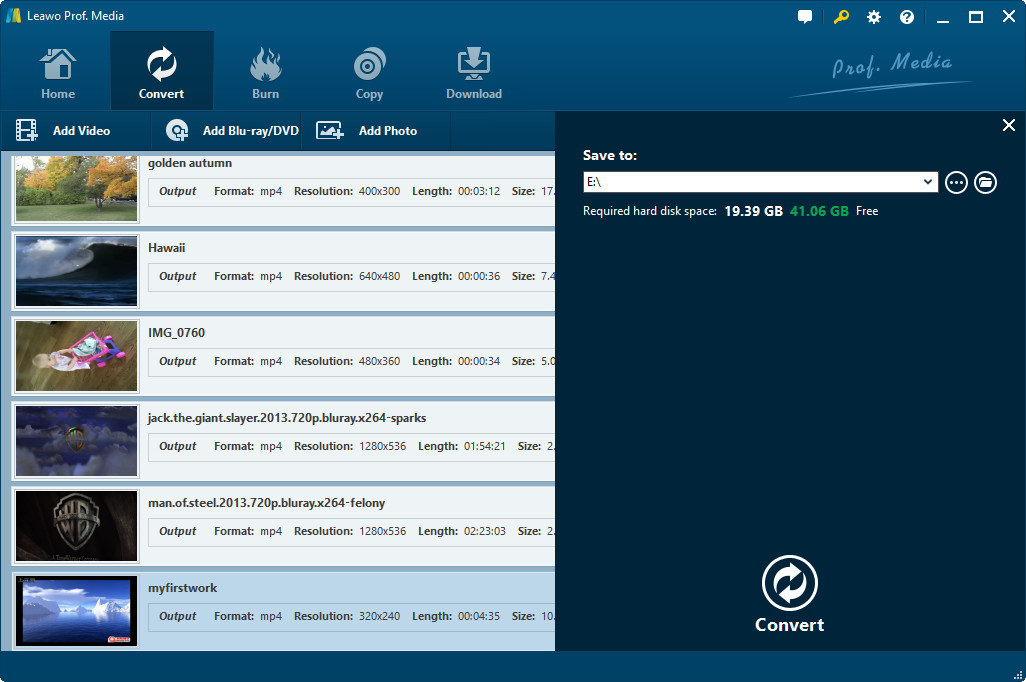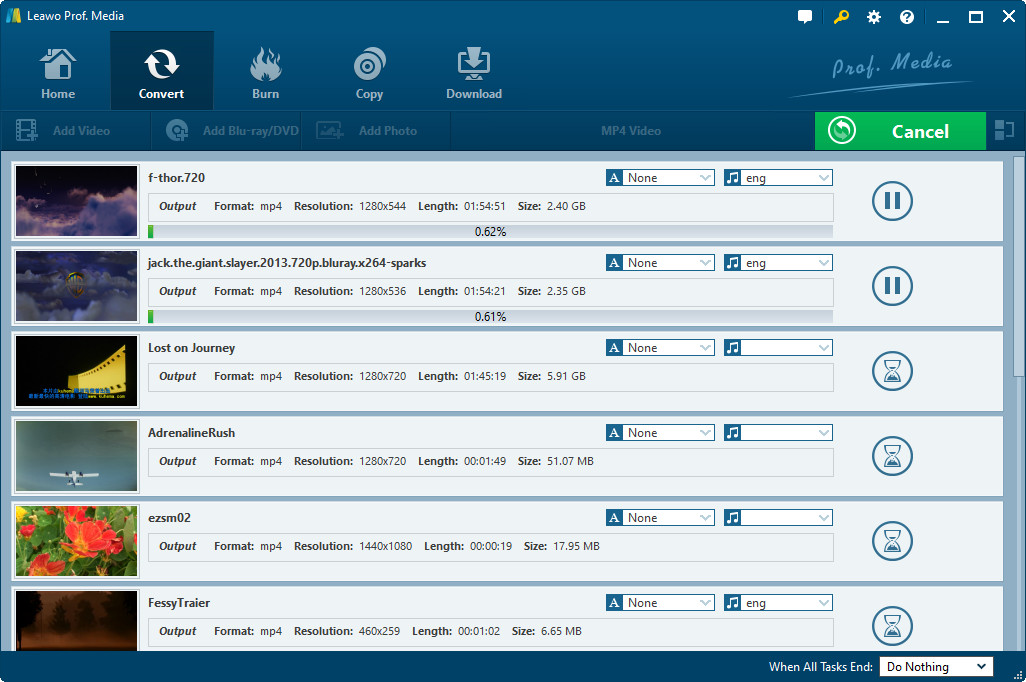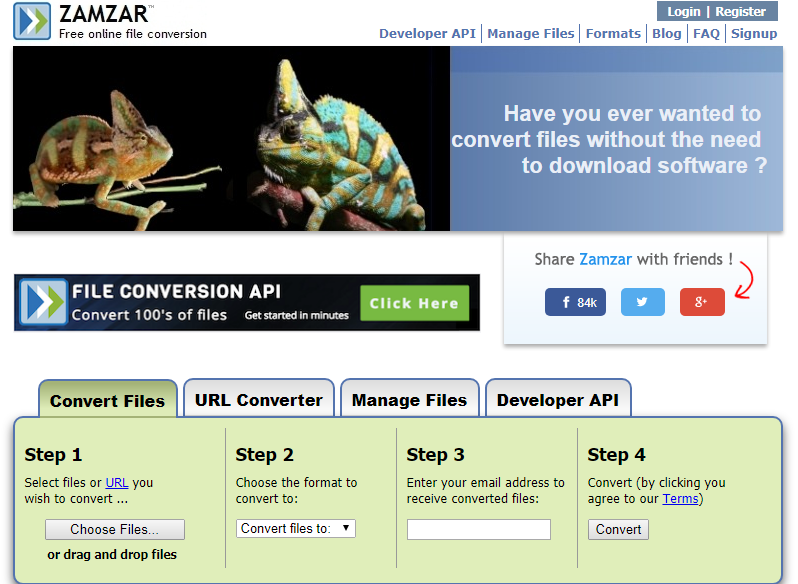"I have a dozens of DV files and I would like to convert DV files to MOV to edit them in the editor. What's your suggestion in converting DV to MOV? Is there a way to convert DV to MOV free?"
This guide would show you effective solutions on how to convert DV to MOV free with different DV to MOV converter tools. You could use these DV to MOV converters to convert far more than DV files.
Part 1: Brief Introduction to DV Format
Before we learn how to convert DV to MOV file, we first take a simple look at DV format. Simply speaking, DV is a file extension for a digital video file format used by some home and professional camcorders. DV files use intraframe compression to simplify editing. The DV specification also defines the tape format equivalent MiniDV and the connection standard FireWire for uploading to editing systems.
Generally speaking, DV files would be played back by the default media player, Windows Media Player on your computer. Also, you get other choices like VLC, KMPlayer, etc. We would like to recommend you Leawo Blu-ray Player, a totally free Blu-ray media player that could play back video, DVD, Blu-ray, and audio files without quality loss. It could perform as a perfect DV player to play back DV files for you, and is available in both Windows and Mac.
NOTE: The ".dv" extension is also sometimes used for other video formats such as QuickTime-DV or DV-AVI. In these cases, you will need to open them with their respective software programs.
Part 2: How to Convert DV to MOV with Leawo Video Converter
To convert DV file to MOV frmat, Leawo Video Converter could be of great help for you. Being a professional and top-notch video converter worldwide, this video converter tool could convert video and audio files between 180+ formats for diverse uses, including MKV to MP4, MKV to AVI, MP4 to MOV, etc. You could easily convert DV to MOV in simple clicks with this video converter tool.
Download and install Leawo Video Converter on your computer. Then, follow the below steps to learn how to convert DV to MOV format in detail.
Step 1: Add DV files
Kick off this Video Converter (officially named as Prof. Media on the program), and open the “Video Converter” module. Click the “Add Video” button to add either DV files or DV file folder into this video converter.
Step 2: Set MOV Video as output format
Click the button next to the “Add Photo” button. You will see 3 different options on the drop-down menu: Edit, Change, and Apply to all. Choose “Change” option.
Step 3: Edit MOV files (optional)
This is optional. You could edit your DV files before you convert DV file to MOV format. After loading source DV file, right click it and then choose “Edit” option. You could create 3D movies, add watermark, adjust effect, remove noise, etc. Click the “OK” button to save and quit.
Step 4: Set output directory
Click the big green “Convert” button on the top right corner of the Convert module. Then set output directory in the “Save to” box.
Step 5: Convert DV to MOV
Finally, click the “Convert” button at the bottom to start converting DV file to MOV format. The conversion would start instantly.
When the conversion finishes, open the folder you’ve set in Step 4 and then use the MOV files you’ve obtained now in the way you like.
Part 3: How to Convert DV to MOV Free with ZAMZAR
You could also use some online free video converter tools to convert DV to MOV for free. One of the advantages of online video converter is that it doesn’t require downloading and installation. You could finish the conversion easily on both Mac and Windows. Meanwhile, it’s free. Here we would like to take ZAMZAR as an example to show you how to convert DV to MOV for free online.
Open this site zamzar.com first. Then, do as the following tells you:
1. Click the "Choose Files" option to browse and upload DV files from your computer.
2. In "Step 2" box, click the "Convert files to" drop-down box to select MOV from "Video Formats" as target format.
3. In "Step 3", enter your email address to receive the download link after converting. This site would give you the download option as well directly after converting on the page.
4. Then, click the "Convert" button in "Step 4" box to start converting DV to MOV free on this site.
Well, you then only need to wait for the conversion. This free online video converter would show you an option to download the converted DV file after conversion finishes.
Part 4: Leawo Video Converter vs. ZAMZAR
So, which one would be better in converting DV to MOV? We would like you to get the point by yourself by composing you the table below.
|
|
Leawo Video Converter |
ZAMZAR |
|
Convert video and audio files |
Yes |
Yes |
|
Convert photo to vdeo |
Yes |
Yes |
|
Convert video to photo |
Yes |
Yes |
|
Convert video URL |
No |
Yes |
|
Edit video and audio files |
Yes |
No |
|
Edit parameters |
Yes |
No |
|
Apply 3D effect |
Yes |
No |
|
Choose subtitles and audio tracks |
Yes |
No |
|
Add external subtitles |
Yes |
No |
|
Add watermark |
Yes |
No |
|
Trim video length |
Yes |
No |
|
Crop video size |
Yes |
No |
|
Rotate video |
Yes |
No |
|
Take screenshots |
Yes |
No |
|
Internet connection |
No |
Required |
|
Stability |
The most stable |
Always failed to work |
|
File size limitation |
No |
Yes |
|
Availability |
Windows & Mac |
Windows & Mac |
|
Cost |
$29.99 |
Free |