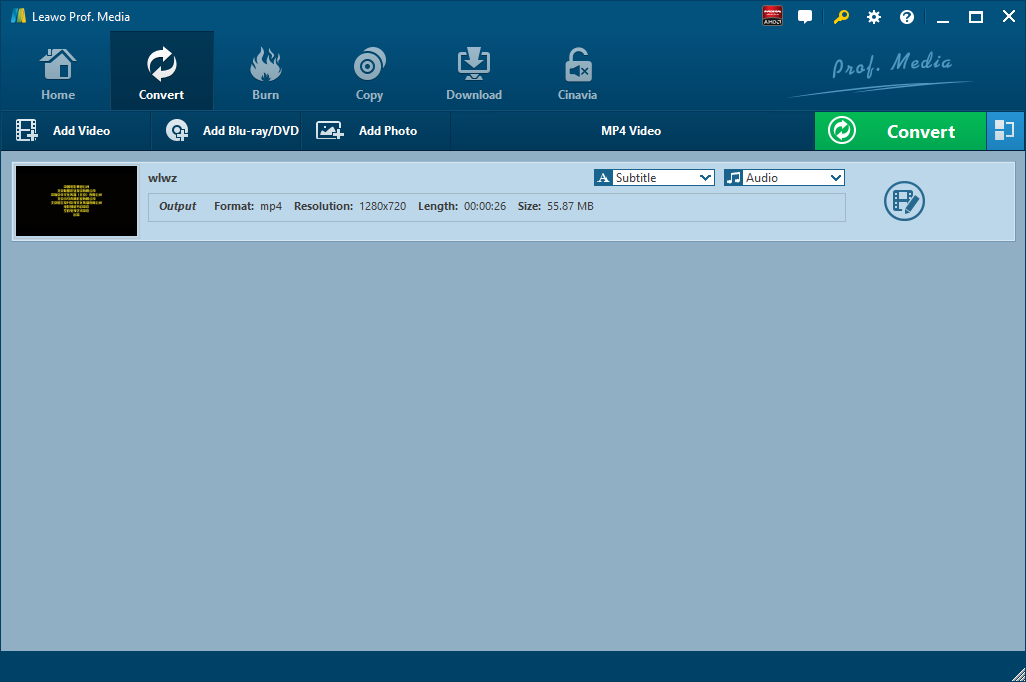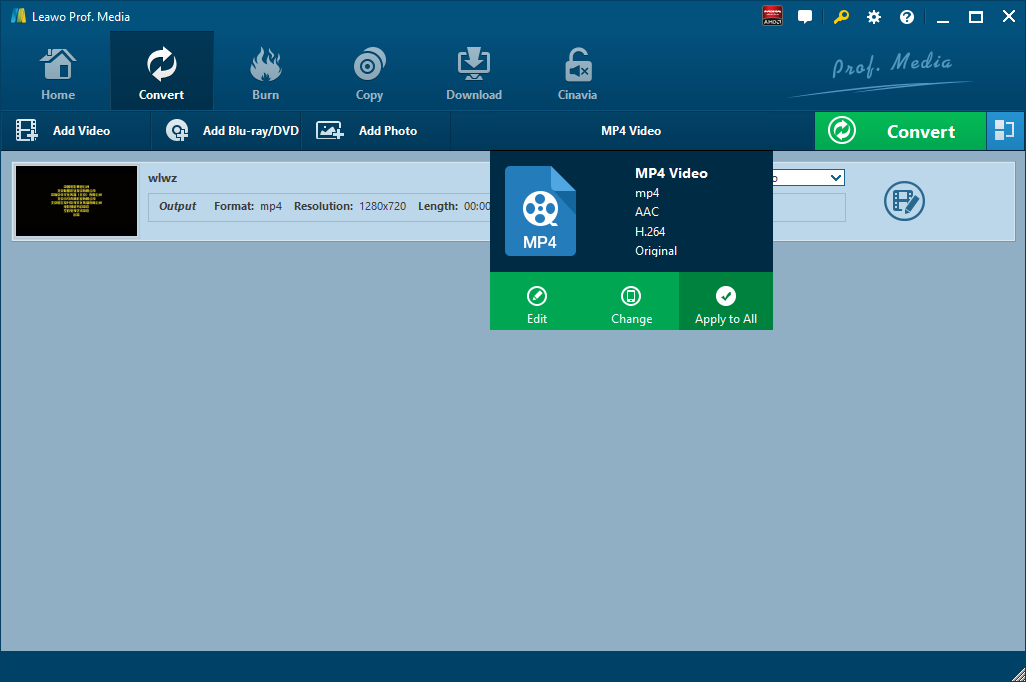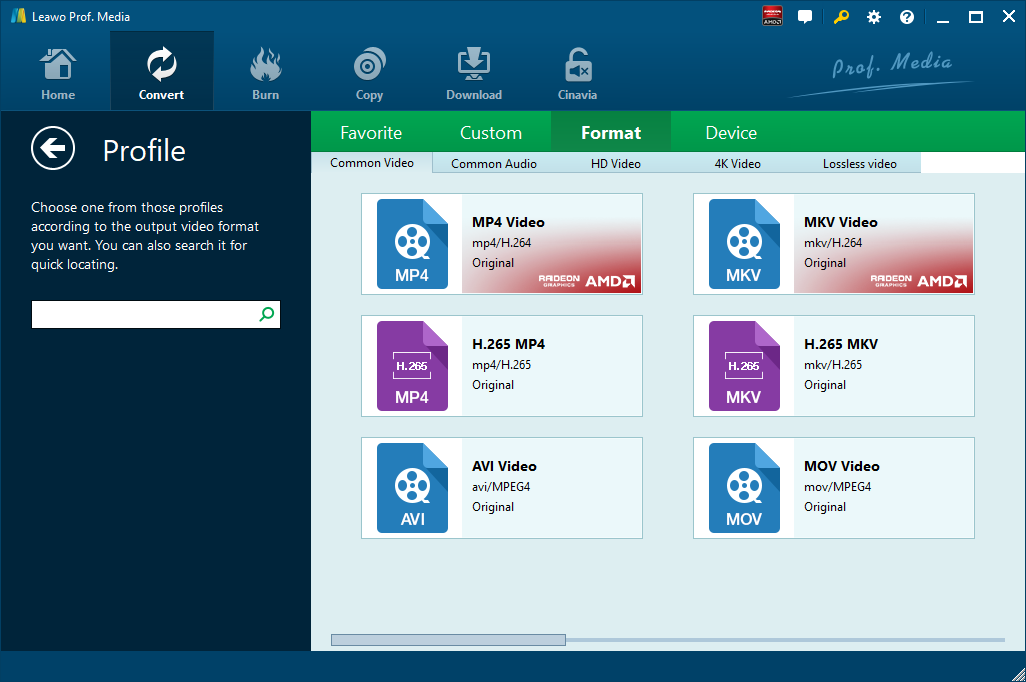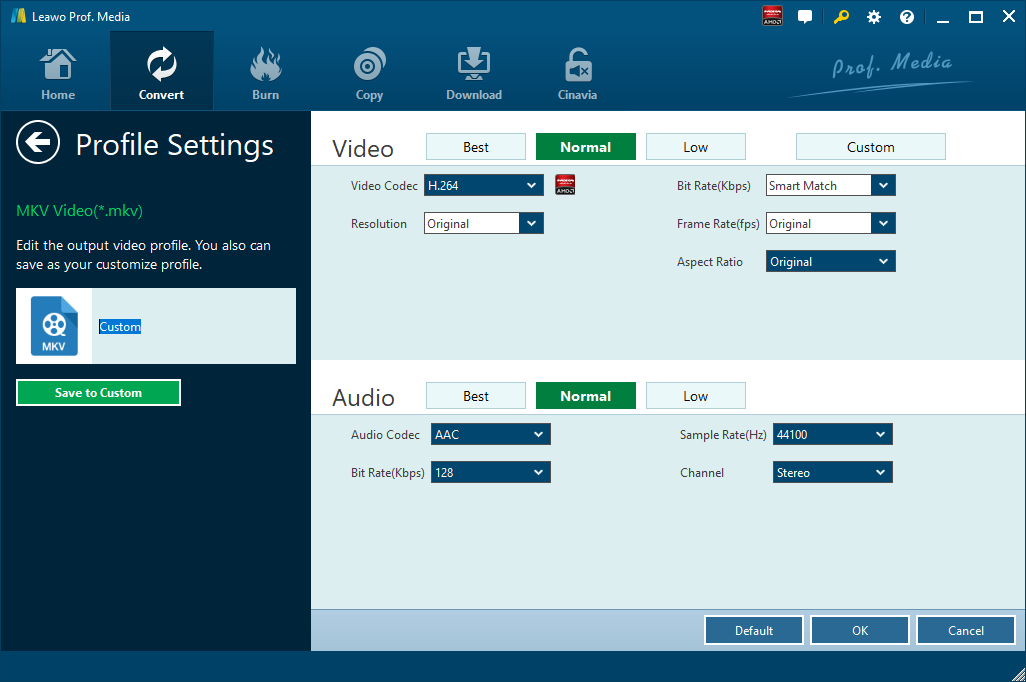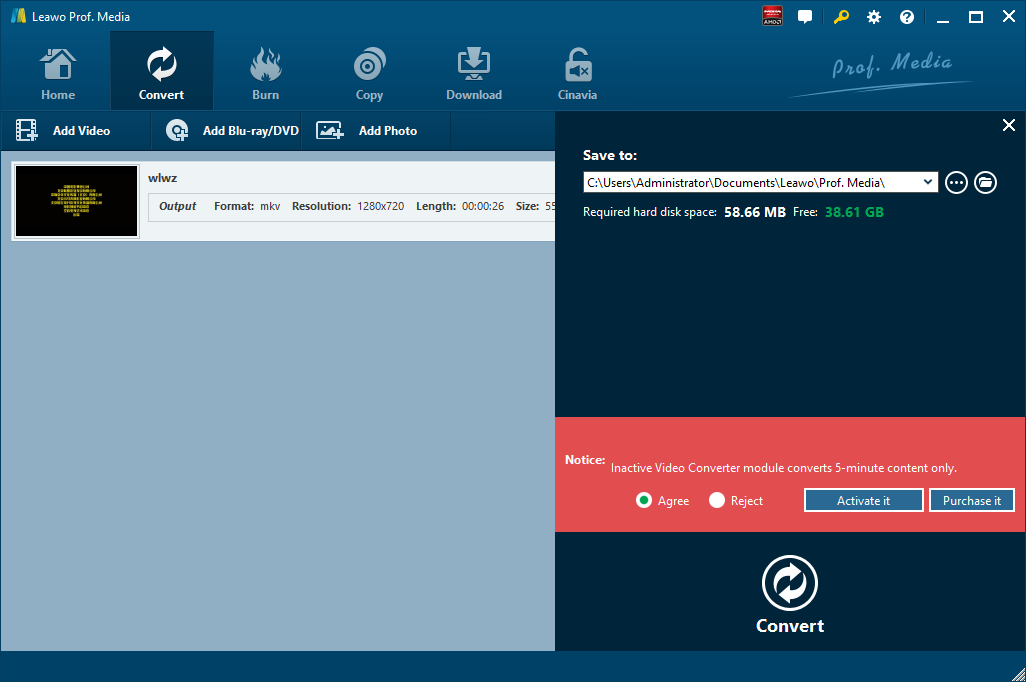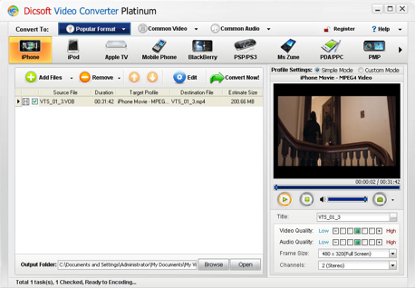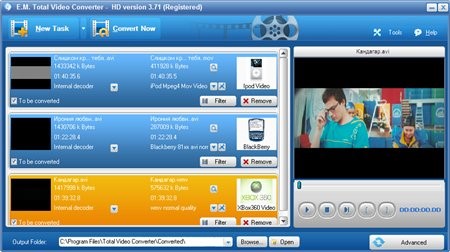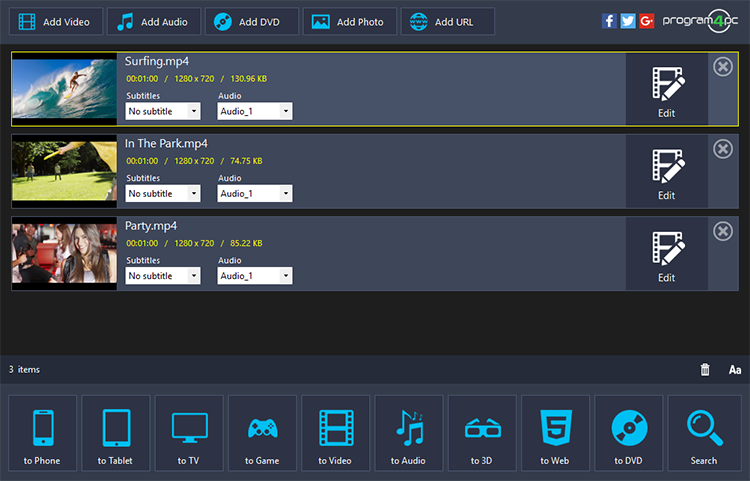Though DAT is rarely seen, it is still a standard file format used for a generic data file created by a specific application. It may contain data in binary or text format. Truth be told, DAT files are typically accessed only by the application that created them. That means DAT files that are video files can be opened in the video editing software that created it, and then exported or saved as a different format. In most occasions, users would choose to convert DAT to a universal format for playing the DAT file freely. MKV is such a widely used file format that this type of file allows for large files to be converted into smaller files while still protecting the quality of the video within the file. This keeps the file size manageable without sacrificing picture clarity. That is why a great number of users are always inclined to convert DAT to MKV. At the same time, you can convert DAT to MOV.
Part 1: How to Convert DAT to MKV with Leawo Video Converter
The first professional DAT to MKV video converter I will introduce here is Leawo Video Converter. Having an easy-to-use interface, this video converter requires no expertise to operate video conversion, which means even software green hand can operate this video converter at great ease. Better than any other free DAT to MKV converter, this professional converter is able to convert video and audio files with 100% quality reserved and in 6X faster speed. The input and output support a great variety of formats such as Common Video (MP4, H.265 MP4, MKV, H.265 MKV, MOV, etc.), HD Video (HD MP4, HD AVI, HD TS, HD VOB, etc.), and 4K Video (4K MP4 and 4K MKV). At the same time, Leawo Video Converter supports audio input and output as well, including AAC, AC3, WAV, MP3, WMA, FLAC, etc. In other words, we can use Leawo Video Converter to extract audio file from video file, and to convert audio file from one format to another. You are even allowed to add external subtitles and choose an audio track for keeping in the output video file.
Not limited to Windows version, Leawo software team also develops the Mac counterpart of Leawo Video Converter for operating on Mac system. Download and install the right version of Leawo Video Converter based on the operating system on your computer. As the conversion process is nearly the same regardless of version of Leawo Video Converter, here we take Windows version of Leawo Video Converter as an example to convert DAT file to MKV. Check out the detailed guide below.
Step 1. Import Source DAT Video File
Launch Leawo Video Converter, go to the “Convert” tab, and click “Add Video” button on the sub-menu to load your source DAT video file. Alternatively, you can directly drag and drop DAT video file into the program interface. After DAT video file is imported, you could play back DAT video file, select subtitles and audio tracks from source DAT video file, add external subtitles to loaded DAT video file, edit loaded DAT video file, etc.
Step 2. Set MKV as Output Format
Click the drop-down box named “MP4 Video” by default next to the “Add Photo” button. On the drop-down list, select “Change” option.
Then on the popup Profile window, select “MKV” from “Format” column as output format. Please note that once you change the output format, the name of the drop-down box will change as well.
Note: If you need, you could click the “Edit” button on the drop-down profile setting box to adjust video and audio parameters like video codec, aspect ratio, frame rate, resolution, audio codec, bit rate, channel, sample rate, etc. After editing job is done, click “OK” to return to the main interface.
Step 3. Convert DAT to MKV
Click the big green “Convert” button on the sub-menu bar next to the format setting drop-down box. Then, on the popup sidebar, set output directory. After setting output directory, click the “Convert” button right below. Leawo Video Converter would start to convert DAT to MKV immediately. After the conversion process is finished, you can find converted file in MKV format in the output folder you just set.
Note: Leawo Video Converter is equipped with an internal video editor, which means you can edit video after you import source video files.
Part 2: How to Convert DAT to MKV with DicSoft Video Converter
DicSoft Video Converter is the most complete solution for the conversion of video into RMVB, RM, 3GP, DivX, MP4, XviD and MKV, or extract MP3, FLAC, OGG, WAV, WMA, AAC or AC3 or other movie files. DicSoft Video Converter is used to manipulate video files. For example, it can reduce video file size for Web publishing. Still, the main purpose of the program is changing formats of existing files as well as video editing. It can also apply various encoders and decoders to a large number of videos in batch mode. While converting files, you can apply various operations (Split, Crop, etc.) to any number of videos. Here we employ DicSoft Video Converter to convert DAT to MKV.
Step 1. Choose Output Format as MKV
On the main interface of Dicsoft Video Converter, click “Common Video” under “Convert To”, and then you need to choose “MKV” as output format in order to convert DAT to MKV.
Step 2. Add Source DAT File
Click “Add Files” button to choose and import source DAT file into the professional DAT to MKV converter. Before you start the conversion process, you can edit the output file and you can choose a folder to contain the output MKV file.
Step 3. Start Conversion from DAT to MKV
After setting is completed, you need to click “Convert Now” to convert DAT to MKV.
Part 3: How to Convert DAT to MKV with Total Video Converter
Thirdly, you can try Total Video Converter to convert DAT to MKV. Total Video Converter is a total solution for video conversion which supports reading, playing lots of video and audio formats and converting them to popular video formats. Total Video Converter includes a powerful media conversion engine internally so that you can convert media files with very fast speed. In addition to video output, this program also supports audio output, which means we can use Total Video Converter to extract audio content from source video file. Total Video Converter lets you change the format of your videos to adapt them to your media player. The process is simple: select the file(s) you wish to convert, select the format you wish to convert to from among the ones available, and run the conversion. Check out the guide below to convert DAT to MKV with Total Video Converter.
Step 1. Add Source DAT Video File
Kick off Total Video Converter to enter the main interface where you need to click the “New Task” button to choose and add source DAT video file.
Step 2. Set MKV as Output Format
After source DAT video file is imported, it will pop up a small window saying, “Please select the format to be converted to”. To convert DAT to MKV, you need to select MKV as the output video format.
Step 3. Start to Convert DAT to MKV
Before conversion process takes place, you can customize output parameters and choose the output destination. And then you need to click the “Convert Now” button to convert DAT to MKV.
Part 4: How to Convert DAT to MKV with Program4Pc DAT Converter
Program4Pc is able to convert video file to more than 300 formats and mobile devices. It is easy, fast, and reliable video converter which supports and converts a huge array of video formats. This video converter is unique because you can do more than just convert videos, and you can change screen resolution, audio codec, and frame rate so that you really are master of what you watch. Personalize video by doing trim, crop, adjust colors and applying effects, extract audio from video and save it separately to various formats. Providing 11 pre-defined effects will give you extra flexibility to touch up video files and bring additional joy. Here we can make use of Program4Pc to convert DAT to MKV.
Step 1. Add Source DAT File
On the main interface of Program4Pc, click “Add Video” to add source DAT video files.
Step 2. Choose MKV as Output Format
After source DAT video files are imported, click “to Video” and then choose “MKV” as output format.
Step 3. Start to Convert DAT to MKV
Finally, click “Convert” button to start the conversion process from DAT to MKV.