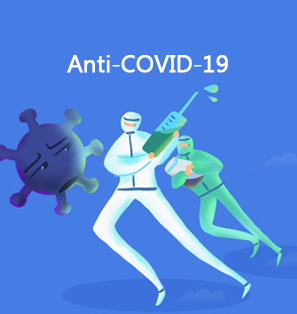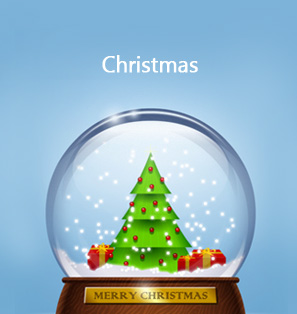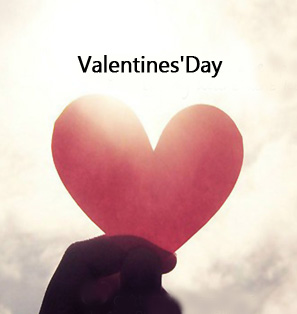"I just downloaded some Christmas movies in MKV format, and want to play these MKV Christmas movies on my iPad air tablet. What should I do?"
In order to convert video to iPad format video, you need to make use of iPad video converter. This post offers detailed steps on how to convert video for iPad with video converter for iPad.
Part 1: iPad Compatible File Formats
Obviously, to convert video to iPad format, you need to make clear what video formats Apple’s iPad tablets are friendly with. The below table shows you detailed info.
| Supported Video Formats | Supported Audio Formats | |
| iPad | MOV, MP4, M4V, H.264, MPEG-4 | HE-AAC (V1), AAC (16 to 320 Kbps), Protected AAC (MP4 from iTunes Store), MP3 (16 to 320 Kbps), MP3 VBR, Audible (formats 2, 3, and 4), Apple Lossless, AIFF, WAV |
iPad supports MOV, MP4, and M4V in H.264 or MPEG-4 codec. If your file isn't supported by iPad, you need to use an iPad video converter to convert it to iPad compatible file.
Part 2: Convert Video to iPad with iPad Video Converter
To convert video for iPad, you need an iPad video converter to handle this. Leawo Video Converter Ultimate is such a kind of iPad converter programs to help you easily convert video to iPad friendly videos. Mac users should turn to its Mac version, namely Leawo Video Converter Ultimate for Mac to convert video to iPad compatible video. It's a professional video converter for iPad that could easily convert videos between various formats like MP4, FLV, MKV, WMV, 3GP, WMV, MOV, M4V, etc. For iPad conversion, this best iPad video Converter could easily convert various video files to MP4, MOV or M4V videos that're friendly with iPad tablets. Not only is the best iPad video converter easy to use, but it also provides free trail version, therefore it can be regarded as a free iPad video converter to some extent. To get your movies converted to iPad, download and install the best video converter for iPad, and then follow the steps below to carry out the mission.
As the main interface of Leawo Video Converter Ultimate for mac is the same as that of Leawo Video Converter Ultimate, the following tutorial is based on Leawo Video Converter Ultimate. Mac user can catch a glimpse from the turorial below and follow suit to convert video to iPad on Mac.
Guide on how to convert video to iPad with Leawo Video Converter Ultimate:
Step 1: Add Source Christmas movies
Launch Leawo Video Converter Ultimate and click "Add Video" icon on the main interface to browse and add source Christmas movies into this iPad Video Converter for converting.
Step 2: Choose output profile
Next to the “Add Photo” button, click the drop-down box (named “MP4 Video” by default) and select “Change” option to enter the Profile panel, on which you could select iPad compatible profile as output format. You can also directly choose iPad as the output device. All generations of iPad model are available for selecting.
Step 3: Set parameters (optional)
Click the same drop-down list to change the video and audio parameters of selected profiles like Video Codec, Bit Rate, Resolution, Frame Rate, Aspect Ratio, Audio Codec, Channel, Sample Rate, etc.
Step 4: Start to convert videos for iPad
Back to the main interface, click the big green “Convert” icon to call out the right side bar, on which you need to set the output directory in the “Save to” box. Click the bottom “Convert” button on the sidebar to start to convert video to iPad format video.
Part 3: Transfer Video from Computer to iPad
After the conversion process is completed, you need to transfer video from computer to iPad before you enjoy video on your iPad. The following step-by-step guide takes iTunes as an example to show you how to transfer video from computer to iPad. Let's take a closer look below.
Bonus: Download Christmas Movie to iPad with CleverGet Video Downloader
CleverGet Video Downloader, a comprehensive online video downloader that could not only download online videos, but also free movies, paid movies and even live streams, could help you easily complete online free movie download tasks in simple clicks. With it, you could easily download free Christmas movies from various free movie or video websites like YouTube, Twitter, Tubi, Facebook live, Vimeo and various other free movie sites.

-
CleverGet Video Downloader
- Download Video & Music from 1000+ Sites
- Download Live Stream Videos from YouTube Live and Others
- Up to 8K UHD Video Downloading with 320 kbps Audio Quality
- Smarter Downloading Settings
- 1-Click to Play Downloaded Videos
- Provide Precise Video Info
Here is a step-by-step guide on how to download video straightly from websites:
Step 1: Adjust the general settings for downloading Christmas movies
From the list presented, select the ideal video with parameters that suite your needs (such as quality and format).
Step 2: Visit the target site
Search for the Christmas movies you would like to download. Copy and paste the address from your address bar.
Step 3: Launch this video downloader
Paste the link into the address bar of CleverGet, which should automatically detects downloadable videos and present all of them. After that, click to download the video.

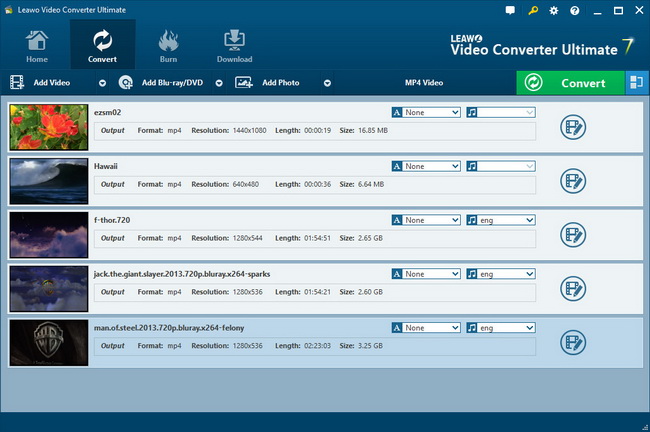
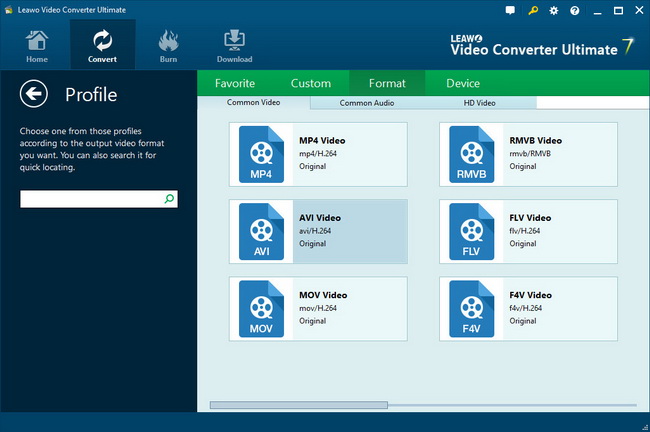
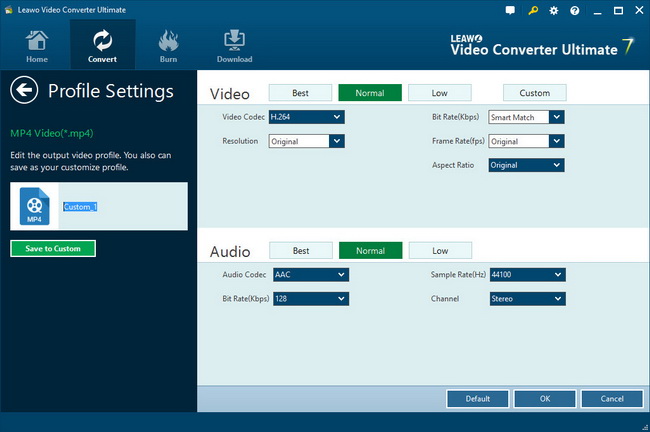
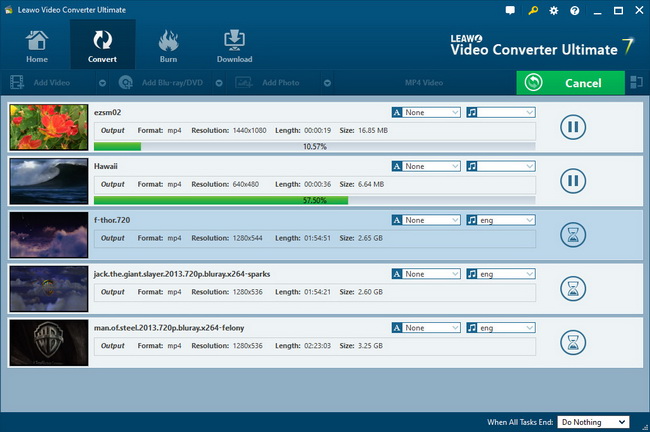

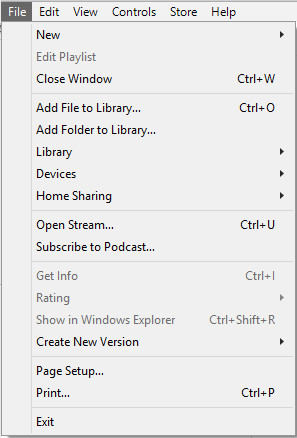
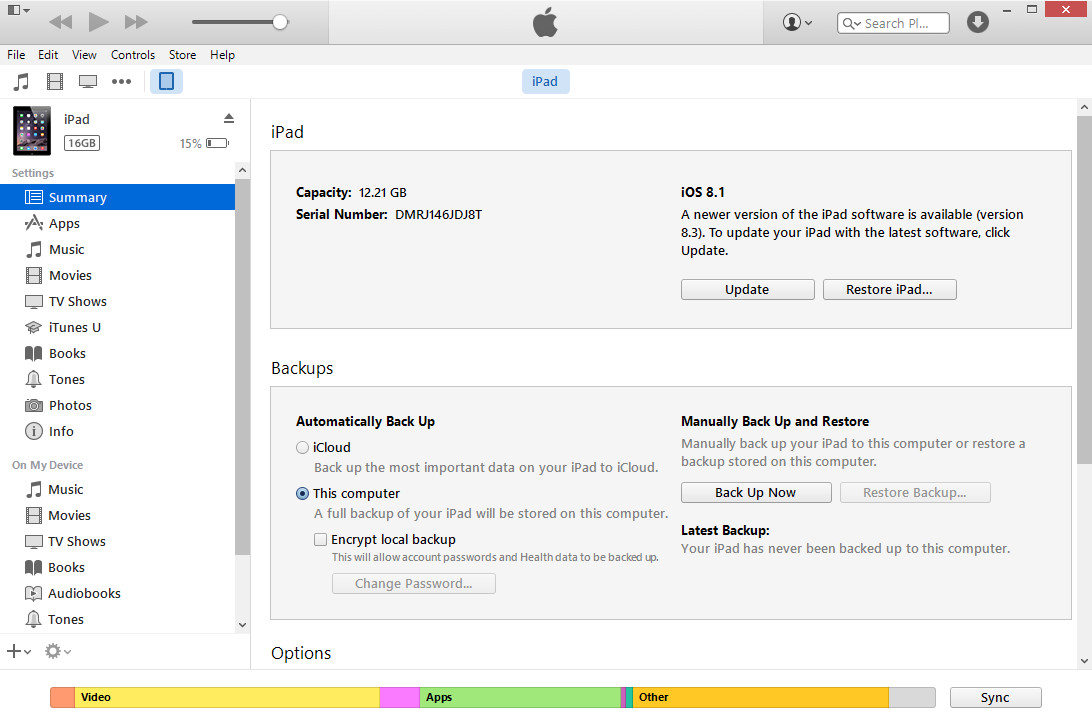
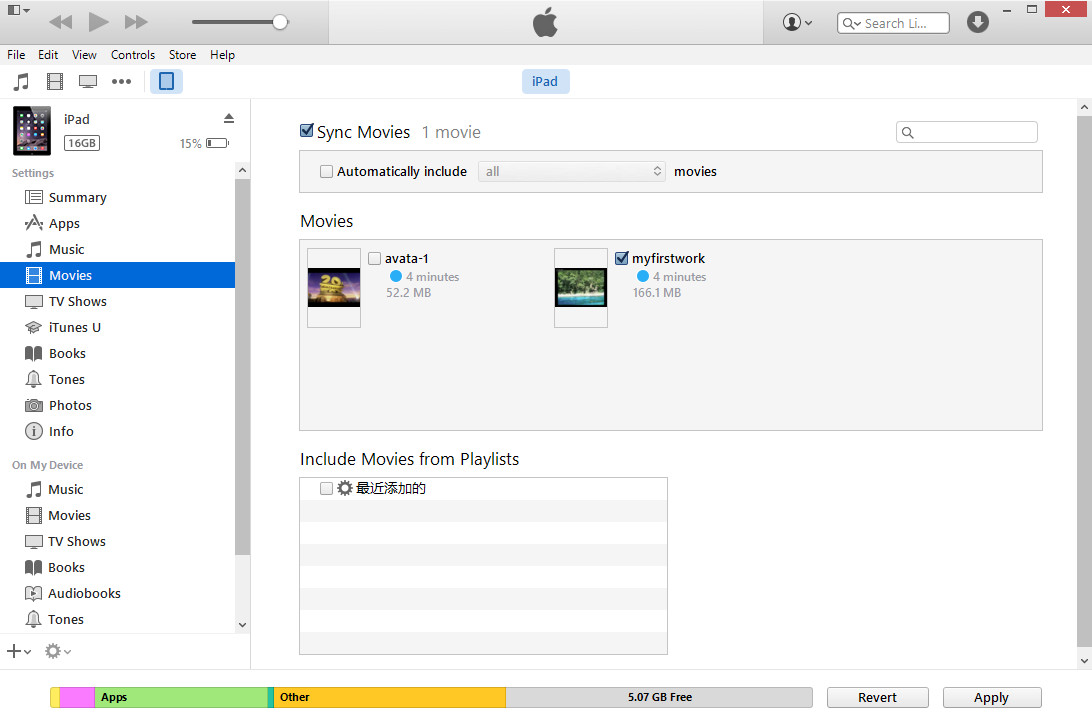
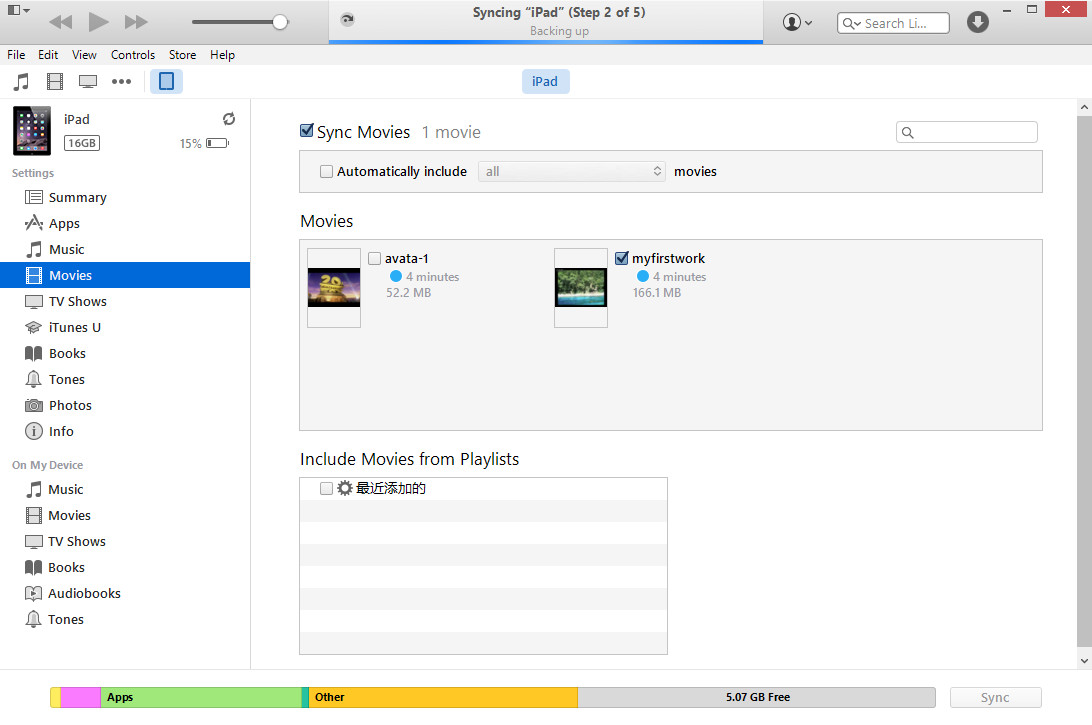



 Dec. 15, 2014 by
Dec. 15, 2014 by