If you get an Asus Google Nexus 7 tablet, and you happen to search a solution to play Blu-ray movies on Asus Google Nexus 7 tablet, go no further. This guide would provide everything you need to do this. It is a detailed Blu-ray to Nexus 7 conversion guide by using professional Blu-ray ripping program to convert Blu-ray to Nexus 7.
Part 1: Something about Nexus 7 Tablet

The first-generation Nexus 7 is a mini tablet computer co-developed by Google and Asus that runs the Android operating system. It is the first tablet in the Google Nexus series of Android consumer devices marketed by Google and built by an original equipment manufacturer partner. The Nexus 7 features a 7-inch (180 mm) display, an Nvidia Tegra 3 quad-core chip, 1 GB of memory, Wi-Fi and near field communication connectivity, and 8, 16 or 32 GB of storage. The tablet was the first device to ship with version 4.1 of Android, nicknamed "Jelly Bean". By emphasizing the integration of the Google Play multimedia store with Android 4.1, Google intended to market the Nexus 7 as an entertainment device and a platform for consuming e-books, television shows, films, games, and music. The Nexus 7 received positive reviews from critics, particularly for its competitive pricing, premium-quality build, and powerful hardware. The second generation Nexus 7 was released on July 26, 2013.
If you want to watch movies on Nexus 7 tablet, you'd better figure out whether the video format of the movie is supported by Nexus 7 tablet. Therefore, it is necessary for you to make sure what video and audio formats are supported by Nexus 7 tablet.
Google Nexus 7 supported video and audio formats:
- video formats: H.264/MPEG-4, MPEG-TS, 3GPP, VP8
- audio formats: MP3, AAC, FLAC, MIDI, PCM, WAVE, AMR-WB, AMR-NB
The optimized video and audio format for Google Nexus 7:
| Video Setting | Audio Setting |
| Codec: H264 Channel: 2 Sample Rate: 44100 Hz Bit Rate: 128 kbps |
Codec: AAC Resolution: 854*480 Frame Rate: 30 fps Bit Rate: 2000 kbps |
Part 2: Convert Blu-ray to Nexus 7 Tablet
As mentioned in Part 1, Blu-ray is not in the supported list of video formats of Nexus 7 Tablet. If you have some Blu-ray movies, and would like to watch Blu-ray movies on Nexus 7 Tablet, you are suggested to convert and rip Blu-ray to Nexus 7 tablet compatible video and audio formats. To do so, a third-party Blu-ray ripping and converting program is a must. You can give Leawo Blu-ray Ripper or Leawo Blu-ray Ripper a try.
Section 1: Convert Blu-ray to Nexus 7 tablet with Leawo Blu-ray Ripper
Leawo Blu-ray Ripper is an effective Blu-ray to video converter that converts Blu-ray movies from disc or folder to videos in diverse formats for different uses. It could act as a Blu-ray to Google Nexus 7 converter to help you easily convert Blu-ray to Google Nexus 7 friendly videos and thus let you freely watch Blu-ray movies on Google Nexus 7 tablet anytime anywhere at your will. More amazingly, Leawo Blu-ray Ripper even provides Nexus 7 for users to choose as direct output device, saving users a great deal of time and energy to detail the output format and parameters. Follow the detailed steps below to know how to convert Blu-ray to Nexus 7 tablet with Leawo Blu-ray Ripper.
Step 1: Run this Blu-ray to Nexus 7 converter on your computer after you've downloaded and installed it. The download links are provided below. Mac users click the Mac download icon.

-
Leawo Blu-ray Ripper
☉ Decrypt and rip Blu-ray/DVD discs with disc protection and region code
☉ Convert Blu-ray/DVD to MP4, MKV, AVI, MOV, FLV, and other 180+ HD/SD formats
☉ Convert Blu-ray/DVD main movie to videos for space saving
☉ Convert 2D Blu-ray/DVD movies to 3D movies with 6 different 3D effects
☉ Fast conversion with NVIDIA CUDA, AMD APP and Intel Quick Sync acceleration technologies
Step 2: Load Blu-ray movies
Click "Add Blu-ray/DVD" button or directly drag-and-drop to browse the Blu-ray movie folder on your computer for loading. You're required to select a content loading mode to load your source Blu-ray movies from the preset 3 ones: Full Movie, Main Movie and Custom Mode.
Step 3: Set output profile
Click the drop-down box next to the "Add Blu-ray/DVD" button, then select "Change > Format" tab to select output format. Since you need to convert Blu-ray to Google Nexus 7 tablet, you need to select a video format that is friendly with Nexus 7, say MP4 Video, or go to the "Devices> Others" tab to select Nexus 7 as output format.
By clicking "Edit" option after you check the drop-down box, you could change video codec, audio codec, bit rate, aspect ratio, resolution (you could manually change it to 1280*800), frame rate, channel, and other parameters.
Step 4: Convert Blu-ray to Nexus 7
On the main interface, click the green "Convert" button, set "Save to" option on the popup side bar, and then click the "Convert" button at the bottom to start converting Blu-ray to Google Nexus 7 tablet.
Section 2: Convert Blu-ray to Nexus 7 tablet with Pavtube Blu-ray Ripper
Another solution to convert Blu-ray to Nexus 7 tablet is to make good use of Pavtube Blu-ray Ripper. Download, intall and run Pavtube Blu-ray Ripper to start to rip Blu-ray to Nexus 7 tablet.
Step 1: Import Blu-ray disc
On the main interface of Pavtube Blu-ray Ripper, click "Load disc" button, browse to disc folder and import Blu-ray disc to the program.
Step 2: Choose Goodle Nexus 7 H.264 Video (*.mp4) as output format by clicking "Format >Android >Goodle Nexus 7 H.264 Video (*.mp4)", and you could customize profile settings if you need.
Step 3: Start to rip Blu-ray Disc by clicking "Convert" button at the bottom right of main interface
Part 3: How to Watch Movies on Nexus 7 Tablet?
After conversion, you could transfer the converted Blu-ray movies (now in Nexus 7 compatible formats) to your first or second generation of Nexus 7 tablets for watching movies on Nexus 7.
Section 1: transfer movies to Nexus 7 tablet
- Connect your Nexus 7 tablet to your PC via the USB cable.
- Find all the movies on your PC needing transferring to Nexus 7 tablet, directly drag all the movie files and drop to your Nexus 7 tablet. It will take a while to complete the transferring.
- When completing, disconnect your Nexus 7.
Section 2: watch movies on Nexus 7 tablet
Open MX Player on your Nexus 7 tablet(if not, download and install MX Player). On the main interface of MX Player, you should see the "Movies" folder with a tag "NEW" next to it. If you don't see the "Movies" folder, tap the refresh button at the top (the circular arrows). Open this folder, tap to play, and you can begin to watch movies on Nexus 7 tablet.
Part 4: Comparision between Leawo Blu-ray Ripper and Pavtube Blu-ray Ripper
| Features | Leawo Blu-ray Ripper | Pavtube Blu-ray Ripper |
| Operating System | Microsoft® Windows XP, Windows Vista, Windows 7, Windows 8, Windows 8.1, Windows 10 | Windows XP/Vista/Windows 7/Windows 8/Windows 8.1/Windows 10 |
| Convert Blu-ray/DVD disc to various video and audio formats like MP4, MOV, MKV, AVI, MP3, etc. |  |
 |
| Convert Blu-ray/DVD without quality loss |  |
 |
| Decrypt and rip encrypted Blu-ray discs |  |
|
| Internal Blu-ray player for previewing |  |
 |
| Internal Blu-ray editor for video trimming, cropping, merging, splitting, watermarking and effecting |  |
 |
| Choose subtitle and audio track |  |
 |
| Adjust output parameters |  |
 |
| Mac version |  |
 |
| Trial version |  |
 |
According to the comparison chart, it is safe to conclude that Leawo Blu-ray Ripper and Pavtube Blu-ray Ripper have almost excatly the same features. However, if you want to rip commercial or encrypted Blu-ray discs, Pavtube Blu-ray Ripper is ruled out, and you should make good use of Leawo Blu-ray Ripper in that case.




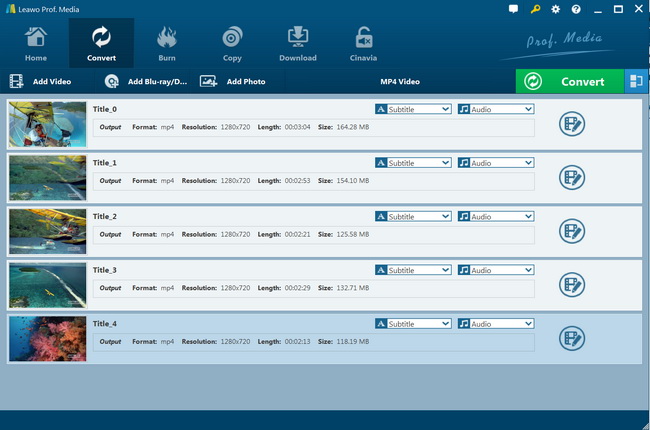
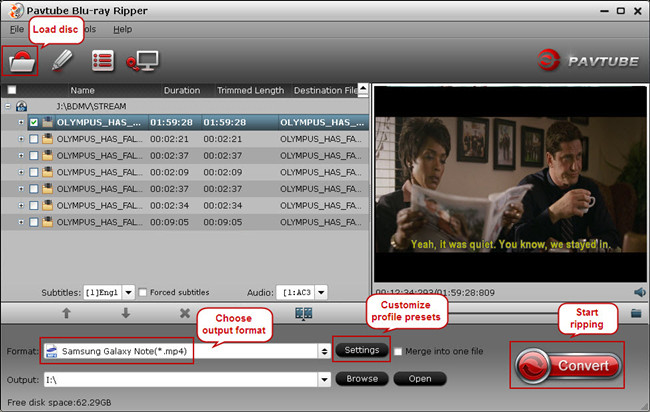
 Nov. 11, 2014 by
Nov. 11, 2014 by 







































