This guide is written technically for Amazon Kindle Fire users. No matter you have a Kindle Fire, Kindle Fire HD or a Kindle Fire HDX, this guide suites your needs exactly. It tells you how to convert Blu-ray to Kindle Fire videos and thus enables you to play and watch Blu-ray movies on Kindle Fire easily. Of course, for other tablet holders, like people who have iPad or Surface, this guide is also helpful.
Part 1: Amazon Kindle Fire Supported Formats
In order to watch movies on Kindle Fire, it is necessary for you to figure out what video formats Kindle file is able to play. Please check the following list out before watching films on Kindle Fire.
- Kindle Fire Supported Video Formats: MP4, VP8, 3GP, WebM, M4V, 3G2
- Kindle Fire Supported Audio Formats: AAC, MP3, MIDI, OGG, WAV
Limitation: For the abovementioned file formats, Kindle Fire limits the vertical resolution to a maximum of 1080 pixels and the maximum frame rate to 30 frames per second. Besides, the first generation of the tablet does not support HTTP Live Streaming.
Obviously, you can’t directly play back Blu-ray movies on Kindle Fire and other Kindle devices since Blu-ray is not accepted. Therefore, to play Blu-ray movies on Kindle Fire and other Kindle devices, you need to convert Blu-ray to Kindle Fire compatible videos, which will be talked in detail below.
Part 2: How to Convert Blu-ray to Kindle Fire with Leawo Blu-ray Ripper?
To convert Blu-ray to Kindle Fire, you need to use a third-party Blu-ray to Kindle Fire converter. Leawo Blu-ray Ripper is the very first and best Blu-ray to Kindle Fire converter that would help you convert Blu-ray movies to MP4, VP8, 3GP, WebM or 3G2 files that are compatible with Kindle Fire for unlimited playback. As an easy-to-use and effective Blu-ray to video converter, Leawo Blu-ray Ripper could decrypt, rip and convert Blu-ray movies to videos and extract audio off Blu-ray movies to save in 200+ file formats such as MP4, AVI, MKV, MOV, FLV, MPEG, 3G2, VP8, WebM, MP3, AAC, FLAC, etc. for different uses. Moreover, Leawo Blu-ray Ripper enables you to adjust video and audio parameters like video codec, bit rate, aspect ratio, frame rate, audio codec, audio bit rate, channel, sample rate, etc. By adjusting these parameters according to your media players or devices, you could get exactly what you want for your media players and devices.
When performing as a Blu-ray to Kindle Fire converter, it could convert Blu-ray movies to Kindle Fire, Kindle Fire HD, and Kindle Fire HDX within a few clicks. Therefore, you could freely play and watch Blu-ray movies on Kindle Fire tablets. Check the below steps and then you will know how to convert Blu-ray to Kindle Fire videos in detail.
Guide on how to convert Blu-ray to Kindle Fire with Leawo Blu-ray Ripper:
Step 1: Download and install
At first, download and install this Blu-ray to Kindle Fire converter on your computer. (Mac users should download the Mac version of Leawo Blu-ray Ripper)

Leawo Blu-Ray Ripper
☉ Convert Blu-ray/DVD to MP4, MKV, AVI, MOV, FLV, and other 180+ HD/SD formats
☉ Convert Blu-ray/DVD main movie to videos for space saving
☉ Convert 2D Blu-ray/DVD movies to 3D movies with 6 different 3D effects
☉ Fast conversion with NVIDIA CUDA, AMD APP and Intel Quick Sync acceleration technologies
Note: Leawo Blu-ray Ripper has been a module of Leawo Prof. Media.
Step 2: Enter Blu-ray Ripper module
Launch Leawo Prof. Media and then click “Convert” button on the sub-menu or “Blu-ray/DVD Ripper” button in the middle to enter the “Blu-ray Ripper” module.
Step 3: Add source Blu-ray files
Under the “Convert” module, click on “Add Blu-ray/DVD” to add source Blu-ray disc, folder or ISO image file you want to convert for tablet.
Note:
-
1. Leawo Blu-ray Ripper offers 3 options to load source Blu-ray movie: Full Movie, Main Movie and Custom Mode. Full Movie allows you to import all titles, and Main Movie only imports the longest title by default but allows you to switch, while under Custom Mode you could freely choose any title(s) for loading. Choose the one according to your needs and load source Blu-ray movies.
2. You could play back loaded Blu-ray movie files, select subtitles and audio tracks, edit loaded Blu-ray movie titles, etc.
Step 4: Set output format
Hit the button next to the “Add Photo” button and then click “Change” option on the drop-down panel to enter the “Profile” window. Choose output format from either “Format” or “Device” group according to the tablet you have in hand. Leawo Blu-ray Ripper offers multiple output format options for Amazon Kindle tablets under the “Device > Others” group. You could freely choose one according to your Kindle device.
You could adjust video and audio parameters of output files to make sure the output files meet your Kindle tablet exactly, including video bit rate, aspect ratio, resolution, audio codec, sample rate, audio bit rate, audio channel, etc. To do these, just click the “Edit” option on the drop-down panel next to the “Add Photo” button.
Step 5: Set output directory and start converting
On the main interface, hit the green button of “Convert” and then click the “Save to” option to set a directory to save output video file. After that, hit the “Convert” button at the bottom to start converting Blu-ray to Kindle videos.
You could then view the converting process. When the conversion completes, you will be able to import the converted Blu-ray movies to Kindle Fire or other Kindle tablets for playback.
Part 3: Convert Blu-ray to Kindle Fire with Brorsoft Blu-ray Ripper
Brorsoft Blu-ray Ripper is another highly recommended Blu-ray to Kindle converter that could help you decrypt, rip and convert Blu-ray movies to MP4, 3G2 or other Kindle Fire compatible videos. It’s very similar to Leawo Blu-ray Ripper in functions, but performs interior in disc decrypting since it has no disc decryption support. It also lets you select subtitles and audio tracks, determine which titles to convert, edit loaded Blu-ray movie titles, adjust output profile parameters, etc.
Follow the below steps to learn how to convert Blu-ray movies to Kindle MP4 or other videos with the help of Brorsoft Blu-ray Ripper.
- Download and install Brorsoft Blu-ray Ripper on your computer. Launch it and get source Blu-ray movie files ready.
- Simply click “Add File” to import Blu-ray MTS/M2TS videos from Blu-ray files to the program.
- Hit the "Format" option, and choose H.264 MP4 format in "Common Video" list as output format since MP4 is compatible with Kindle.
- Click the “Settings” button to make changes on parameters like video codec, bit rate, aspect ratio, audio codec, etc. according to Kindle tablet requirements.
- Set output directory in the “Output” folder.
- Finally, click the bottom right convert button to start converting Blu-ray movies for Kindle tablet.
When the conversion completes, you will get Kindle tablet compatible video files. Then, simply import the converted Blu-ray movie files to Kindle tablet for unlimited playback.
Part 4: Comparison between Leawo Blu-ray Ripper and Brorsoft Blu-ray Ripper
You could use Leawo Blu-ray Ripper and Brorsoft Blu-ray Ripper to rip and convert Blu-ray movie files for Kindle tablets. What are the differences? Which is better? Check the below table and you will get the answer.
|
|
Leawo Blu-ray Ripper |
Brorsoft Blu-ray Ripper |
|
Rip Blu-ray/DVD to video |
Yes |
Yes |
|
Convert Blu-ray/DVD to audio |
Yes |
Yes |
|
Play back Blu-ray/DVD movie |
Yes |
Yes |
|
Convert Blu-ray to 3D videos |
Yes |
Yes |
|
Convert 3D Blu-ray to video |
Yes |
Yes |
|
Convert Blu-ray/DVD disc, folder and ISO file |
Yes |
Yes |
|
Decrypt disc protection |
Yes |
No |
|
Content loading modes |
Full Movie, Main Movie, Custom Mode |
Custom Mode |
|
Select subtitles and audio tracks |
Yes |
Yes |
|
Trim Blu-ray/DVD movie |
Yes |
Yes |
|
Adjust video effect |
Yes |
No |
|
Crop video size |
Yes |
Yes |
|
Rotate video |
Yes |
No |
|
Convert Blu-ray/DVD to 4K/1080P video |
Yes |
1080P output |
|
Support HEVC H.265 output |
Yes |
Yes |
|
Convert Blu-ray/DVD to multi-track lossless MP4/MKV |
Yes |
No |
|
Take screenshots |
Yes |
Yes |
|
Availability |
Windows, Mac |
Windows, Mac |
|
Ripping speed |
6X faster |
6X faster |
The major difference between these 2 Blu-ray to Kindle converters lies in the disc decryption performance. Leawo Blu-ray Ripper comes with disc decryption feature that enables you to decrypt Blu-ray discs with AACS, BD+ and the latest MKB protection, while Brorsoft Blu-ray Ripper could only handle homemade Blu-ray movie files, which means it has no disc decryption. This is very important, since nowadays most Blu-ray discs released on the market are copy protected and region restricted, which requires disc decryption feature for converting and backup. From this aspect of view, Leawo Blu-ray Ripper would be the better choice.

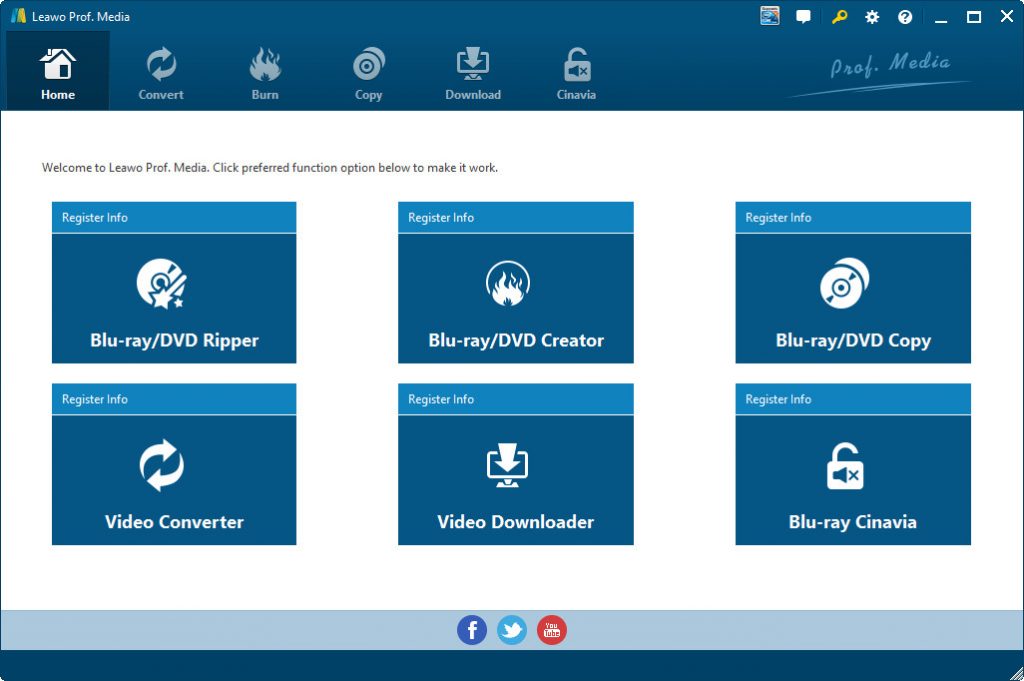
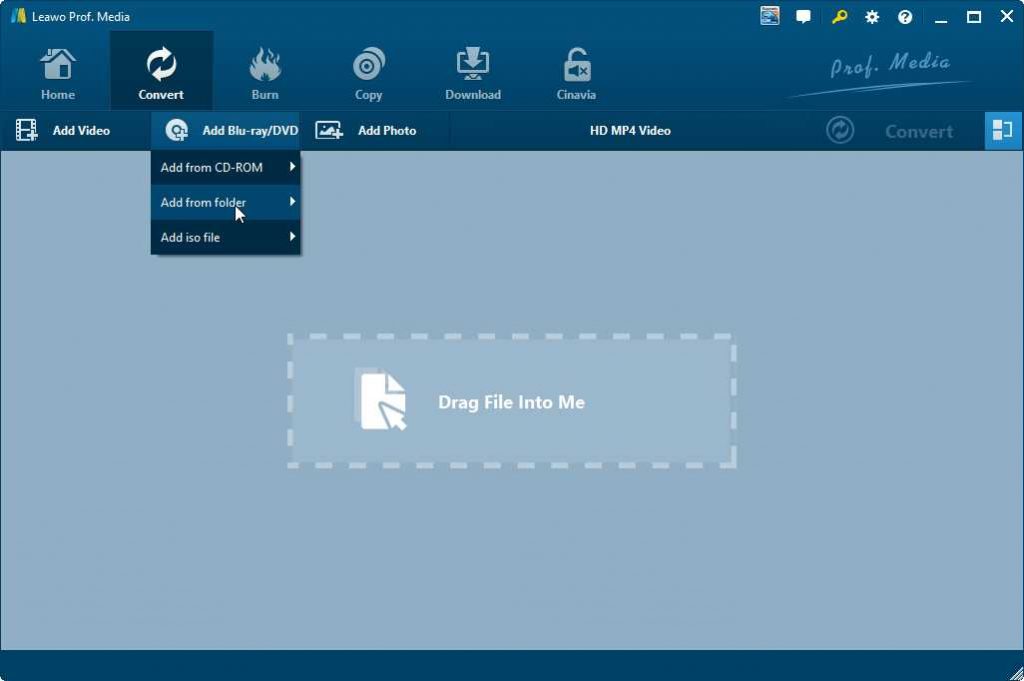
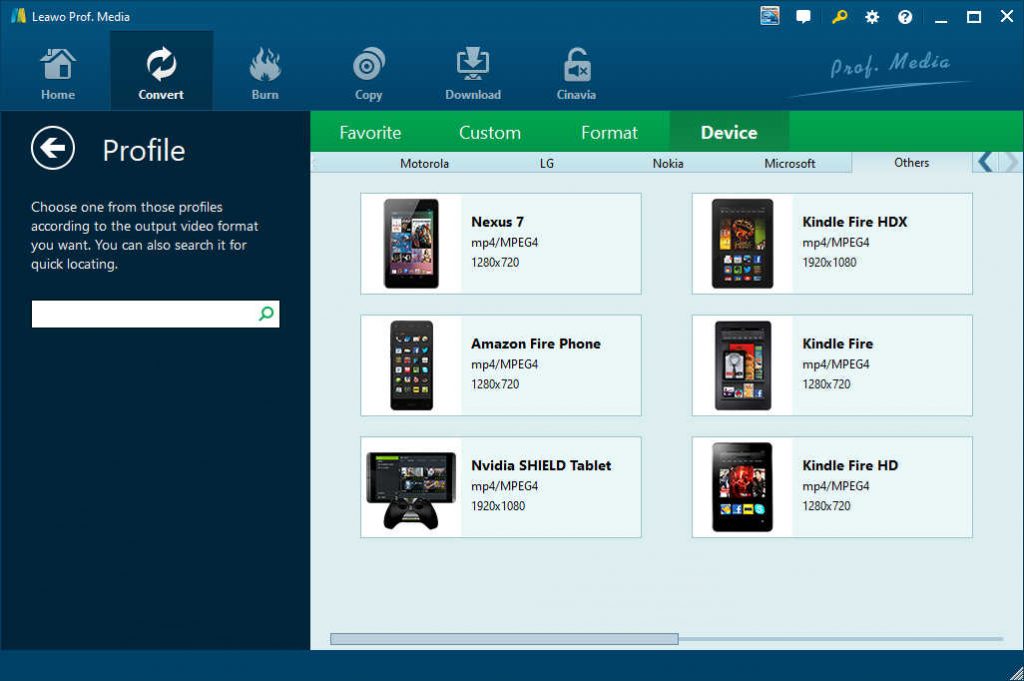
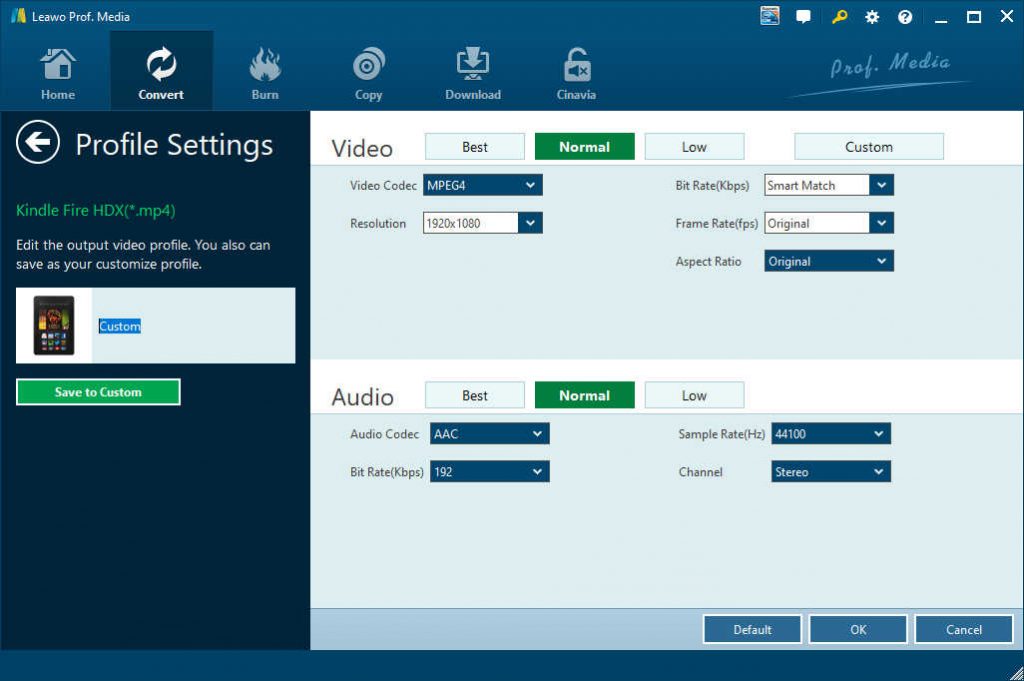
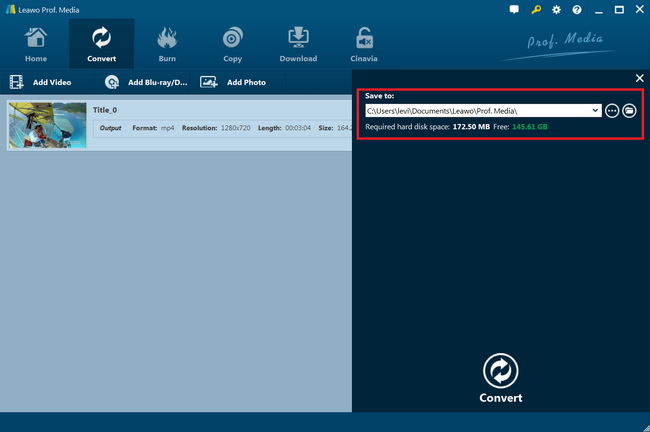
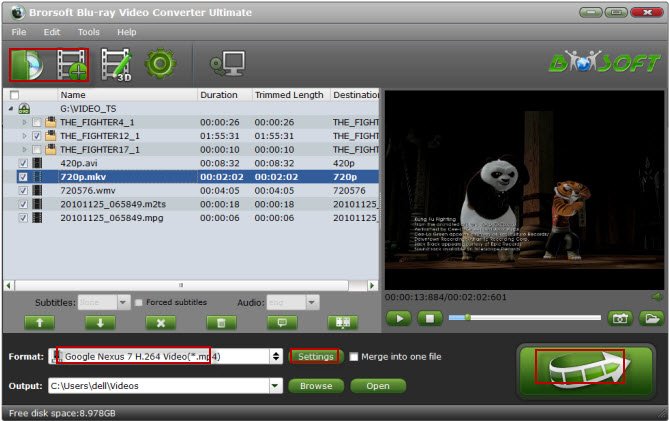
 Nov. 13, 2014 by
Nov. 13, 2014 by 







































