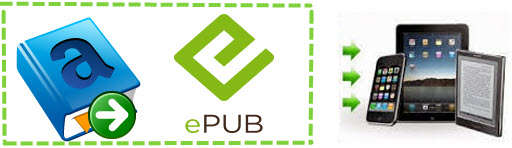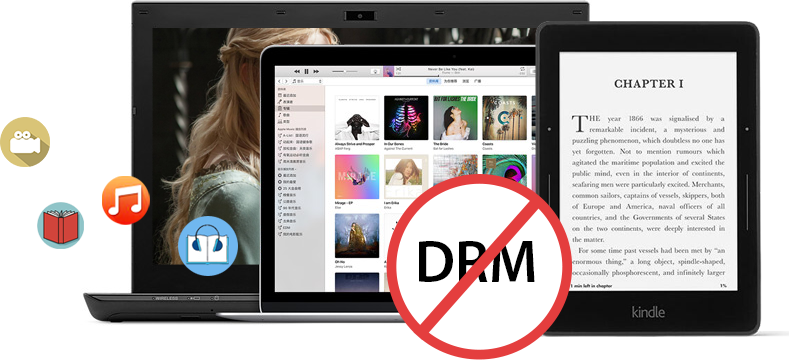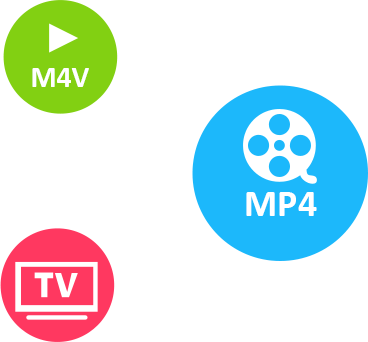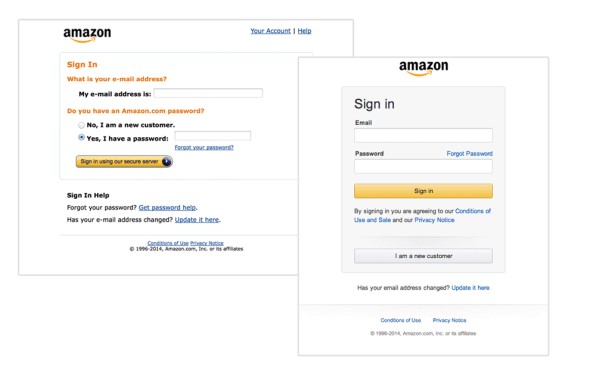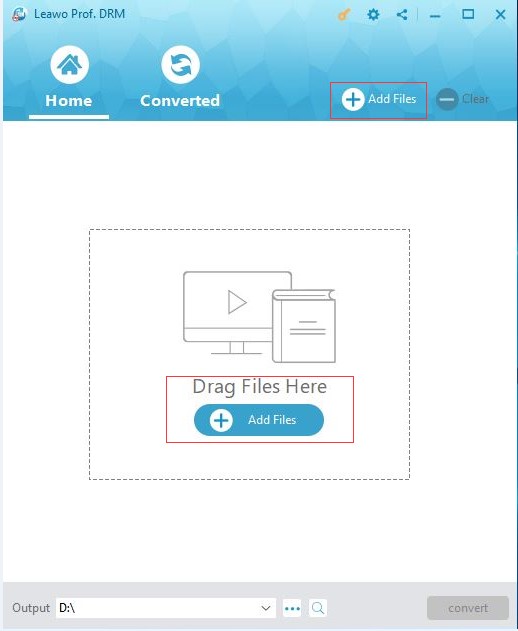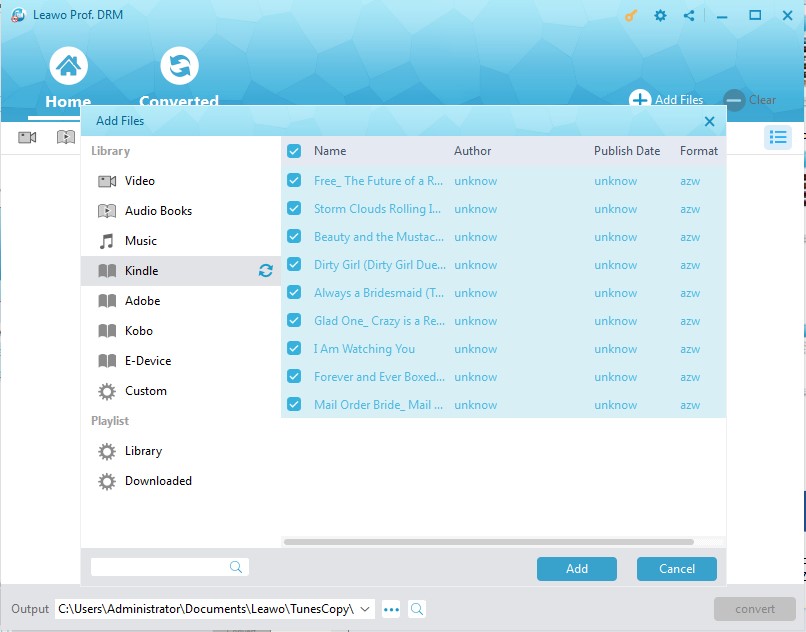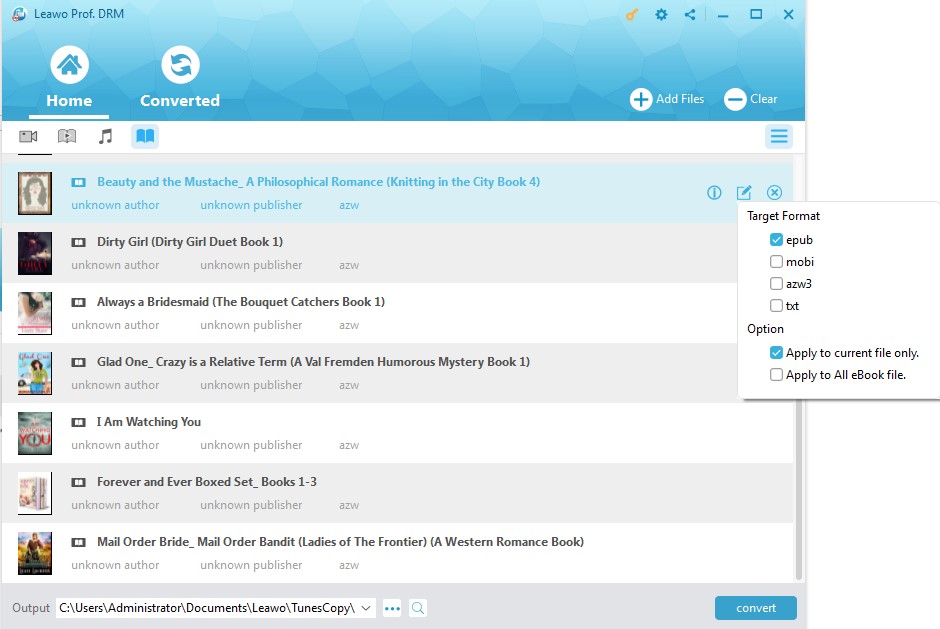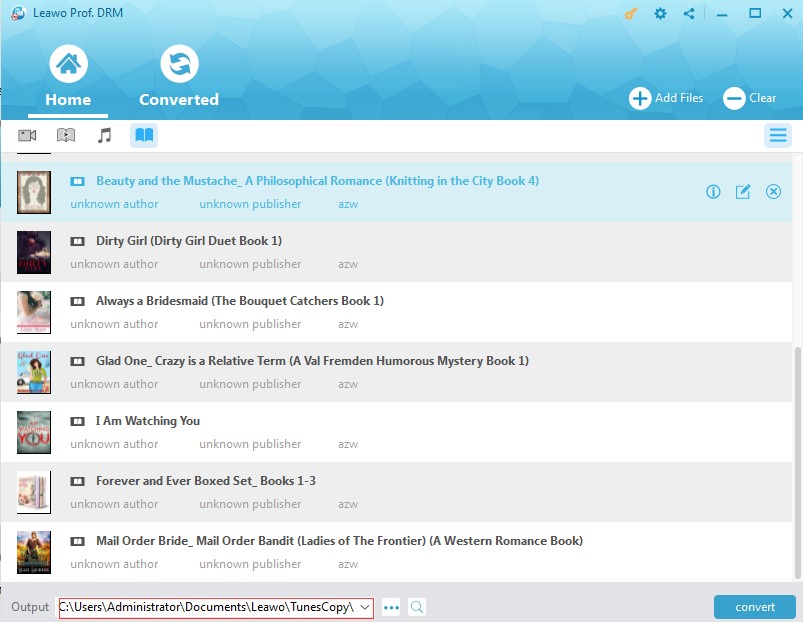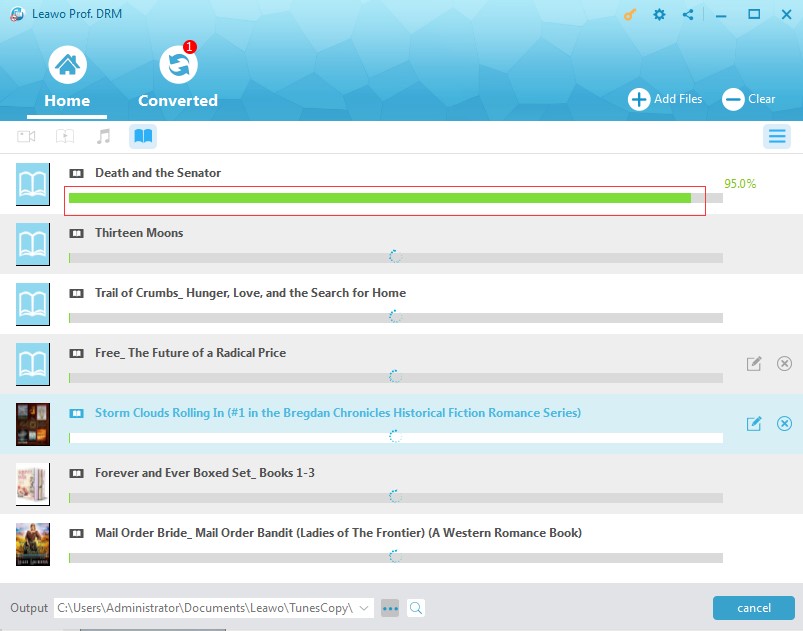In this guide, we would make it easy and comprehensive for you to learn what are ePub and AZW3 formats, what kind of AZW3 to ePub converter we should use to convert AZW3 to ePub, why we choose this AZW3 to ePub converter, and how to convert AZW3 to ePub. Therefore, you could read this guide step by step to get a thorough understanding of AZW3 to ePub conversions.
If you have enough information on what AZW3 and ePub formats are, you could then directly go to the last 2 parts to learn how to convert AZW3 to ePub with the best AZW3 to ePub converter tool.
Part 1: Introduction to ePub and AZW3 Formats
An AZW3 file is an eBook created in the Kindle Format 8 (KF8), Amazon's successor to the .AZW format. It supports newer features such as HTML5 and CSS3 support as well as many other formatting capabilities. AZW3 files often include DRM protection and are used as the download format for many Amazon eBooks. Therefore, AZW3 eBooks are often not readable on other eBook readers like Kobo and Nook.
On the other hand, the EPUB file format (short for electronic publication) is an e-book format with the extension .epub. You can download EPUB files and read them on your smartphone, tablet, e-reader, or computer. This freely available e-book standard supports more hardware e-book readers than any other file format.
To convert AZW3 eBooks to ePub format, you need special AZW3 eBook DRM removal and AZW3 converter. The below content would show you the best AZW3 to ePub converter software to help you convert AZW3 to ePub formats, including the DRM removal and AZW3 to ePub conversions.
Part 2: Why Choose Leawo Prof. DRM to Convert AZW3 to ePub
Leawo Prof. DRM is the perfect AZW3 to ePub converter that enables you to remove DRM protection and convert AZW3 files to ePub format in clicks. Why should we choose Leawo Prof. DRM to convert AZW3 files to ePub format? The below features makes it top all other choices:
1. Excellent DRM removal performance
Featuring with advanced DRM removal technology, Leawo Prof. DRM enables you to remove DRM protections upon all eBooks from various devices like Kindle (like AZW3 eBooks), Kobo, Adobe Digital Editions, etc. The DRM removal works in the background, therefore you even don’t need to do anything, but authorize your computer.
2. Comprehensive iTunes DRM removal and converter
Leawo Prof. DRM is a comprehensive iTunes DRM removal and converter that enables you to remove DRM protection from iTunes video and then convert iTunes DRM video to other non-DRM protected formats. You could use Leawo Prof. DRM to convert iTunes M4V video to DRM-free MP4 video easily.
3. Practical iTunes Music Converter
Currently iTunes music are not DRM protected. However, previously songs purchased from iTunes Music Store are DRM protected in M4P formats. With Leawo Prof. DRM, you could easily convert iTunes M4P music to MP3 audio for unlimited enjoyment on any other MP3 player.
4. All-inclusive Audiobook Converter
Besides, Leawo Prof. DRM is also an all-inclusive audiobook converter that could help you convert iTunes audiobooks and Audible audiobooks to non-DRM protected MP3 audio files, so that you could freely listen to these audiobooks on any audio players.
Besides these main features, Leawo Prof. DRM is the first choice also because that it supports 1:1 DRM removal and media conversion, quality lossless conversion, excellent output audio and video quality, 50X faster conversion, selectable subtitles and audio tracks, etc.
Part 3: How to Convert AZW3 to ePub with Prof. DRM
Then, how to convert AZW3 to ePub with Leawo Prof. DRM? The below guide would take Kindle AZW3 eBooks for example to show you how to do this.
Firstly, you need to download and install Leawo Prof. DRM on your computer. Also, make sure you have downloaded eBooks to your Kindle device beforehand, and you have downloaded and installed the Kindle software on your computer.
Step 1: Log in Kindle app on your computer
Open the Kindle app on your computer and log in your Kindle desktop app with your own Kindle account and password.
Step 2: Add Kindle eBooks
Launch Leawo Prof. DRM and then click the "Add Files" button on the main interface. You then would see Kindle option on the left sidebar.
Step 3: Choose Kindle AZW3 eBooks to convert
On the popup "Add Files" window, open "Library > Kindle" tab to choose Kindle eBooks for converting. After selecting target eBooks, click the "Add" button.
Step 4: Set output format
Click the pencil icon within each loaded eBook title to choose epub as output format since you need to convert AZW3 files to ePub format. For time saving, you could check the "Apply to all eBook files" button.
Step 5: Set output directory
Now, move mouse to the bottom "Output" box and set a directory there. Make sure you have chosen a target folder that comes with enough storage.
Step 6: Start to convert AZW3 to ePub
Finally, click the "Convert" button at the bottom right corner to start converting Kindle AZW3 eBooks to non-DRM ePub eBooks. The DRM removal would happen in the background. You don't need to do anything regarding the DRM removal.
Once the conversion finishes, you then will get your AZW3 eBook files in ePub format in the folder you've set in Step 5. Go to the target folder and then open the ePub eBooks with any ePub reader on your computer, or transfer these ePub eBooks to your portable ePub readers for unlimited reading.