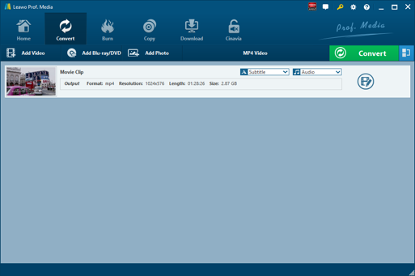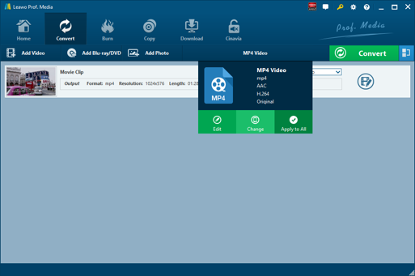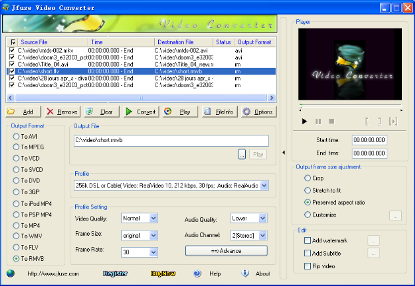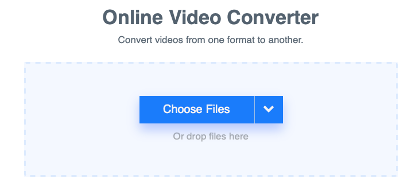Though AVI files are the mainstream of web ads, video opening and ending, it has become outdated for the present. It is better to convert AVI to other video format instead of flash format files if you would like to public your video on the web. Here I will show you how to convert AVI to TRP with an AVI to TRP converter. Some of you may not know what TRP is, so I will introduce TRP to you first. With trp extension, TRP is a high definition video file saved in the MPEG-2 Part 1 transport format. Therefore, it’s also known as MPEG-2 HD video file. It is used for multiplexing digital video and audio streams and synchronizing the output, and it includes features for error correction. You can convert AVI to MP4.
Part 1: Convert AVI to TRP with Leawo Video Converter
Generally speaking, there are two kinds of video converter for you to convert AVI to TRP. One is a desktop converter, and the other is an online converter. Leawo Video Converter is a professional desktop video converting program allows you to convert video and audio file between 180+ formats. Of course, we can use it to convert AVI to TRP. To be more specific, the formats supported by Leawo Video Converter include Common Video (MP4, H.265 MP4, MKV, H.265 MKV, MOV, etc.), Common Audio (AAC, AC3, WAV, MP3, WMA, FLAC, etc.), HD Video (HD MP4, HD AVI, HD TS, HD VOB, etc.), and 4K Video (4K MP4 and 4K MKV). This professional AVI to TRP converter is equipped with an internal video editor that allows users to trim video length, crop video size, add video watermark, adjust video effect, create 3D video, and remove video noise, and at the same time, the internal video player allows you to play video file after the file is imported. The conversion speed from one format to another format with the help of Leawo Video Converter is extremely fast. As claimed on the official website, the speed is 6 times faster. More amazingly, Leawo Video Converter is able to retain 100% original quality of the source file. You are even allowed to add external subtitles and choose an audio track for keeping in the output video file.
Mac users can turn to the Mac version of Leawo Video Converter for help. Download and install the right version of Leawo Video Converter based on the system of your computer, and then follow the guide below to convert AVI to TRP with Leawo Video Converter. Here we take the Windows version of Leawo Video Converter as an example.
Step 1. Import Source AVI Video
Click off the program after installation, click “Video Converter” on the main interface or click “Convert” tab at the top left menu bar to enter the interface of Leawo Video Converter, where you need to click “Add Video" to choose and add your source AVI video file. Optionally, you can directly drag and drop your source AVI video file into the program. After video file is imported, you can freely choose an audio track and add external subtitle to the output video.
Step 2. Set Output Video Format
After source AVI video file is imported, to convert it to TRP, you need to set MPEG-2 as the output video format. Click the drop-down box named “MP4 Video” by default next to the “Add Photo” button. On the drop-down list, select “Change” option. As TRP is a high definition video file saved in the MPEG-2 Part 1 transport format, on the popup Profile window, select “MPEG-2” from “Format” column as output format. Please note that once you change the output format, the name of the drop-down box will change as well.
Step 3. Edit Video and Audio Parameters
After output video format is set, you will be returned to the main interface, where you need to click “Edit” button on the drop-down profile setting box to edit video and audio parameters including video codec, aspect ratio, frame rate, resolution, audio codec, bit rate, channel, sample rate, etc. After editing job is done, click “OK” to return to the main interface.
Step 4. Start to Convert AVI to TRP
Click the big green “Convert” button on the sub-menu bar next to the format setting drop-down box. Then, on the popup sidebar, set output directory. After setting output directory, click the “Convert” button right below. Leawo Video Converter would start to convert AVI to TRP.
Note: Leawo Video Converter is equipped with an internal video editor, which allows users to trim video length, add video watermark, crop video size, adjust video effect, turn 2D video into 3D video, and remove video background noise.
Part 2: Convert AVI to TRP with Program4pc
Program4Pc is able to convert video file to more than 300 formats and mobile devices. It is easy, fast, and reliable video converter which supports and converts a huge array of video formats. This video converter is unique because you can do more than just convert videos, and you can change screen resolution, audio codec, and frame rate so that you really are master of what you watch. Personalize video by doing trim, crop, adjust colors and applying effects, extract audio from video and save it separately to various formats. Here we can make use of Program4Pc to convert AVI to TRP.
Step 1. Add Source AVI File
On the main interface of Program4Pc, click “Add Video” to add source AVI video file.
Step 2. Choose TRP as Output Format
After source AVI files are imported, click “to Video” and then choose “MPEG-2” as output format as TRP is contained in MPEG-2 format.
Step 3. Start to Convert AVI to TRP
Finally, click “Convert” button to start the conversion process from AVI to TRP.
Part 3: Convert AVI to TRP with Koyote Free Video Converter
Koyote Free Video Converter is a free video conversion utility that can support a variety of formats. The conversion process is very easy. Users just need to choose source file to convert, the designated format for conversion, and then start to convert. Batch conversion is available with Koyote Free Video Converter. For imports, it supports AVI, DIVX, MOV, MP4, FLV, 3GP, WMV, ASF, MKV, VOB, MPEG, MPG, M1V. For exports, it can work with 3G2, 3GP, ASF, MP3, AVI, DVD, FLV, MP4 (iPod, iPhone, iPad, PSP, Zune), MPEG1, MPEG2, OGG, WMV. Check out guide below to convert AVI to TRP with Koyote Free Video Converter.
Step 1. Add Source AVI File
On the main interface of Koyote Free Video Converter, click “Add files” to add source AVI file. As batch conversion is available, you can import multiple files at a time.
Step 2. Choose TRP as Output Format
Under Output Format column, you need to choose TRP as the output format in order to convert AVI to TRP. At the same time, you can set video and audio parameters such as codec, size, bitrate, channel, etc.
Step 3. Start to Convert AVI to TRP
Click “Convert Video” on the submenu bar for starting the conversion process from AVI to TRP.
Part 4: Convert AVI to TRP with FreeFileConvert
Besides, you can try FreeFileConvert, a free online video converter. FreeFileConvert supports 8372 different conversion combinations including audio, video, image, document, archive, presentation, ebook and font file types. However, it doesn’t support a file larger than 300MB. The process of converting AVI to TRP with FreeFileConvert is much the same as that with any other video converter. Now, let’s begin converting AVI to TRP with FreeFileConvert.
Step 1. Import AVI File
Click “Choose File” to choose and import AVI file from your computer.
Step 2. Set TRP as Output Video Format
After AVI file is imported, choose “Convert Files to” and then choose “TRP” as output format.
Step 3. Start to Convert AVI to TRP
After the output format is selected, click the blue “Convert” button to convert AVI to TRP.
Part 5: Convert AVI to TRP with OnlineConvertFree
The fifth solution we will use is an online converter called OnlineConvertFree, which is able to convert files online free and fast. Here we use OnlineConvertFree to convert AVI to TRP for you. Check out the detailed guide below.
Step 1. Add Source AVI File
On the main interface of OnlineConvertFree, click “CHOOSE FILE” button to choose and add source AVI file.
Step 2. Set TRP as Output
After source AVI file is added, you need to choose “TRP” as the output format in order to convert AVI to TRP.
Step 3. Start to Convert AVI to TRP
Click “Convert” to start the conversion from AVI to TRP, and after a while, you can get video content in TRP format.