Nowadays, audiobooks become more and more popular, for you can listen to audiobooks when you don't want to read tricky words or when you are occupied. Audiobooks can greatly save your time and enlarge your knowledge. However, some audiobooks can't be easily played on different devices. So we need to convert audiobooks to MP3. Today's guide will teach you how to convert audiobooks to MP3.
Solution 1: Convert Audiobooks to MP3 within iTunes
We all know that iTunes will automatically save audiobooks purchased from iTunes to "Books" section in the format of M4B. However, this format is not easy to play on other devices. In this way, we have to convert audiobooks to MP3 within iTunes. Let's learn how to convert audio books to MP3 format.
1. Open iTunes and ensure it is the latest version.
2. Go to Edit > Preferences > General > Import Settings and choose MP3 Encoder.
3. Select audiobooks you need to convert to MP3. Then go to File > Convert > Create MP3 Version to convert audiobooks to MP3. A box will pop up and you can choose target folder.
Solution 2: Save Audiobooks in MP3 format with Leawo Music Recorder
Leawo Music Recorder enjoys simple and easy interface that supports to record audio sources like computer audio, microphone and online audio in over 300 formats including WAV, MP3, OGG, etc. You can also record audio books into MP3 with this software. If you don't want to wait for a long time, the embedded Task Scheduler helps you automatically record audio in an easy and convenient way. If you are worried about the sound quality, you can set the parameters of output MP3 files before you are going to record.
Download and install Leawo Music Recorder. How to convert audio books to MP3? Let's take a look.
Step 1: Set output directory
Click the inverted-triangle icon in the upper-right corner and go to Settings > General to choose destination folder. You can also change language in this panel.
Step 2: Choose "Record Computer Audio" as the audio source
On the same panel, click Audio Source and choose "Record Computer Audio" to record audiobooks into MP3.
Step 3: Set output format
On the settings panel, click "Format" > "Output Format" and select MP3 as the output format. Besides, change the values of bit rate and sample rate.
Step 4. Start to record audiobooks into MP3
Activate the recording button and then play audiobooks you want to record. Click it again to stop recording.
Step 5. Add music tags
Leawo Music Recorder is helpful in automatically downloading and adding music tags. However, you can directly right click the recording on the recording panel and choose "Edit" to also manually add music tags like genre, album, etc.
If you're using a Mac computer, Leawo Music Recorder for Mac could help you easily convert YouTube to MP3 audio on Mac OS 10.6 and later.
Video Demo of How to Use Leawo Music Recorder
Solution 3: Convert Audiobooks to MP3 format with Audials
If you encounter the copy-protection problem when you play audio books, Audials can do you a favor. It can free convert audiobooks with copy protection to MP3, WMA and ACC format. All you need to do is drag audiobooks into the software and click start button to convert audiobooks to MP3 in a few minutes. The software also enables you to choose to record one chapter or the entire audiobooks. Meanwhile, it will automatically download tags for audiobooks. If you don't have enough time to record audiobooks into MP3, you can record the audiobook in the compatibility mode in real time. Now you can follow these steps to learn how to convert audiobooks to MP3 format with Audials.
1. Launch the software and prepare audiobooks on your computer.
2. Click "Converter" in the sidebar under "Universal Converter" section.
3. Tap on "File" to choose "Add files" or "Add folder" to upload audiobooks. Then click the computer icon below "Output format" to choose output format as MP3. You can also choose bit rate. After that, you can choose "Save to original folder" or "Storage: My PC". Now click "Start" to convert audiobooks to MP3.
Extension: 3 Best Websites to Download Free Audio Books
We would like to recommend you 3 best websites to download free audiobooks. You could visit any of them to download audio books you like onto your computer easily.
1. Free Classic AudioBooks
Free Classic AudioBooks provides a wide range of audiobooks like Treasure Island, Huckleberry Finn and King James Bible. Every audiobook in this website is totally free, so you can free enjoy audiobooks here. Besides, the website supports to download audiobooks in the format of MP3 and M4B.
2. Lit2Go
With modern and elegant interface, Lit2Go offers a splendid collection of audiobooks in different genres. It allows users to download audiobooks in MP3 format. The website is equipped with Homepage Search option to help you easily fetch your favorite audiobooks.
3. Storynory
For parents, Storynory is a perfect platform that provides a comprehensive collection of bedtime stories for kids, including original and classic novel, fairy tales and other types of audiobooks. You can easily listen to Storynory audiobooks on smartphone, tablet, computer or other devices.

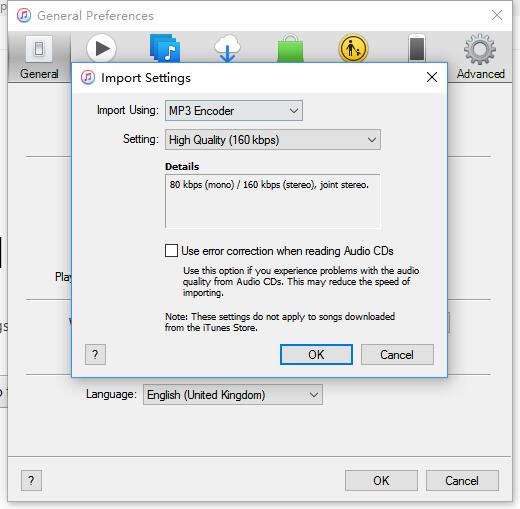
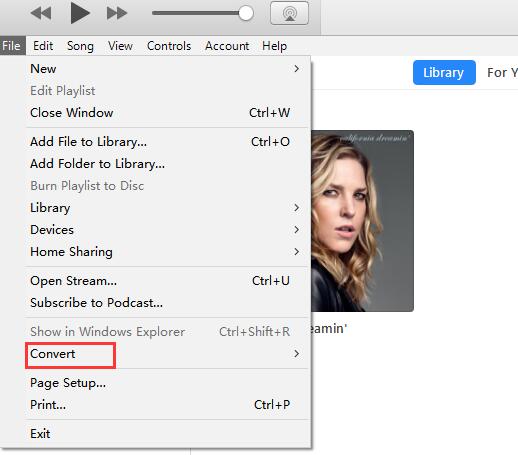






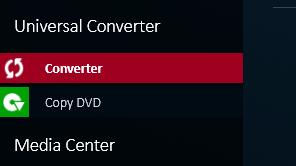
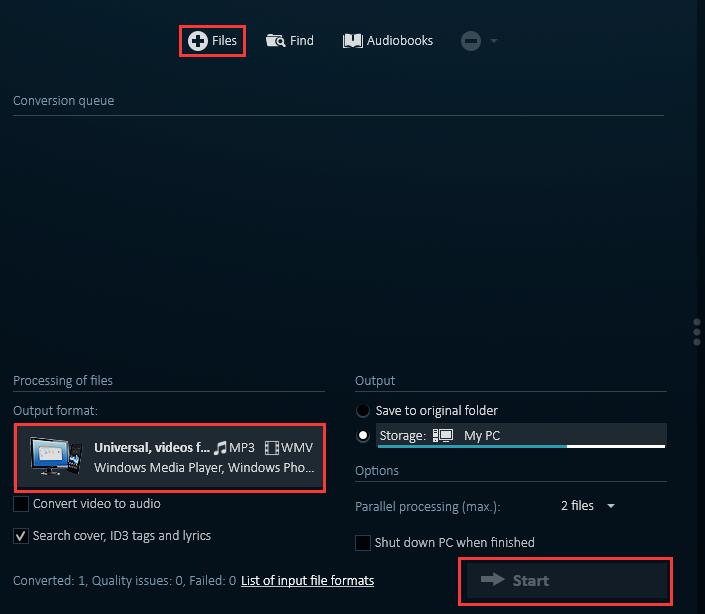
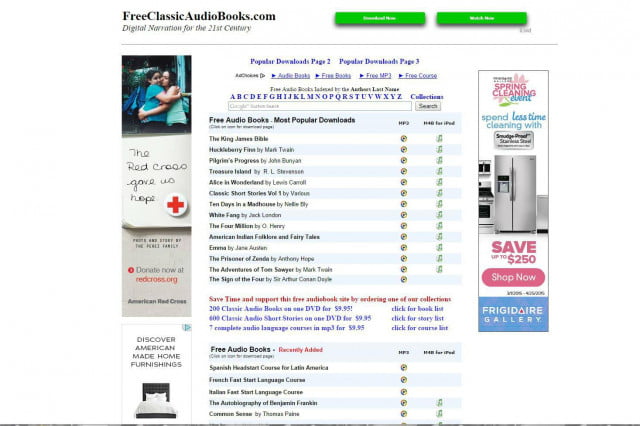
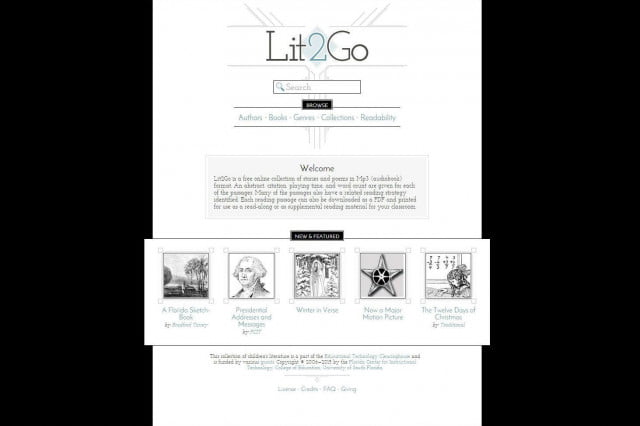
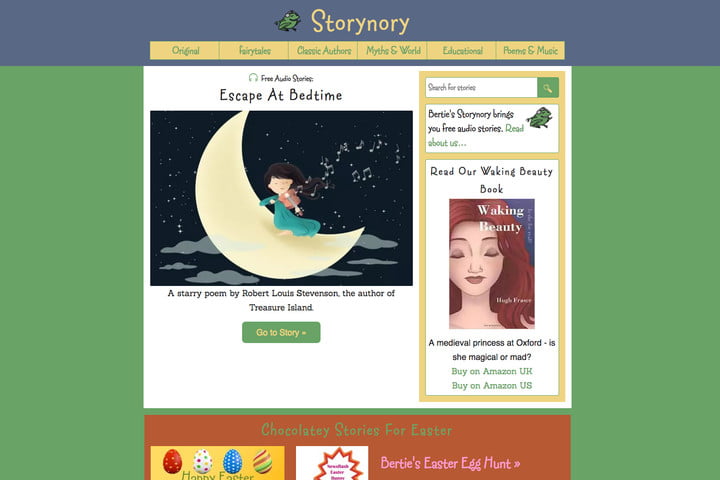
 Aug. 14, 2017 by
Aug. 14, 2017 by 



















