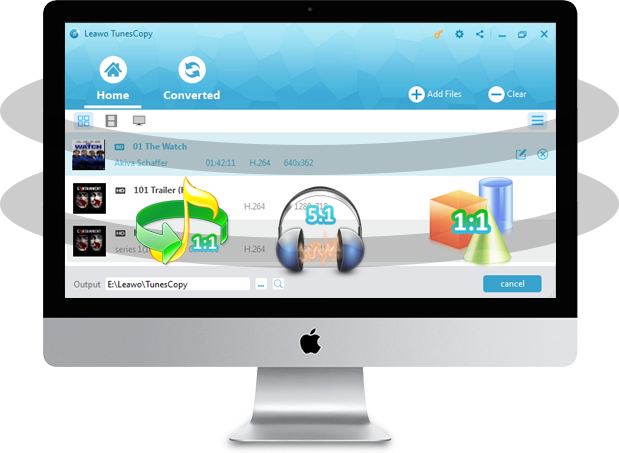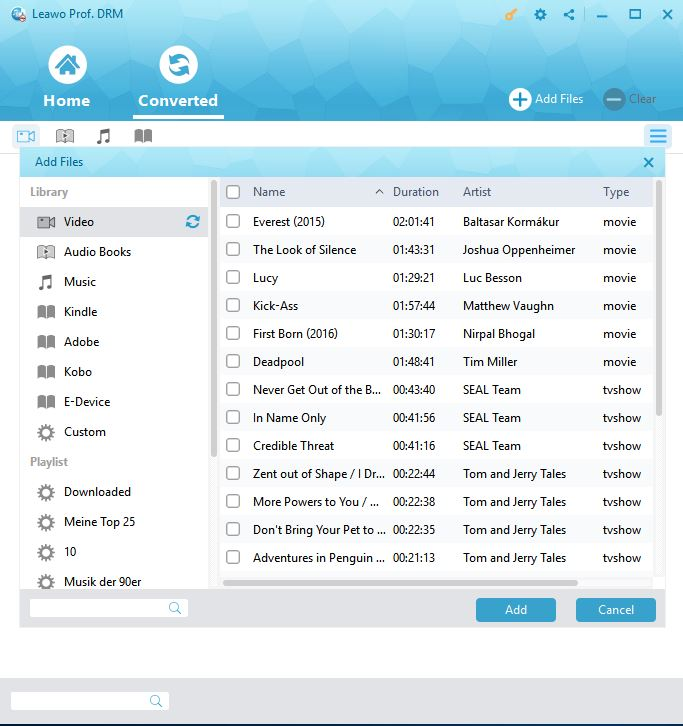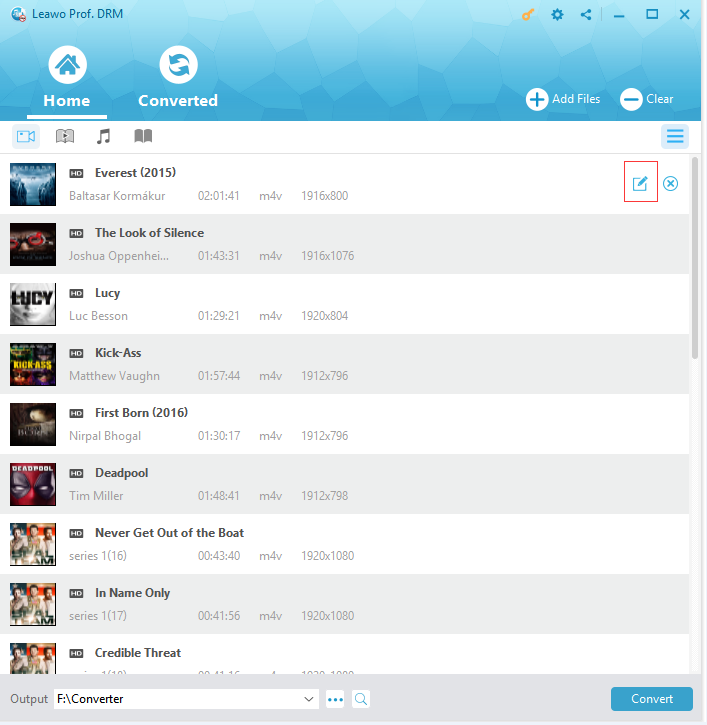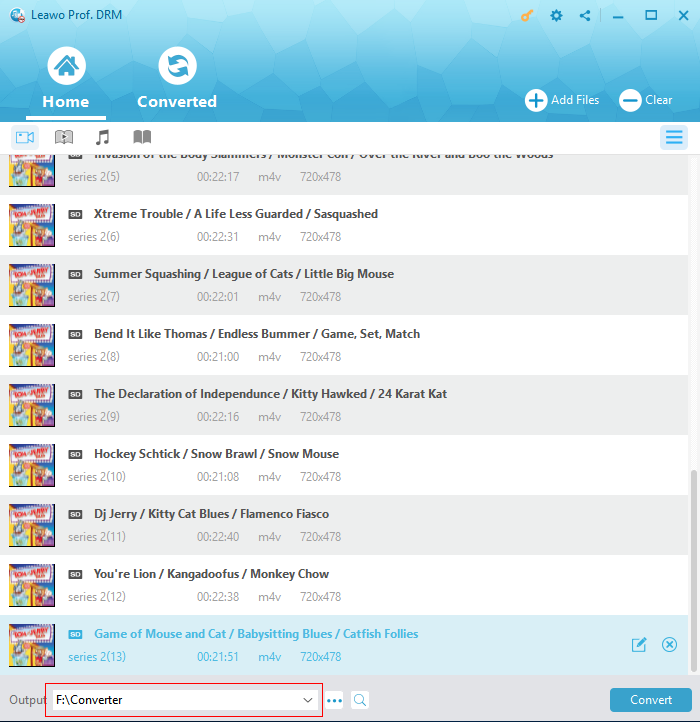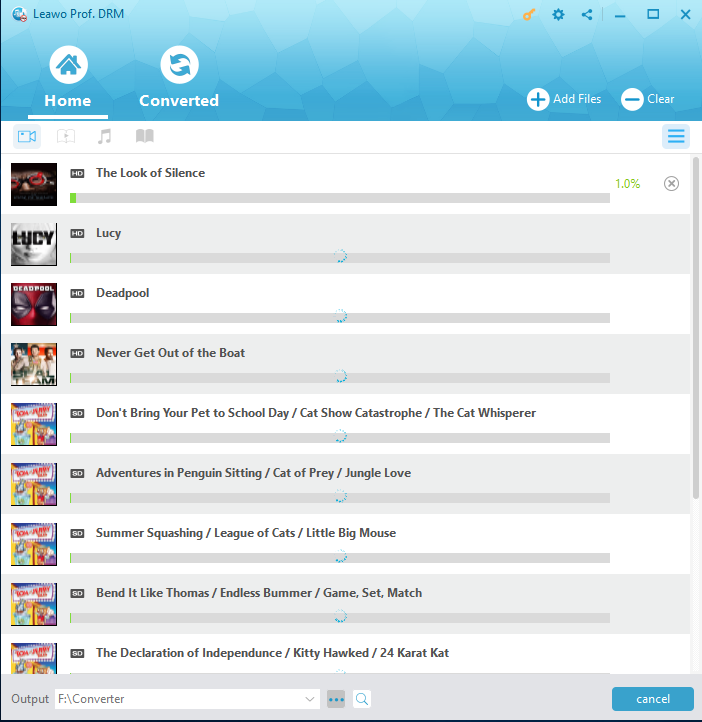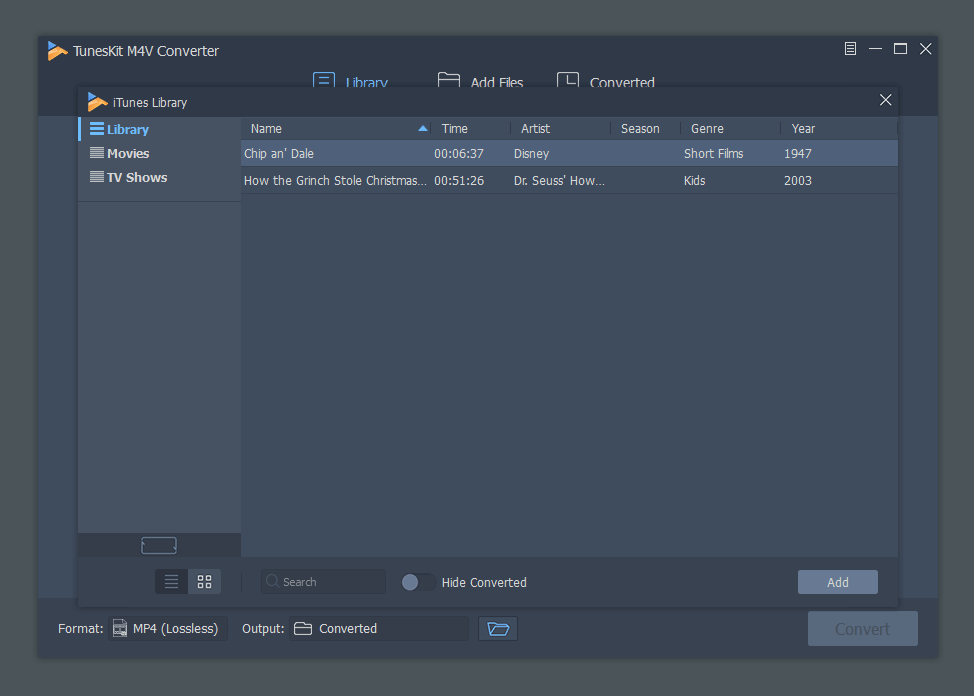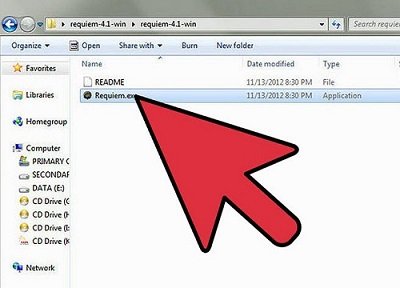"I bought a full length movie in iTunes and I want to use bits of it in a school project but when I tried to insert it into Windows Movie Maker it did not work. I figured I had to somehow convert the format of the movie, but I am not sure how to do it."
Have you ever encountered such problems? Indeed, the movie purchased or rent from iTunes store cannot be edited in Windows Movie Maker directly. Why? For apple users, it is a long-term problem. Since iTunes video is copy protected under Apple's Digital Rights Management (DRM), which makes it impossible to play iTunes video on non-Apple products. Windows Movie Maker is no exception! Thus, the users who owns Windows Movie Maker are always looking for an effective way to solve this problems. Here I would like to share some effective solutions for reference to help people to convert and import iTunes movies to Windows Movies Maker for unlimited enjoyment.
- Part 1: Brief introduction to Windows Movie Maker and its compatible video formats.
- Part 2: How to convert and edit iTunes movies to Windows Movie Maker with Leawo Prof. DRM
- Part 3: How to convert and edit iTunes movies to Windows Movie Maker with TunesKit Video Converter
- Part 4: How to convert and edit iTunes movies to Windows Movie Maker with Requiem
Part 1: Brief introduction to Windows Movie Maker and its compatible video formats.
As we know, Windows Movie Maker is a popular and powerful video creating/editing software application developed by Microsoft. With this application, Windows users could create and edit videos & slide shows, including add special effects, transitions, sound, and captions to help tell your story. And then you can share the movie with friends and family.
Nevertheless, Windows Movie Maker is also not all-powerful. Some videos can’t be imported to into Windows Movie Maker for editing, the movies downloaded or purchased from iTunes Store included. As mentioned above, iTunes video is copy protected under Apple’s Digital Rights Management (DRM), which makes it impossible to play iTunes video on non-Apple products, like Windows Movie Maker. And it is also necessary to know that Windows Movie Maker supports WMV, MOV, AVI, MP4, 3GP, 3G2, MPG, MPEG file formats and so on. We need to do first is to remove DRM protection from iTunes movies and then convert M4V videos to other video formats supported by Windows Movie Maker. Leawo Prof. DRM is one of the best options.
Part 2: How to convert and edit iTunes movies to Windows Movie Maker with Leawo Prof. DRM
In fact, there are more and more iTunes DRM Removal nowadays. People have various options. Here I would like to recommend one of the best iTunes DRM Removal program, named Leawo Prof. DRM. Leawo Prof. DRM is designed to remove DRM from iTunes video, be it iTunes movie or iTunes TV Show. Besides, the program can perform as an all-in-one iTunes DRM media converter for converting iTunes M4V to DRM-free MP4 video. With this powerful program, you are able to convert iTunes DRM M4V to MP4, universally acceptable video format. And then you can import and edit iTunes movies on Windows Movie Maker and other media players or mobile devices. Don’t hesitate to give it a try. Here you can download and install Leawo Prof. DRM first and then follow the guide on how to convert and edit itunes movie to Windows Movie Maker with Leawo Prof. DRM step by step.
Before you edit the iTunes movies on Windows Movie Maker, you need to remove DRM from iTunes movies and convert iTunes M4V to Windows Movie Maker's compatible MP4 video format. Check out the guide below to convert DRM-protected iTunes M4V movies to Windows Movie Maker's compatible MP4 video format.
Step 1. Add iTunes M4V Movies
Open up Leawo Prof. DRM, enter into the home page of it, then click “Add Files” button at the sub-menu bar to browse and choose M4V rental or purchase in the pop-up “Add Files” panel. Choose desired movies for importing into the program.
Step 2. Select Audio Tracks and Subtitles
After importing your iTunes movies into Prof. DRM, you can choose an M4V and click “Edit” button to freely choose audio tracks and subtitles for keeping in the output MP4 video file.
Step 3. Set Output Directory
Click "…" button at the bottom of "Home" list to set an output directory for containing output MP4 file.
Step 4. Start to Remove DRM from iTunes M4V movies and Convert M4V to MP4
Click the blue “Convert” button at the bottom for removing DRM from M4V and then it can convert M4V to MP4 at the same time. After a while, the iTunes DRM removal and conversion process will be completed.
After you get the converted iTunes movies in MP4 format, you can import them into Windows Movie Maker without limitation and then start editing.
In face, with Leawo Prof. DRM, you could do far more than simple iTunes DRM M4V video conversion. As a comprehensive DRM removal and converter tool combo, Leawo Prof. DRM also enables you to convert DRM iTunes music to DRM-free MP3 files, convert DRM iTunes/Audible audiobooks to DRM-free MP3 files, remove DRM protection from eBooks and convert Kindle eBooks, Kobo eBooks and Adobe Digital Edition eBooks to DRM-free eBooks files in DRM-free TXT, ePub, Mobi or AZW3 format. Moreover, Leawo Prof. DRM also enables you to download Spotify music for offline listening without any limitation, no matter you are a Spotify free or Premium subscriber.
I know there are lots of other iTunes DRM removal programs. You can give them a try if you need. But in my opinion, Leawo Prof. DRM is the best as I have used it for a certain time and it always gives me perfect user experience. Thus Leawo Prof. DRM is recommended.
Part 3: How to convert and edit iTunes Movies to Windows Movie Maker with TunesKit Video Converter
Our second recommended iTunes DRM removal tool for you to remove DRM protection from iTunes movies and convert iTunes DRM movies to Windows Movie Maker is TunesKit Video Converter, an iTunes exclusive DRM removal and converter tool that is similar to Leawo Prof. DRM but provides more output video file formats support.
Also known as TunesKit M4V Converter, TunesKit Video Converter is an all-in-one iTunes DRM removal software tool to convert DRM-protected M4V videos and all DRM-free videos from iTunes Store to DRM-free MP4, M4V, MOV, AVI, etc. with original audio tracks, subtitles, including AC3 Dolby 5.1 surround audio, CC, etc. 100% retained.
TunesKit M4V Converter works on Windows XP, Vista, 7, 8 and 10, and Mac OS X 10.8 to 10.12. The below steps would take the Windows version of TunesKit Video Converter as an example to show you how to remove DRM protection from iTunes movies and then covnert iTunes movies for editing in Windows Movie Maker.
1. Open iTunes and sign into your iTunes store with your Apple ID and password.
2. Download the movies you have purchased or rent from iTunes Store.
3. Download and install TunesKit M4V Converter on your computer, and then launch it.
4. Click the "Library" button to import the iTunes M4V movies or TV shows you've downloaded to convert for editing in Windows Movie Maker.
5. For each movie, select audio tracks and subtitle tracks as you need.
6. Then click "Format" panel to choose output format as Lossless MP4 or Lossless M4V. You can also adjust the video parameters including bit rate, video size, codec, etc. according to your own needs.
7. Click the bottom "Output" box to set output directory.
8. Click the "Convert" button to start to remove DRM protection and convert iTunes DRM M4V videos to MP4 files without DRM protection.
9. Once those movies are converted, quit TunesKit, go to the folder you have set above to locate the converted iTunes movies.
After the conversion, you could then freely import the converted iTunes M4V videos (now they have become DRM-free MP4 videos) to Windows Movie Maker for editing freely.
Part 4: How to convert and edit iTunes Movies to Windows Movie Maker with Requiem
Besides the above Prof. DRM and TunesKit Video Converter for removing iTunes DRM protection and converting iTunes DRM video to DRM-free videos, we would also like to recommend you another iTunes DRM removal tool that focuses on removing DRM protection upon iTunes videos exclusively. That’s Requiem. Requiem is an open source, free DRM-removing software tool developed in Java. It could help you remove the DRM protection from iTunes purchases and rentals, and then replace all these items with DRM-free versions. The whole DRM removal process happens in the background, requiring no human participation, saving your time and energy.
However, before you try to use Requiem to remove DRM protection upon iTunes videos, you need to know that Requiem only works with iTunes 10.7 and previous version. Make sure you have down-graded your iTunes to be V10.7 or earlier. Then follow the below steps to learn how to remove DRM from iTunes M4V movies for editing in Windows Movie Maker with Requiem.
1. Make sure your iTunes version is 10.7. if not, uninstall your iTunes and install the 10.7 edition on your computer.
2. Download and install Java Runtime environment on your PC if you use a PC.
3. Download and install Requiem on your computer.
4. Open Requiem and wait for the initial configuration to be over. Requiem will automatically scan your iTunes account for any DRM protected files. After it locates the files, it will automatically remove the DRM protection from iTunes movies and replace these iTunes movies with DRM-free versions with the original DRM protected iTunes movies being deleted.
5. When it's done, you should get a message saying "Successfully Removed DRM". Now you have got DRM-free iTunes movies.
After that, you still can’t import these DRM-free iTunes movies to Windows Movie Maker for editing since Requiem only removes the DRM protection from your iTunes M4V videos. Requiem won’t convert iTunes movies to other video formats like MP4 or MOV. Therefore, you need to use some video converter tools like Leawo Video Converter to convert the DRM-free iTunes M4V video to MP4 or other video formats that Windows Movie Maker might recognize. After converting, you could then import the converted DRM-free iTunes movies to Windows Movie Maker for editing.