You have some movie files encoded with XviD video codec and you may want either free or paid software to help you burn XviD videos to DVD disc so that you could be able to play movies on DVD player or share video clips freely. However, you may come across various problems, like quality loss, XviD to DVD converting software, system and hardware requirements, etc. That's why you have come to this tutorial.
So, what would this tutorial do for you? This guide tries to take you through the process of converting XviD videos to DVD-Video with professional XviD to DVD converter and detailed steps, accompanied with some basic information about XviD video codec and XviD to DVD converter tools. This guide is actually not just for DivX or XviD to DVD burning, but should work for other video to DVD converting and burning, like MP4 to DVD, MKV to DVD, WMV to DVD, etc.
Part 1: About XviD Video Codec
XviD is the name of a popular new video codec being developed as an open source project by volunteer programmers from all over the world. The format was created to offer a free alternative to other commercial video codecs, and despite being open source its quality and efficiency has made it one of the most popular video codecs online. While XviD still isn't as widely used as the DivX codec, playback of XviD movies is usually supported in new DVD player programs nowadays.

The XviD codec makes it possible to compress a full-length DVD-quality movie enough to fit on a single CD (might require 2 CDs depending on the length of the movie), while still maintaining the original image quality. Despite the fact that XviD movies offer higher quality video at smaller file sizes they take less time to encode than MPEG-2 due to the incredible compression technology. The video is usually combined with MP3 or AC3 audio to enable both high quality video and audio. These factors and the fact that the codec is distributed for free has contributed to the success of the format.
The extensions of XviD video code files are .avi, .mkv, .mp4, etc. However, it should be noted that the video and audio codec of a file couldn't be recognized only through the file extension. An AVI extension movie might come with DV code, XviD code or other codes, while its audio code might be PCM, AC3 or MP3.
By converting XviD to DVD or burning XviD to DVD, you could also play XviD video on DVD player. You should understand that all of the most common video formats, including MPEG-2 (used with DVD-Video discs, digital TV and SVCDs) and MPEG-4 (used by DivX and XviD) are so-called lossy formats, which lose quality and the lost quality couldn't be reversed after conversion or burning. It means that even when your DivX/XviD movie has been originally taken from the DVD-Video source, it won't be the same quality when converted again to a DVD-Video source. Actually, the resulting DVD-Video made from the DivX/XviD will have slightly worse picture quality than the DivX/XviD itself.
Part 2: Preparation for Burning XviD Video to DVD
Though video quality might get reduced, sometimes it's necessary to convert XviD to DVD and burn XviD video to DVD for multiple uses. Obviously, to get XviD videos converted to DVD disc or other DVD files, it's not enough to get source XviD videos only. You need to get the below things all prepared before you can convert XviD to DVD, including:
- Hardware DVD burner (also known as DVD recorder drive, or DVD optical drive that supports writing files onto DVD disc).
- Blank and writable DVD-R/DVD+R discs to write XviD videos (both single layer and double layer disc of DVD-9/DVD-5 are OK, depending on the space of your source files).
- Software DVD burner, the tool that could help you author and burn XviD to DVD disc, just like Windows DVD Maker and iDVD.
- Source XviD video files. (Note: Source XviD files might come with extension of .mp4, .avi, .mkv, etc. There's no saying of .xvid file.)
- Make sure your computer get enough storage if you need to burn XviD to DVD folder or create ISO image file from XviD files for later re-authoring to DVD disc.
Part 3: 6 XviD to DVD Converter Tools
With hardware DVD burner unchangeable, you could select better software DVD burner, aka XviD to DVD converter, to make XviD to DVD converting easier, smoothier and faster. There are dozens of DVD burner software tools to help you convert XviD to DVD format with satisfied quality and speed. In this post, we have collected 6 best XviD to DVD converter and burner tools for you. You could choose any one that meets your needs most.
DVD Creator
DVD Creator is a practical DVD maker software program that enables you to create DVD from video, audio and image files, allowing you to add disc menu and edit source video/audio/image files via the internal editor. You could create DVD-9 or DVD-5 disc in either PAL or NTSC according to your region. It accepts videos and audios in all formats. Learn More

DVD Flick
DVD Flick aims to be a simple but at the same time powerful DVD Authoring tool. It can take a number of video files stored on your computer and turn them into a DVD that will play back on your DVD player, Media Center or Home Cinema Set. You can add additional custom audio tracks, subtitles as well as a menu for easier navigation. Learn More
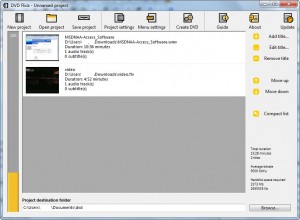
DVDStyler
DVDStyler is a cross-platform free DVD authoring application for the creation of professional-looking DVDs. It allows not only burning of video files on DVD that can be played practically on any standalone DVD player, but also creation of individually designed DVD menus. It is Open Source Software and is completely free. Learn More
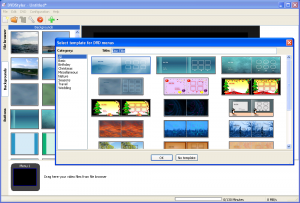
Windows DVD Maker
Windows DVD Maker is a feature you can use to make DVDs that you can watch on a computer or on a TV using a regular DVD player. The quickest way to make a DVD is to add pictures and videos in Windows DVD Maker, and then burn your DVD. If you want to get creative, you can customize the DVD menu style and text before you burn the DVD. Learn More
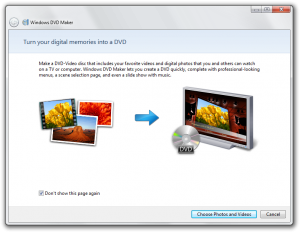
DeVeDe
DeVeDe is a Linux-only DVD authoring solution that requires a minimal amount of dependencies to do its job. Outside of the GUI dependencies, DeVeDe requires: Mplayer, Mencoder, FFMpeg, DVDAuthor, VCDImager, and Mkisofs. DeVeDe features include: Create DVD, VCD, SVCD, China Video Disks, MPEG-4 ASP; output to images or video formats, subtitles, audio shift, basic video editing (rotation, deinterlacing, etc), and more. DeVeDe supports a large range of formats and automatically converts source material to DVD-compatible formats. Learn More
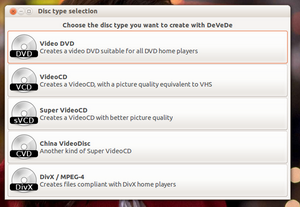
iDVD
If you run on a Mac, iDVD is the best DVD authoring software for you. It comes free on most Macs with the iLife suite. The program is intuitive and offers loads of DVD menu templates and themes for selection. One flaw of iDVD is it only supports a few media formats like QuickTime VR, MPEG-1 or MPEG-2, Flash, etc. So if you want to burn AVI, WMV, etc. to DVD using iDVD, you may fail. Though Apple dropped support for iDVD since Mac OS 10.7, it's still available in iLife suite on Amazon and other stores. Learn More
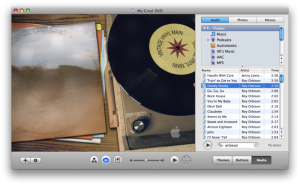
Conclusion: Most of the abovementioned DVD authoring apps are well enough for you to convert and burn Xvid video and other videos to DVD disc. However, the little differences lie in the system compatibility, formats supported, disc menu inserting, and program performance. DVD Flick and DVDStyler have been dis-upgraded for a long time, while Windows DVD Maker and DeVeDe are not available for latest Windows OS. iDVD is not included in the latest Mac OS either. DVD Creator from Leawo Software has both Mac and Windows versions to burn and convert video to DVD format with wonderful quality.
Part 4: How to Convert XviD to DVD Guide
As a professional and top-rated XviD to DVD converter program, Leawo DVD Creator allows you to freely convert and burn videos of up to 1080 formats like MP4, AVI, MKV, WMV, MOV, FLV, etc. to DVD disc, folder or/and ISO image file on your computer in several simple clicks and high speed. It has both Windows and Mac versions, applicable to most operating systems for widely using. The below guide would show you detailed steps on how to convert and burn XviD to DVD with this DVD Creator.
How to Burn XviD to DVD with Leawo DVD Creator
Download and install Leawo DVD Creator on your computer. As described in Part 2, get all things required ready for burning. If you need to burn and convert XviD video to DVD disc, insert prepared DVD disc into the DVD recorder drive. Then, launch Leawo DVD Creator and follow the below steps to burn Xvid to DVD on your computer.
Note:
- To burn XviD to DVD disc, select DVD recorder drive option as output target under the "Burn to" option.
- DVD video mode region: NTSC TV mode is used in the United States of American and Canada, while PAL is used in Australia, part of Asia, and some European countries.
- If you're using a Mac computer, please download and install Leawo's DVD Creator for Mac to convert and burn XviD to DVD on Mac.



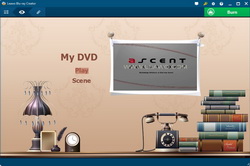

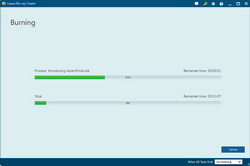
 Jan. 27, 2015 by
Jan. 27, 2015 by 











































