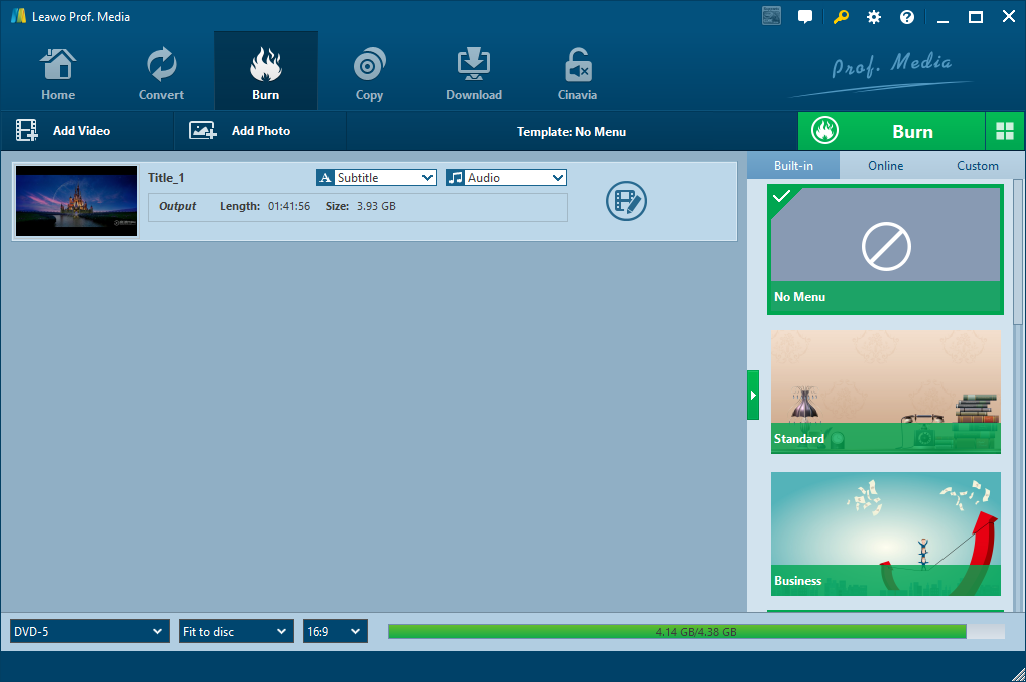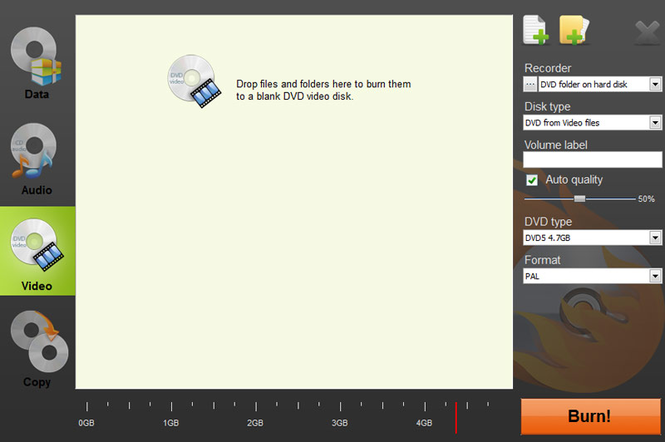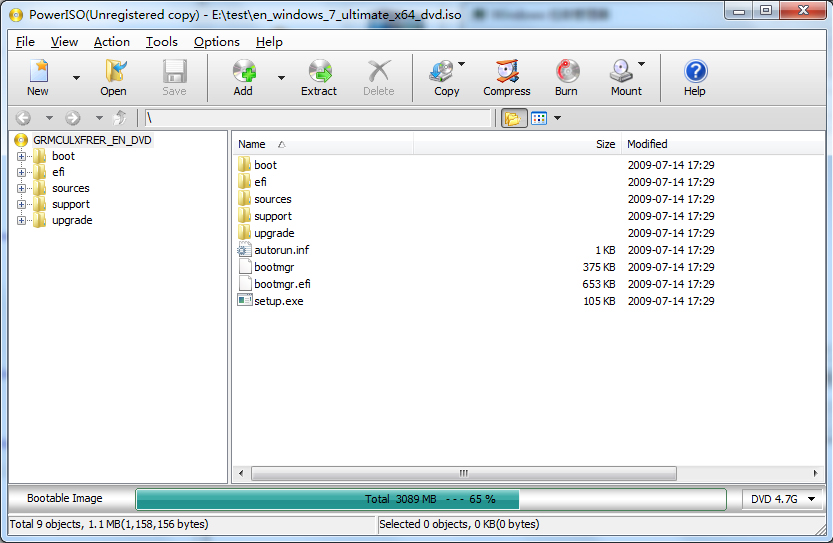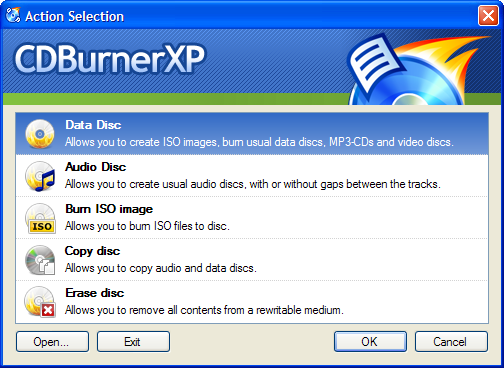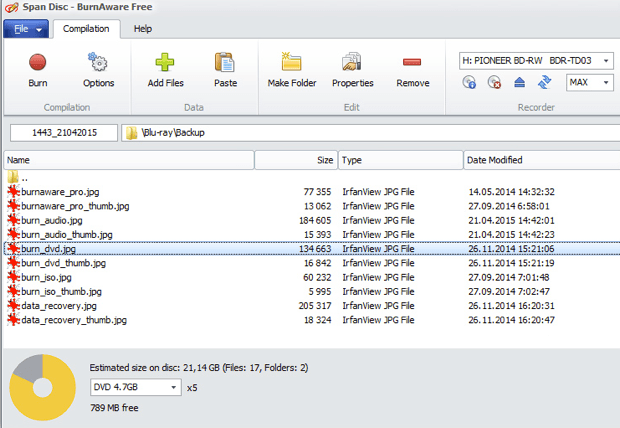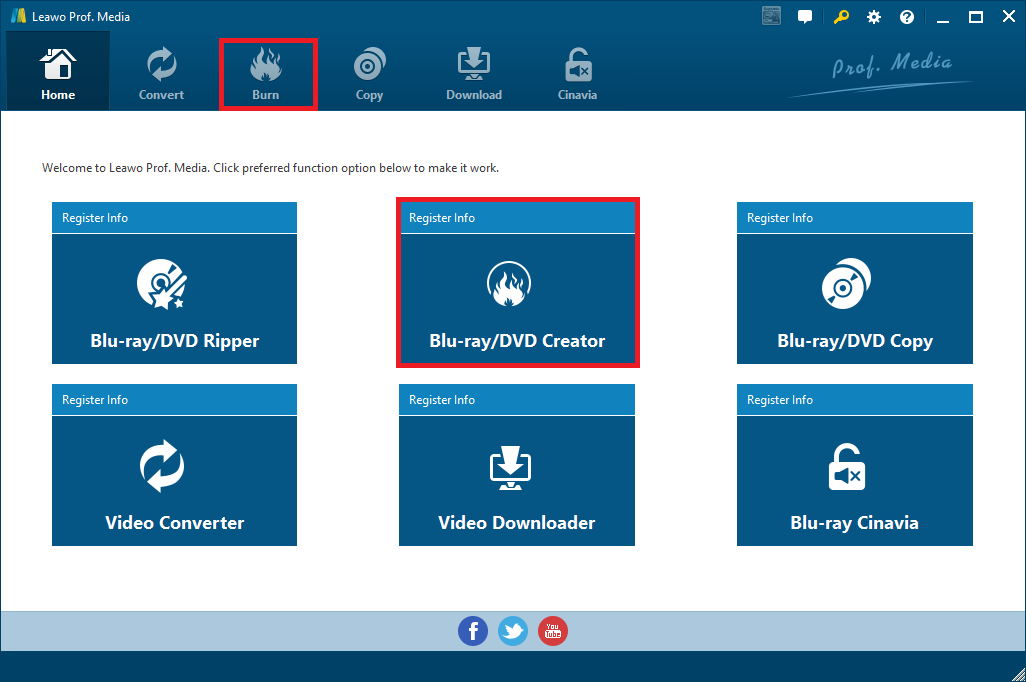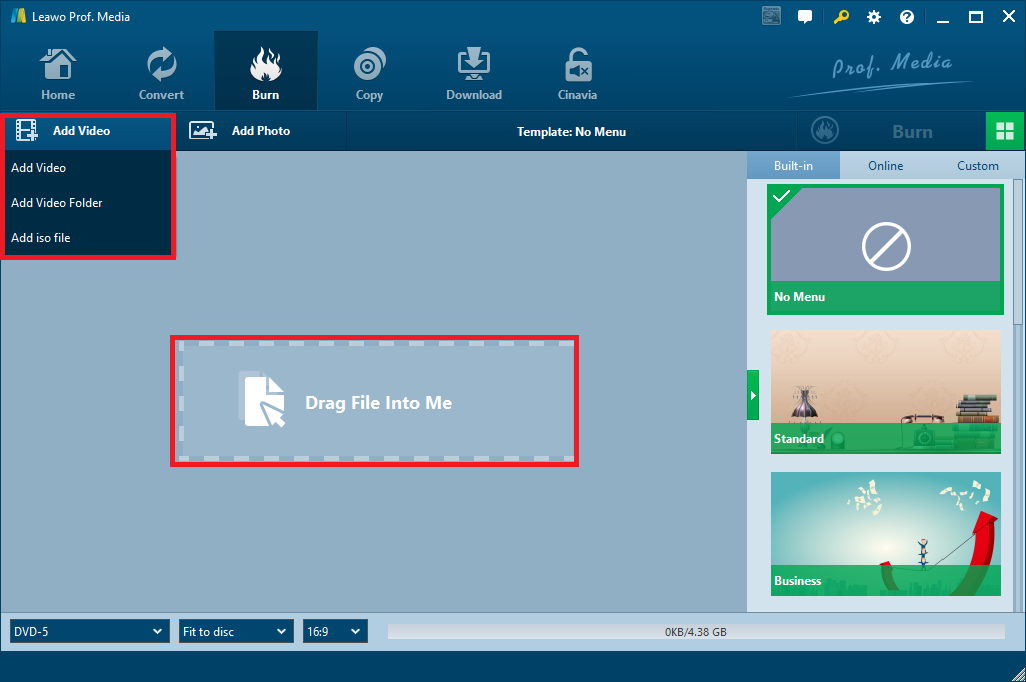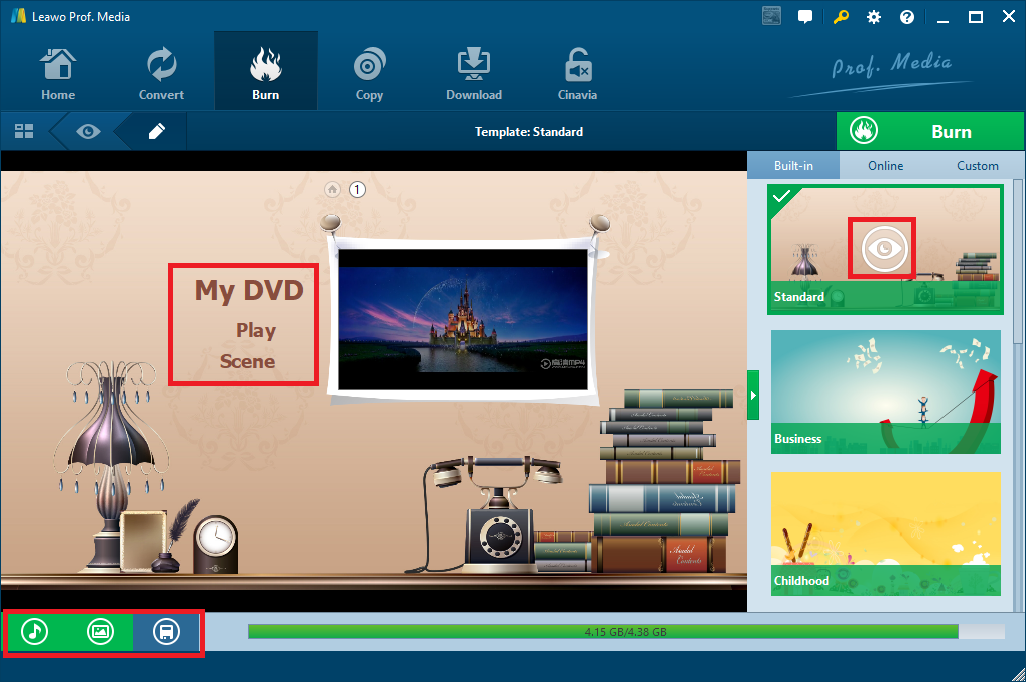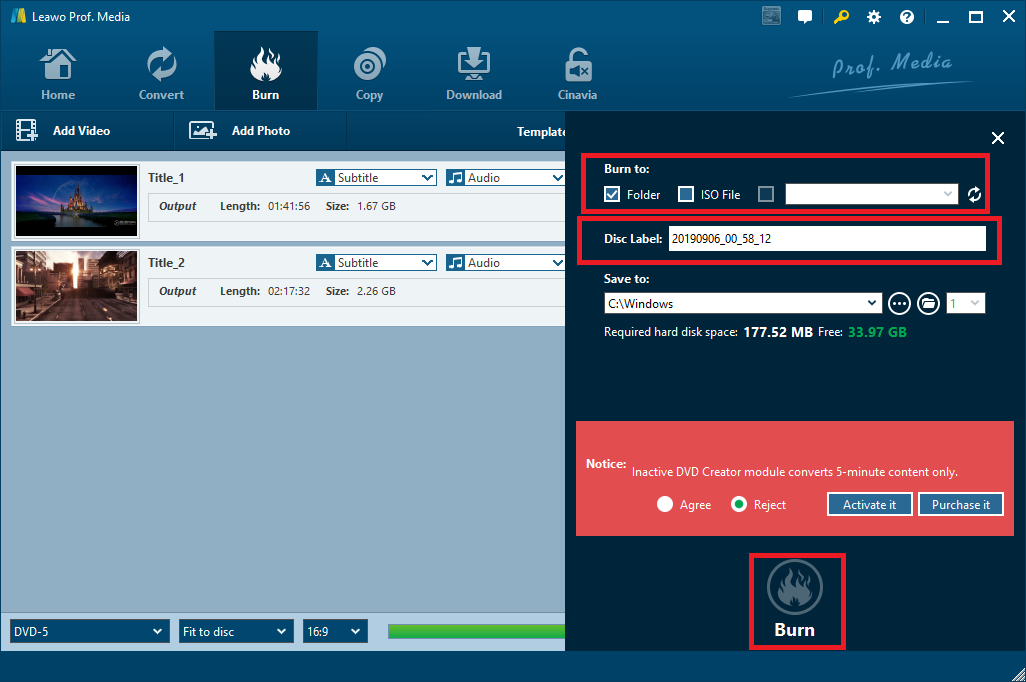“I downloaded many classic movies in MPEG-4 format but these movies stored on my computer occupy too much space, so I want to burn MPEG-4 to DVD so as to enjoy these movie on my DVD player or on large screen TV together with my family. Is there any free MPEG-4 to DVD software can help me do it?”
Have you ever encountered such issues? If so, you might look for a best way to burn your MPEG-4 files to DVD. Here is the right place that you can get help to burn MPEG-4 to DVD easily.
Part 1: Know about MPEG-4
As we all know, MPEG-4 was developed by Moving Picture Experts Group to store multimedia video and audio at lower data rate and smaller file size. MPEG-4 not only has the same algorithm of compression as MPEG-1 and MPEG-2, but also was expanded to support video/audio objects, low bit rate encoding and 3D content, text and other media types.
The advantage of MPEG-4 is that it enables to compress a two-hour video to a CD, and the result will be of high quality. Thanks to it, MPEG-4 has become extremely popular with users. Today’s MPEG-4 videos are supported by a large number of different devices from satellite television to cell phone. Since the format is not supported by DVD players, if you want to watch it on your DVD player, you should burn MPEG-4 to DVD firstly.
Part 2: Top 5 MPEG-4 to DVD burning software tools
Nowadays, there are various MPEG-4 to DVD software tools on the market. To make readers fully aware of these tools, I will introduce top 5 MPEG-4 to DVD burning software tools below.
1.Leawo DVD Creator
Leawo DVD Creator is strongly recommended here, which is a DVD creator to help users convert and burn different files to DVD easily and quickly. In addition to the MPEG-4 files, this program also supports to convert and burn other popular video files to DVD, like AVI to DVD, MKV to DVD, RMVB to DVD, etc.
Leawo DVD Creator is a multifunctional DVD burning program that is available to take all your wanted videos as the input files and then burn them to DVD (DVD-5/DVD-9) discs, folders and ISO image files. Its video editing features enable users to get DVD with special effects, which include creating 3D movie, trimming or cropping videos, adding effects and watermark to videos, removing noise from the source movies and so on.
Besides, Leawo DVD Creator offers 40+ preset disc menu templates in 8 different categories: Standard, Business, Childhood, Education, Holiday, Nature, Sports and Wedding. Users can not only choose to use these menu templates directly, but also customize DVD menu according to their own preferences. What’s more, Leawo DVD Creator can also be used as a DVD photo slideshow burner, burning photos from various media devices, like iPhone, iPad, Android devices, etc. to DVD content.
2.IQmango DVD Burner
As a free MPEG-4 to DVD burner, IQmango DVD Burner easily burns video to DVD and CD. This excellent DVD burning software tool not only burns videos in a variety of formats, including AVI, MPEG, MKV and so on, to DVD, but also supports burning audio to DVD, such as: Burning MP3 to DVD. Being an extremely easy to use tool, this program burns video to DVD without any quality losses. In addition, free DVD burning software by IQmango also provides users with a number of extra functions, like creating CD and DVD image files, snapshots, making 1:1 DVD copies and so on.
3.PowerISO
PowerISO is a powerful CD/DVD/BD image file processing tool, which allows users to open, extract, burn, create, edit, compress, encrypt, split and convert ISO files, and mount ISO files with internal virtual drive. It can process almost all CD/DVD/BD image files including ISO and BIN files. Of course, this program also supports burning MPEG-4 to DVD. If you only burn a disc now and then, you might want to try this free tool first.
4.CDBurnerXP
CDBurnerXP is a convenient tool for creating CDs, DVDs, and Blu-ray disks from all kinds of files on your computer as quickly and easily as possible. While this program isn't packed with features, it includes exactly what you need to create disks for all kinds of uses. With a multi-language interface, everyone, even companies, can use this free MPEG-4 to DVD burner.
5.BurnAware
BurnAware is a full-featured and free burning software to create CD, DVD and Blu-ray of all type. Home users can easily burn bootable discs, multisession discs, high-quality audio CDs and video DVDs, make, copy and burn disc images. This excellent simple program supports a variety of video formats, including AVI, MPEG, MKV etc. so that users can burn MPEG-4 to DVD easily with this tool.
Part 3: How to burn MPEG-4 to DVD with Leawo DVD Creator
This guide will show you how to burn MPEG-4 to DVD step by step so that you can play it on your DVD player. First you need to download and install Leawo DVD Creator according to your operating system.
Step 1: Launch Leawo Prof. Media and click “Blu-ray/DVD Creator” or you can click Burn tab on the top to enter the DVD creator module.
Step 2: After going to the home page of Leawo DVD Creator, you should import the MPEG-4 video file that you desire to burn to DVD. Leawo DVD Creator allows users to directly drag and drop the video file into the program or click Add Video > Add Video/Add Video Folder to import the source file. Here we click “Add Video” button on the tool bar to load video from computer directly. You can add more than one video at one time. But do notice the total video size should not surpass the DVD capacity.
Step 3: Select subtitle and audio track from the source video or even import subtitle from local files by clicking the drop-down menus of “Subtitle” and “Audio”. Users can reset DVD movie parameters, like video output format (DVD-5 or DVD-9), the video resolution and aspect ratio (16:9 or 4:3) at the bottom.
Step 4: If you want to edit video, you can click the edit button to the right of the “Audio” drop-down menus. After entering the video editor, you can see 6 editing video functions that Leawo DVD Creator provides, like trimming or cropping videos, adding watermark to videos, making 3D movies, removing noise from the source movies and so on. According to your own needs, you can use these editing tools to edit videos. Finally, click the “OK” button to save the changes.
Step 5: We can select a menu template from the sidebar on the right side of the burner. If you want to preview it, you can click on the eye-like icon. At this point, you can also customize the DVD menu. On the one hand, after going to the editor, you can change its content by editing the DVD menu name, font size, font color, and more. On the other hand, you can change the background to an image or a video and add background music to the DVD menu by clicking the two green buttons in the lower left corner of the page. Once you have completed all the settings, clicking the save button to save these settings as a custom template, so you can use the template again next time.
Step 6: Click the green Burn button on the interface to call out a sidebar. In the Burn to options, you are able to create DVD folder, DVD ISO image and then save them to your computer hard drive or even burn the MPEG-4 video into a disc after inserting a blank writable disc into the DVD-ROM. Also, you are allowed to rename disc label and set output path.
Click the round Burn button on the pop-up burning settings panel to start burning MPEG-4 video files to DVD. After several minutes, the video will be converted to the DVD content you selected before.
From the above introductions, it is easy to see that Leawo DVD Creator is more powerful than other MPEG-4 to DVD software tools. As one of the best MPEG-4 to DVD burning software tools, Leawo DVD Creator can easily burn videos, video folders or ISO files to DVD content. Compared with other 4 tools, Leawo DVD Creator has full functionality, wide application, delicate interface and easy-to-use features. In addition, Leawo DVD Creator also has functions that are not available in other 4 software tools, such as: customizing DVD menu, editing video, having a built-in video player and so on. To burn MPEG-4 to DVD, you should consider Leawo DVD Creator first.