"How to convert F4V video to DVD to play on regular DVD player? I uploaded a video from my camera and it was saved in F4V type. I would like to know if there’s a way to burn F4V video to DVD so I can play these F4V files on a regular DVD player? It plays fine on my laptop. Any suggestions would be greatly appreciated." If you got some F4V videos from the web or digital cameras and want to convert F4V to DVD format for backup, sharing or watching with DVD player, you could find the solutions here.
Part 1: About F4V Format
F4V is a file extension of a Flash media container file format. A file with the F4V file extension is a MPEG-4 Video file, similar to FLV but with support for H.264/AAC content. F4V is one of the 2 Flash Video file formats. It is the standard for web-based streaming video. Notable users of it include Hulu, VEVO, Yahoo! Video, MetaCafe, Reuters.com, and many other news providers.
Programs that open F4V files include Adobe’s Flash Player, Windows Media Player, and Free F4V Flash Video Player. But some certain operating systems like Apple’s iOS don’t include native support for the Flash plug-in. In contrast, some browser apps are available to enable Flash on the devices. To view F4V files on portable media players like the iPad, iPhone, Android devices, and other devices offline, it is advised to use F4V Video Converter to convert F4V files to other formats.
Part 2:Burn F4V to DVD with Leawo DVD Creator
To burn F4V to DVD, you need to use 3rd-party F4V to DVD burner since Windows DVD Maker and iDVD both accept no F4V video as input. If you have some F4V files and happen to have the need of burning F4V to DVD, Leawo F4V to DVD Creator can help you.
This professioal Leawo F4V to DVD burner could assist you not only convert and burn F4V to DVD disc/folder/ISO files but also offer videos in other popular formats like AVI, WMV, MKV, 3GP, MOV, etc. to DVD movies in simple clicks. Performs as the best DVD burner software, it even offers options to let you get a customized disc menu and template with your own collections. The professional skill lays on the capability of maintaining the raw quality in video and audio. In other words, the coming DVD is able to deliver the finest F4V viewing effects. At the same time, it has the caliber to approach 6 times high-speed burning. Be of featuring diverse adjustable parameters such as subtitles and audio track, everyone is enabled with the possibility to create their own videos, photo slideshows, and more. Before creating F4V to DVD, the preview window is served to examine the results. Moreover, this software has a very intuitive interface for starters. The below guide will show you how to burn and convert F4V to DVD in detailed.
At the very first, you need to download and install the F4V to DVD Converter on your computer. Mac users need to download Leawo F4V to DVD Creator for Mac. Also, get source F4V videos ready for conversion. If you need to burn F4V to DVD disc, make sure you have inserted a writable blank DVD disc into the DVD drive of your computer.
1. Add FLV Videos to this F4V to DVD Converter
Load source F4V videos to this F4V to DVD burner by clicking the "Add Video" button on the program interface after you have kicked this DVD burner off. Users can also apply the "Drag and drop" feature.
Note:
To burn F4V to DVD disc, you need to insert a blank writable DVD disc into the DVD drive.
You need to set the output disc type (DVD-9/DVD-5 according to the disc you’ve inserted into the DVD recorder drive), the bit rate and aspect ratio at the bottom.
2. Edit Videos
This is an optional step that several tabs are provided for editing, including “Trim” video to exact length, “Crop” video to proper size, “Effect” video to the best display, “Watermark” video to a branded output. Click the "Edit" button in loaded F4V file title to customize your FLV videos.
3. Optionally set disc menu
If you want to get a disc menu and template for the final DVD content, you could choose from 40+ free menu templates on the program’s right window. Also, you can click the middle of the selected disc menu to get an instant preview.
Note:
On the disc menu editing panel, you could add background music/image/video, change title position and content, adjust text color, font, size, etc. Click the "No Menu" option on the right sidebar if you don’t need a disc menu. You could download more disc menu templates from Leawo’s online database.
4. Further F4V to DVD burning settings
Click the big green "Burn" button on the main interface for more DVD burning settings: choose to burn FLV to DVD ISO File, DVD Folder or/and DVD disc, input "Volume Label", choose saving destination in "Save to", etc.
5. Burn F4V to DVD
Hit the "Burn" button on the burning sidebar to start converting and burning F4V to DVD movies.
Part 3: Burn F4V to DVD with Free AVClabs Creator
Here comes the second solution to convert F4V video to DVD. There is a program named AVClabs Free F4V to DVD Creator. This tool is a little bit outdated if you take the first glance at its interface. But it still functions well on Windows computers with format supports including ASF, AVI, MPEG1/2/4, WMV, MOV, MP4, 3GP. As the classic interface may be confusing, it is better to take this instruction.
Step 1. Download and install AVClabs Creator on Windows computers.
Step 2. Run the F4V to DVD program to add F4V videos.
Look upon the interface of the software where you can see an "Add Video" button with film gears. Put your mouse on it to open folders.
Step 3. Select the correct burning mode.
Find the "Output Profile" in the main interface and click on the option to unfold sub-menu. There are some options on the list available. So you need to pick up the "Burning to DVD" then continue with DVD video NTSC Movie or DVD video PAL Movie.
Step 4. Wrap it up to convert F4V video to DVD.
Initially, press the "Convert" button on the home panel to activate the prompt window. In this burning menu, you will be asked to modify the "DVD Configuration" items because you can change the write speed or rename the disc label. Once you are done with settings, tap the "Burn" button down to the right corner.
Part 4: Burn F4V to DVD with HandBrake
Wondering another application to burn F4V video to DVD? There is one more free F4V to DVD creator. HandBrake has been popular as a video encoding app that allows F4V, MOV, MP4, FLV, AVI, MPEG, WAV, and other inputs. We will adopt HandBrake in this paragraph to illustrate how to convert F4V video to DVD on a Windows-based open-source tool. Although the program has a complicated design, you can go through it with the instruction beneath.
Step 1. Download this F4V to DVD burner and install it properly.
This F4V to DVD creator has also developed an edition running on Mac systems. Get the matching one to your PC.
Step 2. Launch the freeware to import F4V media content.
Under the menu bar, you will see the "Source" button that can take you to hard drives and choose F4V files.
Step 3. Appoint the destination to the inserted DVD drive.
Move down to configure the "Destination" option after placing a DVD disc into the disc drive. Press the "Browse" button to locate the corresponding path.
Step 4. Time to convert F4V video to DVD.
When you are ready to burn F4V video to DVD, click the "Start" button align in the shortcut bar.
Part 5: Comparison between 3 Tools
| Feature | Leawo DVD Creator | AVClabs Creator | HandBrake |
| Platform | Windows, Mac OS | Windows | Windows, Mac OS |
| DVD-5/DVD-9 | Yes | Yes | Yes |
| Unlimited Format Support | Yes | No | No |
| Quality Performance | Lossless | High quality | High quality |
| Burning Speed | 6X faster | Medium | Medium |
| Inner Video Editor | Yes | No | Yes |
| DVD Menu Template | Yes | No | No |
| PAL/NTSC TV Standard | Yes | Yes | No |
| Photo Slideshow | Yes | No | No |
| Instant Preview | Yes | No | Yes |
| Multilingual interface | Yes | Yes | No |
Conclusion
This article is focusing on sharing 3 easy-to-follow ways regarding how to convert F4V video to DVD format and burn F4V to DVD disc. The first introduced software is the Leawo DVD Creator that basically beats all other tools from most aspects. The comparison chart presents a clear view of each 3rd-party F4V to DVD burner benefits. If you are looking for the utmost software that copes with every task related to DVD creating, Leawo VideoConverter is what I strongly recommend. Compared to other free F4V to DVD converters, this professional Leawo F4V to DVD Converter is able to supply users with optimal experiences. Meantime, Mac users are all welcome to get the hassle-free production so as to convert F4V to MOV on Mac without quality loss.


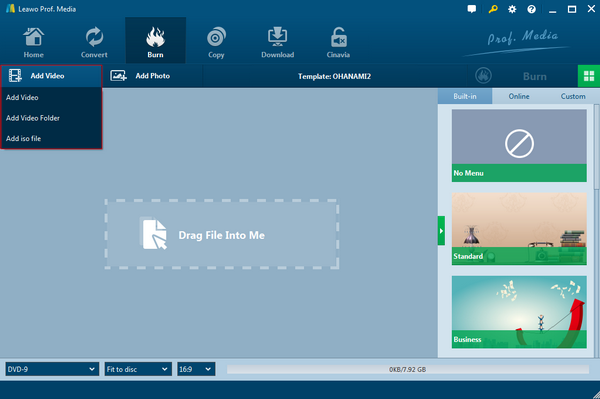
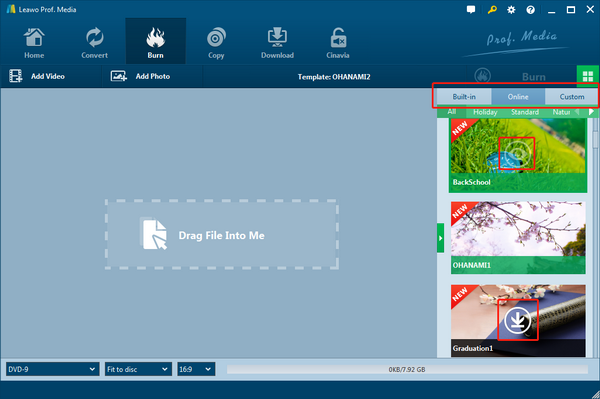
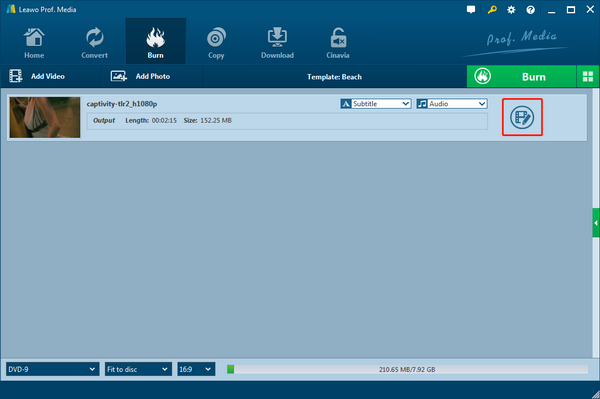
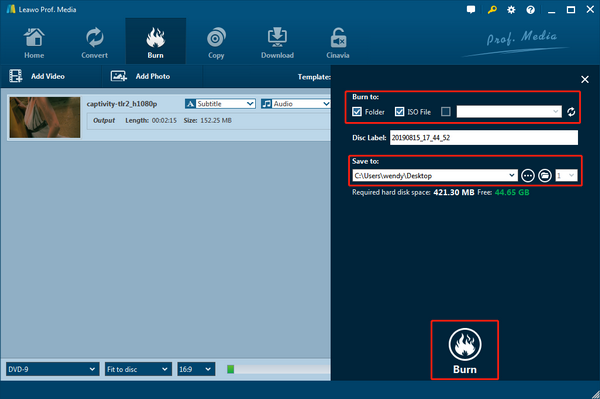
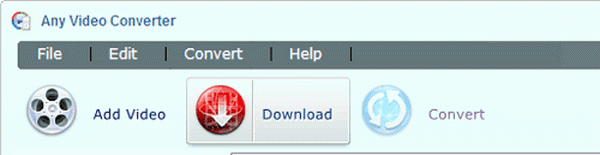
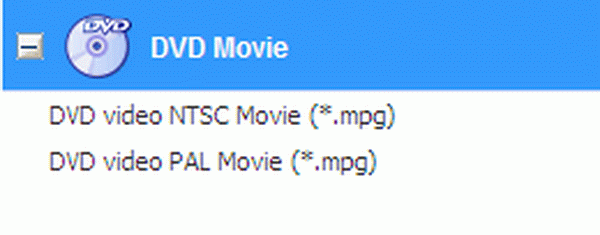
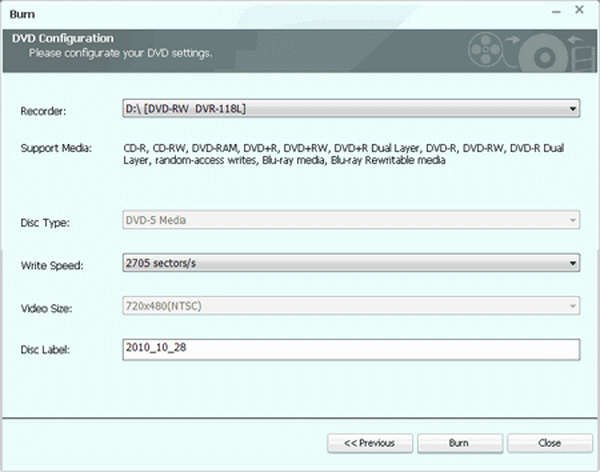
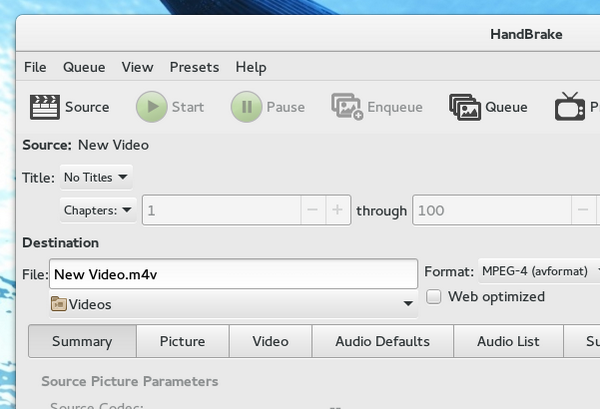


 Mar. 07, 2014 by
Mar. 07, 2014 by 


























