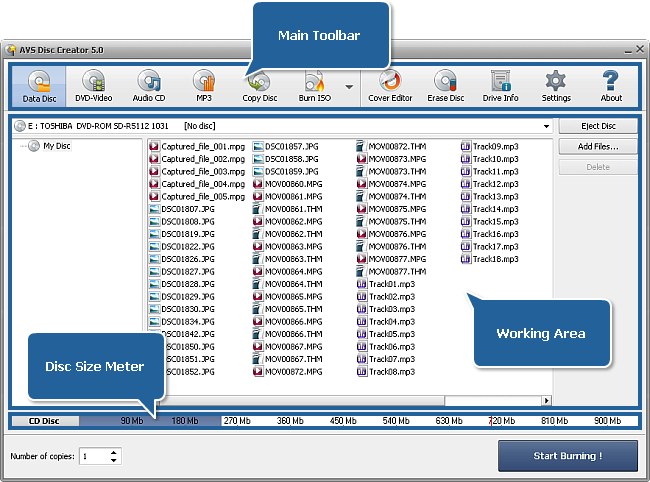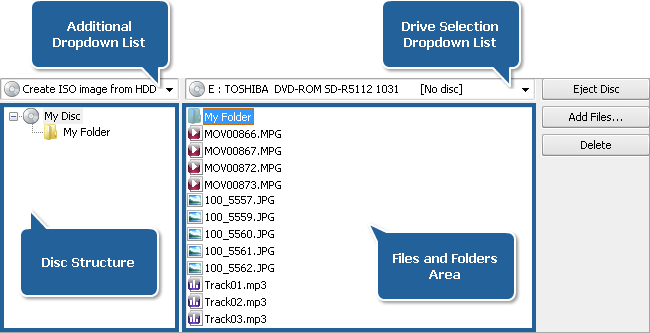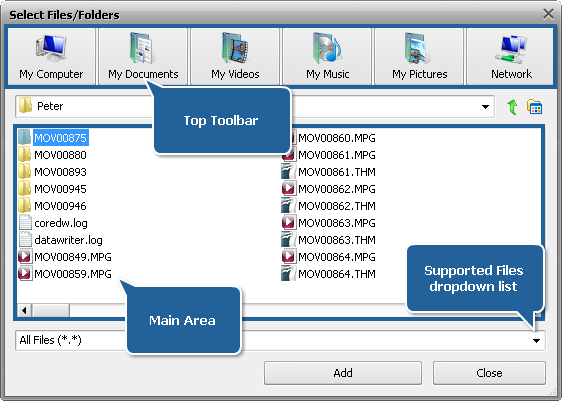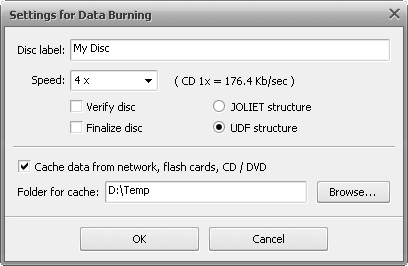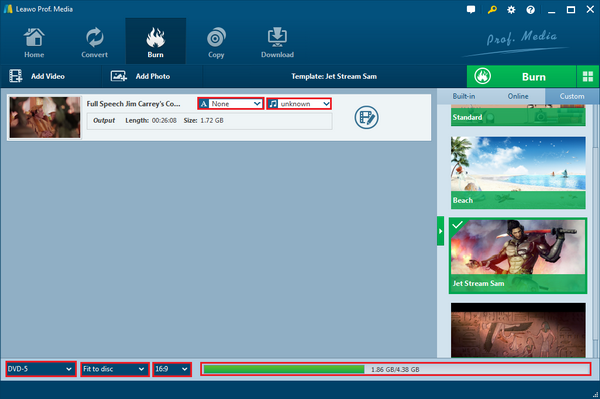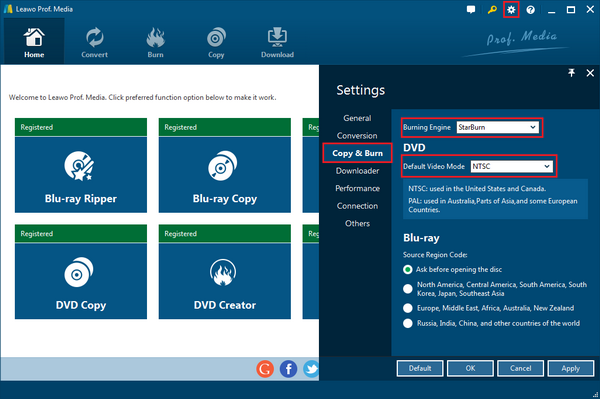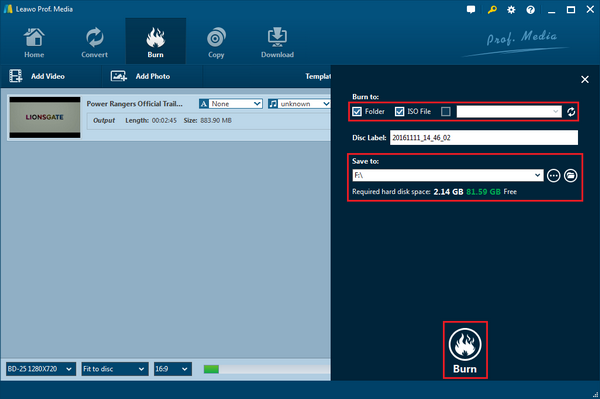AVS files stand for the Application Visualization System files, which is commonly used for digital video games. This company introduced this format for storing video images with high quality. While it leans on the Digital Video Interactive technology, it is very convenient to edit and create this type of AVS video format. But the question is how to convert and burn those AVS files to DVD for better use? That is up to a great AVS converter to DVD program. Thus, we will present two main AVS video converter burn DVD methods for you as well as some playback tips.
Part 1: How to Burn AVS Files to DVD with AVS Disc Creator
Most people dealing with AVS format files may be familiar with the software of AVS Disc Creator, which is a free program serving as an AVS DVD creator. Since it is developed with multiple functions for burning tasks, it makes this AVS video converter burn DVD in a smooth process. Besides being fully compatible with AVS files, the application is able to perform the conversion to discs for a number of popular video files. Meanwhile, large disc types are supported including CD-R, CD-RW, CD-RW High Speed, DVD-R, DVD-RW, DVD+R DL, DVD-R DL, DVD-RAM, BD-R, BD-RE, BD DoubleLayer-R, BD DoubleLayer-RE, and more. Building with an understandable interface, you are allowed to create and burn your own AVS video files or other media data without difficulties.
Now I will show you how to make this AVS video converter DVD work on your computer in several steps. Make sure you have everything in hand before burning to DVD discs.
Step 1: Download and install the AVS video converter DVD burner on your Windows computer.
Step 2: Launch the AVS DVD creator and you will see the interface is like below.
Step 3: Look up to the main toolbar where you can find the first icon with "Data Disc", click on it and you will enter the working phase of "Data Disc" with file loading window prepared.
Step 4: Now you should insert a blank DVD disc into the DVD drive. Then you can look for the "Drive Selection Dropdown List", click on the down triangle button to choose the disc you just inserted when you have more than one drives. In the case that you only have one DVD disc input, this application will detect that DVD and select it as the default option.
Step 5: Right next to the "Drive Selection Dropdown List", there are three buttons on the panel. The second one is to "Add Files", press the button to import AVS file source. The following window is clearly representing a few areas, the top toolbar, main area, and supported files dropdown list option. You can choose whatever folder and file from the different directories by taking advantage of the top toolbar.
Step 6: Once you have selected the AVS files you need for AVS video converter DVD burning, you can click on the "Add" option and those AVS files will be loaded quickly. Since the loading is done, there will be a "Disc Size Meter" sitting at the bottom of the home interface. Check this to see if the AVS files are well included and matching the disc space.
Step 7: If you want to set more parameters like the disc label, burning speed, and different settings, you can press the "Setting" icon in the toolbar above the working area to call out a "settings window".
Step 8: Finally, you can hit the "Start Burning" button to initiate the AVS video converter DVD burning process.
Although this program obtains the ability to execute the AVS video converter burn DVD procedure, you can have another AVS converter to DVD solution that is more effective.
Part 2: How to Burn AVS Files to DVD with Leawo DVD Creator
Leawo DVD Creator is definitely a powerful AVS DVD creator that enables users to convert and burn AVS files to DVD with the best quality. This optimal AVS converter to DVD performance is able to reach 6X higher and easier for every novice and expert with high-ranking technologies. If you want the AVS files in an organized way, you can totally make use of this software because it is featuring the DVD menu support. Before burning AVS files to the DVD discs, users can utilize it with its additional function as an amazing AVS video editor. That is to say, editing features are available such as cropping AVS videos, trimming, adding effects and watermarks, and even more. It also preinstalled with an integrated video player that makes the playback accessible whenever you have digital media sources. Here, I will illustrate how to burn AVS files with this AVS video converter DVD burning solution.
Step 1: Download and install the corresponding version of Leawo AVS DVD creator to your computer operating system while it offers on both Mac and Windows.
Step 2: Launch the Leawo DVD Creator and input the AVS media sources. Click on the "Add Video" to import AVS files on your computer, or you can benefit from the drag-and-drop functionality that pulls your AVS files to the home interface area.
Step 3: After your AVS files are loaded and displayed on the file area, you can set multiple output parameters, including subtitles, background soundtrack, DVD disc type between DVD-9 and DVD-5, the video aspect ratio, and the quality to match the disc. The best part of this program is that you can set up a menu for AVS video files.
Step 4: Move your mouse to the right corner of the whole program window and you will see a setting icon, press this one to enter the “Settings” panel sidebar. In this area, you can select the third option of “Copy & Burn” to decide “Burning Engine” and “Default video mode”.
Step 5: Set the burning settings. Return to the main panel, there is a green "Convert" button on the right side. Choose this option to draw out a sidebar with settings of the directory. In this situation, make sure a blank writable DVD disc is inserted then check the third box under the "Copy to" field. Select the DVD disc name as the output target.
Step 6: The last step is to click on the white “Burn” button to call out the AVS video converter DVD burning process.
Part 3: Comparison between Leawo DVD Creator and AVS Disc Creator
There are two resolutions for burning AVS files to DVD discs. However, the disparity between these two AVS DVD creators could be critical for some particular individuals. According to distinct respects, I made several points for comparing Leawo DVD Creator and AVS Disc Creator for your better reference.
1. Menu support
First of all, it is obvious that a menu for any DVD disc is working much better whilst playing media contents. Thus, the capability of the menu support truly deserves a try within the AVS video converter burn DVD application. However, AVS Disc Creator seems not to be able to provide such a feature.
2. Quality
The burning quality could possibly be what most people worry about during the AVS to DVD conversion procedure. Yet, AVS Disc Creator does not have advanced decoding and encoding technologies to ensure each piece of AVS files in the original quality. On the contrast, Leawo DVD Creator is equipped with the ability to preserve 100% quality.
3. Speed
Another point that ensures the success of burning routing may be linked to the burning speed. As you can realize the AVS Disc Creator is capable of reaching the speed of 4 times higher, which means the 4X higher speed is the limitation while completing the burning tasks. Nevertheless, Leawo DVD Creator is likely to approach higher speed at 6X higher than any of other AVS DVD creator programs.
4. Editing feature
For additional features, Leawo DVD Creator is equipped with many useful built-in tools for you to polish any AVS video file. Differing from AVS Disc Creator, 2D to 3D feature is also embedded in Leawo DVD Creator.
Part 4: Best Player for DVD and AVS Playback
Whereas AVS is not a common video format file that you can find online, it may confuse you on the AVS codec since only a limited number of player programs can handle it. Therefore, the best player software for AVS and DVD playback is required.
Leawo Blu-ray Player is what I would like to share with you when you are in a need to play any DVD discs and AVS video files. It contains a huge codec library covering all the media video formats such as AVI, MPEG, WMV, ASF, FLV, MKV, and surely AVS. In addition, physical-digital media data is included as well, apart from DVD playback, it is open to all the Blu-ray and other discs. Want to enjoy HD and 4K contents? Here you are with the superior viewing experience and no quality loss. It is developed with a unique image processing solution to deliver the resolution from 720P to 1080P, 1080i and 4K (2160P). Moreover, this region-free player provides free entrances for you to watch any DVD media contents from any corner of the world with the superb decryption. Meantime, the bonus functions are all eye-catching like virtual remote control support, power manager, changeable skin and theme, screenshot snapper, and more are avaliable. For whatever reason, it worth a try just for it is free.
Part 5: Conclusion
Hope this article helps you find the best AVS DVD creator to burn AVS files to DVD on your computer. If you are a Mac user, there is no point to download an AVS video converter DVD application without the compatibility such as AVS Disc Creator. On the other hand, Leawo DVD Creator for Mac allows you to burn and edit AVS files as you wish. No matter what platform you are using, the contents on the DVD should be better put with a menu as well as original quality. At the same point, the LEAWO Blu-ray Player can meet your demand for the most attractive visual effect.