With overwhelming digital files around, it is a good habit to always keep a copy of your Blu-ray content. Technically, there are so many ways to rip Blu-rays. I would suggest converting Blu-ray to M2TS files because the results would be superior to rip Blu-ray to MKV in terms of Blu-ray backup. On occasions, subtitles in MKV files are not widely recognized by most media players. This guide will show you 3 ways to rip Blu-ray to M2TS files on your computers. There are 3 different professional Blu-ray to M2TS converters involved in each method. Scroll down to find out.
Part 1: About M2TS
While a lot of people are not familiar with the M2TS format, here let's get some information about what is M2TS.
M2TS is a file extension that is based on MPEG-2 transport stream container. It is commonly used for digital broadcasting and the AVCHD camcorder format. It is also a standard used on Blu-ray Discs. In a Blu-ray disc, there has been a set of m2ts files placed in the …/BDMV/STREAM/ (or …/BDAV/STREAM/) subdirectory. Functioning as a media container format, M2TS is supposed to host high definition video as its main usage. It can also hold audio and data as part of users will take it as a good source for storage.
Since M2TS format is usually seen as the BDAV container, there are some specifications associated with the codecs. In other words, you need to ask for help from some of the best M2TS players with proper codecs in order to play the M2TS file. In this situation, Leawo Blu-ray Player can be regarded as a formidable M2TS player as it accepts all the M2TS file input of any kind. Additionally, it supports direct playback for all Blu-ray-related formats as well as other special formats. It is also very easy to play M2TS files within one click.
Part 2: Backup Blu-ray to M2TS with Blu-ray Copy
There are so many Blu-ray to M2TS converters or backup software tools on the market, but here we take Leawo Blu-ray Copy, a piece of well-known Blu-ray backup software that backs up Blu-ray with high quality.
Leawo Blu-ray Copy is a universal Blu-ray to M2TS converter program that allows users to rip Blu-ray to M2TS without any quality loss. The supreme ability ensures the Blu-ray input of BD25 and BD50 along with Blu-ray folder and ISO image files. Besides, this software is able to back up DVD disc of DVD-9/DVD-5, DVD folder, and DVD ISO image file as well. It provides flawless solutions to transcode Blu-ray to M2TS content regardless of any disc management such as removing region restriction or disc protection. Not only will perfect 1:1 media files be preserved but also 3D Blu-ray effects can be maintained exactly as the original one. It features 3 different copy modes of Full Movie, Main Movie and Custom Mode. Inbuilt high-tech performance guarantees the finest output at 6X faster speed than any others. Moreover, this program has an edition running on Mac computers. WIth enriched functionalities, it is handy to make the most out of your Blu-ray media content.
As the main interface of Leawo Blu-ray Copy for Mac is the same as that of Leawo Blu-ray Ripper, Mac users can catch a glimpse from the step-by-step guide below. Next, I will take Leawo Blu-ray Copy as an example to show you how to backup Blu-ray to M2TS files.
Step 1: Import source Blu-ray disc
After the installation process is completed, launch the Blu-ray to M2TS converter and backup program. On the main interface, click the “Add Blu-ray/DVD” button to import the source Blu-ray disc.
Step 2: Blu-ray to M2TS Backup Settings
After loading, choose Disc type, Copy mode (Full Movie, Main Movie and Custom Mode available), Subtitle and Audio Tracks at the bottom of this Blu-ray copy software. Disc size for output files is also displayed below.
Note: Full Movie mode will load the whole source Blu-ray file for loading, Main Movie mode will load the longest clip, while Custom Mode allows you to freely select which clips to load.
Step 3: Choose the correct directory.
Then, click the big green “Copy” button on the top-right corner to call out the backup setting panel, where you need to set the “Copy to”, “Disc Label”, “Save to”. Here because we need to back up Blu-ray to M2TS files while the M2TS file will be contained in the Blu-ray folder. Therefore, you need to check the “Folder” button under the “Copy to” button.
Note: “Copy to” option allows multiple choices. If you want to copy Blu-ray/DVD content to a blank disc, insert a writable disc into the disc recorder drive and select it as target under the “Copy to” option.
Step 4: Start to rip Blu-ray to M2TS
Click the bottom “Copy” button on the popup sidebar to start to convert and back up Blu-ray to M2TS. The backup progress is detailed on the interface. You can stop the Blu-ray to M2TS backup process anytime as you like.
It will take a while to finish Blu-ray to M2TS converting and backup. After the process is completed, you can find the Blu-ray folder on the “Save to” directory. You can play M2TS with Leawo Blu-ray Player or compress the M2TS to a smaller-size file and transcode to a more efficient format like M2TS to MP4, MOV, AVI if required.
Part 3: Backup Blu-ray to M2TS with Blu-ray Ripper
Another solution to copy Blu-ray to M2TS is to use another powerful tool - Leawo Blu-ray Ripper. As one of the most popular Blu-ray to M2TS ripper, it is embodied with all the codec requested for both Blu-ray and M2TS formats. That is to say, no matter what Blu-ray you have including Multi-angle Blu-ray disc, Multi-angle DVD disc, Blu-ray folder, DVD folder, Blu-ray/DVD ISO image file, it can easily decode and encode them to M2TS while retaining the 100% image and audio quality.
Also, the tool is capable of handling 4K/HD content even 3D Blu-rays. Performance on multiple platforms is excellent while being as a region-free Blu-ray to M2TS ripper. There is an internal video editor for users to design their own patents. Furthermore, the transferring speed is amazingly faster than normal programs, which can save you almost 5X time comparing to competing products. Its specialized graphics accelerating technologies ensure the stability with batch conversion support.
Step 1. Download and install Leawo Blu-ray Ripper on the computer.
If you are using the Mac OS system, there is an independent version as Leawo Blu-ray Ripper for Mac.
Step 2. Open the best Blu-ray to M2TS ripper to add Blu-ray content.
This cool software allows users to drag Blu-ray directly into the interface. You can also browse local drive to rip Blu-ray to M2TS from "Add Blu-ray/DVD”.
Step 3. Select the M2TS as the output format.
Enter the profile panel by clicking the "MP4 Video" button and "Change" from the prompt dropbox consecutively. On this page, simply type in "M2TS" to the left search bar. Make sure you tick the M2TS from the results so as to rip Blu-ray to M2TS.
Step 4. Begin the Blu-ray to M2TS conversion.
Return to the main interface where a green "Convert" button is noticeable. Tap this button to pull out the destination sidebar and figure out a folder to save M2TS. At last, hit the "Convert" under the "Save to" box to commence the process.
Part 4: Backup Blu-ray to M2TS with tsMuxer
There is another option to rip Blu-ray to M2TS with freeware.
Step 1. Download the Blu-ray to M2TS program on PC and make sure the proper installation.
Step 2. Run the tsMuxer to load Blu-ray media files.
Enter the "Input" tab and click on the "Add" button that opens a folder viewer. You can check the added files from the left file frame.
Step 3. Choose the tracks you need to rip Blu-ray to M2TS
It gives you a couple of choices with further codec info. Tick the box in the front to select wanted parts of Blu-ray.
Step 4. Be sure the M2TS is chosen.
Since the goal is to rip Blu-ray to M2TS, check the M2TS option under the "Output" section and set the location through "Browse".
Step 5. Initiation the procedure to rip Blu-ray to M2TS
Hit the "Start demuxing" button.
Part 5: Simple Comparison among 3 WaysConclusion
| Feature | Leawo Blu-ray Copy | Leawo Blu-ray Ripper | tsMuxer |
| System | Windows, Mac | Windows, Mac | Windows, Mac, Linux |
| ISO/folder support | Yes | Yes | No |
| Optional mode | Yes | Yes | Yes |
| 1:1 Quality | Yes | Yes | No |
| Region-free | Yes | Yes | No |
| Internal video editor | Yes | Yes | No |
| Fast ripping | Yes | Yes | No |
| Built-in player | Yes | Yes | No |
| Multilingual | Yes | Yes | No |
Conclusion
The content above well explained what you need to acquire in terms of M2TS formats. The benefits are calling users to rip Blu-ray to M2TS for their own good. Thus, 3 effective methods are mentioned and illustrated in this article. According to the chart of comparison, everyone could get a clear clue that either Leawo Blu-ray Copy or Leawo Blu-ray Ripper is advantageous. No need to get extra M2TS codec with the help of either of those programs, you can rip Blu-ray to M2TS with ease. As there are only a few Blu-ray to M2TS rippers around, I strongly recommend Leawo Blu-ray Ripper as the best assistant.


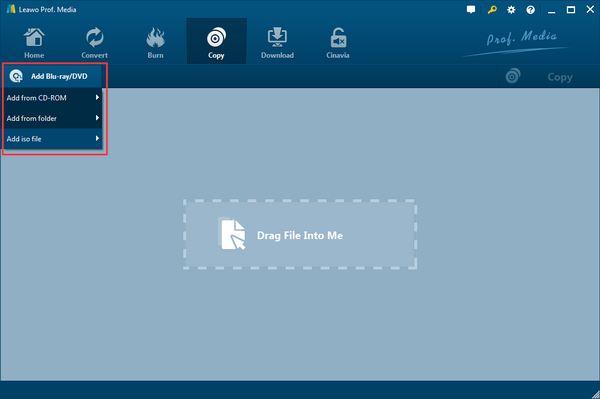

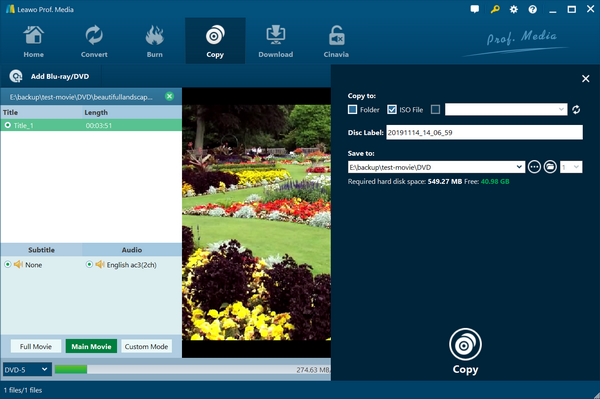
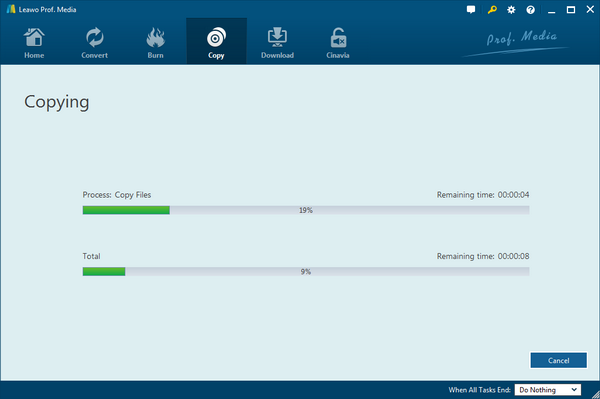


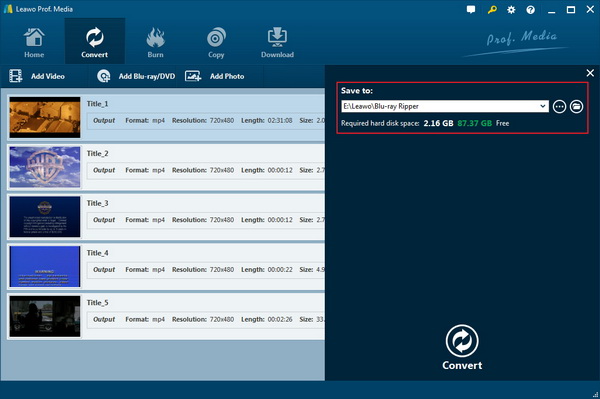

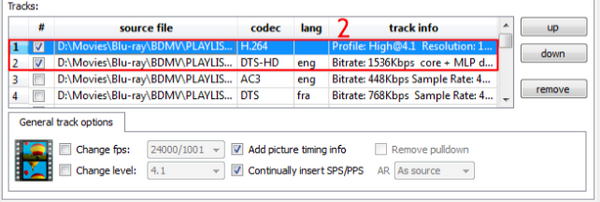

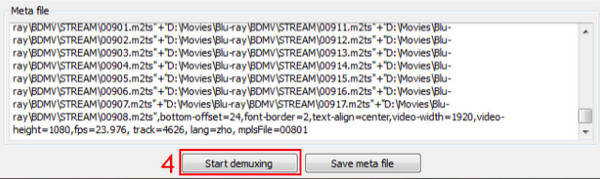
 Nov. 10, 2014 by
Nov. 10, 2014 by 










































