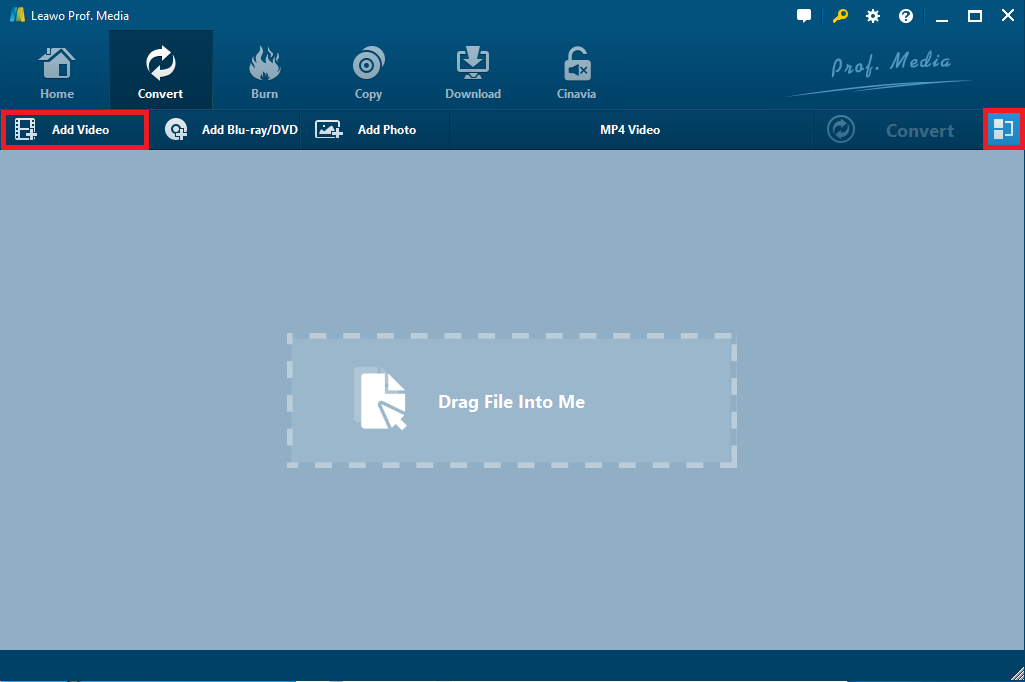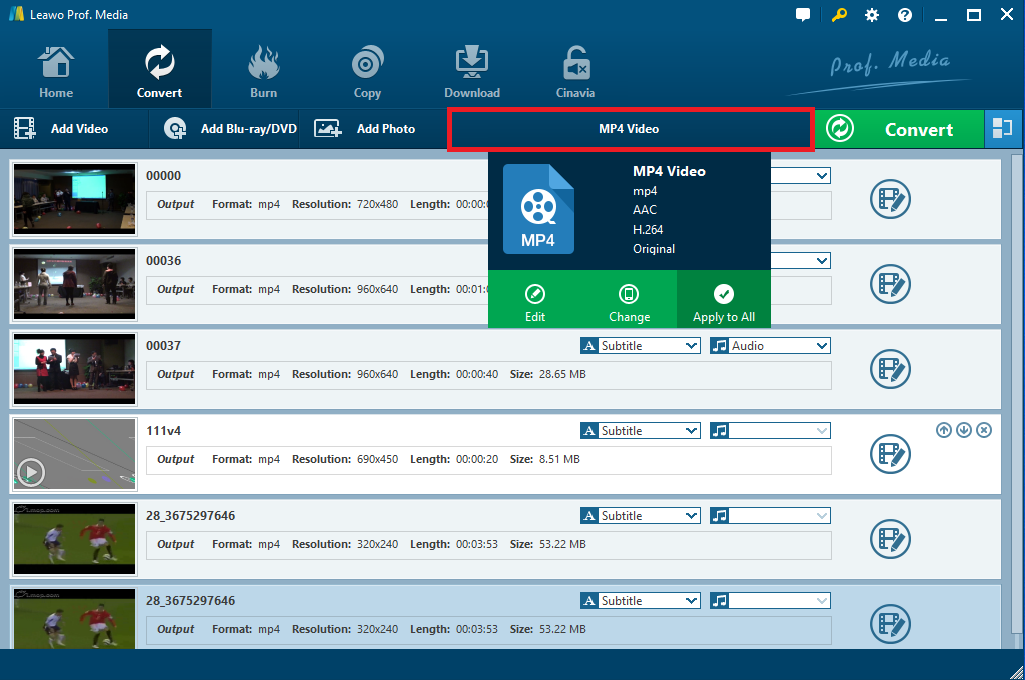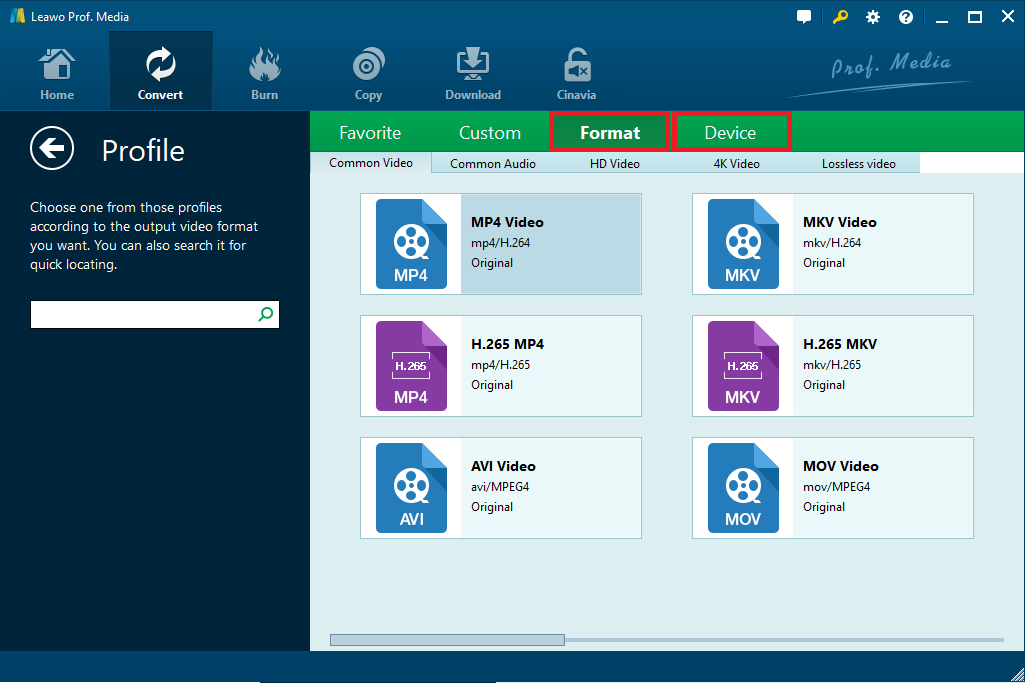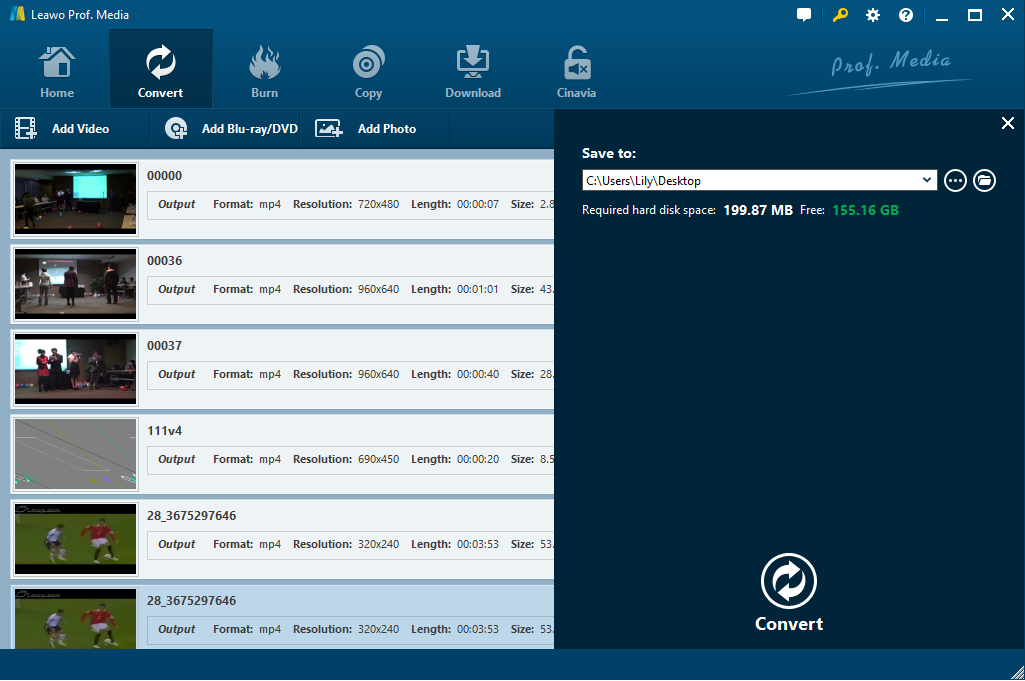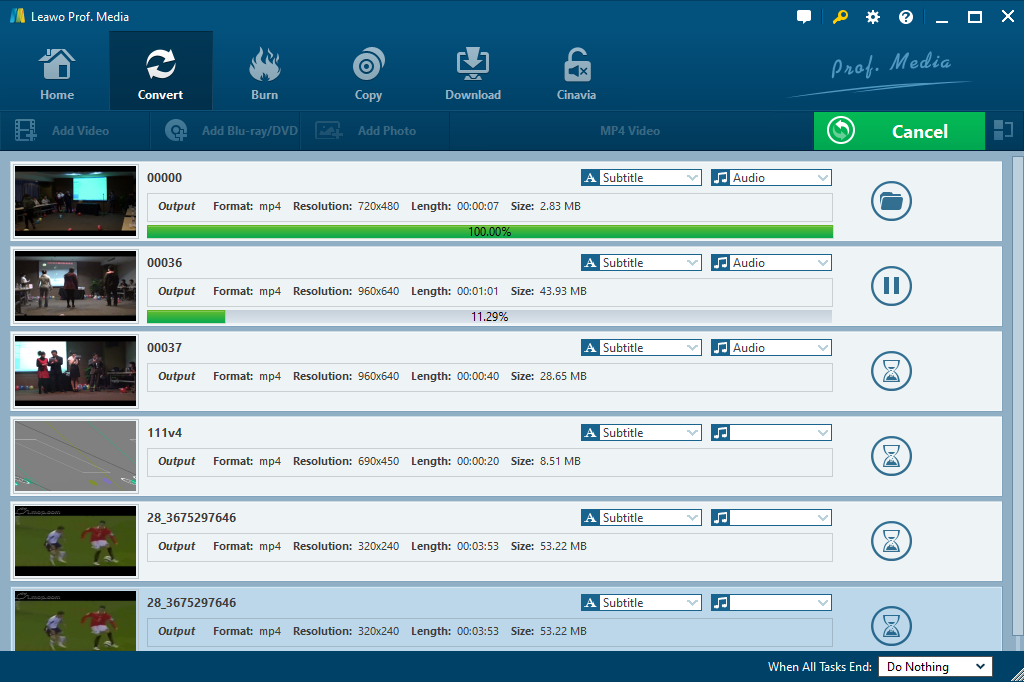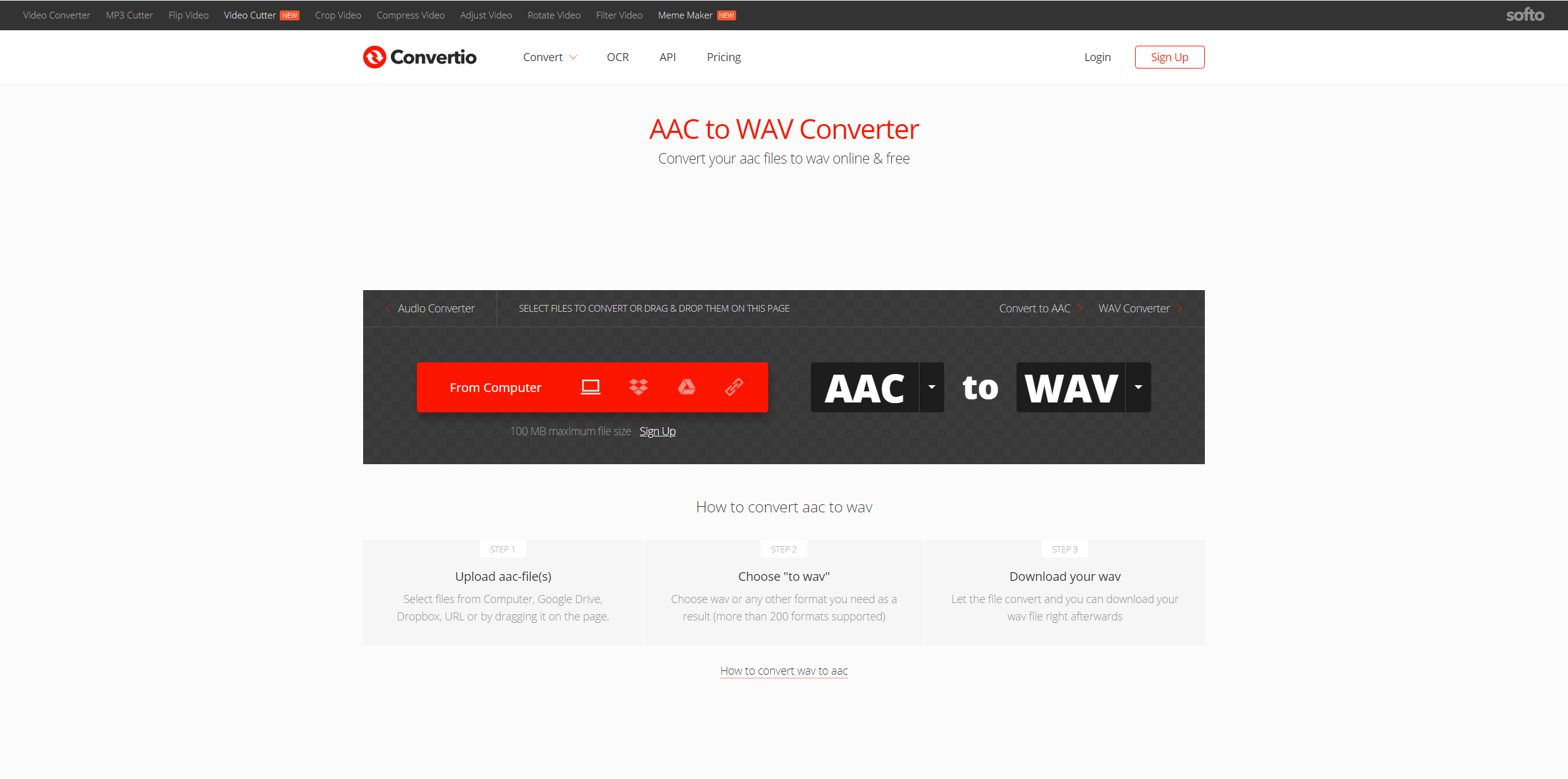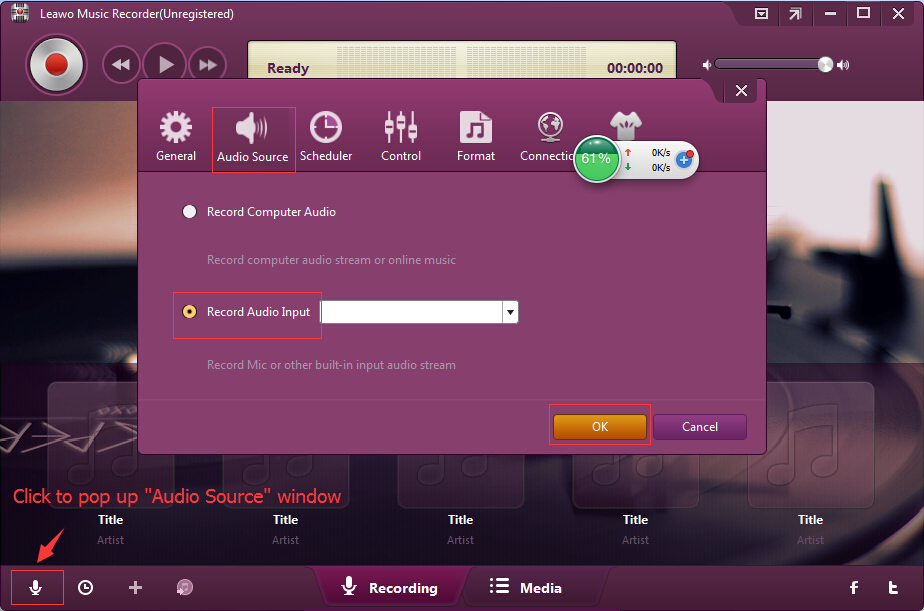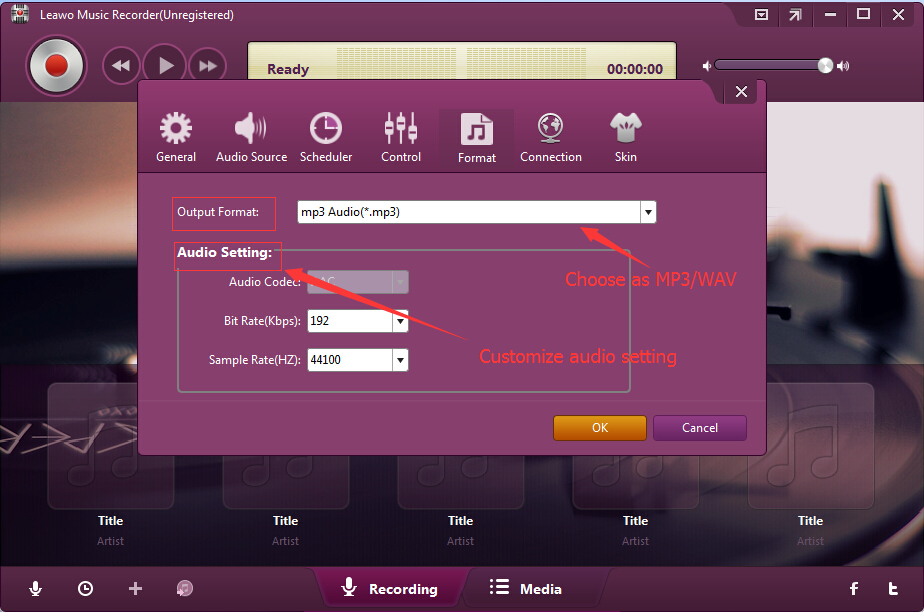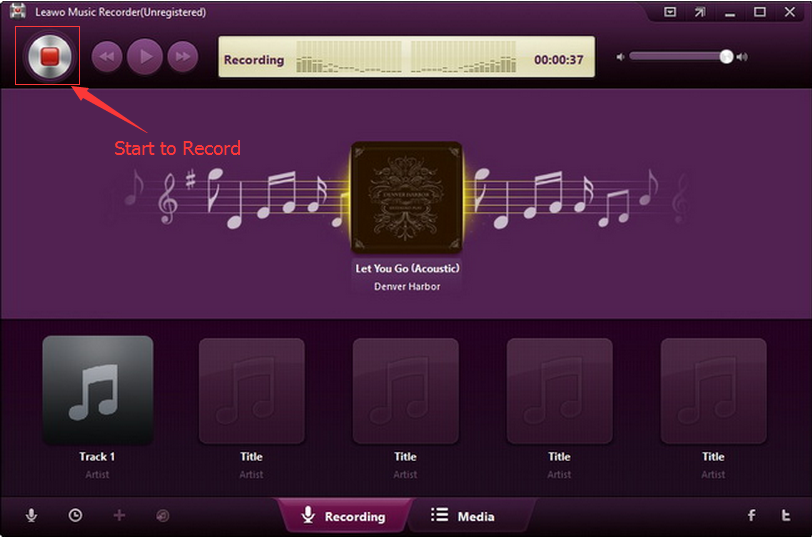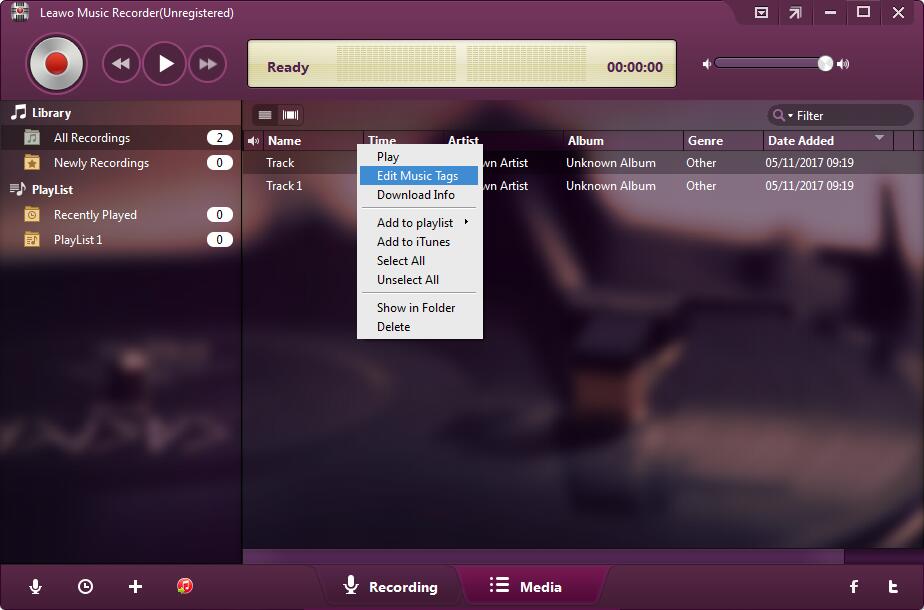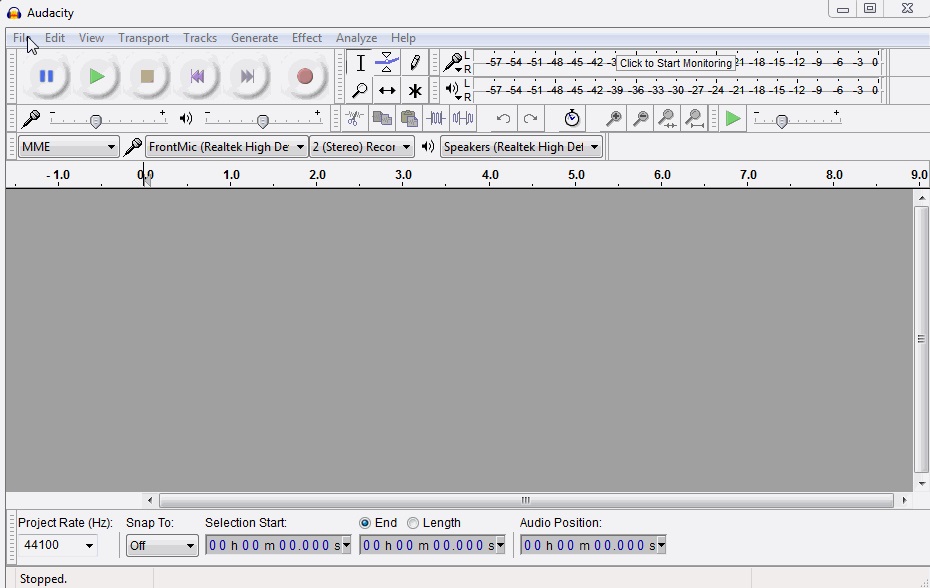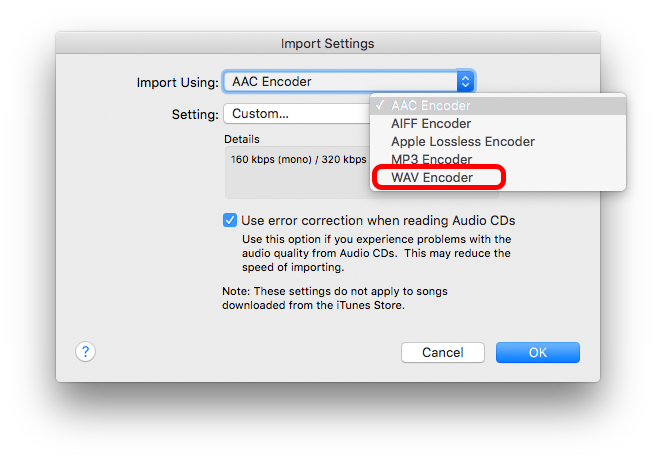If you are right here for an answer to convert AAC audio files to WAV file format, you have come to the right place. In this guide, we would like to introduce you 5 different audio converter tools to help you convert AAC audio files to WAV file. Some of these AAC to WAV audio converter tools are free of charge, while the others are paid tools. You could just read on this how-to guide and then decide which solution or tool to make use of.
Part 1: How to convert AAC file to WAV with Leawo Video Converter
Leawo Video Converter is the very first audio converter tool we would like to recommend to you for converting AAC audio file to WAV format. Actually, as a media combo, Leawo Video Converter could convert videos and audios between hundreds of formats like MP4 to MKV, MOV to MP4, WMV to MOV, AAC to MP3, etc., turn photos into slideshow video, edit videos and create 3D movies, etc. Of course it enables you to convert AAC to WAV file. This video converter tool even supports batch AAC to WAV file conversion.
Download and install Leawo Video Converter on your computer. Get source AAC audio files ready. And then follow the below steps to learn how to convert AAC file to WAV format.
Note: Leawo Video Converter is integrated into Leawo Prof. Media as a function module.
Step 1: Add source AAC audio files
Launch Leawo Prof. Media and then open the “Convert” module. There you could click the “Add Video” button to choose to either “Add Video” or “Add Video Folder” to add your source AAC audio files from your computer. You could also directly drag and drop source AAC audio files into this program for converting.
Step 2: Set WAV as output format
Right before the big green “Convert” button, as shown in the above picture, click the “MP4 Video” button and then choose “Change” option to enter the Profile panel.
On the Profile panel, open “Format > Common Audio” group to set WAV Audio as output format. You could even adjust the WAV audio parameters including audio codec, bit rate, sample rate, channel, etc. by clicking the “Edit” option on the drop-down panel.
Step 3: Set output directory
After setting output format, click the big green “Convert” button and then set an output directory in the “Save to” box. You could view the required space here.
Step 4: Convert AAC to WAV
Finally, click the “Convert” button at the bottom of the pop-up sidebar to start converting AAC to WAV file format. You could then view the entire converting process.
As mentioned above, Leawo Video Converter could also help you create 3D movies from various general video files.
Part 2: How to convert AAC to WAV via online audio converter
For many people, online media converter tools are also wonderful choice for converting AAC to WAV file since most online audio converters are totally free to use and have no requirement for download and installation. If you happen to have the same point of view, we would like to recommend you a wonderful free online audio converter - convertio.co.
Convertio.co is a versatile online media tool that includes multiple media conversion solutions like video converter, audio converter, MP3 cutter, video flipper, video cutter, video cropper, video compressor, video filter, etc. Therefore, you could easily convert AAC to WAV for free online with this free online audio converter tool. The below steps would tell you how to convert AAC to WAV for free online:
1. Directly open https://convertio.co/aac-wav/ on your browser.
2. Click the big red “From Computer” button to browse and upload AAC audio files from your local drive to this free online audio converter for converting. The source AAC audio file should be less than 100M.
3. After uploading source AAC audio files, click the red “Convert” button to start converting AAC to WAV for free online.
4. After conversion completes, you will get a download option to download converted AAC audio files to your computer. You then only need to follow the on-screen instructions to complete the downloading.
Obviously, free online media converter tools are excellent. They are free and you don’t need to download and install them on your computer. However, there are shortcomings for online free media converter tools: source file is limited to be less than 100M, smooth Internet connection is required for smooth online conversion, and no audio editing features are available.
Part 3: How to convert AAC to WAV using Music Recorder
You could still have some other choices to convert AAC to WAV file. For example, you could make use of audio recorder software to complete AAC to WAV audio conversion tasks. Leawo Music Recorder is one of the best audio recorder software tools for you to record audio from audio, video and even external microphone voice. As a professional audio recorder, it could record any sound your computer could capture to local drive in MP3 or WAV format. You could record online audio into MP3 file, record song from movies, and record external voice via microphone. More importantly, Leawo Music Recorder would help you automatically download and add song tags to recorded songs, and allow you to edit these songs tags at the same time.
Download and install Leawo Music Recorder on your computer and then follow the below steps to learn how to record and convert AAC files to WAV audio files.
Step 1: Set output directory
Launch Leawo Music Recorder, and then click on the tiny microphone icon on the bottom left corner. Set output directory on the "General" tab.
Step 2: Set audio source
Open the "Audio Source" tab, and choose "Record Computer Audio" option as audio source for recording. If you are going to record AAC audio files out of your computer, choose “Record Audio Input” option.
Step 3: Set output format
Thirdly, open the "Format" tab to choose WAV audio as output format. Adjust audio bit rate and sample rate according to your actual needs.
Step 4: Start to record convert AAC to WAV format
Finally, click the red "Start" button before you play back AAC audio files. This music recorder software would start to record and convert AAC file automatically.
Leawo Music Recorder would automatically help you add and complete the music tags like artist, album, genre, cover, etc. You could see the information in the “Media” library. Also, you could manually edit these music tags by right clicking target recording and then choose “Edit Music Tags” option.
With Leawo Music Recorder, you could not only record and convert AAC audio file to WAV format, but also easily record and download Spotify songs and songs from other sites for various devices. Songs from online radio stations could also be recorded and downloaded. Actually, Leawo Music Recorder is a professional audio recorder software tool that could record and download song from 1000+ sites.
Part 4: How to convert AAC to WAV through Audacity
Speaking to audio recorder software tool, Audacity should not be missed. You could also convert AAC to WAV format through Audacity. Audacity could also perform as an audio converter to help you directly convert AAC audio file to WAV format. As an audio file converter, Audacity could import most uncompressed WAV, AIFF audios, and compressed OGG Vorbis, FLAC, MP2 and MP3 audio files, and export audio to save in various audio file formats like MP3, WAV, OGG, etc. So, what about converting AAC to WAV with Audacity? If you're on a Mac you should be able to use Audacity to load AAC and AC3 files and convert them to anything you like. For Windows and Linux systems you will need to download and install the optional FFmpeg library. This is worth doing anyway, because what it will allow you to do is strip out the audio component of video files as well.
Check the below steps to learn how to convert AAC to WAV with Audacity:
1. Download and install FFmpeg library for Audacity and then launch Audacity. Meanwhile, get source AAC audio files ready for conversion.
2. Click the “File” option on the menu bar and then choose “Open” option to browse and load source AAC audio file for converting. You are allowed to select one or more AAC audio files for converting in batch.
3. After loading source AAC audio files, set the “Project Rate (Hz)” to 8000 at the bottom left.
4. Now, click “File > Export Audio” option to choose “Wav (Microsoft) signed 16-bit PCM” as output format.
5. After browsing target folder to save output audio files, click “Save” button.
Please make sure you have installed FFmpeg library for Audacity if you are using a Windows computer. Meanwhile, if you still can’t convert AAC to WAV file with Audacity directly, you could record AAC audio files with Audacity and then export to WAV audio file. Check how to record audio with Audacity for detail.
Part 5: How to convert AAC to WAV with the help of iTunes
If you have iTunes installed on your computer, try iTunes to convert AAC to WAV file. iTunes is not only a data management center for you to manage iOS data and files, but also a media converter that could convert various audio files between various formats, including AAC to WAV.
The below steps would show you how to convert AAC to WAV with iTunes.
1. Launch iTunes on your computer.
2. On a Windows PC, go to Edit > Preferences. On a Mac, go to iTunes > Preferences.
3. On the General tab, select Import Settings to choose WAV Encoder in the Importing Using option.
4. Now any AAC audio files you choose to load into iTunes will be converted to WAV file format.
You could then freely play back the generated WAV audio files within iTunes.