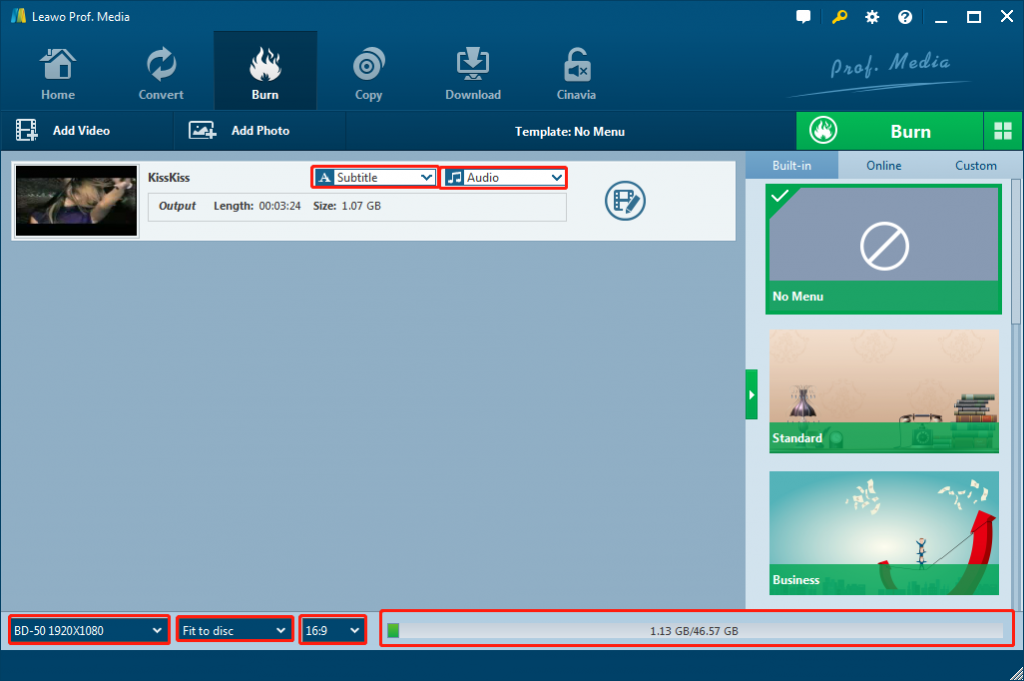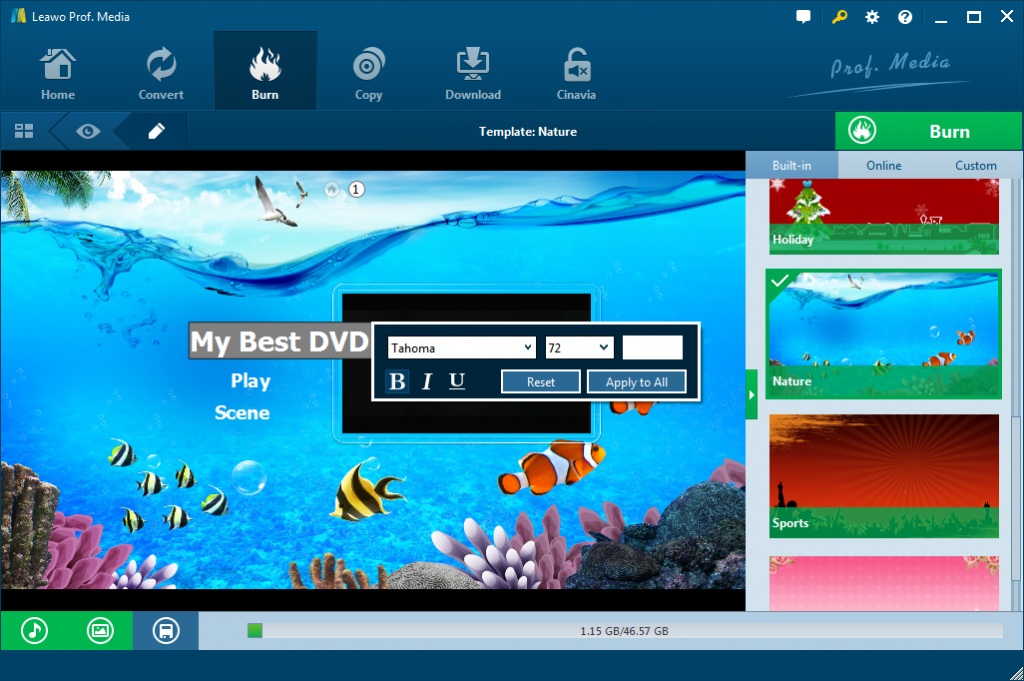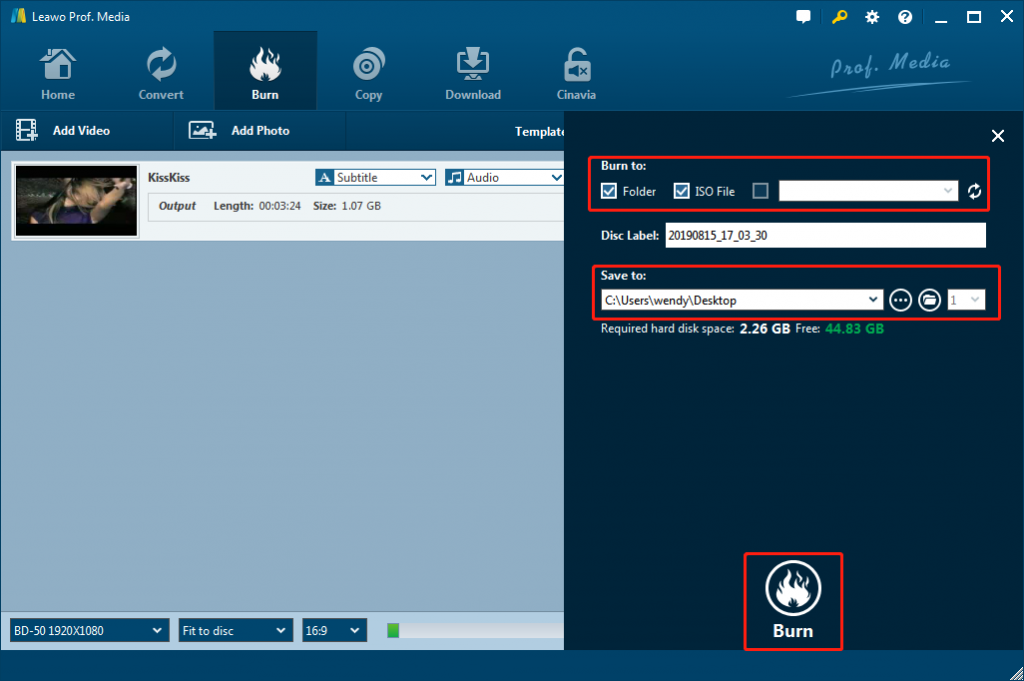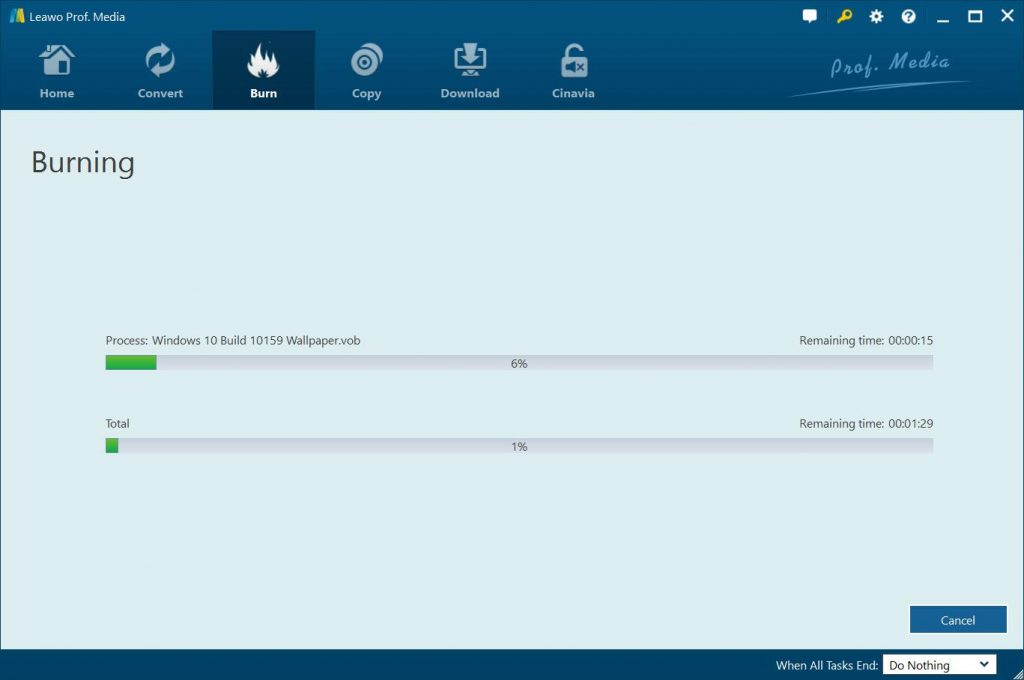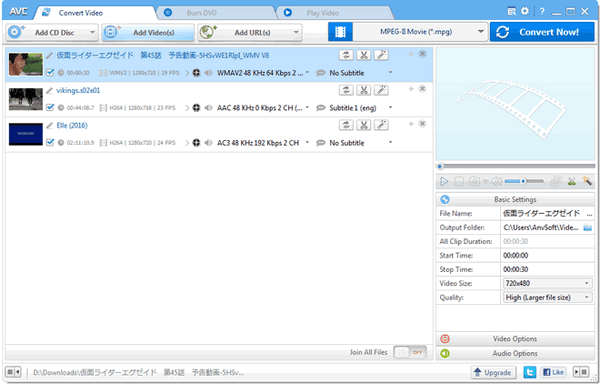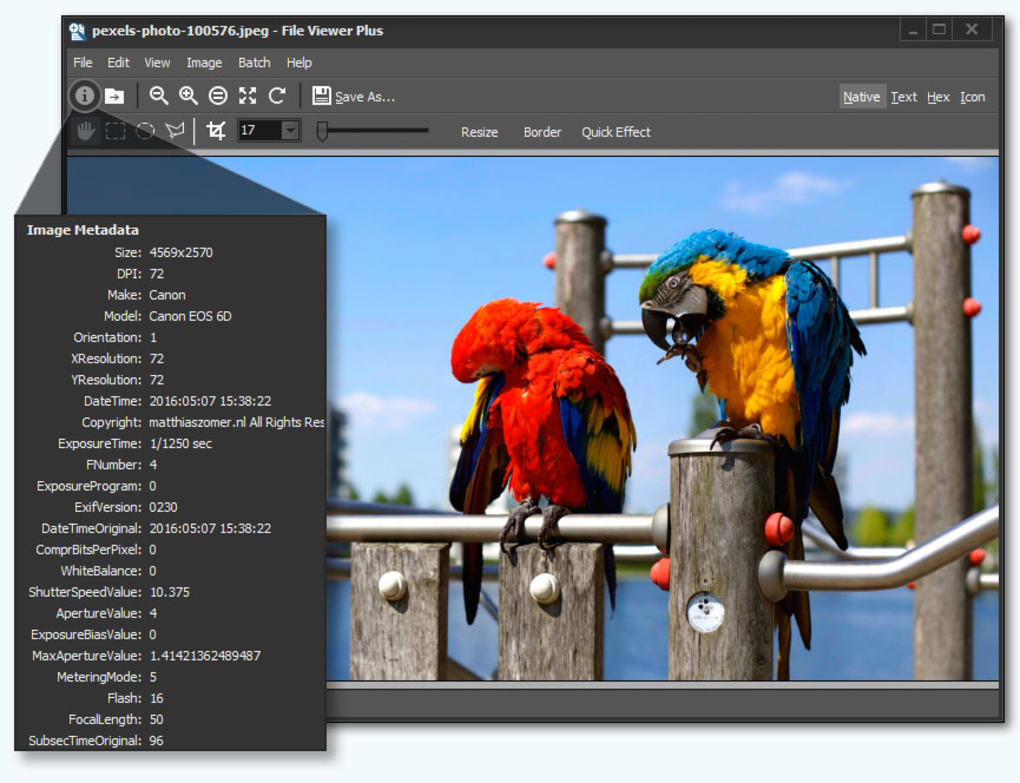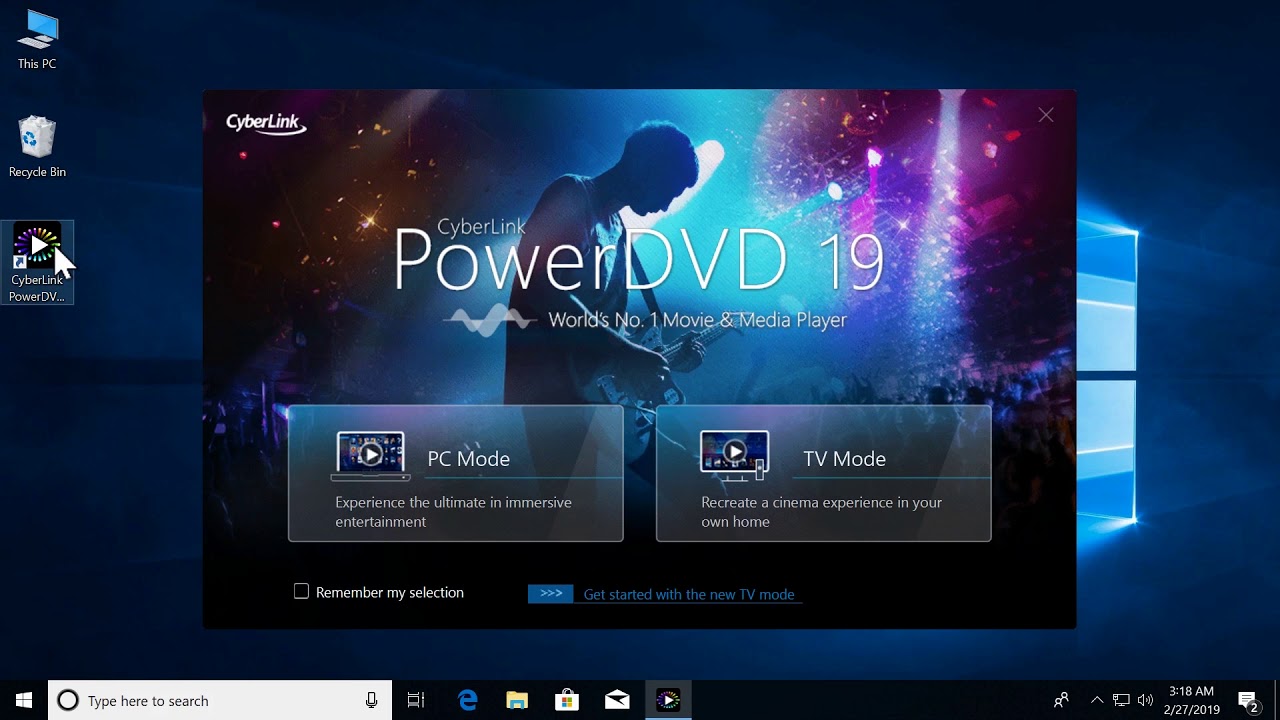“What is TP file format? I just got some TP files and have no idea on how to open these TP files. Meanwhile, please show me how to convert and burn TP files to DVD disc. Thanks in advance.”
In order to obtain the best quality of videos, nowadays various digital formats have already been introduced to our life.You can be accessible to all kinds of digital formats, ranging from the common formats like MPEG, MP4, WMV, FLV, AVI to some unfamiliar formats, such as MTS and TP. One of the common for the above digital formats is that they are all presented to be a kind of video codecs which have various resolutions. Well, the TP files will be our main topic today. If you are curious about TP format, in this guide, you will obtain the general idea.
Part 1: What is a TP file?
TP file is one of the digital formats for HDTV which mainly exists in two categories: video streaming format with TP and TS extension in the standard of MPEG-2, and WMV format compressed by WMV-HD (Windows Media Video). Usually, HDTV files occupy a large amount of space even though some of which was encoded. In the calculation of the duration for a common movie, a file with WMV extension will occupy 4G, while a TP file will occupy about 8G capacity, even more than 20G. Generally speaking, TP files are used to capture data from a transport stream and it could be regarded as a communication protocol to transfer audio and video data. Therefore, TP files contain high-definition content which may result in that they are commonly large in the size.
Part 2: Best TP Video to DVD Burner - Leawo DVD Creator
Some people would like to convert and burn TP video files to DVD, but have no idea how to do this. Actually, it’s quite easy. All what you need is a professional TP to DVD burner software tool. What is the best TP to DVD burner? Leawo DVD Creator is the answer. As a professional DVD burner software tool, Leawo DVD Creator could help you convert and burn video files more than 180+ formats to DVD disc, folder and/or ISO image files, with abundant user-friendly bonus features. You could convert and burn MP4 to DVD, MKV to DVD, WMV to DVD, MOV to DVD, YouTube to DVD, etc. With tens of disc menu templates pre-installed, Leawo DVD Creator even allows you to select disc menu and design disc menu for output DVD content. What’s more, you could edit video files before burning to DVD content.
Download Leawo DVD Creator from the official website and install it on your computer. Put a new blank DVD disc to the disc drive on your computer if you want to burn TP video files to DVD disc.

DVD Creator
☉ Convert videos like MP4, AVI, MKV to DVD format fast.
☉ Create DVD-5, DVD-9 disc, folder or ISO image without quality loss.
☉ 1-click operation to create photo slideshows and burn to DVD.
☉ Easily editable effects, 2D to 3D conversion support.
☉ Built-in menu templates and edit disc menu with personal preferences.
Note: Leawo DVD Creator has been melted into Leawo Prof. Media as a module.
Step 1. Add TP files
Open Leawo Prof. Media and then open the “Burn” module. Add source TP file by clicking “Add Video” on the main interface, or direct drag-and-drop.
Note:
- To burn camcorder video to DVD disc, you need to insert a blank writable DVD disc into the DVD recorder drive.
- After importing source TP videos, set the output disc type (DVD-9/DVD-5 according to the disc you’ve inserted into the DVD recorder drive), bit rate and aspect ratio at the bottom.
- After importing, you could also play back loaded TP videos, select subtitles and audio tracks, add external subtitles, etc.
Step 2: Set disc menu (optional)
You could select disc menu from the preset free disc menu options on the right of the main program interface. Also, you could click the middle of selected disc menu to preview selected disc menu template. If you don’t want to add menu for output DVD files, you could just click "No Menu" button on the top of the right sidebar.
Note:
- On the disc menu preview panel, you could click the pencil-shaped icon to edit disc menu with personal preferences. You can add background music/image/video, change title position and content, adjust text color, font, size, etc.
- You could download more disc menu templates from Leawo’s online database.
Step 3. Further DVD burning settings
Then, click big green "Burn" button on the main interface to enter the "Burning Setting" panel for more DVD burning settings: Burn to, Disc Label and Save to.
Note:
- Select DVD disc recorder drive as output under the "Burn to" option if you want to burn TP video to DVD disc.
- You could burn TP videos to DVD folder, DVD ISO image file, and/or DVD disc.
- You could also click the wheel icon on the top-right corner and then choose "Copy&Burn" option to set default DVD video mode from NTSC and PAL.
Step 4. Burn TP video to DVD
Hit the "Burn" button on the burning sidebar to start converting and burning TP videos to DVD.
After the burning process completes, eject the DVD disc and then insert the created DVD disc into any DVD player for direct playback.
Part 3: How to burn TP to DVD with Any Video Converter
Any Video Converter is another wonderful media converter tool that enables you to freely convert videos between various formats, and burn videos to DVD and even Blu-ray movies with multiple practical bonus features.
The below steps would show you how to convert and burn TP videos to DVD easily.
- Download and install Any Video Converter on your computer. Get source TP videos ready.
- Fire up Any Video Converter and then go to "Burn DVD" window, then click Add Video(s) button.
- Choose DVD video NTSC Movie or DVD video PAL Movie according to your TV system.
- Choose subtitles and audio tracks.
- Click "Convert NOW!" Button to start convering and burning videos to dvd.
- In the "DVD Burning Engine" window, click "OK" button, the drive automatically ejects the disc.
Any Video Converter is really easy to use and practical. It won’t take you long to get the output DVD content.
Part 4: Leawo DVD Creator vs. Any Video Converter
Check the below comparison table to learn the differences between Leawo DVD Creator and Any Video Converter.
|
|
Leawo DVD Creator |
Any Video Converter |
|
Burn video to DVD |
Yes |
Yes |
|
Burn photos to DVD |
Yes |
No |
|
Select subtitles and audio tracks |
Yes |
Yes |
|
Add external subtitles |
Yes |
Yes |
|
Edit video files |
Yes. Trim, crop, adjust effect, rotate, merge files, add image/text watermark, apply 3D effect |
Trim video clips, crop video, rotate video, join videos into one. |
|
Edit photos for photo slideshow |
Yes |
No |
|
Play back source videos |
Yes |
Yes |
|
Set output DVD video mode |
Yes. NTSC or PAL |
Yes. NTSC or PAL |
|
GPU acceleration |
Yes |
NA |
It is possible that you are not familiar with TP files and you don’t know how to play TP files on your computer. Now you can make full use of the above TP player to help you view TP files. Or you can simply burn TP files with the help of TP to DVD burner Leawo DVD Creator to convert TP to DVD.
Extension: Program that can open a TP file
TP files are not popular to be seen in our daily life. When you receive a TP file, do you know how to play it? Or do you know which media player supports TP files? Next, I will introduce 3 different TP players for your reference to help you open and play back TP files on your computer.
No. 1 Leawo Blu-ray Player
Leawo Blu-ray Player is a 100% free cross-platform media player. The player can play Blu-ray, DVD discs and ISO files as well as most popular digital video formats like avi, mkv, mp4 and some formats that are not so popular, including TP. It’s safe to say that Leawo Blu-ray Player is one of the best alternatives for Windows Media Player, and any other player software that you are having problem with.
No. 2 File Viewer Plus
As a universal file opener, File Viewer Plus can allow you to play, edit, save the files and it can support more than 300 file formats. It has many editing features due to its advanced image editor. So if you want to view the TP files, then File Viewer Plus will be your good choice.
No. 3 PowerDVD
Another TP file player will be listed is PowerDVD. As an advanced media player, PowerDVD supports various video formats, including TP, MP4, MOV, AAC and even Ultra HD 4K and 3D movies. Furthermore, it has many video and audio enhancing features. If you are looking for wonderful home theatre experience, then PowerDVD could be your trial.