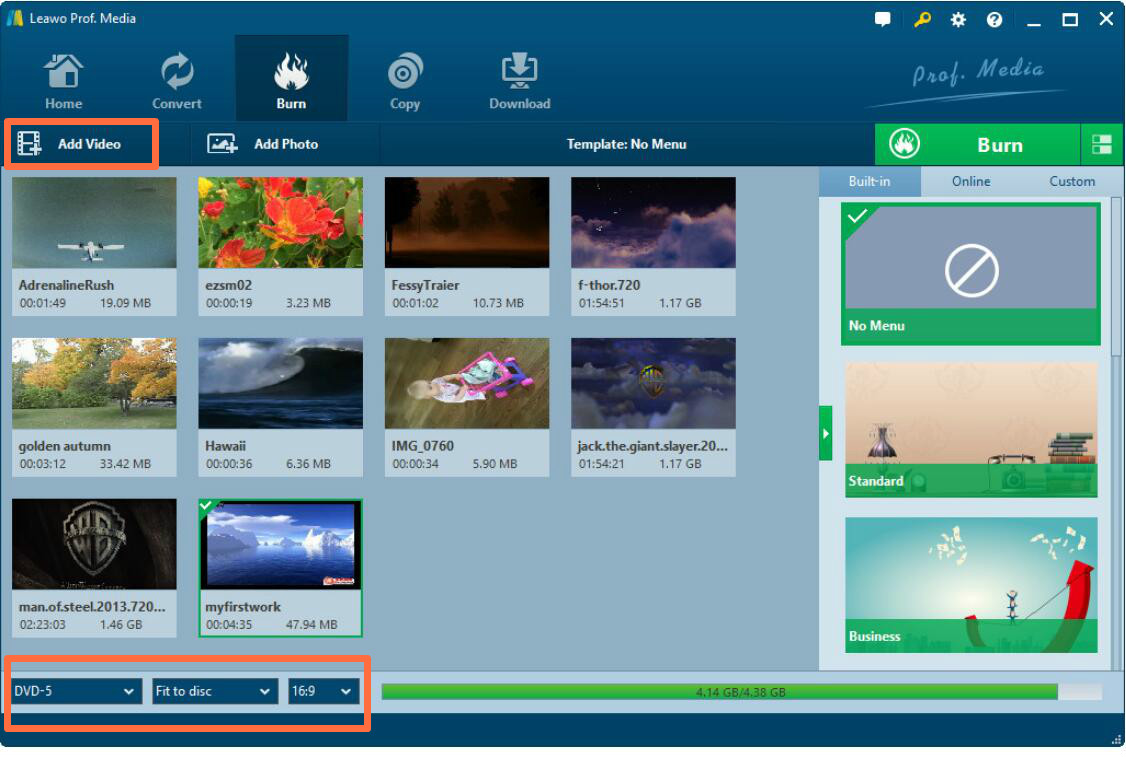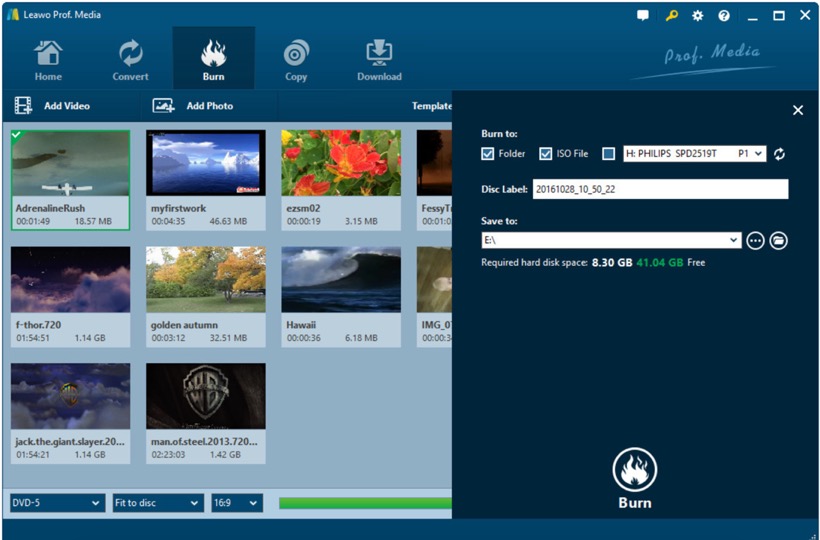Taking pictures is a very good way to record your life. Ranging from the DV recorder, SLR camera to the smartphones, videos can be recorded in various forms. If you are mean to record the videos only, then maybe DV could be your firm choice. Since DV recorders have their own limited capacity, you will need to convert the videos to other devices so as to release more space for the new videos. Under the circumstances, what are the best ways to back up your digital DV files? In the first place, you can choose DVD to be the storing devices for your DV files. And then how to convert the DV files to the DVD disc? If you are also interested in this question, just keep going on and this article will take you to the right place.
Part 1: What is a DV file?
First of all, you have to figure out what is a DV file. What is DV file format? Launched in 1995, DV format has been used as a format to store and record digital videos. A DV file is created by home and professional camcorders which can allow you to record videos freely. The file extension of a DV file is .DV which have been regarded as a standard raw format for the DV video. Besides, you can also see DV-DIF, DV-AVI, QuickTime-DC and MXF-DV and other formats which are subdivided from DV format. Intraframe compression has been used to simplify editing for DV files in the meanwhile. Or you can say that the DV files can be imported into many video editing programs for the future purposes.
In the common way, the current DV standards document is IEC68134. Without doubts, DV camcorder is helpful in recording videos in some cases. However, you may find that the DV format is not easy to be recognized in many situations, for example, the DV format is not compatible with many streaming services. Furthermore, sometimes, DV file format is not so popular as other common video formats so that it can't be played immediately. Especially, if you would like to share the videos in the DV camera on your DVD player with others, you may encounter an embarrassing situation that the DV files are not compatible with DVD players. However, this doesn't mean that you can't watch the DV files on a DVD player totally. You have to do some additional steps to achieve your goal. Next I will introduce more information on how to convert a DV file to a DVD disc so as to be played on a DVD player successfully.
Part 2: How to convert a DV file to a DVD disc?
What would you do with DV file format? How to convert a DV file to a DVD disc? Well, it is entirely possible to play the DV files on a DVD player on the condition that a DV file must be converted to a DVD disc. Here, you will turn to a professional DVD burning program. I will push Leawo DVD Creator as your first choice. Leawo DVD Creater can burn DVD from more than 180+ formats of videos and photos with 6X faster speed, of course including DV file format. Additionally, it can allow you to experience all kinds of DVD menu templates for free and you can edit your video according to your own preference. Besides, you can freely choose subtitles and audio tracks as well as preview changes in the video instantly and screenshot taking. Please refer to the following detailed instructions.

DVD Creator
☉ Convert all video files like MP4, AVI, MKV to DVD format fast.
☉ Create DVD-5, DVD-9 disc, folder and/or ISO image without quality loss.
☉ 1-click operation to create photo slideshows and burn to DVD easily.
☉ 1-click ISO image burner to burn ISO image file to DVD disc.
☉ Multiple built-in menu templates and edit disc menu with personal preferrences.
☉ Eaisly editable video effects, 2D to 3D conversion support.
Step 1. Download Leawo DVD Creator and install it on your computer.
Step 2. Insert a new DVD disc which has enough space to store your DV file in the disc drive.
Step 3. Import your DV file to the software by clicking "Add Video" on the main menu. Or you can just drag the file directly to the program.
Step 4. Set the disc menu. After importing the file, you can also set the disc menu for the output DVD which contains "Standard", "Business", "Education", "Childhood", "Holiday", etc.
Step 5.Start burning the DV file to a DVD disc. After setting the templates, you can just click the green icon "Burn" and then figure out "Burn to", "Disc Label", and "Save to" options. Next you need to wait in patience for several minutes. The DV file will be burned to a DVD disc immediately.
Apart from converting DV file to DVD, with Leawo DVD Creator and some other devices, you can also convert your VHS cassette to DVD. for detailed instructions you can go check our VHS to DVD tutorial
User Guide of Leawo DVD Creator
Part 3: Test your DVD disc with Leawo Blu-ray Player
After converting a DV file to a DVD disc, how to make sure the DVD disc you have burned is good to be used? Well, you can just pick the Leawo Blu-ray Player to test your DVD disc. Why is Leawo Blu-ray Player? It contains many powerful features which can outweigh other media players to a great extent.
User Guide of Leawo Blu-ray Player
For the detailed instructions on how to play video with Leawo Blu-ray Player, it is quite easy. What you need to do is to download the player and install it on your computer. Later, just import the video to the program and then you can see the video on the player easily. Just have faith in Leawo DVD Creator and Leawo Blu-ray Player. You can completely achieve what you want with the help of these programs.