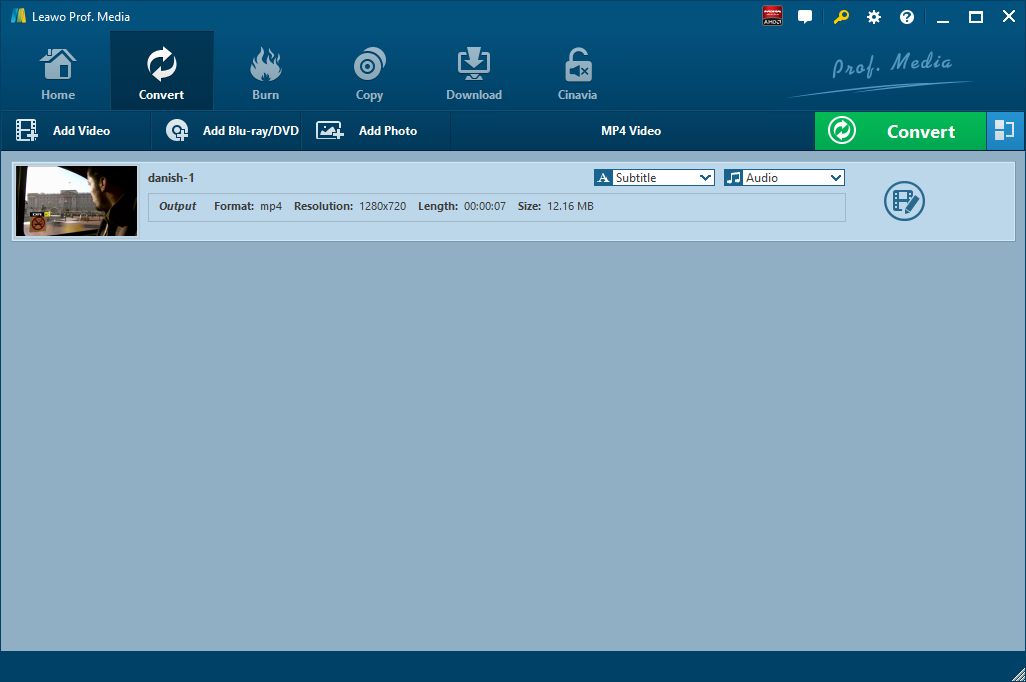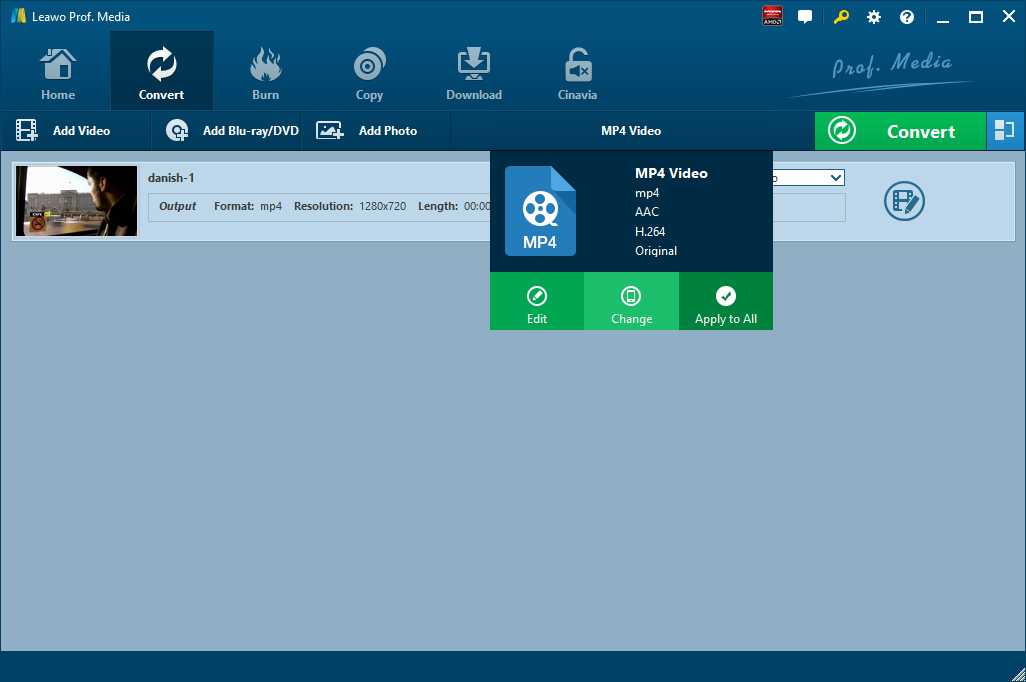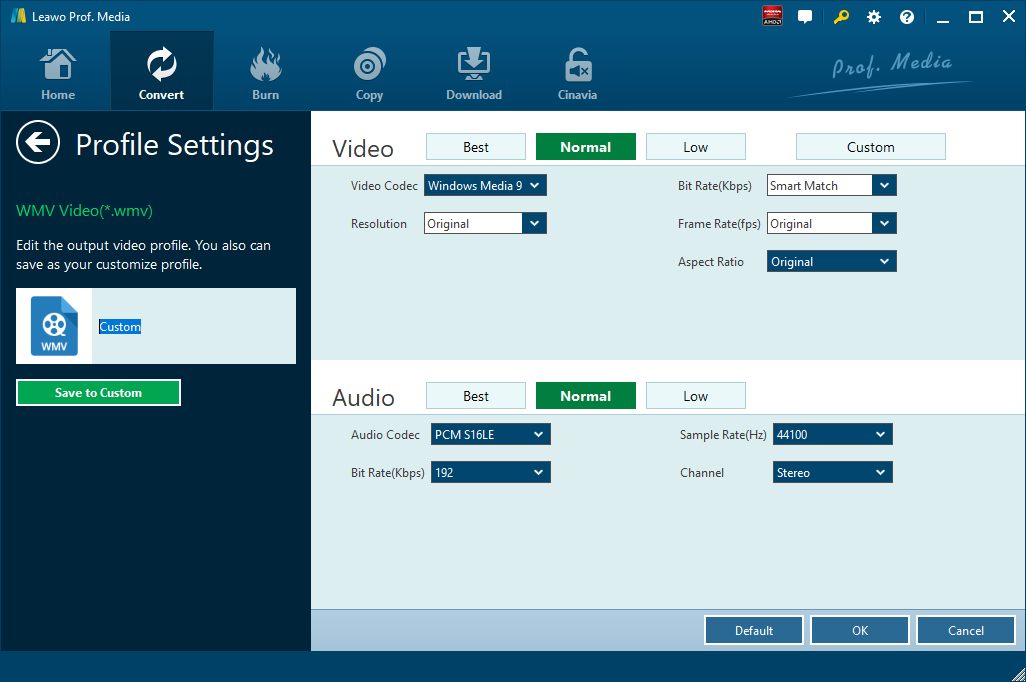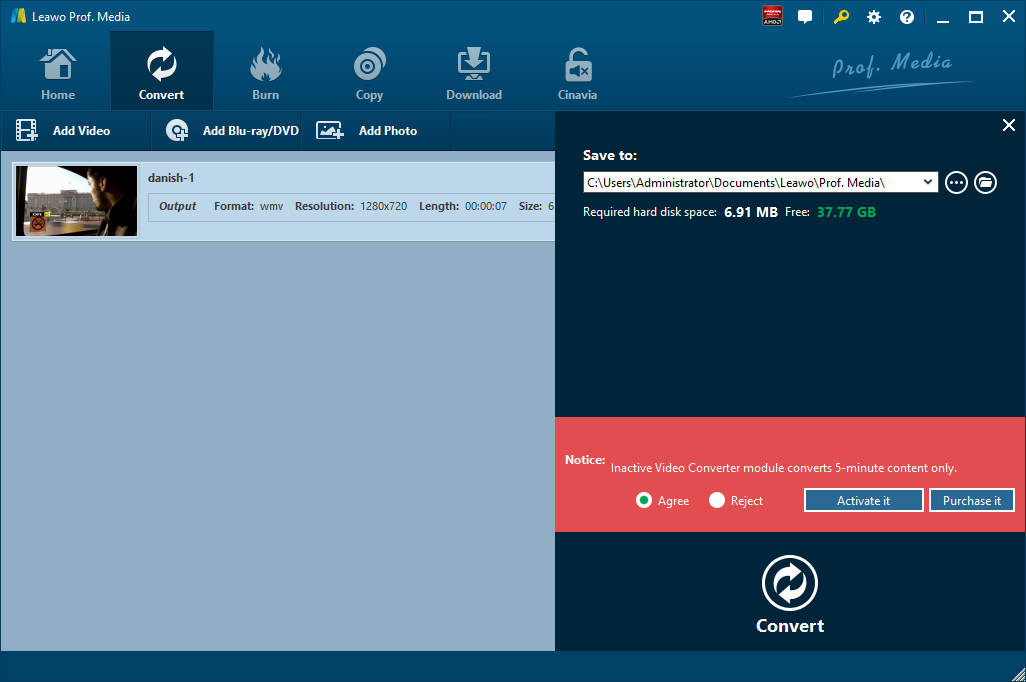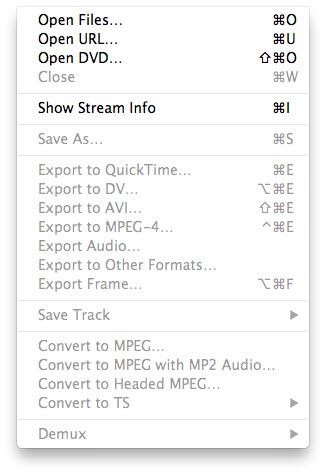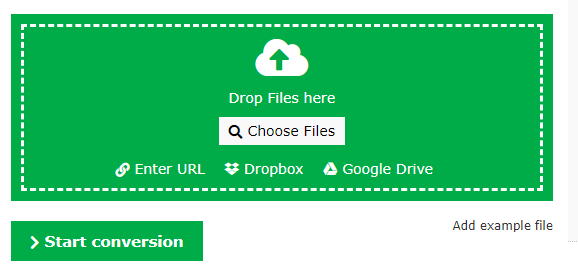3GPP was created in December 1998 by the signing of the "The 3rd Generation Partnership Project Agreement". 3GPP is a collaborative project aimed at developing globally acceptable specifications for third generation (3G) mobile systems, catering to a large majority of the telecommunications networks in the world. The latest 3GPP Scope and Objectives document has evolved from this original Agreement. A 3GPP Multimedia file with the 3GP file extension refers to the file created by the 3rd Generation Partnership Project Group (3GPP). And the 3GP is also a video container format that was often created from or transferred between mobile devices. To some extent, 3GPP is like 3GP. When you have got some 3GPP video files and would like to only get the audio file for listening, you can make use of an easy-to-use and powerful 3GPP to audio converter for help. For example, you can convert 3GPP to WAV. Here we focus on converting 3GPP to a video format, MPEG. Check out 5 solutions below to convert 3GPP to MPEG.
Part 1: Convert 3GPP to MPEG with Leawo Video Converter
The first 3GPP to MPEG converter I want to share with you is Leawo Video Converter. Equipped with an easy-to-use interface, this professional video converter does not require any technique expertise, and powered by leading-edge coding technology, this video converter is able to convert video at 6 times faster speed. Besides video input and output, this converter also supports audio input and output, and even allows you to convert video file to audio file, in other words, you can make use of Leawo Video Converter to extract audio file from video file. As claimed on Leawo official site, Leawo Video Converter supports up to 180 formats including Common Video (MP4, H.265 MP4, MKV, H.265 MKV, MOV, etc.), Common Audio (AAC, AC3, WAV, MP3, WMA, FLAC, etc.), HD Video (HD MP4, HD AVI, HD TS, HD VOB, etc.), and 4K Video (4K MP4 and 4K MKV). This video converting program supports altogether 11 languages (English, German, Japanese, Simplified Chinese, Russian, Hungarian, Armenian, Spanish, French, Portuguese and Dutch). More amazingly, users are allowed to freely add subtitles and select audio track for keeping in the output video files.
Not limited to Windows version, Leawo software team also develops the Mac counterpart of Leawo Video Converter for operating on Mac system. Download and install the right version of Leawo Video Converter based on the operating system on your computer. As the conversion process is nearly the same regardless of version of Leawo Video Converter, here we take Windows version of Leawo Video Converter as an example to convert 3GPP to MPEG.

-
Leawo Video Converter
Leawo Video Converter is a professional video/audio converting program, offering solutions for you to convert video/audio files between 180+ formats, such as MP4 to MKV, MP4 to AVI, MKV to MP4, MKV to MP3, MP3 to AAC, etc. The program accepts not only video/audio file, but also video/audio folder input, and conversion in batch is also available with the help of this professional video converter. Other features like merging, trimming, cropping, watermarking, adjusting video effect, applying 3D effect, etc. are provided as well.
Step 1. Import Source 3GPP Video File
Launch Leawo Video Converter, go to the “Convert” tab, and click “Add Video” button on the sub-menu to load your source 3GPP video file. Alternatively, you can directly drag and drop 3GPP video file into the program interface. After 3GPP video file is imported, you could play back 3GPP video file, select subtitles and audio tracks from source 3GPP video file, add external subtitles to loaded 3GPP video file, edit loaded 3GPP video file, etc.
Step 2. Set MPEG as Output Format
Click the drop-down box named “MP4 Video” by default next to the “Add Photo” button. On the drop-down list, select “Change” option. Then on the popup Profile window, select MPEG as output format. Note that the name of the drop-down box will change when you select another output format.
Note: If you need, you could click the “Edit” button on the drop-down profile setting box to adjust video and audio parameters like video codec, aspect ratio, frame rate, resolution, audio codec, bit rate, channel, sample rate, etc. After editing job is done, click “OK” to return to the main interface.
Step 3. Convert 3GPP to MPEG
Click the big green “Convert” button on the sub-menu bar next to the format setting drop-down box. Then, on the popup sidebar, set output directory. After setting output directory, click the “Convert” button right below. Leawo Video Converter would start to convert 3GPP to MPEG. After the conversion process is finished, you can find converted file in MPEG format in the output folder you just set.
Note: Leawo Video Converter is equipped with an internal video editor, which means you can edit video after you import source video files. To be more specific, after video file is imported, Leawo Video Converter allows users to trim video length, crop video size, add video watermark, adjust video effect, turn 2D video into 3D video, and even remove video noise. At the same time, the internal video player integrated allows you to play back video file after the file is imported into the program.
Part 2: Convert 3GPP to MPEG with Windows Live Movie Maker
Windows Live Movie Maker offers the easiest way to create and edit videos on Windows computers. Windows Live Movie Maker is proposed by Microsoft to create videos and presentations. At the same time, it can act as a video converter for Windows users to convert video between formats. Let’s try Windows Live Movide Maker and discover how simple it is to convert 3GPP to MPEG with Windows Live Movie Maker.
Step 1. Import Your 3GPP File into Windows Live Movie Maker
Kick off Windows Live Movie Maker on your computer to enter the home interface, where you need to click “Add Videos and Photos” to pop out a browser-like dialog. From the dialog, you need to browse and choose your target 3GPP file, and then click “Open”.
Step 2. Export/Convert Movie to MPEG Format
Click the “More Options” arrow in the Sharing section of the “Home” tab. Now you’ll have a few different choices. I’d recommend using one of the first options in “Other Settings to Save A Movie on Your Computer.” When saving the movie, use any filename you want but make sure you don’t change anything in the “Save as Type” drop list. You need it to say MPEG File.
Step 3. Get Convert File in MPEG Format
A groovy little window will appear showing the progress of the operation after you click “Save” button. After a while, you will get a brand-new MPEG file.
Part 3: Convert 3GPP to MPEG with MPEG Streamclip
As a powerful free video converter, MPEG Streamclip is able to convert a video file to many formats. You can use MPEG Streamclip to convert 3GPP to MPEG for sure. Check out this guide below.
Step 1. Add Source 3GPP Video File
On the main interface of MPEG Streamclip, click “Open Files…” to choose and add source 3GPP video file.
Step 2. Check Detailed Video Information
Click “Show Stream Info” to see all information such as video file, video size, video location and data rate.
Step 3. Start to Convert 3GPP to MPEG
Click “Convert to MPEG…” button to start to convert 3GPP to MPEG.
Part 4: Convert 3GPP to MPEG with Zamzar
As a free online video converter, Zamzar could offer free online file conversion service that could help you convert 3GPP to MPEG online and free. The steps are easy to follow, and most importantly, the solution is totally free, and you don’t need to download a program on your desktop.
Step 1. Import 3GPP Files into Zamzar
Visit the official website of Zamzar, and then we need to import 3GPP file by clicking “Add Files”.
Step 2. Choose Output Format
After importing source 3GPP video file, we can choose a variety of formats as output. To convert 3GPP to MPEG, you need to choose “MPEG” as output format.
Step 3. Download File after Conversion Is Complete
Click “Convert Now” after output format is set. After a few seconds of transmission, the conversion is complete. At this time, a new interface will pop up asking you to download or select another operation. Click “Download” to get converted result in MPEG container format.
Part 5: Convert 3GPP to MPEG with Online-Convert
Online-Convert is a free online file converter that lets you convert media easy and fast from one format to another. This online video converter supports a lot of different source formats. Check out the guide below to convert 3GPP to MPEG with Online-Convert.
Step 1. Choose Output Format
Go to the official website of Online-Convert, and go to Video converter tab. To convert to MPEG, you can choose “Convert to MPEG” under the drop-down list, and then click “Go”.
Step 2. Import Source 3GPP File
Click “Choose Files” to choose and add 3GPP file. After 3GPP file is imported, you can perform optional settings as well.
Step 3. Start to Convert 3GPP to MPEG
Click “Start Conversion” to start converting 3GPP to MPEG. After a while, you can get converted video file in MPEG format.