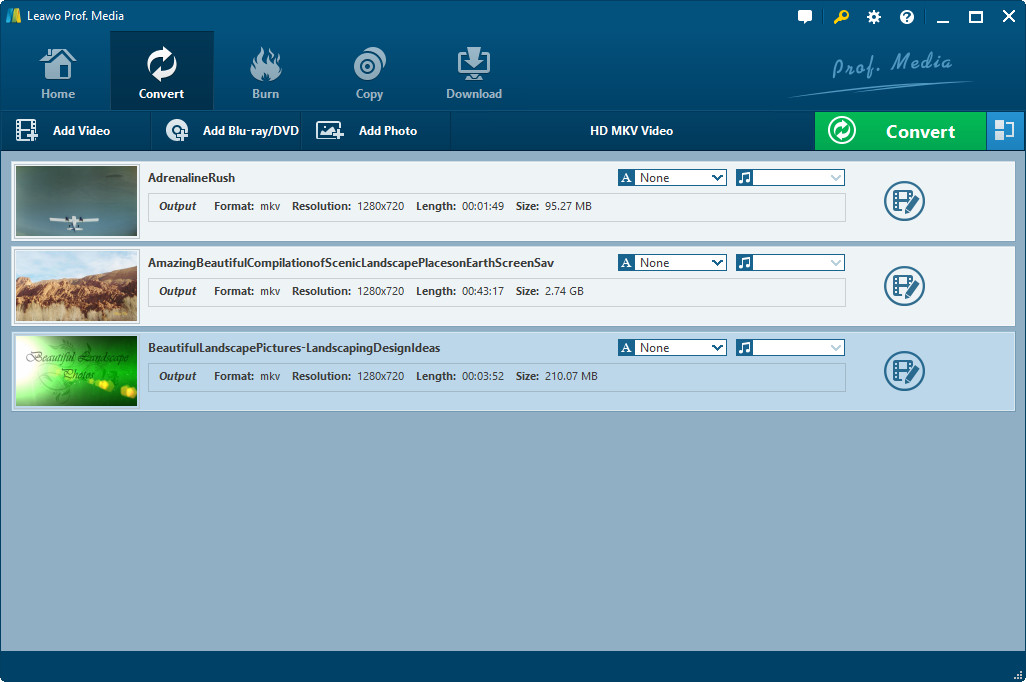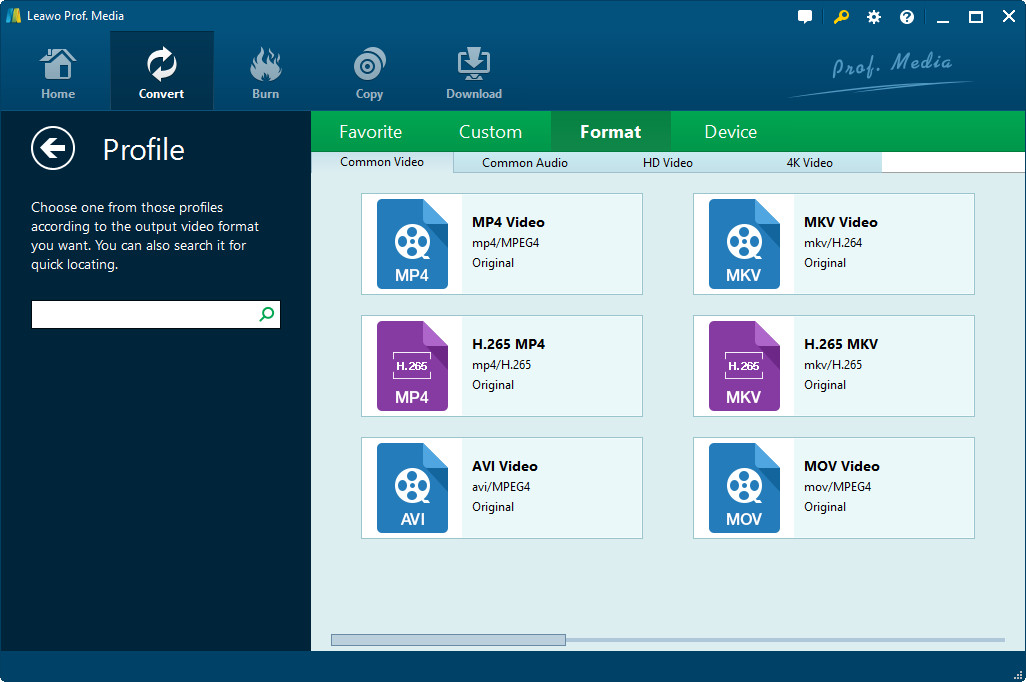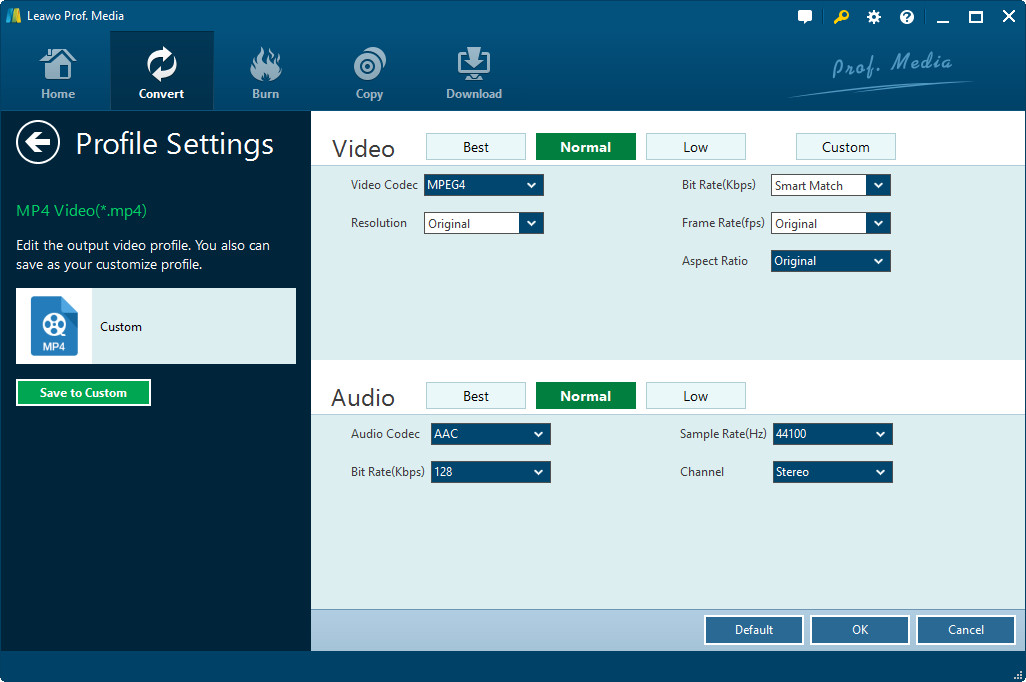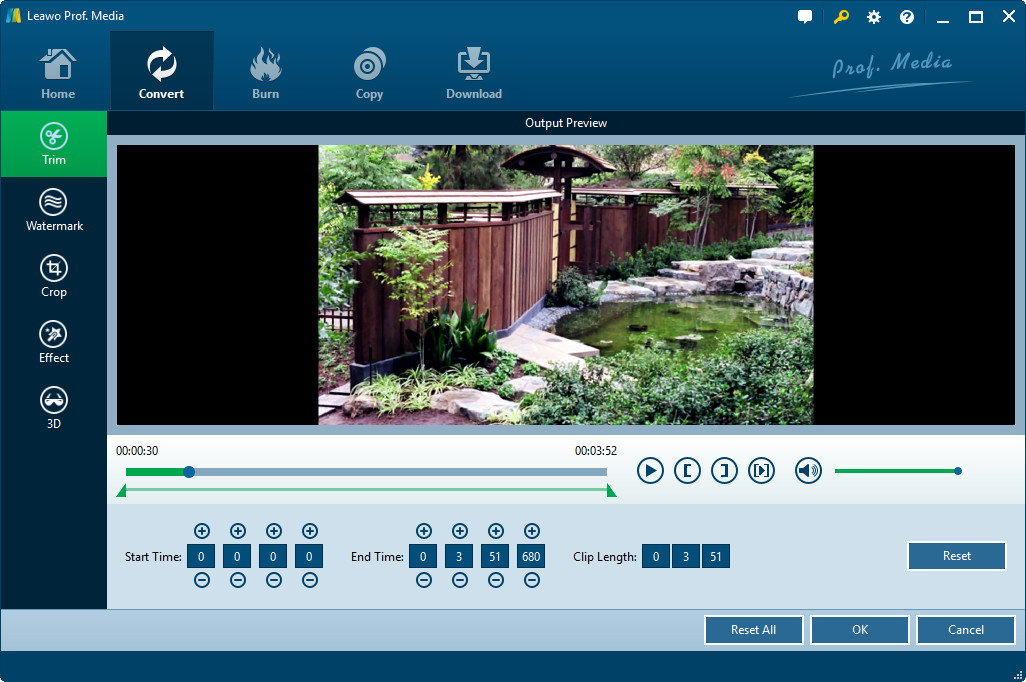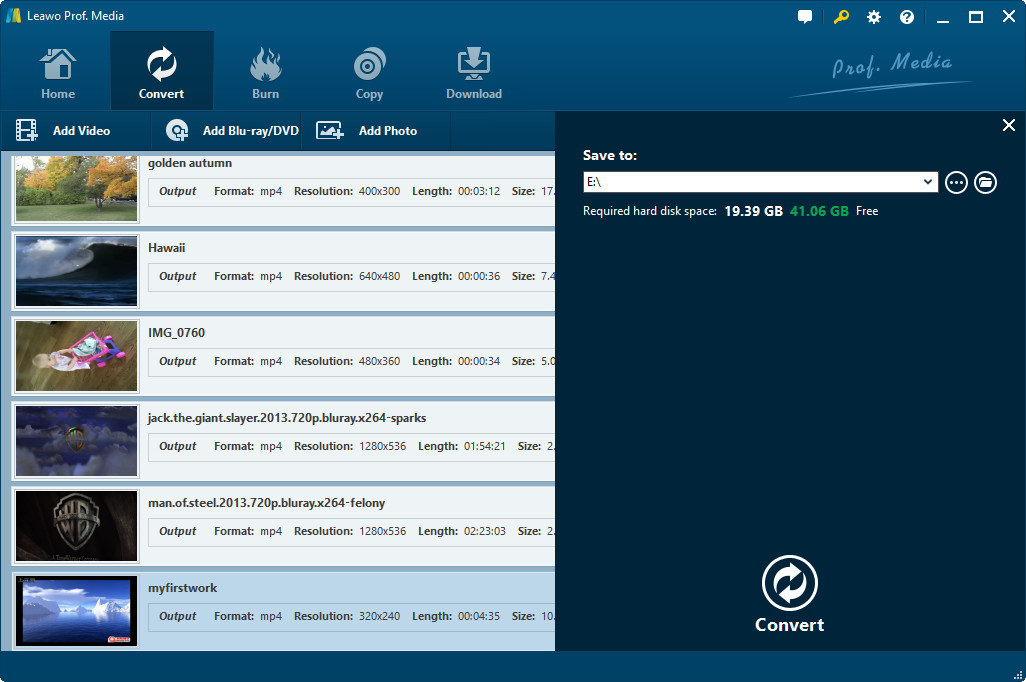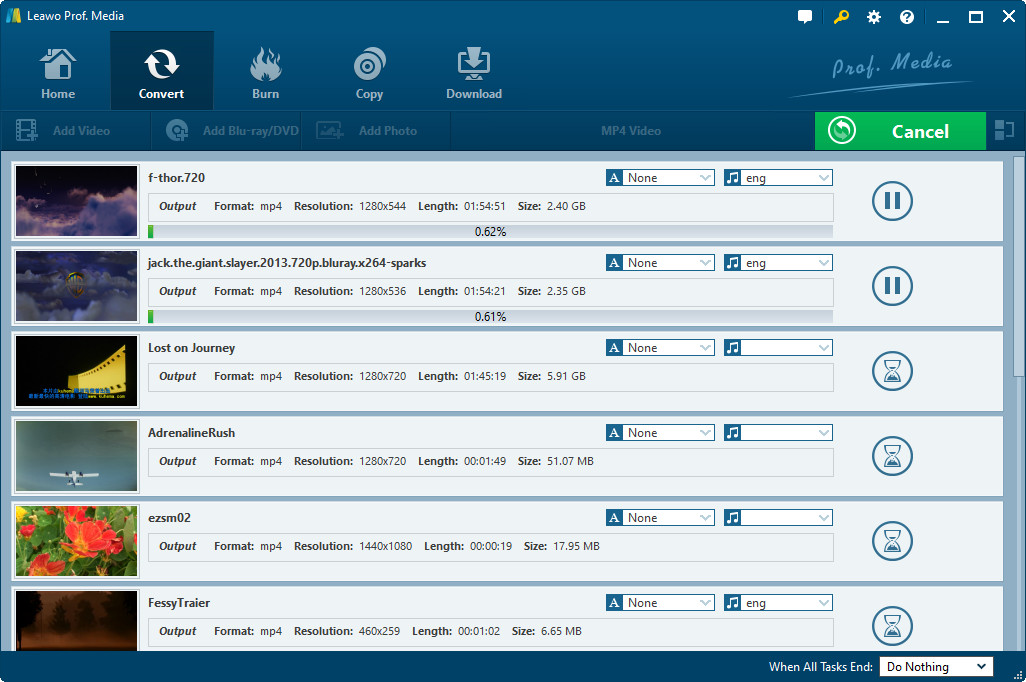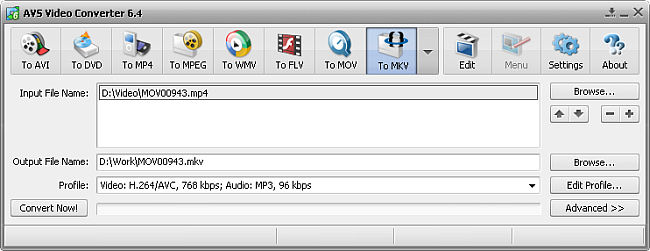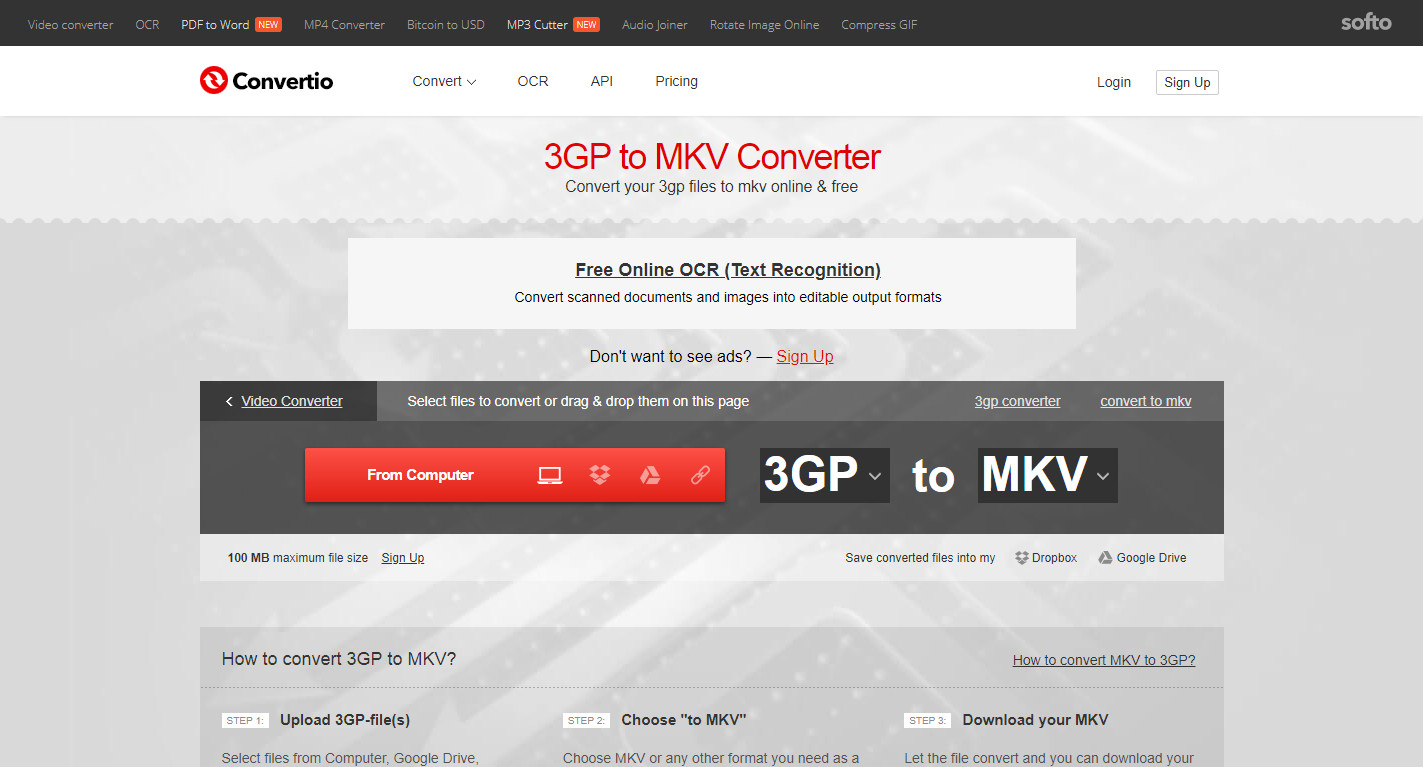"I have quite a few 3GP files stored in my mobile phones. Now I would like to convert these 3GP files to MKV format so that I could watch 3GP videos on my computer without installing codec. What kind of 3GP to MKV converter should I adopt? And how to convert 3GP to MKV? Can I convert 3GP to MKV free online?"
If you are also searching for an answer to questions like above ones, this guide would be the right place to stop your feet. You will get multiple effective solutions here on how to convert 3GP to MKV format online and offline. Check them carefully and get the one that meets your needs most.
Part 1: Brief Introduction to 3GP and MKV
Created by the 3rd Generation Partnership Project Group (3GPP), a file with the 3GP file extension is a 3GPP Multimedia file, with the intention to save on disk space, bandwidth, and data usage, which is why they're often seen created from, and transferred between, mobile devices. 3GP is the required, standard format for media files sent using Multimedia Messaging Service (MMS) and Multimedia Broadcast Multicast Services (MBMS). To play 3GP files, almost all 3G/4G mobile phones come with native support.
On the other hand, MKV, short for Matroska Video, is a video container much like MOV and AVI, but also supports an unlimited number of audio, picture and subtitle tracks (like SRT or USF). Due to its support of multiple subtitles and audio tracks, MKV has been quickly popular around the world. Nowadays, most devices and players have added native support for MKV file playback.
Part 2: How to Open 3GP and MKV Files
With the fast development of multimedia technology, 3GP and MKV formats have been widely accepted by most media players, like VLC, KMPlayer, Windows Media Player, etc. But here we would like to recommend you with Leawo Blu-ray Player, an all-inclusive media player that could not only play video files in 3GP, MKV, MP4 and other formats, but also Blu-ray, DVD discs and ISO image files as well, even they are encrypted. With this free video player, it could even choose subtitles, audio tracks, set video playback, etc. Meanwhile, it has both Windows and Mac versions for you to choose.
Check the below steps to learn how to use Leawo Blu-ray Player to play back 3GP and MKV files on your computer. This guide is applicable to both Windows and Mac platforms.
1. Launch Leawo Blu-ray Player after downloading and installing Leawo Blu-ray Player on your computer.
2. Directly drag and drop your 3GP or MKV files into this player, or click the orange "Add File" button to browse and add 3GP or MKV files.
3. To adjust the video, audio and subtitles during playback, just right click on the screen and then choose "Audio settings", "Video settings" and "Subtitles settings" options respectively.
4. You could do more settings upon battery control, skin switch, etc.
It's really an easy thing to play 3GP and MKV files within Leawo Blu-ray Player. You could get used to it quickly. You could learn how to play back Blu-ray/DVD discs with it in simple clicks as well.
Of course, since 3GP has gradually been less popular, you could try to convert 3GP to MKV so that you could freely play back 3GP on MKV supported players and devices.
Part 3: How to Convert 3GP to MKV with Leawo Video Converter
Leawo Video Converter helps you easily convert 3GP to MKV. Being a worldwide well-known video converter tool, Leawo Video Converter has received great praise in video and audio converting. It could convert video and audio files between 180+ formats like WAV to MP3, MP4 to MOV, FLV to AVI, AVI to WebM, etc. You could even use this video converter to apply 3D movie effect, add watermark, create photo slideshow video, etc.
Download and install Leawo Video Converter on your computer. The below steps would show you how to convert 3GP to MKV in detail.
Step 1: Add 3GP files
On the home interface, click the "Video Converter" option. Then, click the "Add Video" button to browse and add 3GP videos into this video converter.
Step 2: Choose MKV Video as output format
Right next to the “Add Photo” button, click the drop-down button and then choose “Change” button. Open “Format > Common Video” group successively and then choose “MKV Video” as output format.
Step 3: Change output profile parameters if you need
After setting output profile on the Profile panel, you could reopen the drop-down menu next to the "Add Photo" button and then choose "Edit" option to enter the Profile Settings panel, where you could adjust video codec, video quality, bit rate, aspect ratio, frame rate, audio codec, audio quality, sample rate, channel, etc. of selected output profile.
Step 4: Edit 3GP files before converting
You could edit 3GP video files before you convert 3GP to MKV file via the internal video editor. Just right click the loaded 3GP file you want to edit and then choose the "Edit" option to enter the editing panel. You could trim video length, crop video size, add image or text watermark, change video effect, apply 3D effect, remove noise, etc.
Step 4: Set output directory
Click the big green "Convert" button on the top right corner. On the popup sidebar, set output directory in the "Save to" box.
Step 5: Start to convert 3GP to MKV
Finally, move mouse to the bottom "Convert" button and click it to start converting 3GP to MKV within this 3GP to MKV video converter. On the converting panel, you could view the converting progress. Pause any conversion anytime, and cancel the whole conversion if you need.
It will take you a few minutes to finish the conversion, depending on the file size and your computer performance. After converting, you could freely watch the converted 3GP files (now in MKV format) on any MKV player or device as you like.
Part 4: How to Convert 3GP to MKV with AVS Video Converter
AVS video converter is another powerful video converter program that enables you to convert 3GP to MKV in simple clicks. Compared with Leawo Video Converter, AVS Video Converter is more straightforward in choosing output format. You could check the below steps to learn how to convert 3GP to MKV with AVS Video Converter.
1. Lunch AVS Video Converter. Press "To MKV" button on the Main Toolbar.
2. Next to the "Input File Name" box, click the "Browse" button to browse and add source 3GP video.
3. In the "Output File Name" box, set output directory.
4. Select MKV Profile. To edit loaded 3GP file, click the "Edit Profile..." button.
5. Click the "Edit" button on the Main Toolbar to add necessary effects
6. Preview Input and Output File properties in the Advanced Settings to make sure that the result will satisfy your needs
7. Press the "Convert Now!" button to start converting 3GP to MKV within AVS video converter.
All the operations are to be done on the same panel. This makes it quite easy to convert 3GP to MKV within AVS Video Converter. However, you could see that you could convert one file at a time. That would be inconvenient.
Part 5: How to Convert 3GP to MKV Free Online
Some people asked about converting 3GP to MKV free online. Well, there are indeed quite a few online video converter tools that could convert 3GP to MKV free online. Here we would like to take convertio.co for example to show you how to convert 3GP to MKV free online.
Follow the below steps to learn how to convert 3GP to MKV free online on convertio.co:
1. Open this video site https://convertio.co/3gp-mkv/.
2. Click the red "From Computer" button to browse and upload 3GP file from your local drive.
3. After uploading source 3GP file, you could click the "to" drop-down menu to successively select "VIDEO > MKV" as output format.
4. If you want to convert more 3GP files to MKV format, click the "+ADD MORE FILES" button and repeat the above operations.
5. After uploading all 3GP files, chose to "Save converted files into my" Google Drive or Dropbox.
6. Finally, click the red "Convert" button to start converting 3GP to MKV free online.
7. After converting, in each title, you could see a green "DOWNLOAD" option, by clicking which you could directly download converted file to your local drive.
Now, it's done. So easy, right? Online video converters could solve your video and audio conversions easily.
Conclusion:
You could use any of the above 3 methods to convert 3GP file to MKV format as you like. Leawo Video Converter offers you the most comprehensive solution. You could edit source 3GP files, batch convert 3GP to MKV, customize the parameters of output MKV profile, etc. AVS Video Converter helps you directly target the output profile, but you could see that it supports one file conversion at a time only. Meanwhile, you can't edit source 3GP files like that of Leawo Video Converter does, like trimming video length, cropping video size, adding watermark, applying 3D effect, removing noise, etc. As to the online video converter, it's much depending on the Internet connection performance, and most downloads after converting are not as smooth as expected in our tests. Meanwhile, it only fulfills the basic video format conversion, and can't edit source videos neither, though it's free.