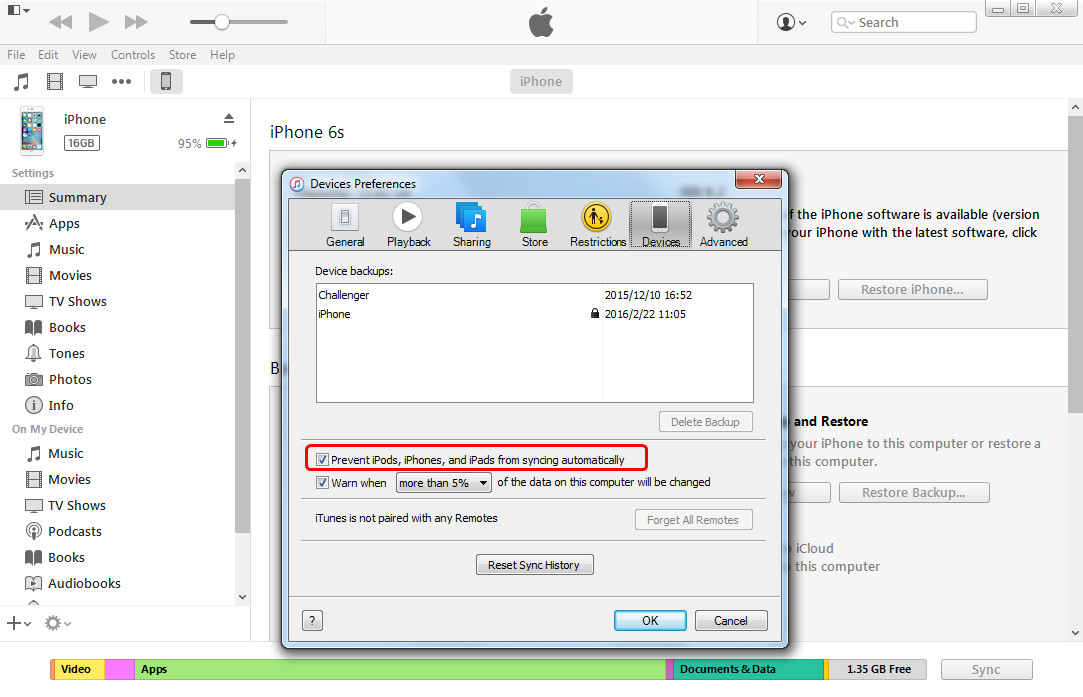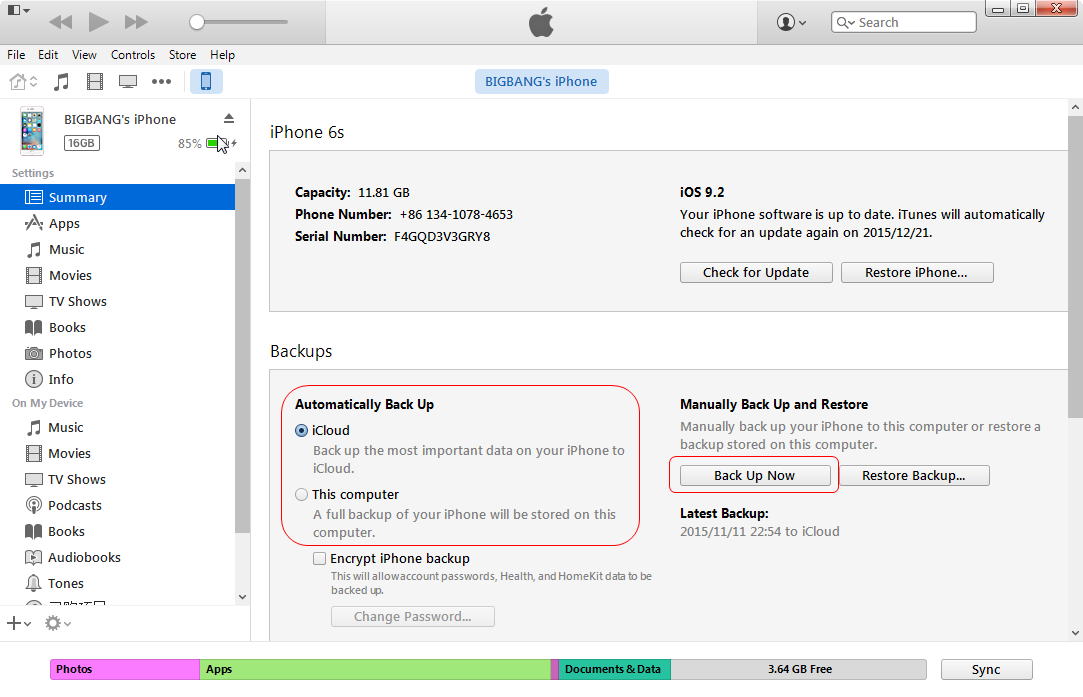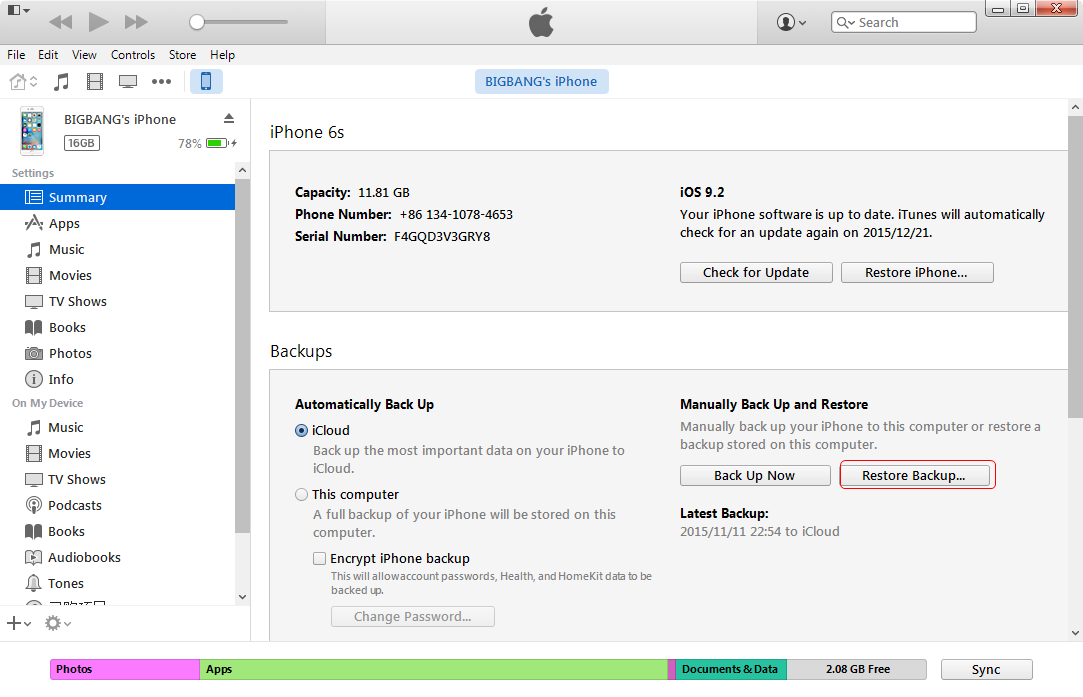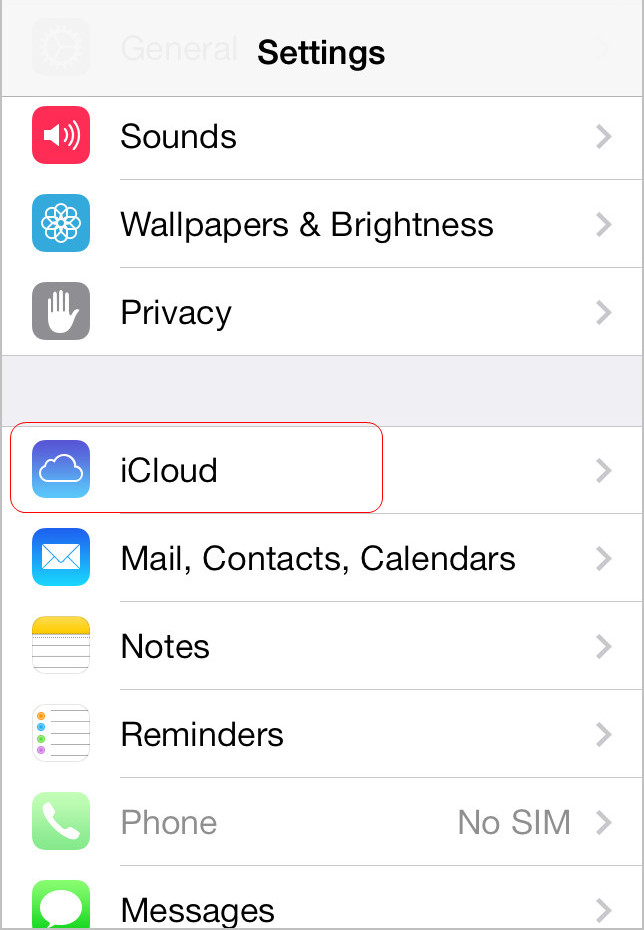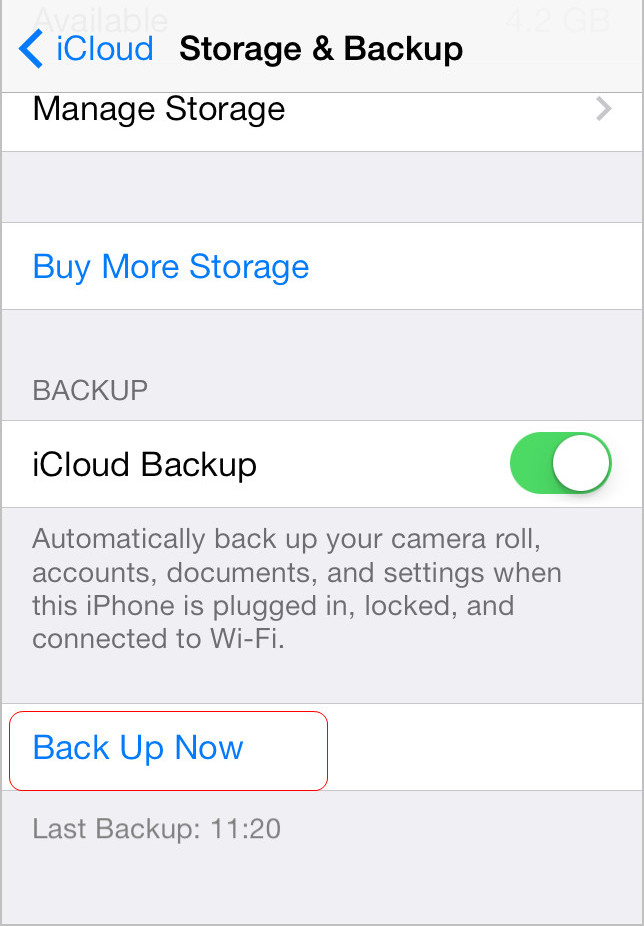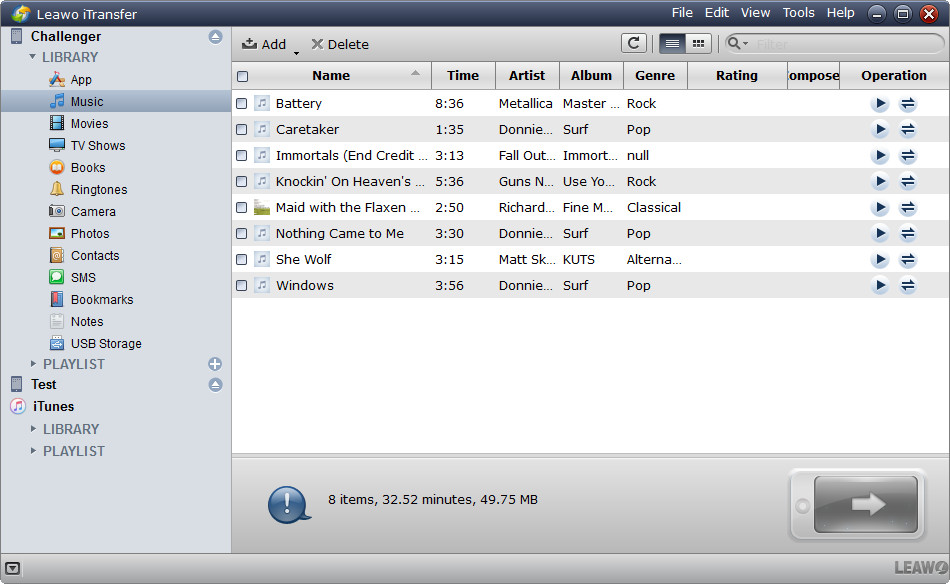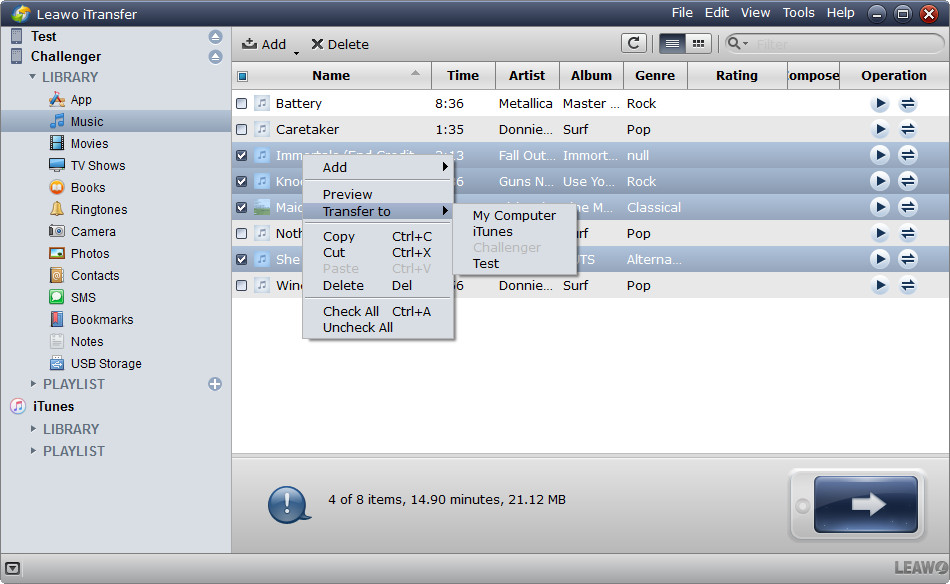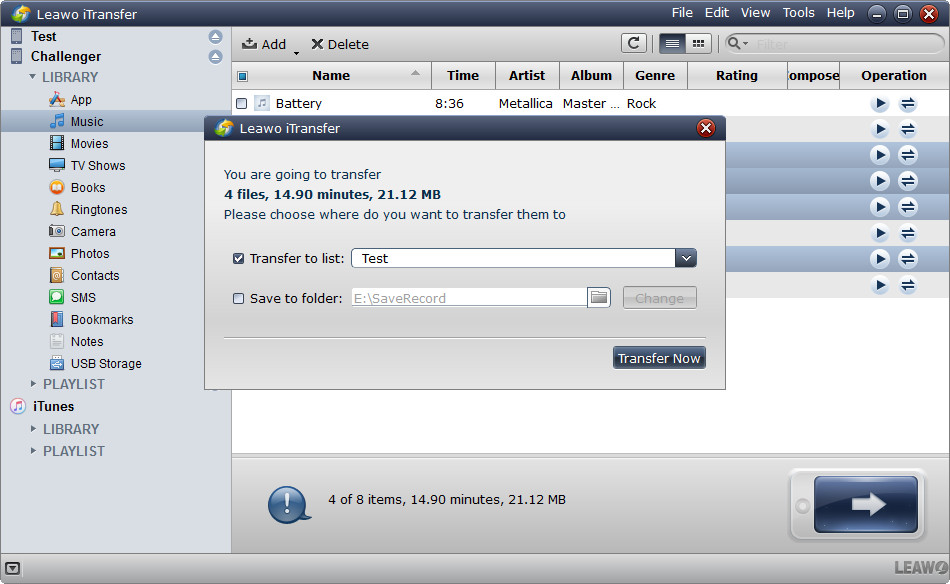iPhone SE has been released several months ago and the new iPhone 7 will be launched in September. Its upcoming new designs and additional features let many iPhone fans consider to change their old iPhone to new iPhone 7. After switching to new iPhone, many users may still want to keep the old iPhone data in the new one for better user experience. In this condition, cloning an iPhone to new iPhone is quite important for iPhone users. To clone an iPhone to new one, there are several methods that can be chosen. In this post, we will show you three methods to enable you to clone an old iPhone to new one by transferring all data from old iPhone to new iPhone. Before ditching your old iPhone, read the guidance below to know how to clone an iPhone.
Part 1. How to Clone An iPhone to New iPhone with iTunes
When it comes to cloning iPhone to new iPhone, most of iPhone users will choose iTunes as the first choice. People can take advantage of iTunes to backup old iPhone and restore backup to new iPhone for iPhone cloning. The following guidance will show you how to accomplish the iPhone cloning from old iPhone to new one with iTunes:
1. Run iTunes and choose "Edit > Preference > Device > Prevent iPods, iPhones and iPads from syncing automatically" at the upper left corner of the window.
2. Plug the old iPhone into computer via the USB cable, and iTunes will recognize your old iPhone. Right-click the name of your iPhone and choose "Back Up Now" in the drop-down menu. iTunes will create a backup of your iPhone, and you may have to wait for a while until iTunes finishes backing up your iPhone.
3. Disconnect the old iPhone and plug in the new iPhone. After iTunes recognized the new iPhone, and at the "Set Up iPhone" screen, select "Restore from iTunes Backup". >5. Select the most recent backup you just made from the restore menu in iTunes, then click "Continue". When the restoring process is done, the new iPhone will restart. And you have finished to clone iPhone to new iPhone.
When the restoring process is finished, the data will be imported into your new iPhone, but the media files, such as music, videos and so on, won’t be transferred to the new iPhone. If you have purchased albums in iTunes Store, you will have the songs in your purchased history, and you are able to download the songs on your new iPhone directly by entering iTunes Store with your Apple ID. You’ll need good Wi-Fi connection to finish the task.
Part 2. How to Clone An iPhone to New iPhone with iCloud
This is by far the easiest method and it doesn’t require a PC or Mac, but it relies on having iCloud set up on the original device. If you don’t have iCloud set up or you have a slower internet connection, try other two methods. The steps below are about how to clone an iPhone to new one.
1. Pick up your old iPhone. Make sure your iPhone is connected to Wi-Fi. (If you're low on power, plug in as well.)
2. Launch Settings from the Home screen. Tap on iCloud > Backup. Then tap on Back Up Now.
3. Boot your new iPhone, and walk through the easy setup, then choose "Restore from iCloud Backup" when you're at the Setup Assistant place. Then log in your iCloud account and choose the backup of your old iPhone, click "Restore" to get it to your new iPhone. Wait till the iPhone has finished restoring from a backup. When the restore process is complete, your iPhone will restart.You should also connect the device to iTunes to sync data not contained in the backup (such as music, videos, apps, and so on).
Part 3. How to Clone An iPhone to New iPhone with Leawo iTransfer
These methods above are helpful for iPhone cloning from old iPhone to new iPhone, but they won’t help you transfer to the non-purchased files, like CD copies, ripped videos and so on. At this moment, you will need the iPhone transfer software to transfer non-purchased files from old iPhone to new iPhone. Leawo iTransfer will provide much help on this issue. This software is used for transferring files among iOS devices, iTunes and computers, and it allows users to transfer non-purchased items without the sync of iTunes. The following guidance will set transferring music as an example, and show you how to clone an iPhone to new iPhone. You can free download the software to have a try.
Leawo iTransfer is helpful for various kinds of data transfers for iPhone, iPad and iPod, and users can take advantage of the programs to backup iPhone, iPad and iPod data, for example, users can backup pictures from iPad Pro to computer with Leawo iTransfer. If you are interested in this software, just check it out.