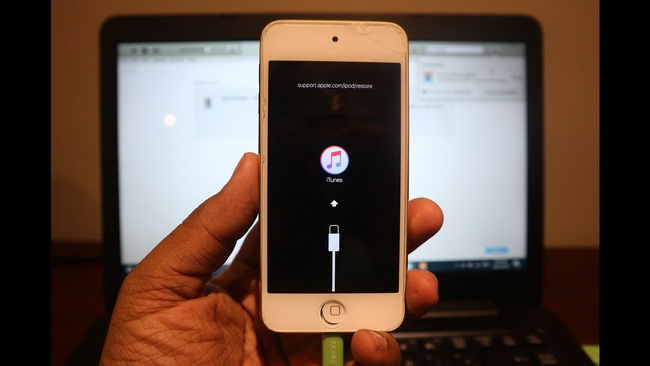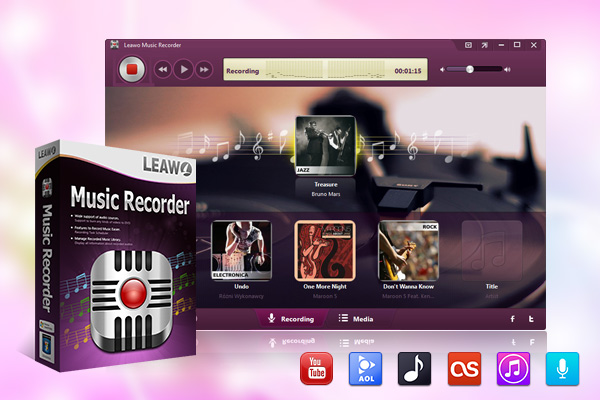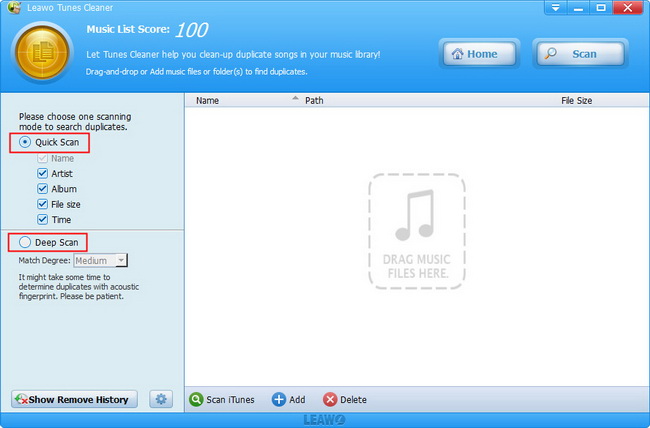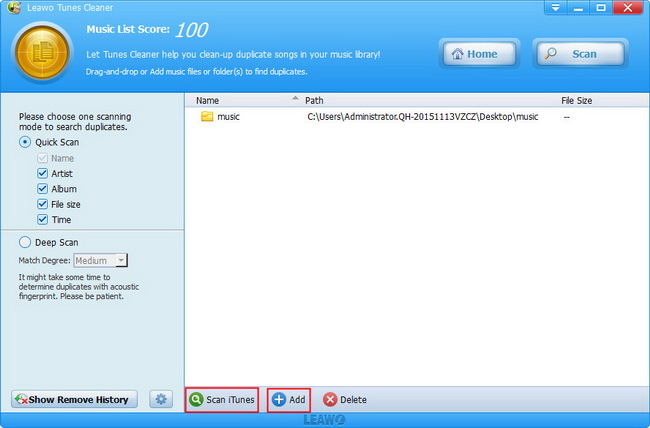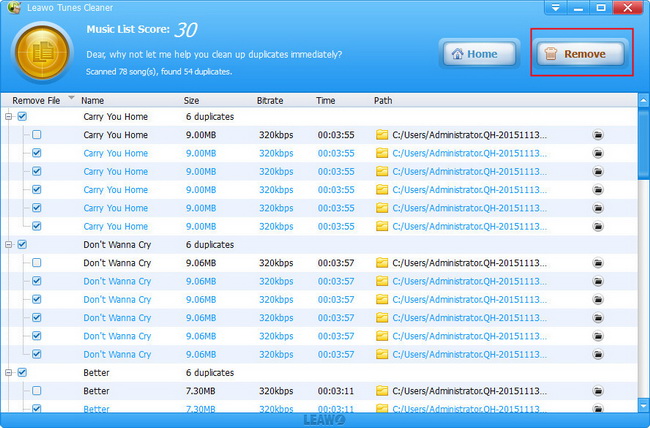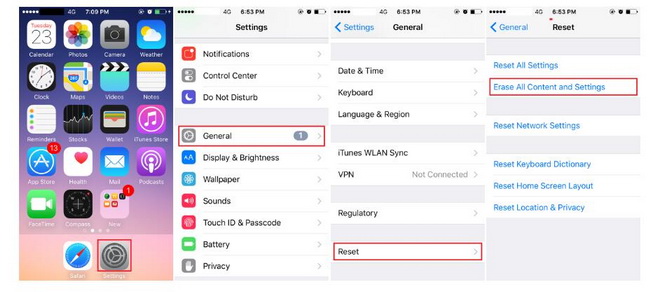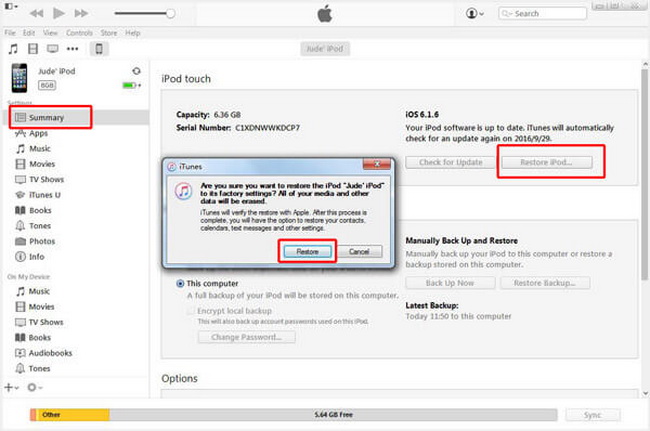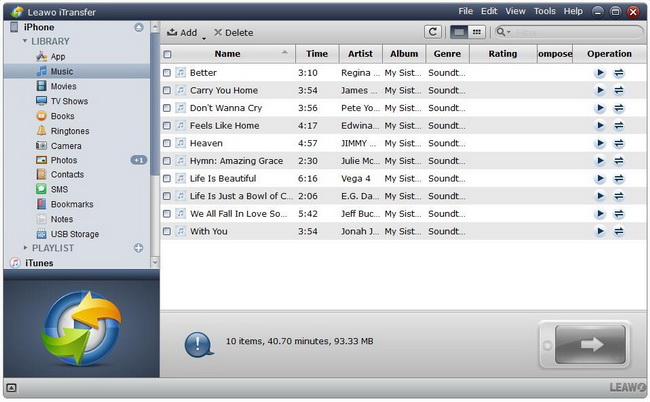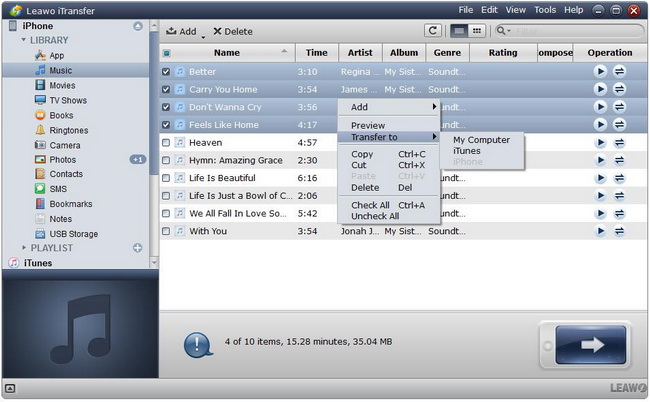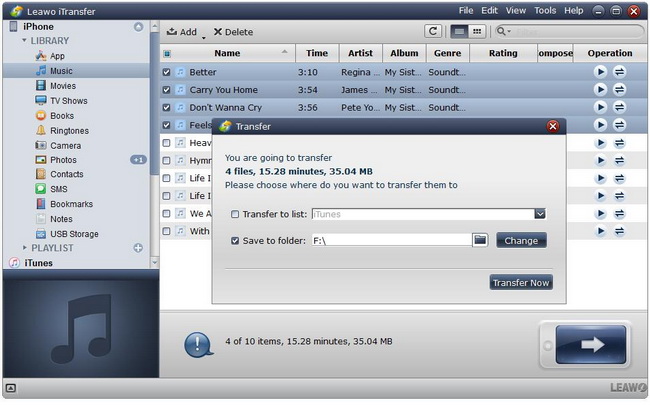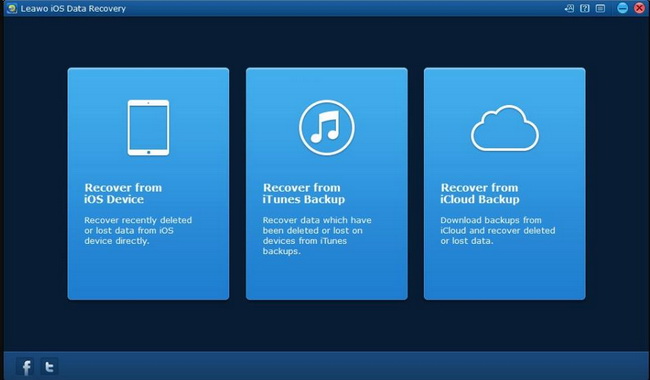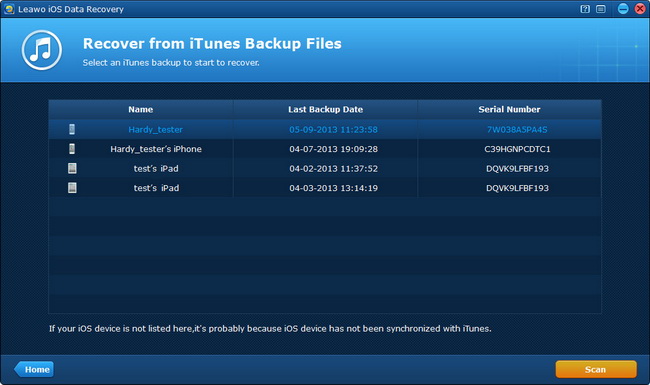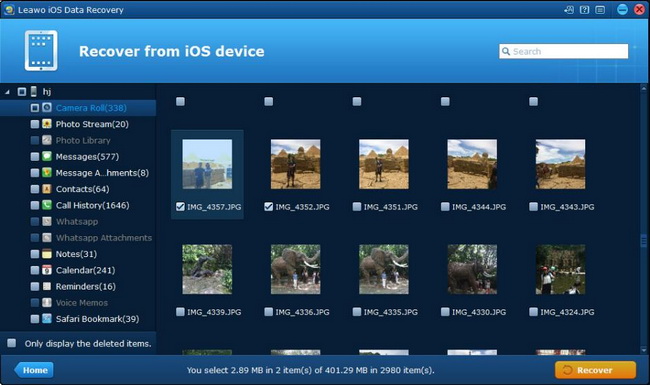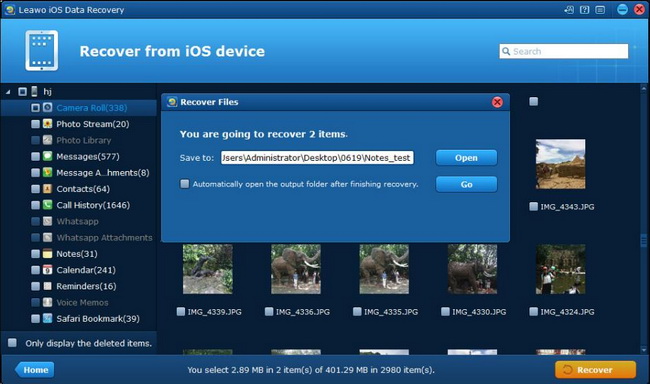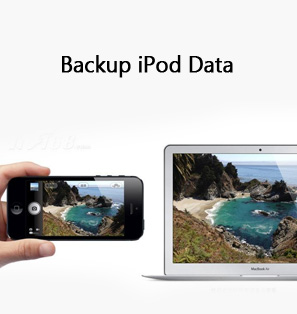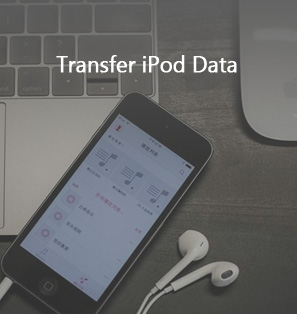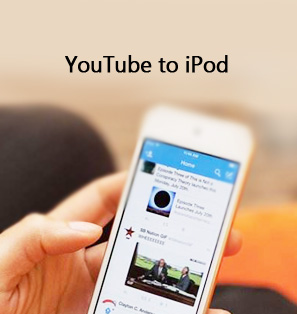When you’re planning on updating your old iPod Touch/Nano to the latest generation, and you are likely to sell the old one on eBay. There are actually a lot to be done before you sell your iPod as it contains a lot of personal information and data to deal with. In this case, you should erase all the data from your iPod to avoid privacy disclosure. Read on this post to figure out how to clear iPod and back up your iPod effectively.
Part 1: How to Clear Duplicates on iPod Touch/Nano?
Designed and marketed by Apple Inc., the iPod Touch is used as a music player and a handheld gaming device with a touchscreen-controlled user interface. It can also be used as a digital camera, a web browser and for messaging. The Apple iPod Nano is a diminutive touch-based digital music player. They are easy to operate and works seamlessly with iTunes and the iTunes Music Store, enjoying a large selection of music. If you have got too many duplicate songs on iPod Touch/Nano, you need to figure out how to clear these duplicates so that you can get more space. Under the circumstances, Leawo Tunes Cleaner can help you to make it easily. As an all-in-one iTunes cleanup program, it provides the most cost-effective solution to clean up iTunes library, detect and delete duplicates in iTunes in clicks. To clear duplicates on iPod Touch/Nano, you can follow the guide below.
Step 1. Install Leawo Tunes Cleaner
Go to the official site to download Leawo Tunes Cleaner for free, and then install it on your computer in minutes.

-
Leawo Music Recorder
- Record any sound from computer stream audio and built-in input audio.
- Record music from 1000+ music sites like YouTube, Facebook, Veoh, VEVO, etc.
- Schedule music recording via the internal recording task scheduler.
- Automatically/manually add and complete music tags like artist, album, cover, genre, etc.
- Save recorded musicfiles into either WAV or MP3 format for wide uses.
Step 2. Launch the Program
Launch Leawo Tunes Cleaner to enter the main interface, then click the “Clean-up Duplicates” entry to scan duplicate songs. There are 2 duplicates scanning modes available: Quick Scan mode and Deep Scan mode. Choose one mode you prefer.
Step 3. Scan Duplicate Music Files
Click the “Scan iTunes” button directly or click “Add” button to load music files for scanning the duplicates.
Step 4. Start to Clear Duplicates
After scanning, all duplicates will be listed clearly. You could select the duplicates you want to delete and then click the “Remove” button to remove them instantly.
Part 2: How to Clear iPod Touch/Nano by Erasing All Content & Settings?
When you are willing to sell your iPod Touch/Nano and get the latest generation or a new device, you need to erase all content and settings to ensure that no information will be leaked.
△ How to Clear iPod Touch
Before you clear iPod Touch, you should sign out of iCloud or it might remain in Activation Lock and other people wouldn’t be able to use your iPod Touch. You can just go to Settings > iCloud > Sign Out to sign out of iCloud. And then learn how to clear iPod Touch: Open Settings > Tap General > Tap Reset > Tap Erase All Content and Settings, and then confirm that you want to erase your device to get the iPod erased. Note that it can take a few minutes to completely erase your data.
△ How to Clear iPod Nano
If your iPod Nano is full of old junk you don’t listen to anymore or you’re given a hand-me-down iPod Nano full of someone else’s songs, you can clear everything from the device, which also means you can restore your iPod Nano to its original factory settings and then give your music a complete makeover. Follow the steps below to learn how to clear iPod Nano.
Steps:
- Connect your iPod Nano to your computer with the lightning cable, then open your iTunes.
- Select your iPod from the left menu, and select the “Summary” tab on the top, the iPod Nano information will appear.
- Click the “Restore iPod” button to pop up a dialog.
- Click the “Restore” button on the dialog to confirm, the data of your device will be erased and the latest iOS will be installed.
Part 3: How to Back Up iPod Touch/Nano before Clearing?
Before you clear iPod Touch/Nano and delete all the data, you’d better back up iPod Touch/Nano. Under such circumstance, you may prefer to the third-party iPod backup program to back up your iPod Touch/Nano. And Leawo iTransfer would be a suitable and stable backup program especially for Apple users. As one of the best iOS software, Leawo iTransfer enables you to backup iPhone as well as iPad and iPod (touch) files to your computer. You can follow the steps to learn how to backup iPod touch with Leawo iTransfer before clearing.
Step 1. Download and Install Leawo iTransfer
Download Leawo iTransfer for free from the official site, and then install the program on your computer in minutes.
















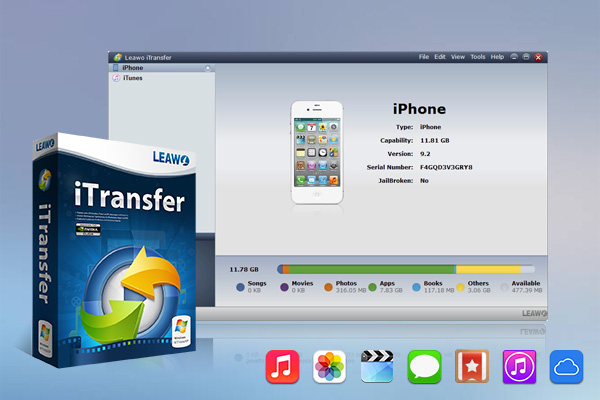
-
Leawo iTransfer
- Transfer files among iOS devices, iTunes and PCs with ease.
- 6x faster than iTunes
- Transfer up to 14 kinds of data and files without iTunes.
- Support the latest iOS devices like iPhone 12, iPhone 12 Pro, etc.
- Play back, view, and delete data and files on iOS devices.
- Support Windows & Mac OS
Step 2. Connect iPod to computer and Run the Program
Connect your iPod to the computer with the lightning cable and then run the program. Your iPod will be recognized and detected automatically.
Step 3. Back up the iPod Library
Click the name of iPod and choose a library in the left sidebar for backup. And then all the related files will be listed on the right interface. You can select all files and click the transfer button at the bottom right of the interface for backup. Or you can also hold Ctrl/Shift key to select certain files, and right-click the selected files, and then select “Transfer to” > “My Computer”.
Step 4. Choose Target Folder to Back up iPod
After the files are selected, the dialog of transfer settings will pop up, where you can check “Save to Folder” to choose a target folder on your computer to save the files. Finally just click “Transfer Now” to start backing up iPod files.
Part 4: How to Transfer Data to a New iPod Touch/Nano?
When you have bought a new iPod Touch/Nano, there must be some files you want on the old one. Usually, you may prefer the simplest way—using iCloud or iTunes to transfer those files from your old iPod to the new one. But in this way, you cannot select target files but transfer the whole package of the backup together from the old iPod to the new one. To avoid this disadvantage, you make use of the third-party program to select files you like to transfer. And Leawo iOS Data Recovery is one of the best data transfer programs that could help you transfer specific files from iTunes or iCloud backup to your iPod.
Leawo iOS Data Recovery is a powerful data recovery program designed for iOS devices. It can recover in total of 14 types of data between different iOS devices, iCloud and iTunes backup. Anyway, you would be able to transfer specific files from iTunes backup to your iPod so easily with the program installed.



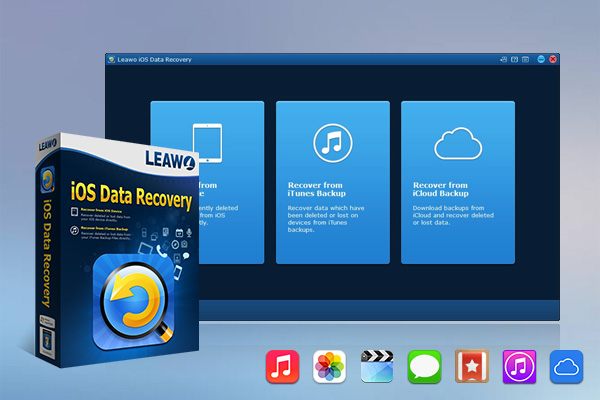
-
Leawo iOS Data Recovery
- Recover lost or deleted data from iOS devices, iTunes backup and iCloud backup
- Retrieve files from iTunes and iCloud backup even for lost or broken iOS devices
- Restore 12 types of data, including photos, videos, SMS & MMS messages, contacts, call history, notes, calendar, etc.
- Fully support all iPhone, iPad and iPod touch models
- 100% safe, accurate and speedy recovery
- User-friendly interface and simple operations
Step 1. Install Leawo iOS Data Recovery
Download and install the program on your computer, kick it off and click on “Recover from iTunes Backup”. Make sure you’ve backed up your iPod Touch in advance.
Step 2. Choose Files You Want to Transfer
After choosing “Recover from iTunes Backup”, the program will display a list of all backups from different iOS devices that you’ve backed up using iTunes. Then you can select the backup you want and click “Scan” button to scan it.
Note
If you can’t find the backup of your device, it’s probably because you haven’t back up your device on this computer yet.
Step 3. Choose Files to Transfer
After scanning, all recoverable and transferred files will be listed on the left column. Select the files you want to transfer to the new iPod.
Step 4. Start Recovering Data
Click on “Recover” button on the bottom right of the interface to pop up a new window where you can save the selected files to your new iPod. If you haven’t got your iPod, it would be extremely helpful as it can save the files to your computer so that you can simply transfer them to your iPod Touch/Nano later. After setting the directory, click “Go” to start transferring the files to your new iPod.
To sum up, it requires patience and carefulness when you are clearing your iPod and transferring your iPod data to your new iPod Touch/Nano. The tips and guide mentioned in this article will make it easier for you to learn how to clear iPod Nano and iPod Touch as well as transfer your files between your old iOS devices and the new ones. Once you follow the guide above, you should be able to clear your iPod without making any mistakes.