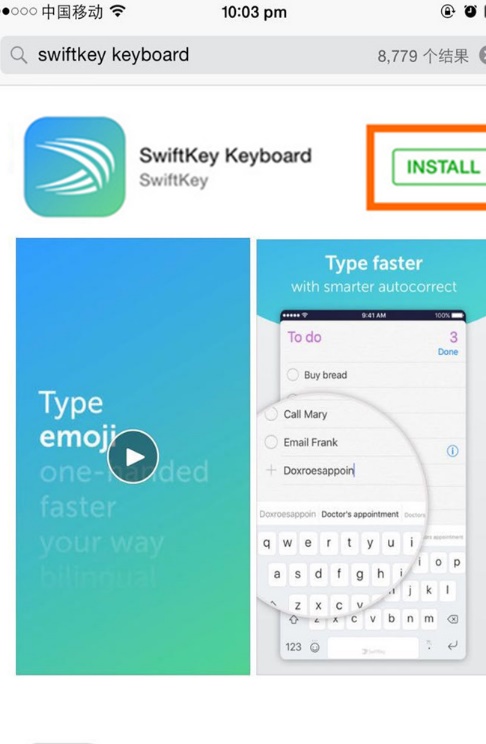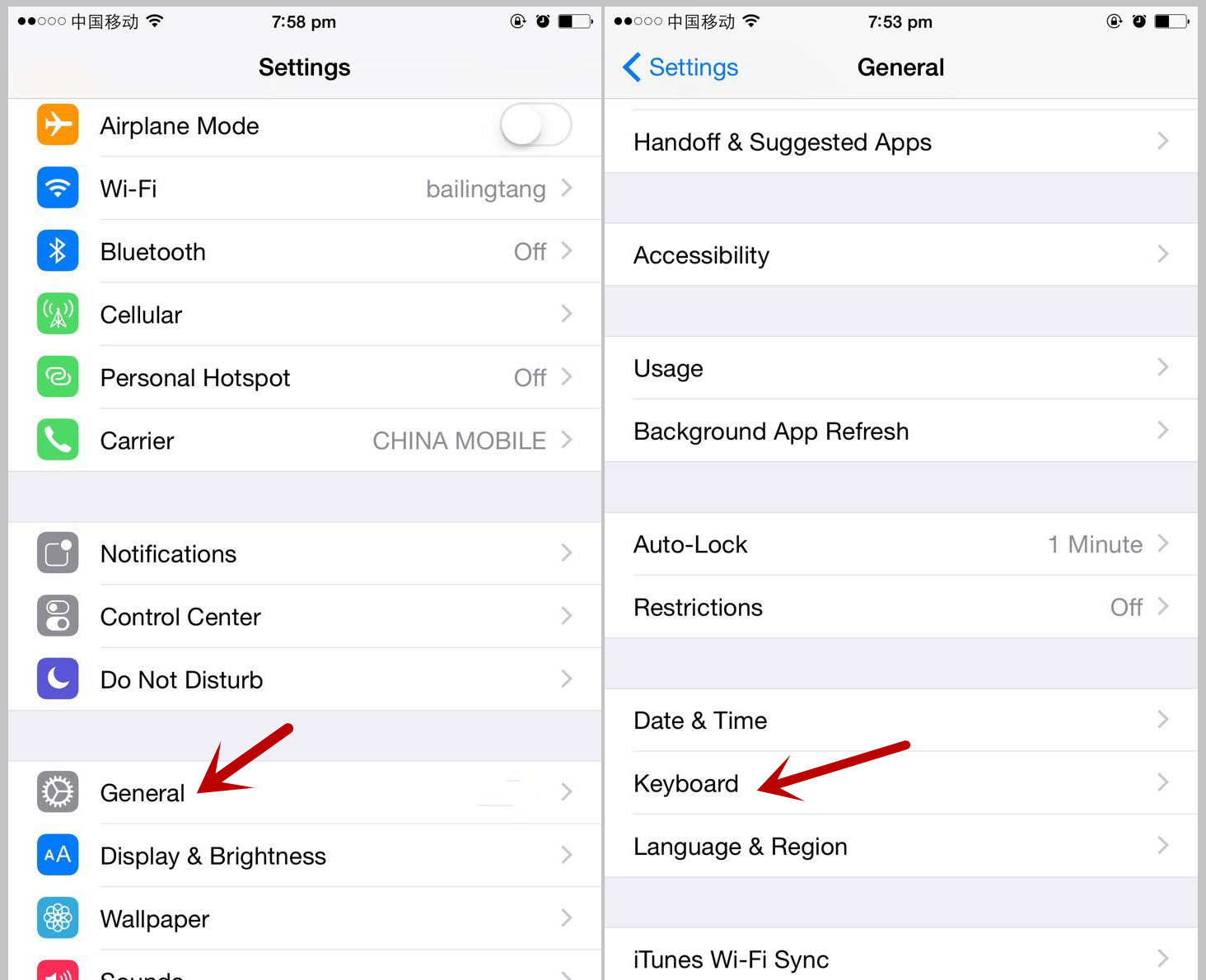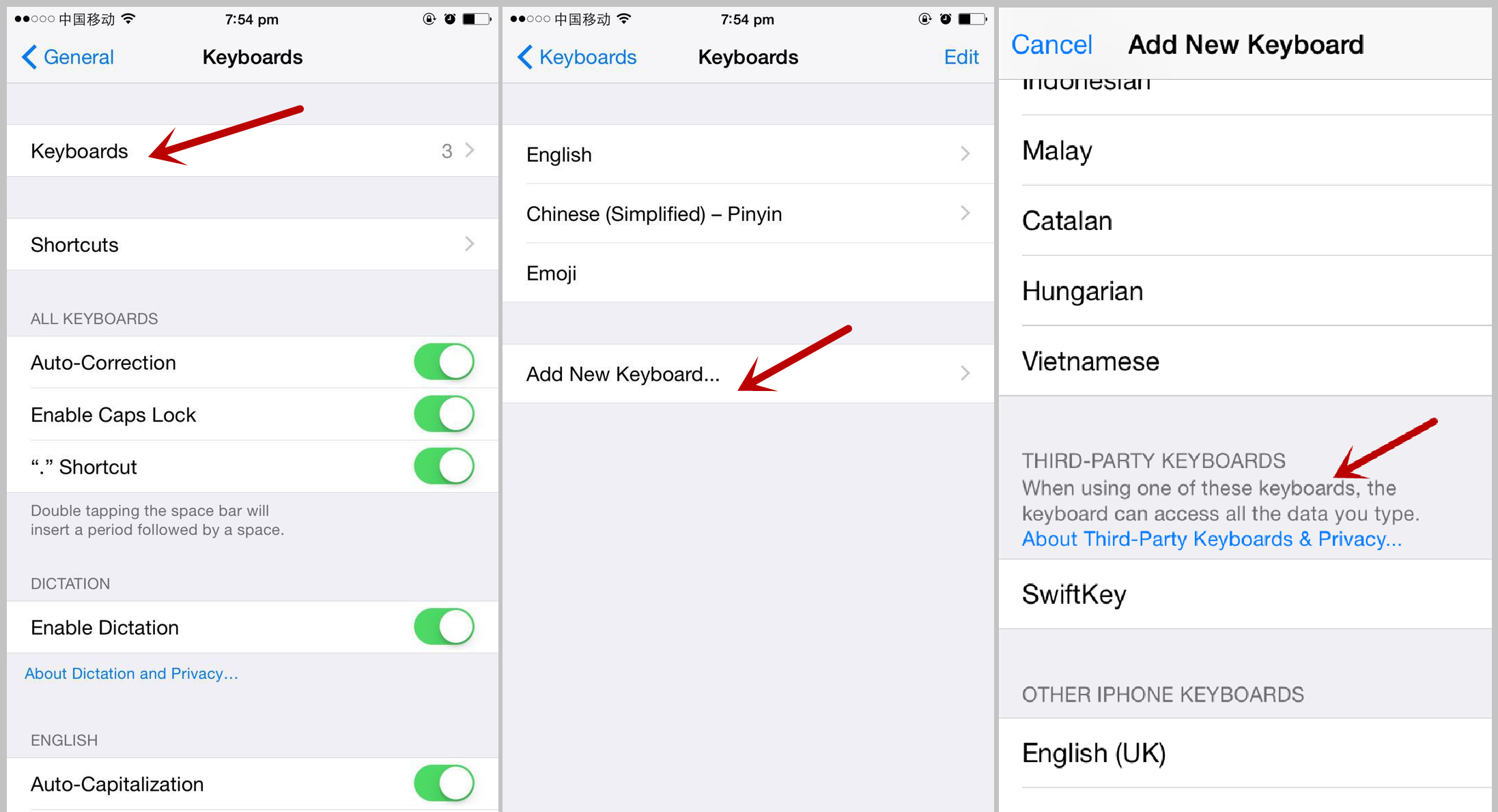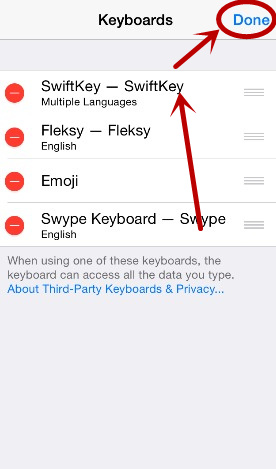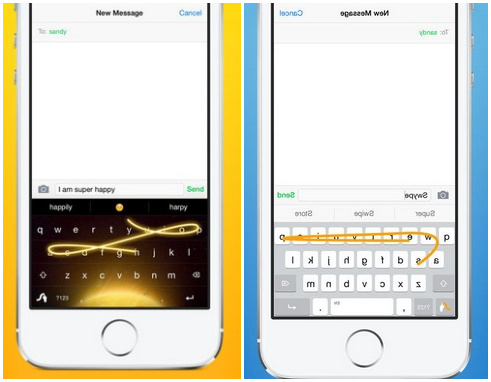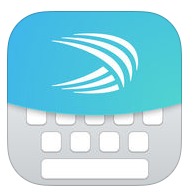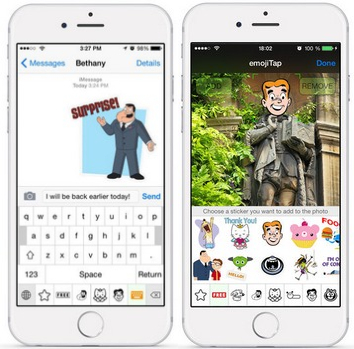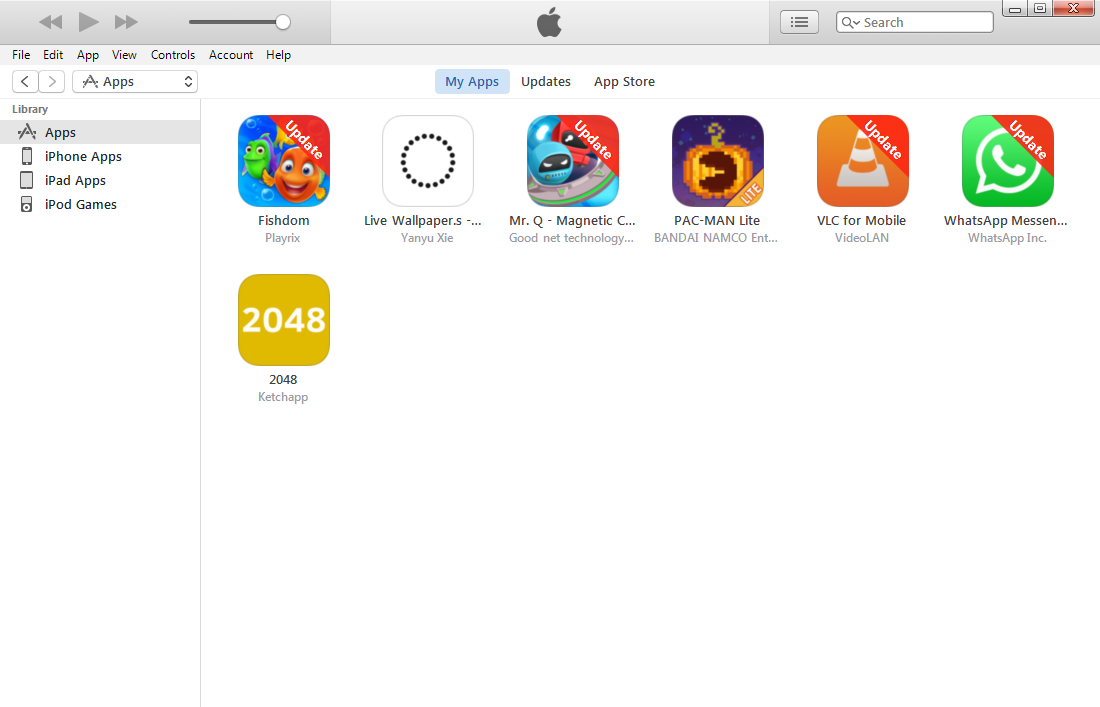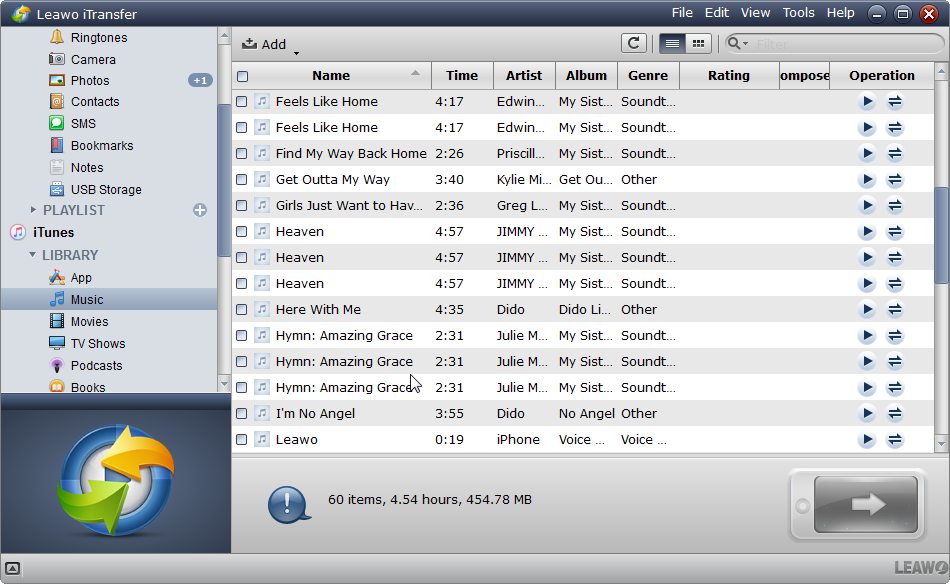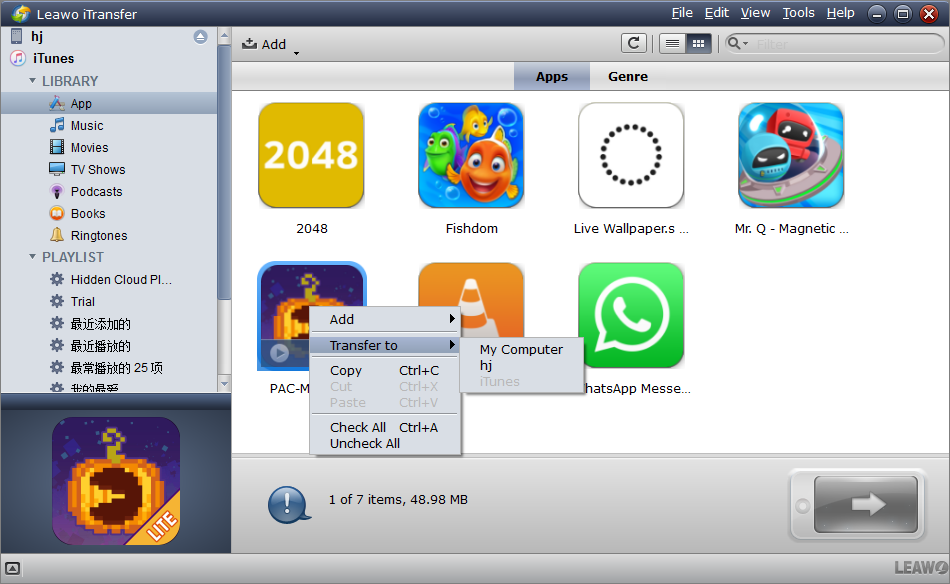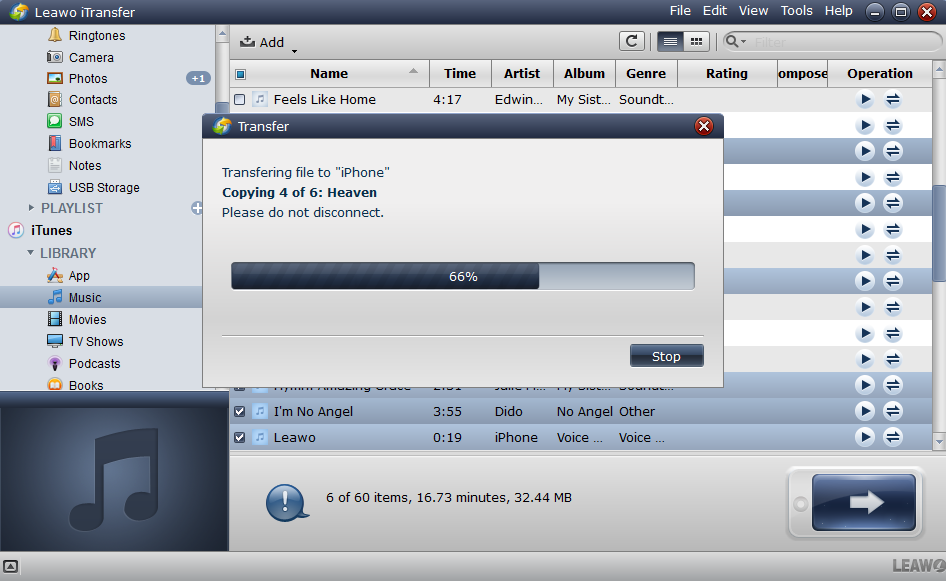Are you a fan of the default keyboard on your iPhone? If not, you can choose to use a third-party keyboard. Although the built-in keyboard of iPhone is already very user-friendly and functional, people sometimes find themselves unsatisfied with or weary of the default keyboard. Installing third-party keyboard apps could bring you brand-new experience. For example, you can install a keyboard app with various types of emoji which could be a source of delight. You can also add an international keyboard app to type text in many other languages.
In this tutorial, you will learn how to change the keyboard of your iPhone to meet your different needs. If you don’t want to switch between the third party and built-in keyboard every time, you can also set the installed keyboard as the default.
How to Change Keyboard on iPhone
1. Download a new keyboard app and install it on iPhone.
2. Open Settings on your iPhone.
3. Tap on General.
4. Tap on Keyboard.
5. Tap on Keyboards.
6. Tap on Add New Keyboard…. You will see the installed keyboard app under Third-Party Keyboards.
7. Tap on the installed keyboard to add it to your keyboard list.
8. Return to Keyboards and tap Edit at the top right.
9. Drag the installed keyboard to the top of the list to set it as the default.
10. Tap Done to save the setting.
3 of the Best Keyboard Apps
The following recommends three of the best keyboard Apps to you. If you are interested, you can download them and follow the above instructions -“how to change keyboard on iPhone” - to install them.
1. Swype
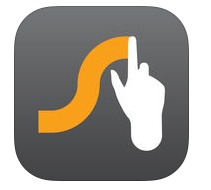
Swype to input words!Swype is the most efficient and powerful keyboard that allows you to swipe across the screen to spell out quickly. With intuitive language models, Swype is able to predict what you swipe or type precisely. Besides being smart, Swype has other good qualities. It provides you with dialect support, free themes, hundreds of Emoji, customizable layouts, etc. You can even enter symbols, punctuation with certain gestures conveniently.
2. SwiftKey
SwiftKey Keyboard is a popular app among Android users. And it’s now available for iPhone. As a smart keyboard, it learns from your writing style to predict and autocomplete the next word. Typos will never appear again because SwiftKey will autocorrect the text. Amazingly, SwiftKey’s multilingual typing feature enables you to type two languages at the same time. In addition to these features, more than 800 emoji characters are inserted to enrich your messages.
3. emojiTap

emojiTap is not merely a keyboard app, but a sticker app. emojiTap offers over 100 popular characters and continually adds new content. More than 1000s of emoji, stickers and animated GIFs are already waiting for you. It’s compatible with most social networking apps-Facebook, Twitter, WhatsApp and so on. You can paste lovely images into your messages via emojiTap. emojiTap also allows you to add stickers from your phone’s album.
How to Install Keyboard Apps onto iPhone Using Leawo iTransfer
I can hardly wait to install those awesome keyboard apps. Why don’t you have a try either? Below is a third-party software –Leawo iTransfer –that could help you to install keyboard apps from PC. As a powerful transfer program, Leawo iTransfer can transfer 12 kinds of files between iOS devices, iTunes and PCs effortlessly. Follow the steps below to install keyboard app onto your iPhone.
1. Open iTunes on PC, download the iPhone Keyboard app in iTunes store.
2. Launch Leawo iTransfer and connect your iPhone to the PC with a USB cable. Your iPhone will be automatically detected. Categories of different types of data will show on the left column.
3. Click on iTunes, and then click App. You can see all the apps that you have downloaded in iTunes. Select the app you want to install onto your iPhone, and right-click Transfer to. Choose the name of your device.
4. A dialog will then appear showing the transferring process. Do not disconnect your iPhone until data transfer is completely finished.
Third-party keyboard apps add additional functionality to your iPhone. This tutorial tells you how to change keyboard on iPhone and recommend three of the best keyboard app to you. Follow the above steps to replace iPhone’s built-in keyboard with one that suitable for you typing custom.