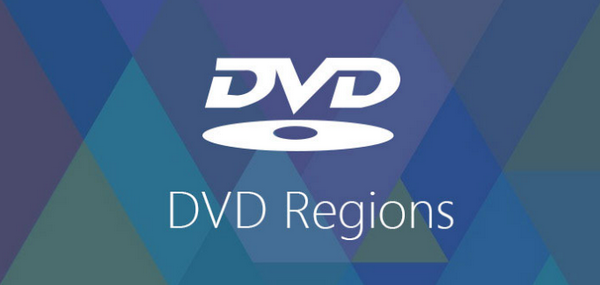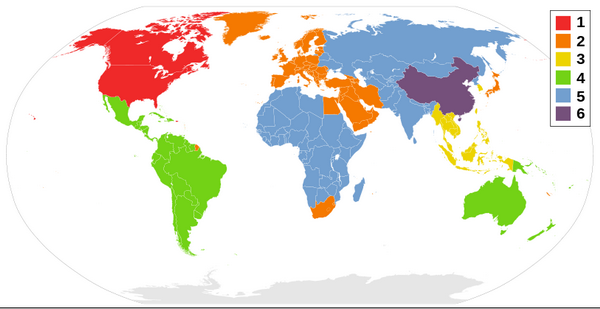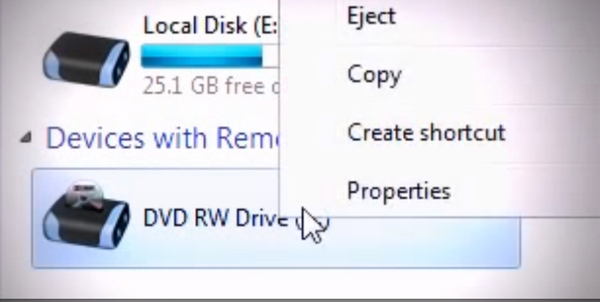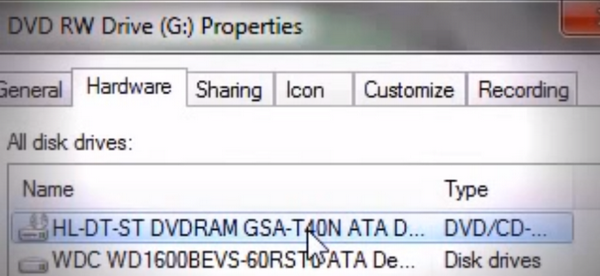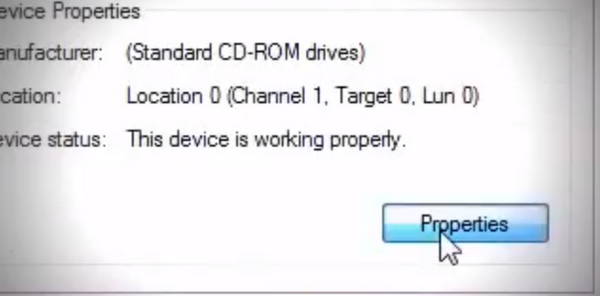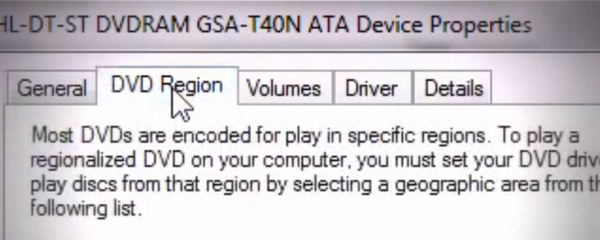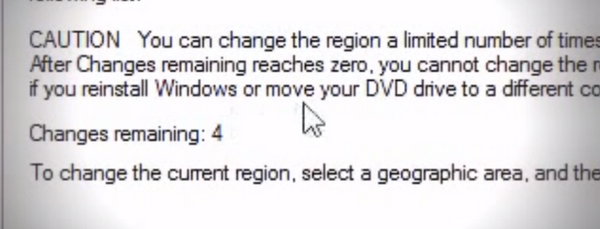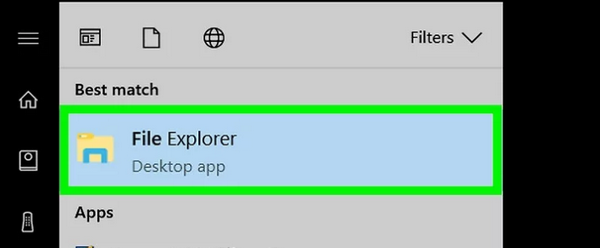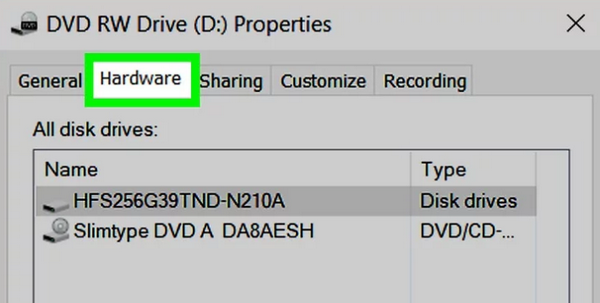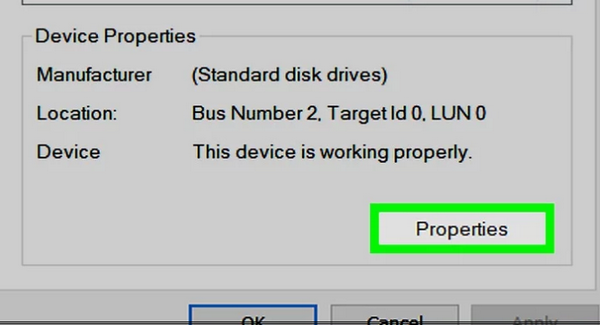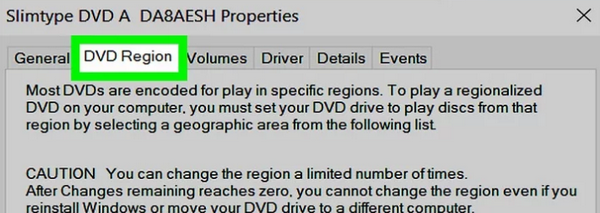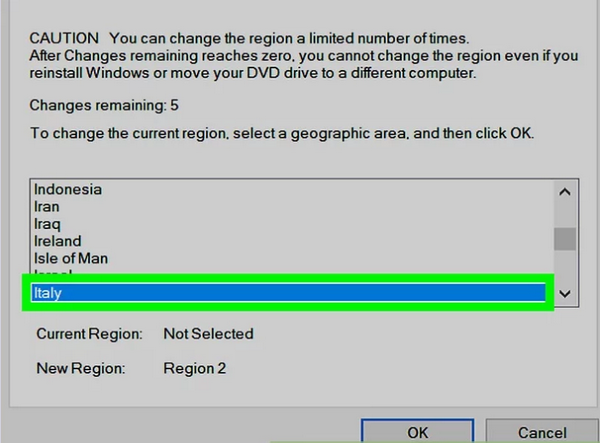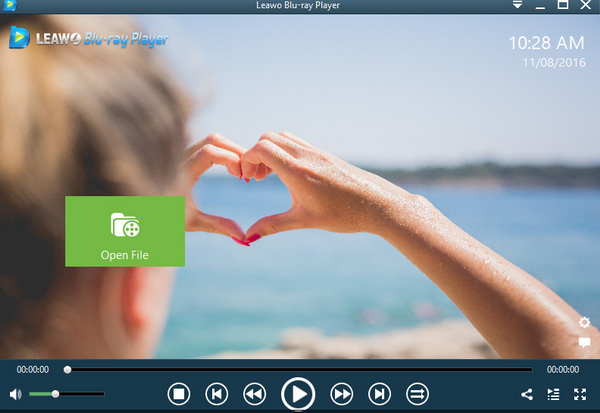Watching DVD on a Windows computer is an enjoyable and convenient entertainment for a lot of us. But sometimes, the DVD drive on your Windows computer can also bring you problems. DVD region, for one, is bothering a lot of users, because being limited to play on kind of DVD is really frustrating sometimes. So is there a way to change DVD region code on Windows? How to change DVD region code on Windows 7 and Windows 10? Let’s find out together.
Part 1: About DVD region Code
If you are not sure what the DVD code is, well, the DVD region code is a digital rights management technique designed to allow movie studios to control the international distribution of a DVD release, including what content to release, where to release and when to release it. Because the region code is different from region to region, and people in on region can only view the DVD of their own region, movie studio can control what they want people in one particular region to watch and when.
This is a convenient method for movie studios and DVD distributers, but definitely a disaster for us viewers. Sometimes you have a DVD on your hand, you have a PC with DVD drive, but you cannot play it because the region code of your DVD doesn’t match the region code of your drive. So is there a way to get the DVD region problem out of the way so that we can truly enjoy our movies on a Windows PC?
Part 2: Can DVD Region Be Changed
So each region in the world has its unique DVD region code. If a DVD’s region code doesn’t match the current region code of your DVD player, you’ll receive a warning that you need to change regions in order to play the DVD. However, there are actually methods to change the region code of your DVD drive. We have introduced a way to bypass DVD region code for DVD players so that they will be region free and be able to play DVDs of all regions, which works for many DVD players on the market. But that’s only for DVD player machines. On Windows computers, things are a little bit different.
Although most DVD drives on PC are changeable, you can’t do it whenever you want. There is a default setting for DVD region, and there is a way to change that setting. However, what you need to keep in mind is that, in most cases, the region code for a DVD player can only be changed five times. The fifth time you change the region, your DVD player is permanently locked to the last region you set, and you will not be able to change it back. So be careful when you decide to change your DVD region. But if you have already decided that you want to change the region code of your Windows PC, then keep reading and do as the following guides show you.
Part 3: How to Change DVD Region in Windows 7
To change the DVD drive region code on Windows 7, you don’t need an additional application, as Windows 7 provides the native support for the DVD region code changing operation. In order to do that, you have to find your DVD driver device, go to the property settings, and find the “DVD Region” section. The following is a detailed guide.
Step 1: Open “My Computer”, under “Devices with Removable Storage”, find your DVD drive. Right click your DVD drive, and in the pop-out menu, choose “Properties”
Step 2: In the properties window, navigate to “Hardware” tag, and you will see the name of your DVD drive, and then choose it.
Step 3: In the same window, you can see the information of your chosen drive below. There is another properties button nearby, click on it.
Step 4: Then a new window will pop out. In this window, you can see there are a series of tags, one of which is called “DVD region”. Unfold the “DVD region” tag here.
There is some information under this tag that shows you details and warnings about your current DVD drive region. It tells you how many chances you have left for changing your DVD region. Be very careful when you don’t have many chances left. Because once you use up all the chances, the region code will be locked for good, and you will not be able to change the region code of your drive again.
Step 5: Once you understand the risk and still want to change the region code, you can choose your new region below. There is a box listed with all available regions, you will be able to see your current region code and new region code here too. When you have chosen your desired region code, click “OK” to change it.
Part 4: How to Change DVD Region in Windows 10
Changing the DVD region coded on Windows 10 is pretty similar as changing DVD region code on Windows 7. But due to the differences in the system interacting style, the first couple of steps may be different. The following shows you how to change DVD region code on Windows 10.
Step 1: clicking the taskbar icon Image titled “Windows File Explorer” or pressing “Windows key + E” to open file explorer.
Step 2: Click “This PC” from the left navigation pane, and right click on the “DVD RW Drive”.
Step 3: Select “Properties” on the drop-down menu, and then navigate to “Hardware” tab.
Step 4: On the “Hardware” tab, find the “Device Properties” section, and in that section, you can see a button tagged “Properties”. Click on it.
Step 5: Once you enter the “Properties” panel, you will see several tags, find the one named “DVD Region” and click on it. This is where you can now change DVD region code on Windows 10.
Step 6: On the “DVD region” panel, if you look down you will see a lot of country names. Make sure you select the right country name, and then click “OK” to confirm your choice.
Part 5: Play Any DVD without Changing Region Code
Apparently, you can change the region code of your DVD drive on the Windows PC by following the guides above. However, as mentioned earlier, there are risks to be taken. There are only limited times for you to change the region code, and once you reach the limitation, the region code of your DVD drive would be permanent and unchangeable.
Also, changing the region code of your DVD drive is troublesome, and not everyone has the patience to mess with all of the technological settings. So, instead of manually changing the DVD region code, I personally prefer another approach to play DVD of any region: By using a region-free media player application.
When it comes to media players that can play DVD materials of all region, Leawo Blu-ray Player has to be recommended in the first place. As a completely free professional media player application available on both Windows and Mac, Leawo Blu-ray Player can bring you the ultimate DVD watching experience without the region limitation of any kind.
With Leawo Blu-ray Player, you can not only play DVD regardless of the region code, but also play Blu-ray across region, and play 180+ kinds of digital video and audio materials as well. What’s more, the player application also comes with tons of other practical features like Virtual Remote Controller, smart power manager, instant snapshot taker and more. In the premium version of Leawo Bou-ray Player, you can even convert a Blu-ray or DVD disc to an HD MKV digital video so that you can transfer the movie to any device and save it in form of digital file to prevent it from getting damaged physically.
Without a doubt, if you want to play a DVD or Blu-ray material on your Windows PC without the region code limitation, using Leawo Blu-ray Player is definitely a better idea than changing the region code of your DVD drive on the Windows PC.
Conclusion
Today we introduced the method to change the region code of your DVD drive on both Windows 7 and Windows 10. Although the region code changing operation is not complicated with a guide, it’s still recommended that you be careful when you decide to change the region code on your Windows because of the time limitation for the changes. If you don’t want to take the risk of locking your DVD drive at a certain region code and being unable to change it back, or if you think it’s too troublesome to change the region code of your DVD drive, then you should probably consider using a free region-free media player application like Leawo Blu-ray Player to play your DVD or Blu-ray discs. By doing so, you can save a lot of time and energy for yourself, and get your computer a better support for all kinds of video and audio media content at the same time.