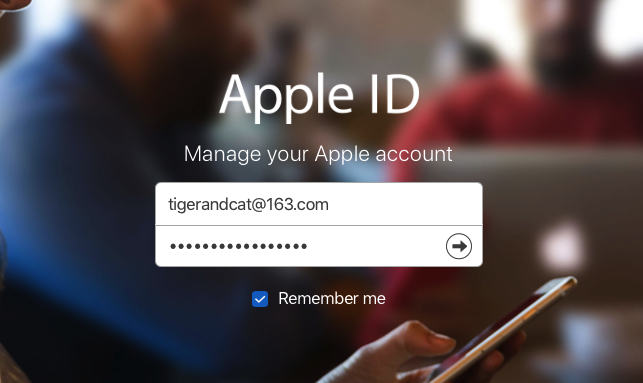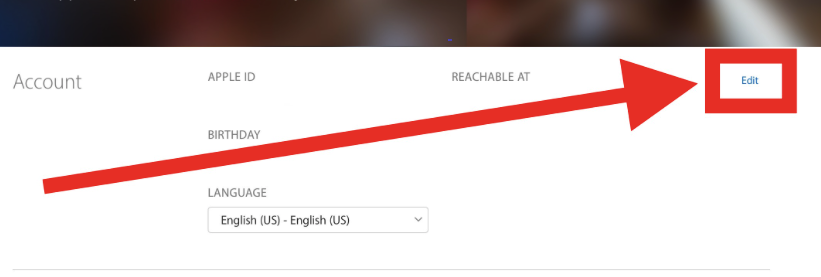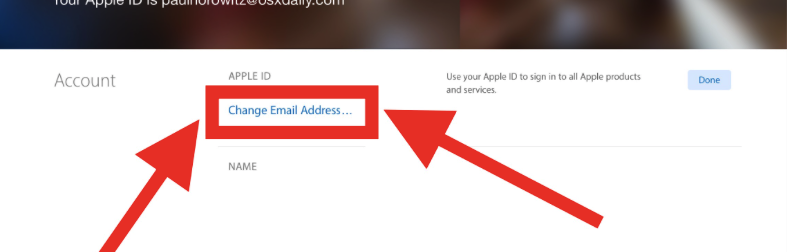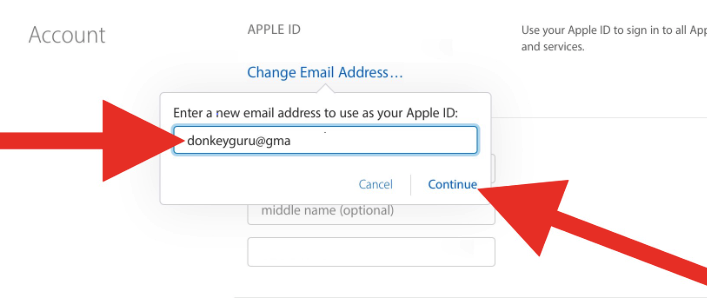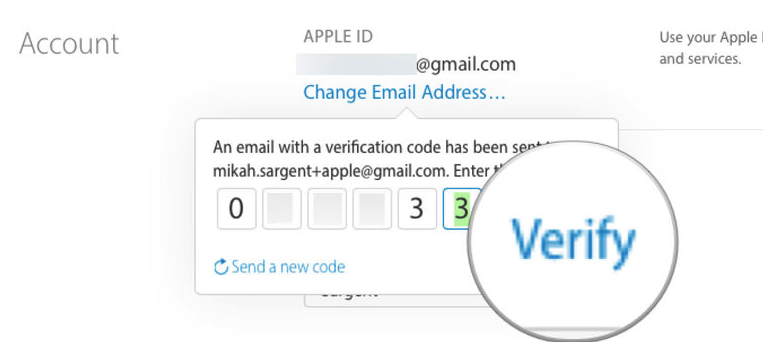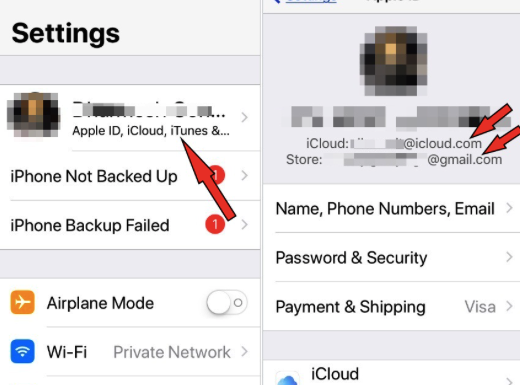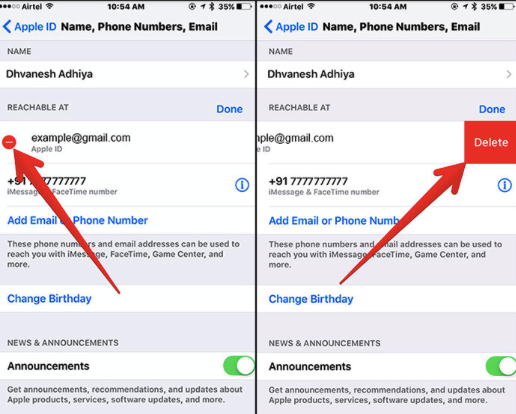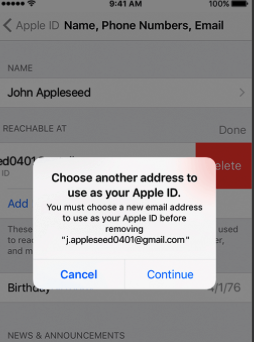You may want to have your Apple ID email address changed because either the former one you registered is no longer accessible or you want to tie an active, valid email address to your Apple ID. Anyway, it’s highly recommended that you change your apple id address when the old one is no longer accessible because Apple needs to contact you through email to keep you updated on the status of your account. You’re making a wise choice but can you change your Email ID? This article will tell you how to change Apple ID email address. Now let’s get down to the business.
What to do before changing your Apple ID Email Address?
1. Sign your Apple ID out of all of your devices before changing your email address.
It’s worthwhile that you should log out of the Apple ID on all devices before you make the change, otherwise you might end up in a limbo (can’t enter the password on the device because the email is incorrect, can’t sign out because the email is incorrect). So sign out first, then change the email. By doing this, you won't be caught off guard. You will also have to manually sign out of iTunes and the App Store.
2. Make Sure You Have Access To The Email Account Linked To Your Apple ID
You need access to both of your old email address and the email address you want to change your Apple ID to. The former one is for you to verify the change. The latter one is for you to confirm the change. If you don’t have access to that email account, you won’t be able to verify the address with Apple and you won’t be able to use that Apple ID.
How to change Apple ID email address?
1. How to change Apple ID email address on Apple's official site.
Step 1: Go to appleid.apple.com, this is the official Apple ID management page and you should login with your existing apple ID.
Step 2: Click Edit button on the top right corner as what the picture shows below. By clicking this you will be guided to the next step.
Step 3: Now you can see there is a hyperlink in the page that you are guided into, click it.
Step 4: When you do this, a page will pop out asking for a new email address. Enter the one that you want to change.
Step 5: After a moment or two, your new email address will receive an email with verification code in it. Then enter that verification code into the box on the apple page and click Verify . Now you should know the reason why you must have access to both of the email address.
Step 6: Click Done to save changes.
2. How to change Apple ID email address on your iPhone
You can also change Apple ID from your iOS device with 10.3 or later. To change your email address, you must delete the existing iCloud account on the device. But all content in your iCloud storage drive won’t be deleted. When you delete the iCloud account from the iPhone, your content remains in the cloud. Only the iCloud account settings are deleted from the device.
Step 1: Go to Settings > [your name] > Name, Phone Numbers, Email.
Step 2: Under Reachable At, tap Edit > Delete.
Step 3: Tap Continue and follow the instructions you see.
Note: After changing your Apple ID email address, you need to update your sign-in information with any Apple services that you're using so that your Apple Online Store, iCloud, iTunes can work properly.