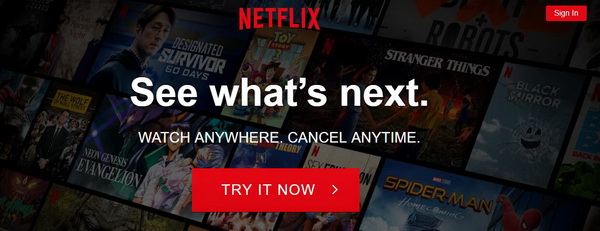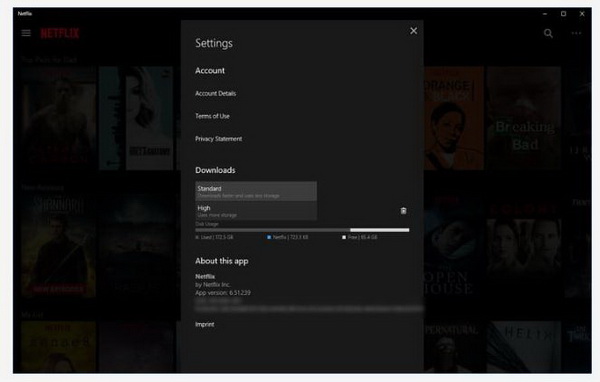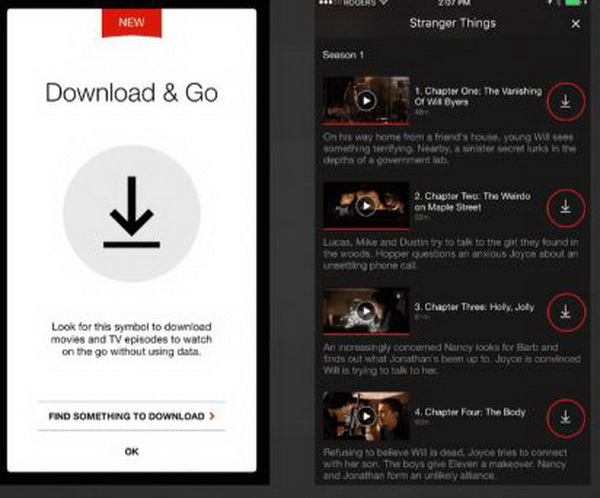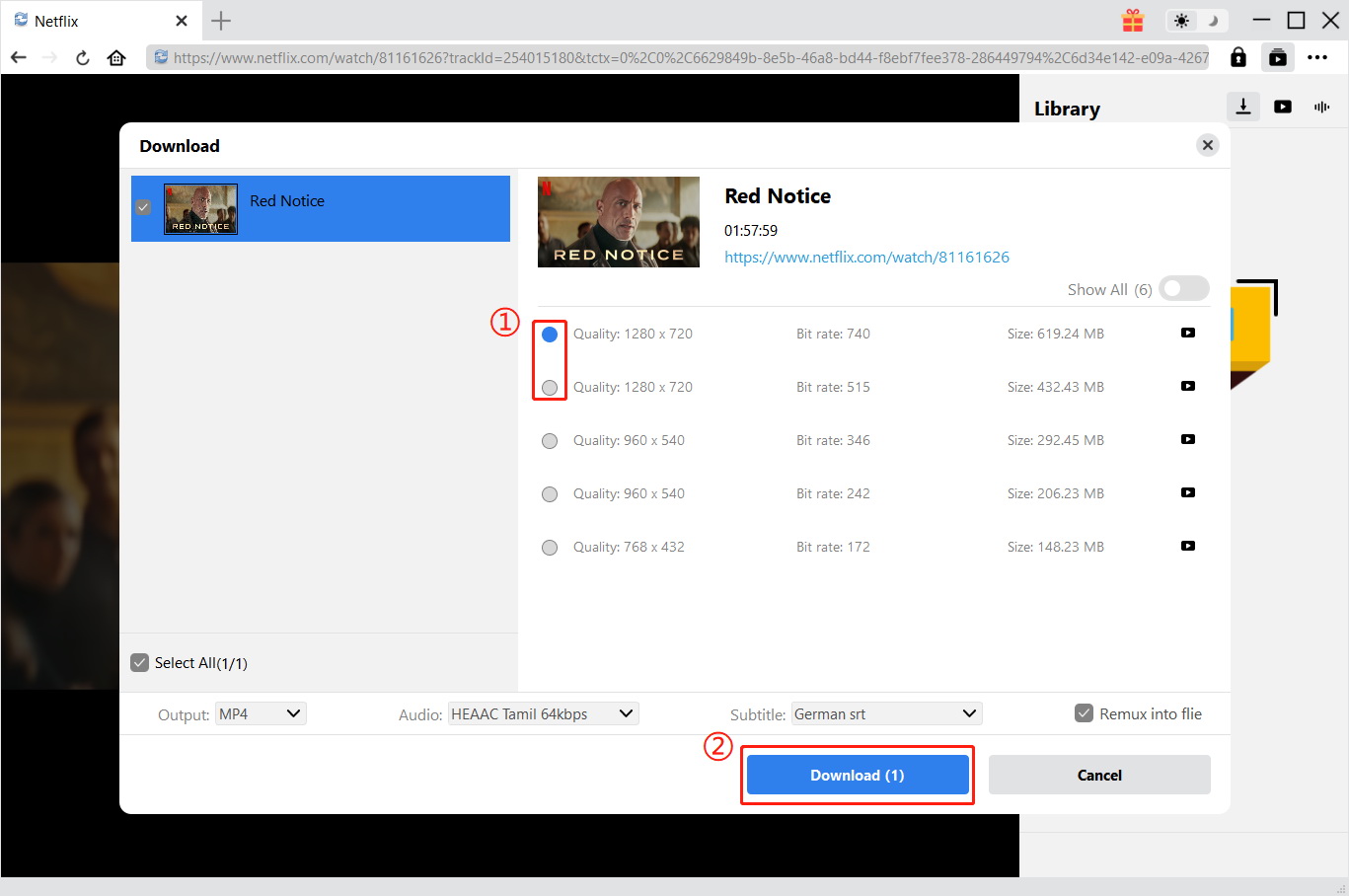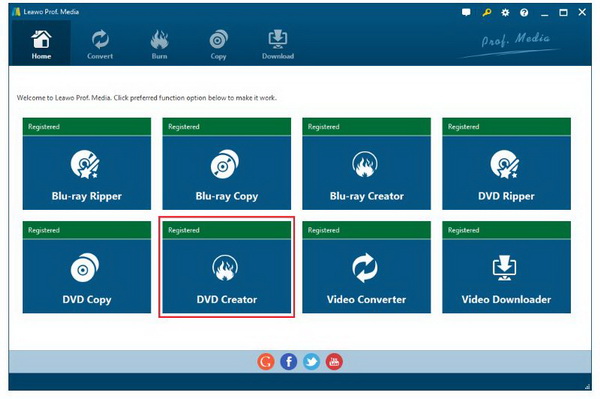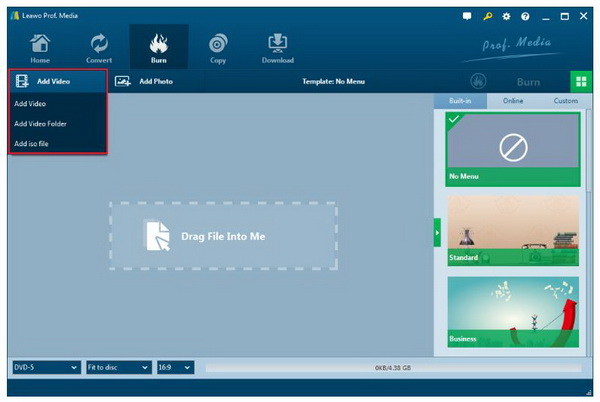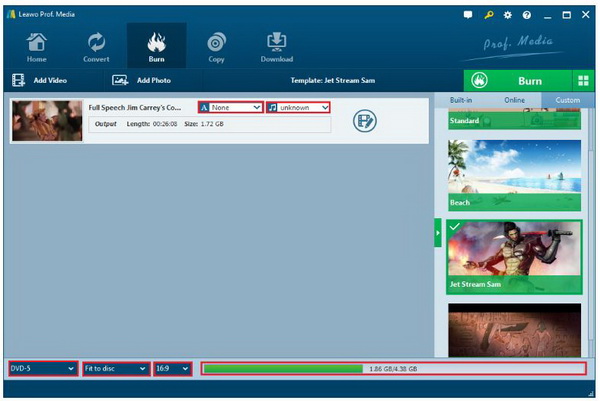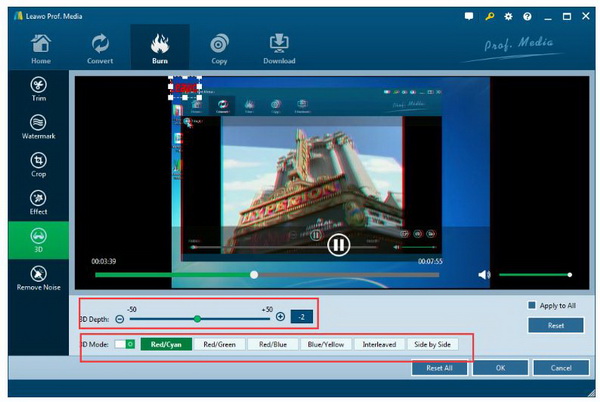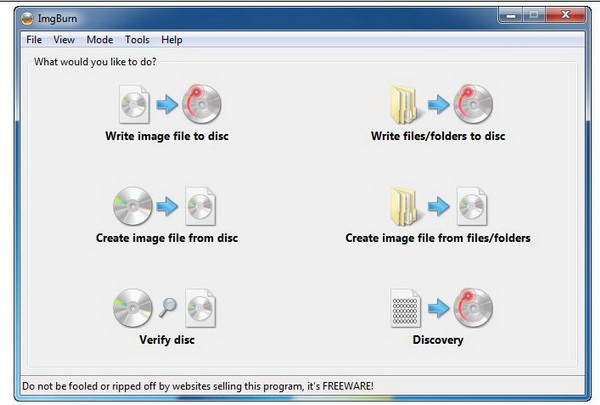Netflix appeals to people all over the world with authentic movies and TV series. If you are a subscriber to Netflix, you have the access to its up-to-date media contents. To be honest, these contents only last for a certain period of time on Netflix and will be retreated and replaced with new ones later on. People who want to keep the movies or TV series for playback from time to time would necessarily find another way out. To copy Netflix movies to DVD is one of the most effective ways.
You may also be interested in:
Part 1: Brief Introduction on Netflix
Netflix is a household name to people all over the world. It had over 148 million paid subscriptions worldwide, including 60 million in the United States, and over 154 million subscriptions total including free trials as of April 2019. In terms of business scope and origin, Netflix is an American media-services provider headquartered in Los Gatos, California, founded in 1997 by Reed Hastings and Marc Randolph in Scotts Valley, California. The company's primary business is its subscription-based streaming OTT service which offers online streaming of a library of films and television programs, including those produced in-house.
Netflix accommodates millions of shows a lot of movies, shows, and more as one of the most popular media streaming service providers similar to Hulu, YouTube, and Amazon. Netflix actually develops so fast that more and more people become subscribers to Netflix for obtaining the supreme level of quality entertainment resources.
The only drawback for Netflix is it cannot keep media contents permanently which means it will remove TV series or movies throughout the scheduled time in the month. When it comes to preserve media contents for a long period of time, subscribers would have to download or burn the media contents to local drives or discs.
Part 2: How to Download Movies from Netflix
When 5G comes, downloading a movie can finish in seconds. That’s right you can download movies to watch offline and further burn them to DVDs for preservation. When it comes to download movies from Netflix, there is routine procedure to follow.
Before you actually download a movie from Netflix, make sure your Netflix app has been updated to the latest version.
You can then choose the quality for downloading which varies from standard to high, specifying the resolution of movies. Generally, to choose, select the menu icon on the left and scroll down to App Settings. From there, under the Downloads heading, click or tap Video Quality and select your preferred quality.
Select the title you would like to download. On the description page, tap the Downloads icon. For TV shows, the icon will appear next to each available episode. Once the title has completed downloading, you can access it from the My Downloads section of the app.
Netflix offers you the downloading feature, but you have to pay for it. What's more, you can have only 100 active downloads at a time per device on as many devices included in your membership plan and not all titles are available for download. If you cancel the account, the movies and videos you downloaded before will be vanished. Are there any better solutions? Here comes the CleverGet Netflix Downloader
With CleverGet Netflix Downloader, you can save Netflix content to MP4/MKV with up to HD 1080p video quality. Meanwhile, the multi-language tracks and subtitles can be preserved in the downloaded videos. You can switch on/off the subtitles as you like. In addition, all metadata like title, cast, season, and episodes will be automatically saved for better management.
Now let's see how to download videos with CleverGet Netflix Downloader.
△Step 1. Download CleverGet
CleverGet Netflix Downloader is a module of CleverGet. Download and install CleverGet on your computer.
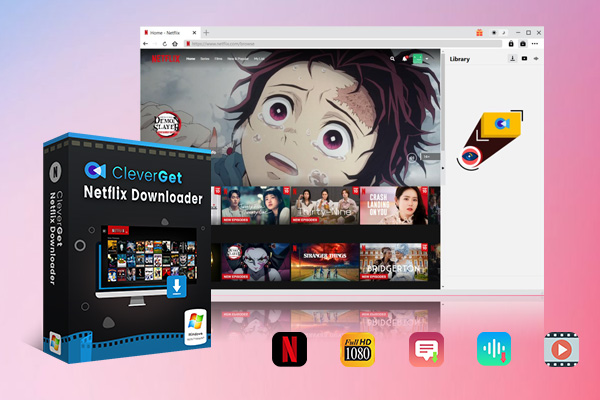
-
CleverGet Netflix Downloader
- Download 720p and 1080p Netflix videos without quality loss
- Support other 1000+ sites
- Remux subtitles to video or save as SRT or SUP files
- Save full metadta info
- Built-in browser and player
- Advanced hardware acceleration
- Easy-to-use interface
△Step 2. Set Output Directory
Click on the Settings icon to enter the setting panel and set the output directory.
△Step 3. Locate Video Sources
Click on the Netflix icon to enter the Netflix Downloader. Find the video you want to download and play it within the downloader.
△Step 4. Analyze Video Sources
CleverGet Netflix downloader will detect and analyze the video available for download. Click on the Blue Download icon on the right of the player to download videos.
△Step 5. Download Videos
Choose a preferred quality and format. Click on the "Download" button to download videos from Netflix.
Part 3: How to Burn Netflix Movies to DVD with Leawo DVD Creator
You may have options to copy Netflix streaming movies and burn them to DVD discs for preservation once you have downloaded the movies from Netflix. Do not how? Here are the tricks to help.
Leawo DVD Creator has long been acknowledged as a top-ranking DVD maker in the industry, which highlights its ability to preserve the quality of the original video while burning the video to DVD and ensures that the DVD playback would look just as good as the original video. With the help of Intel Quick Sync acceleration technology, Leawo DVD Creator is one of the fastest DVD burning software you can find to create DVD out of videos in various formats. Besides, it offers so many exciting yet powerful features for users to edit videos before burning to DVD, including adding effects to original videos. Despite all these powerful features, it still remains a user-friendly program that suits to both beginners and experienced users. You may find Leawo DVD Creator tutorial guide below helpful if you are a new user to it.
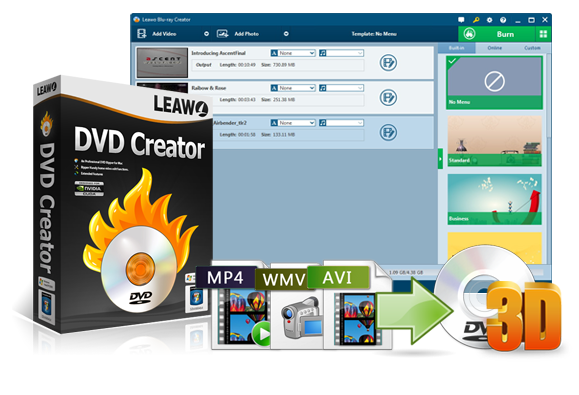
-
Leawo DVD Creator
Create DVD-9/DVD-5 discs playable on various standalone DVD players and computers without region restriction.
Create DVD content in either NTSC or PAL for DVD players for various regions.
Convert and burn videos in 180+ file formats to DVD disc, folder and/or ISO image file.
Edit video files such as adding image/text watermark, trimming video length, cropping video size, adjusting video effect, applying 3D effect, etc.
Select disc menu for output DVD content, or even design disc menu with your own pictures and songs.
Burn photos to DVD photo slideshow with built-in photo slideshow editor.
◎Step 1: Download and install the program to the computer.
Click the button below to download and install the program. Note that this program comes along within the Leawo Prof.Media suite, based on which you simply tap on the DVD creator to launch the program.
◎Step 2: Add the downloaded Netflix movie to the program.
Click on Add Video to import the source Netflix movie to the program.
◎Step 3: Specify the disc type and select a menu template.
Once you insert a blank disc to the computer, you may specify the disc type and aspect ratio based on what your disc is. Then, select a menu template from the right pane, where 40+ menu templates shown for selection freely. Otherwise, click on Custom to make a menu template based on your preference.
◎Step 4: Edit the source Netflix movie.
Click on the editing icon to enter the editing page. Here you can edit video size, length, add effects to the original video.
◎Step 5: Burn the Netflix movie to DVD.
Hit the button Burn from the toolbar and a sidebar will pop up to let you firstly specify the burn to type and save to directory. You will need to specify these two items before clicking on Burn at the bottom area. A page will be shown to let you track down the real time burning progress through green progress bar. When you see it reaches 100%, it means your Netflix movie has been burned to the disc.
Part 4: How to Burn Netflix Movies to DVD with ImgBurn
When you use Leawo DVD Creator to burn the Netflix movie to the DVD disc, you will find it extremely useful to burn various video/audio files to CD/DVD with ease. It is a handy program and here is another handy program for your choice – ImgBurn. This is a lightweight program capable of CD / DVD / HD DVD / Blu-ray burning at fast speed. It's a very flexible application with several advanced features and moreover, it is totally free.
However, it supports Windows only so users with different operating systems may lose the chance to run this program on their PC. Anyway, let's take a look at how this program runs to burn Netflix movie to DVD with ease.
Step 1: Install the program to your PC. It is a lightweight program so it won’t take up much space for installation.
Step 2: Add the source Netflix movie to the program and choose the service type.
Step 3: Set the burning location. Before burn process takes place, set a destination to save the output files. If you burn the Netflix movie to DVD disc, make sure the disc has sufficient space to write the data on it.
Part 5: Comparison between Leawo DVD Creator and ImgBurn
Now that we have learned both Leawo DVD Creator and ImgBurn to burn Netflix movies to DVD, we will draw a comparison to show clearly their advantages and disadvantages respectively.
| Features | ImgBurn | Leawo DVD Creator |
| Burn DVD/Blu-ray | √ | √ |
| Decrypt and rip Blu-ray/DVD | √ | |
| Burn ISO Image file to disc | √ | √ |
| Create ISO file from disc | √ | √ |
| Compress DVD-9 to DVD-5 | √ | |
| 1:1 disc to disc duplication | √ | |
| Create and copy 3D without losing any original 3D effect. | √ | |
| Edit video files: trim, crop, add watermark, change effect, rotate, etc. | √ | |
| Add 3D movie effect | √ | |
| Select subtitles and audio tracks | √ | |
| Preview subtitles and audio tracks with built-in player | √ | |
| Photo slidehsow burner | √ | |
| Cost | Free | 29.95/1-Year License |