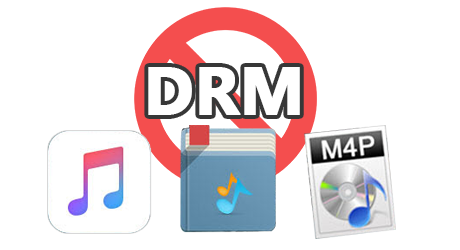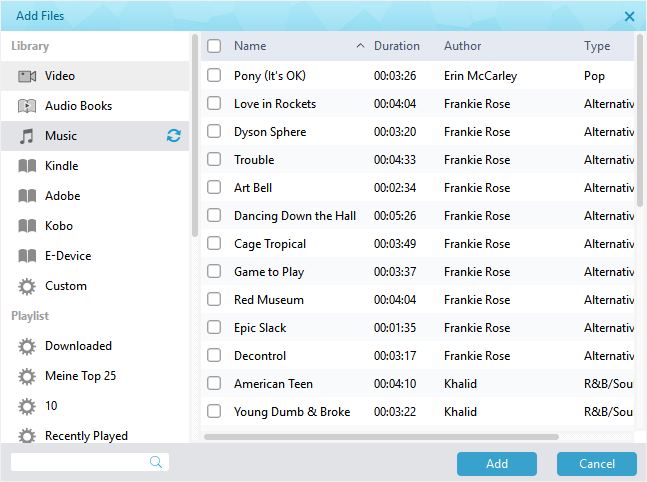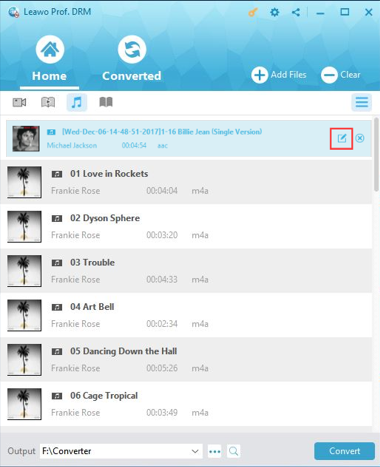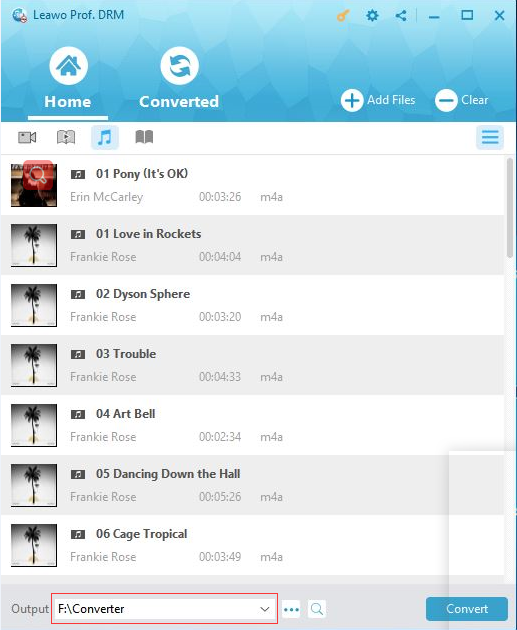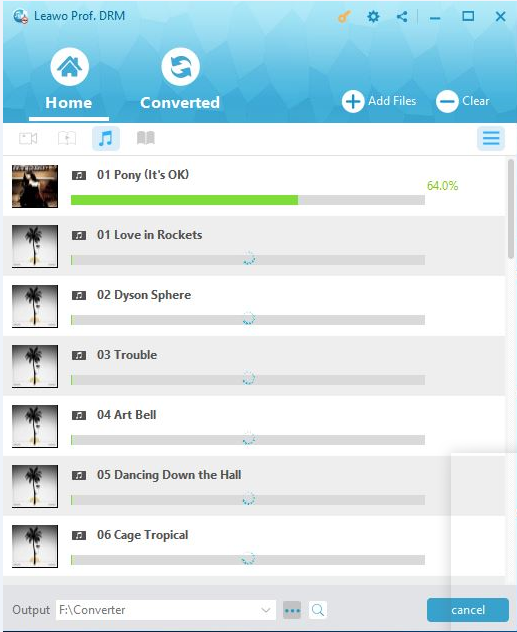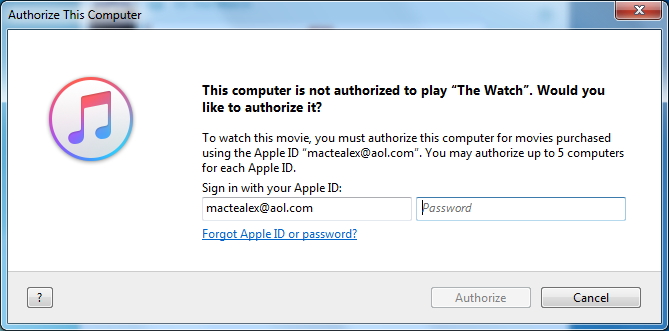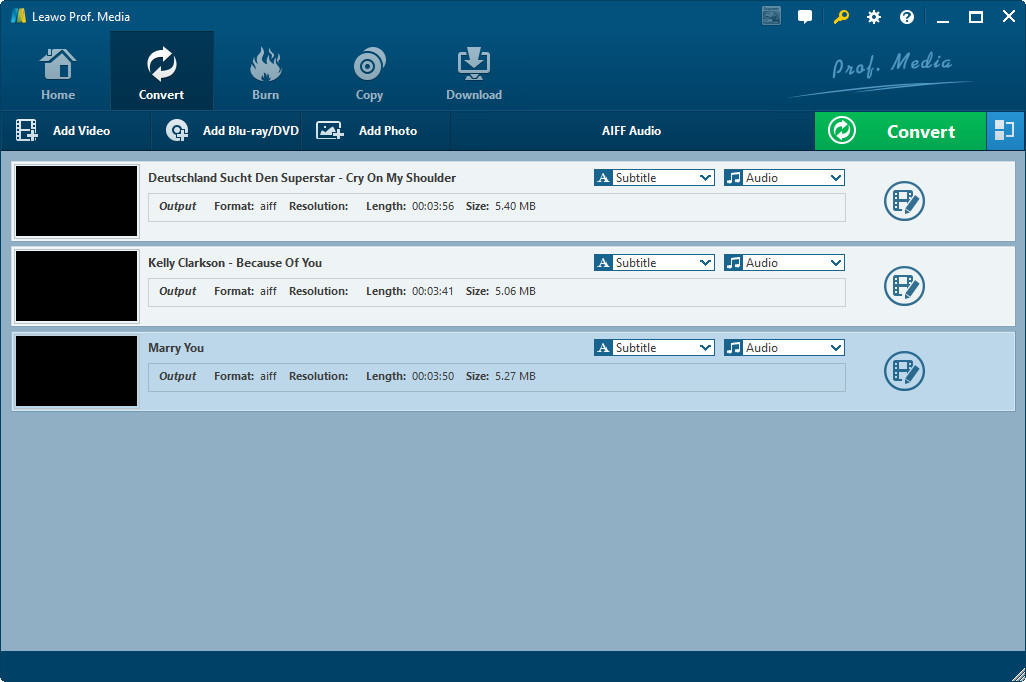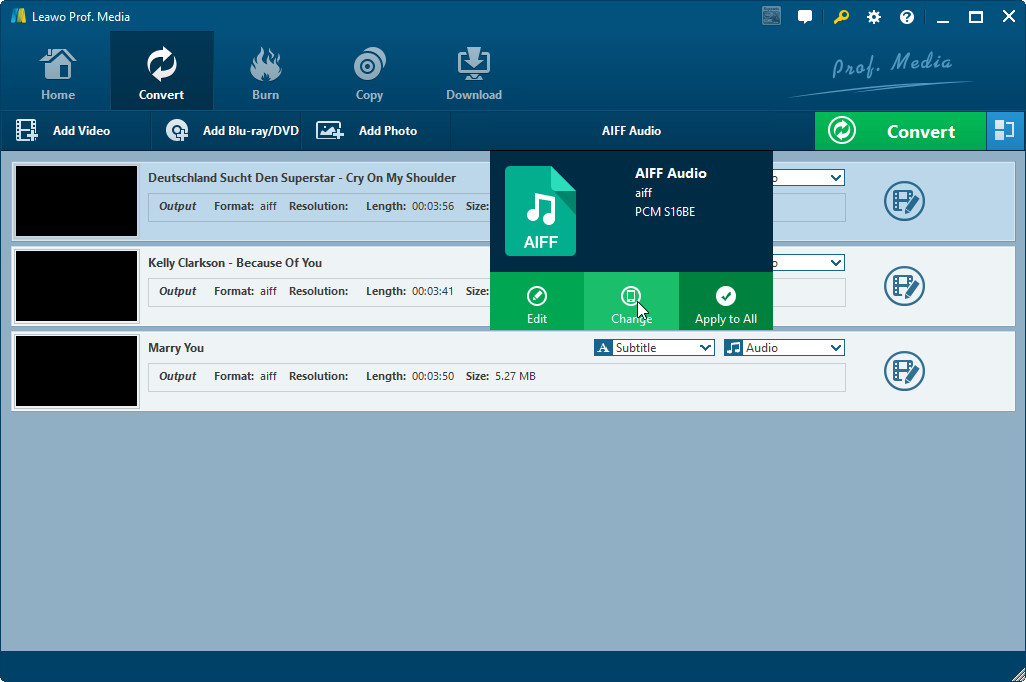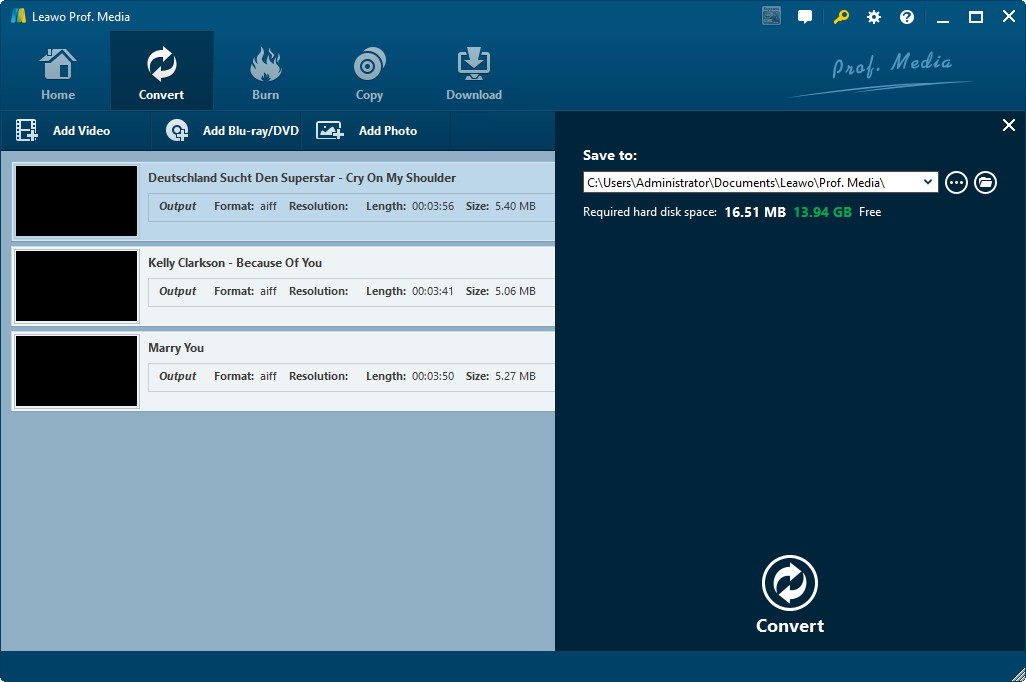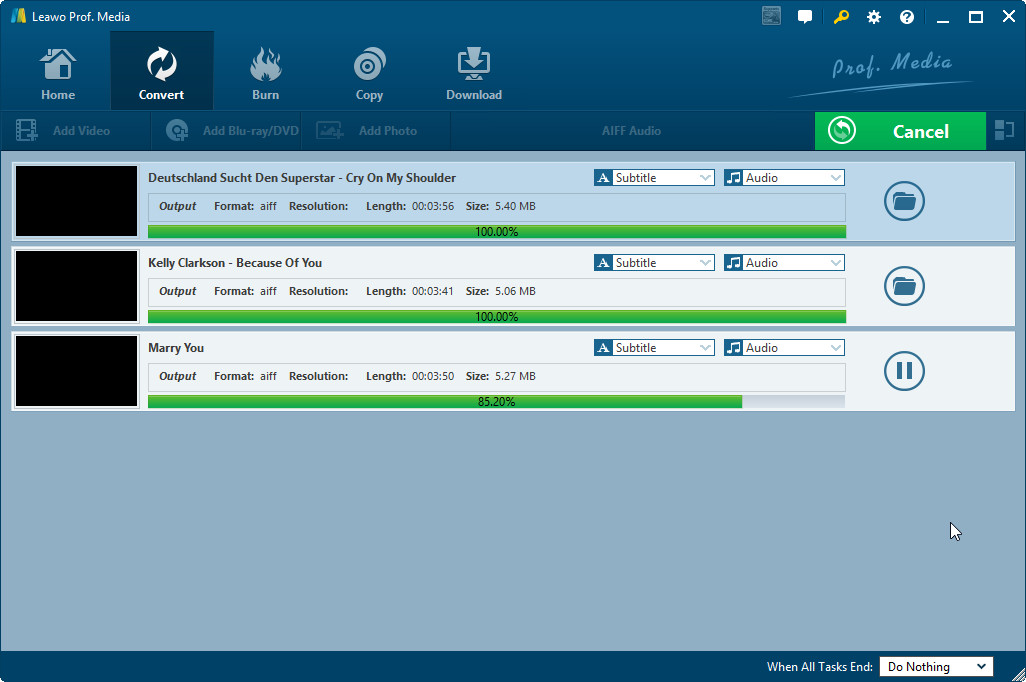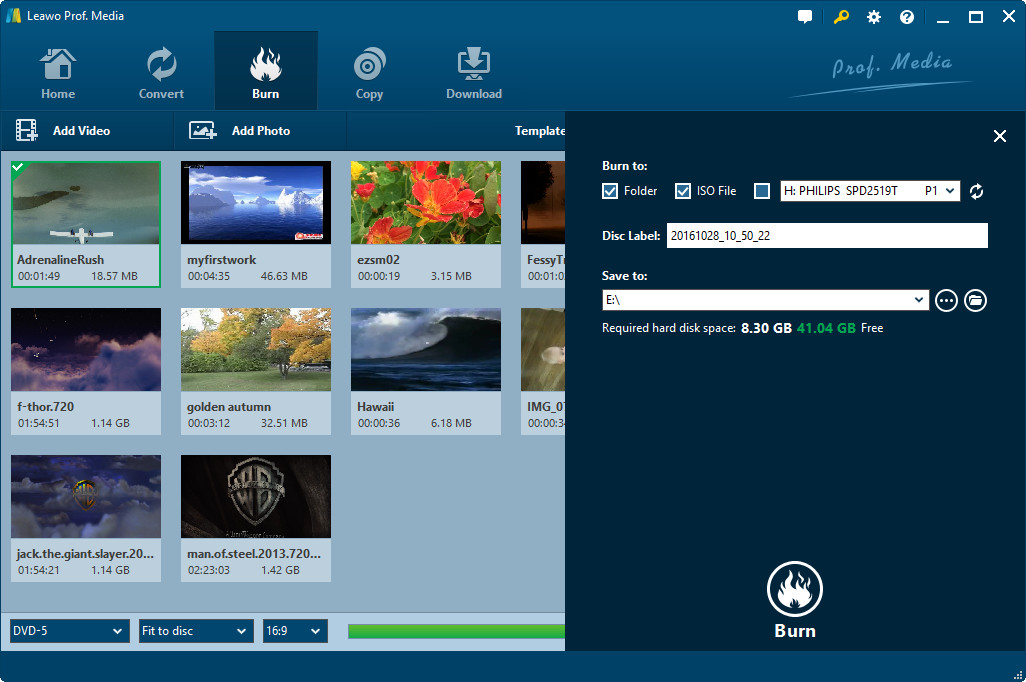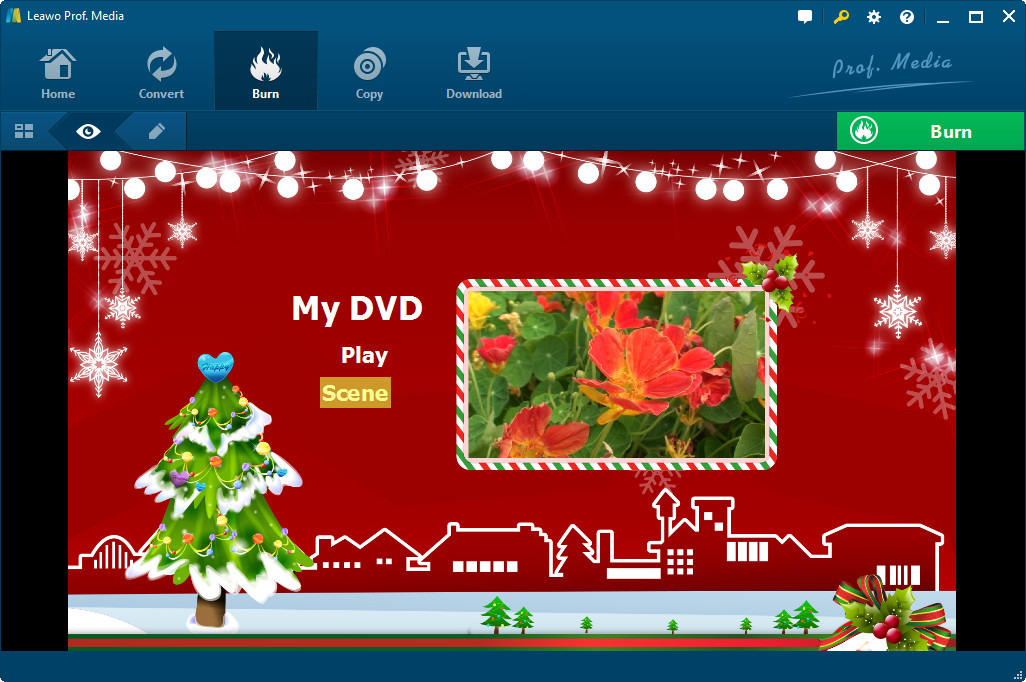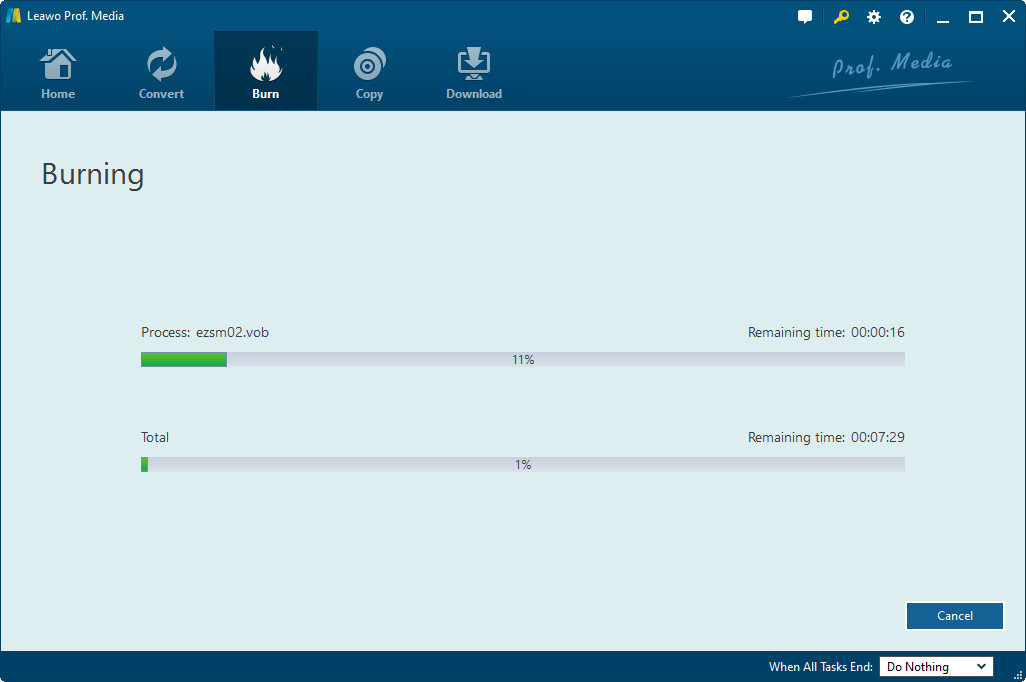"Hi, can I burn iTunes music to DVD disc? I have purchased some iTunes music saved in M4P format. And I would like to burn M4P music to DVD disc for sending to my nephew. Is there any DVD burner software program that could let me convert M4P to DVD? Please show me how to burn M4P to DVD in detail."
Many iTunes users might have the same question as above. In this guide, we would like to show you how to convert M4P to DVD, be the M4P music DRM protected or not.
Part 1: Introduction to M4P Format
A file with the M4P file extension is an iTunes Audio file or sometimes called an iTunes Music Store Audio file. It's really just an AAC file that's copy protected using a proprietary DRM technology created by Apple.
M4P files are seen when downloading music from the iTunes Store. Similar to this format is M4A, which is also an iTunes Audio file, but one that is not copy protected. If you want to enjoy iTunes M4P music on other music players, you have to remove the DRM protection upon iTunes M4P music and then convert iTunes M4P music to other audio formats like MP3 or AAC, since M4P has been less popular than MP3 and AAC.
To burn iTunes M4P music to DVD content, you need also to remove DRM protection first and then make use of audio to DVD burner software to burn iTunes M4P music to DVD. The below content would show you how to do these in detail.
Part 2: How to Remove the DRM with Leawo Prof. DRM
To remove DRM from iTunes M4P music, you need to turn to iTunes music DRM removal software. Leawo Prof. DRM is the best you could choose.
Leawo Prof. DRM is a professional iTunes music converter that comes a built-in iTunes DRM removal. It could remove DRM upon iTunes M4P music files and then convert iTunes M4P music to DRM-free MP3 audio files, therefore you could freely make use of the iTunes M4P music files.
Download and install Leawo Prof. DRM on your computer. It has both Windows and Mac versions. Then, follow the below steps to learn how to convert iTunes M4P music files.
Step 1: Import iTunes M4P music files to the program
After entering the main interface, you can import one or more iTunes DRM M4P by clicking the “Add File” button. Or you can directly drag and drop the target iTunes music files to the middle of program interface.
Step 2: Select Channel, Sampling Rate and Bit Rate
And then you can choose an M4P file and click the pencil button to freely choose Channels, Sampling Rates and Bit Rates for keeping in the output MP3 audio file. Your iTunes M4P music files would be automatically saved in MP3 format.
Step 3: Set Output Directory to Save Output Files
After setting audio parameters, return to the "Home" page. And then click the "Output" box at the bottom to set an output path to save final results.
Step 4: Start to convert iTunes M4P music files
After setting output directory, click the bottom right "Convert" button. Leawo Prof. DRM would start to remove the iTunes M4P DRM protection and convert iTunes M4P music to MP3 files immediately.
Note: Before conversion process begins, you will be asked to authorize the computer for playing the iTunes music if you have not yet authorized the computer before.
Part 3: How to Burn Converted M4P to DVD
After removing the DRM protection upon iTunes M4P music files and converting iTunes M4P music files to MP3 format, you could then start to burn converted iTunes M4P music files to DVD disc with professional audio to DVD burner software.
You could burn MP3 audio files to CD directly with various tools like iTunes, Windows Media Player, etc. And you could directly create data DVD discs from MP3 audio files. But we know that data DVD discs couldn’t be played back with normal DVD player. The fact is that you can’t directly burn MP3 audio files to DVD content. DVD and CD are 2 different things. However, you could get a program that could help you firstly convert MP3 audio file to videos and then burn the video to DVD disc. Therefore we would like to recommend you Leawo Prof. Media, an all-inclusive media converter suite that enables you to convert iTunes M4P music (now converted to DRM-free MP3 files) to video and then burn to DVD content.
Download and install Leawo Prof. Media on your computer. Make sure you have inserted a writable DVD disc into the DVD drive if you want to create DVD disc from converted iTunes M4P music files.
Step 1: Add converted iTunes M4P music files
Launch Leawo Prof. Media on your computer. Open the "Convert" panel and then click the "Add Video" button to load converted iTunes M4P music files (now in MP3 audio format).
Step 2: Choose output format
Click the drop-down box next to the "Add Photo" button and then choose "Change" option.
On the following “Profile” panel, choose “MP4 Video” from “Format > Common Video” group as output format. You could change the video and audio parameters as you like by clicking the edit icon on the top-right corner of MP4 Video profile dot frame.
Step 3: Set output directory
Return to the main interface and then click the big green "Convert" button. On the popup sidebar, in the "Save to" box, set output directory.
Step 4: Convert iTunes M4P music to video
Finally, click the bottom "Convert" button on the sidebar to start converting converted iTunes M4P music files (in MP3 format) to video.
Step 5: Add MP4 video to “Burn” module
After converting iTunes M4P music files to video, open the "Burn" module of Leawo Prof. Media. Drag and drop the MP4 video you've got in the previous step into the Burn module. Set disc type, bit rate and quality at the bottom.
Step 6: Choose a disc menu if you need
Choose a disc menu on the right sidebar if you need. You could preview the disc menu and edit the disc menu as you like.
Step 7: iTunes M4P music to DVD burning settings
Click the big green "Burn" button for more burning settings. Under the "Burn to" option, you could select to create DVD disc, DVD folder or/and DVD ISO image file. Insert blank writable DVD disc into the DVD drive and choose it as output under the "Burn to" option if you want to create DVD disc. Set "Disc Label" and "Save to" options.
Step 8: Burn iTunes M4P music to DVD
Finally, click the bottom "Burn" button to start to burn iTunes M4P music to DVD content. You could see the burning progress here.