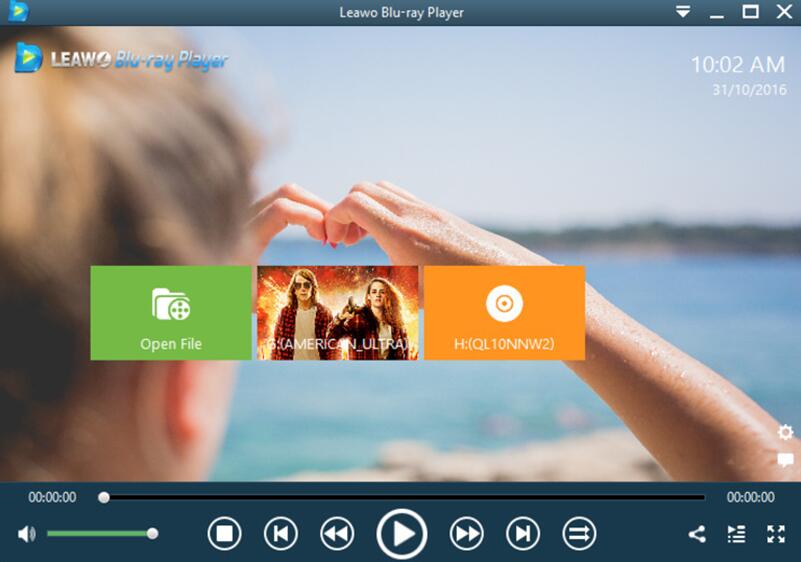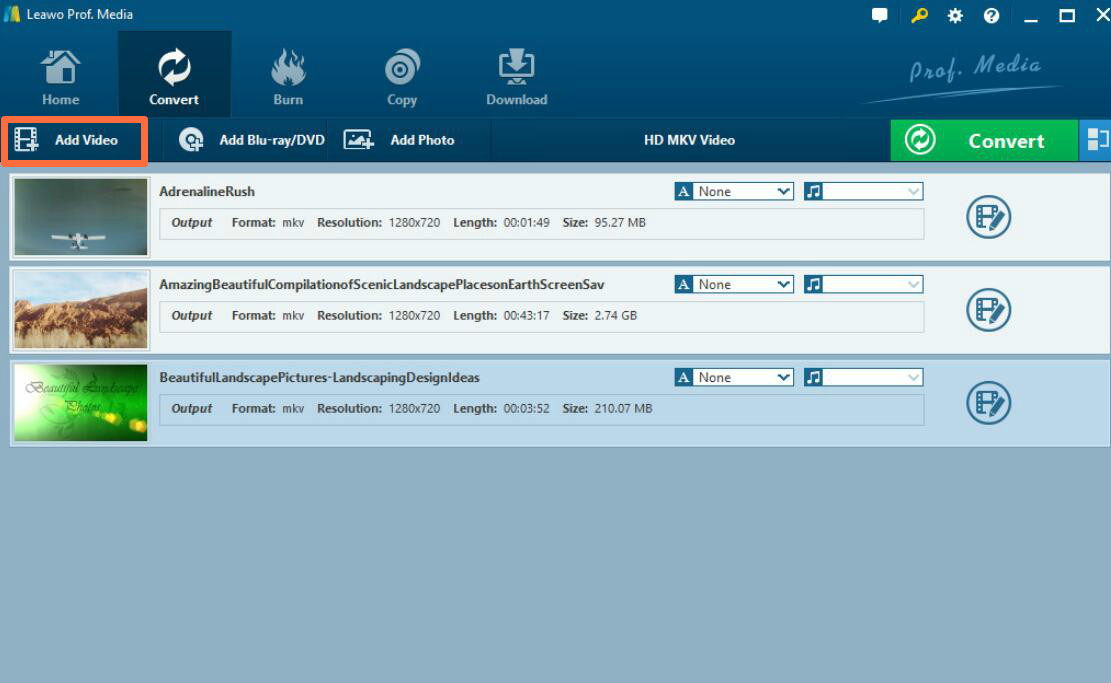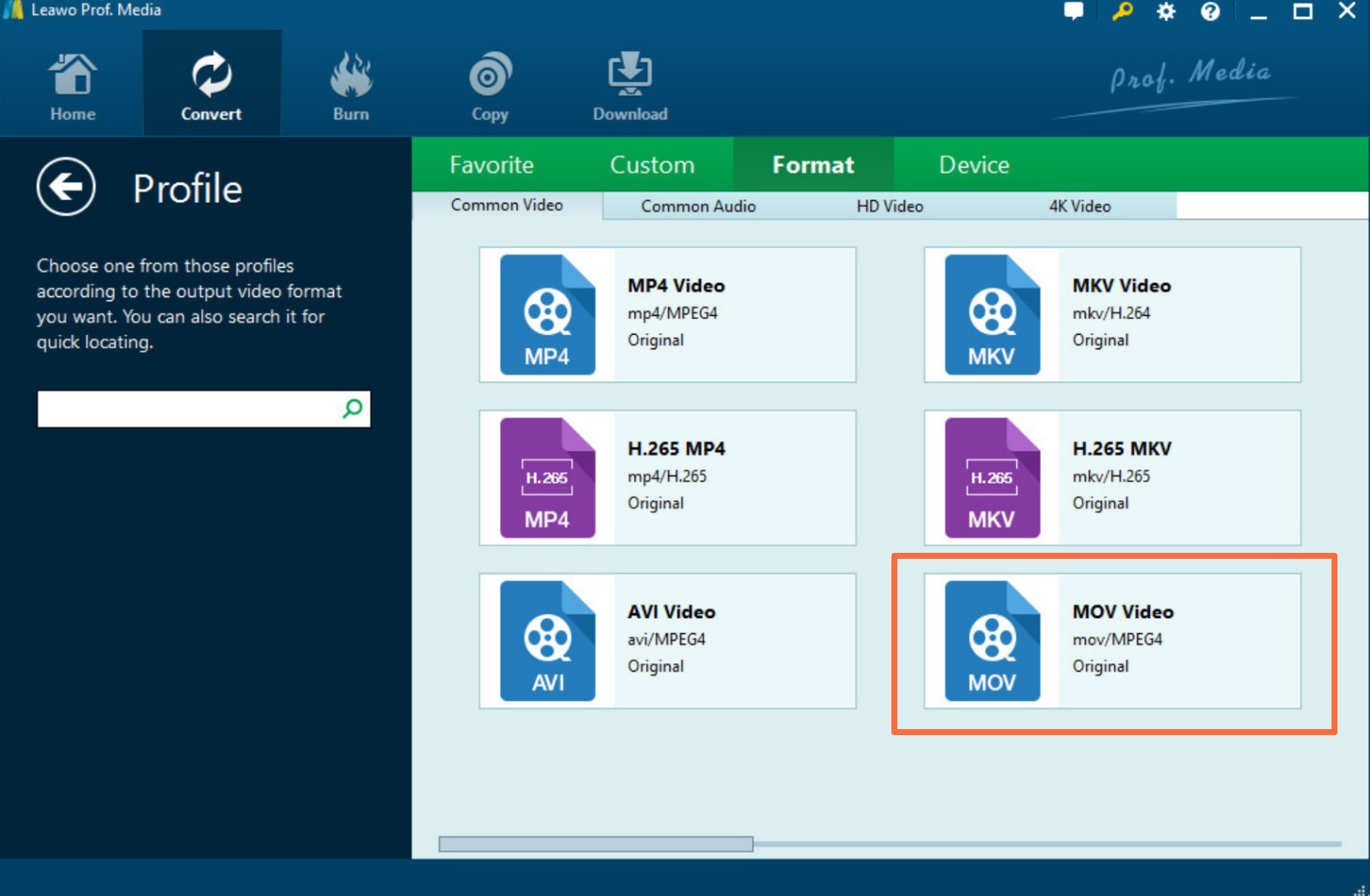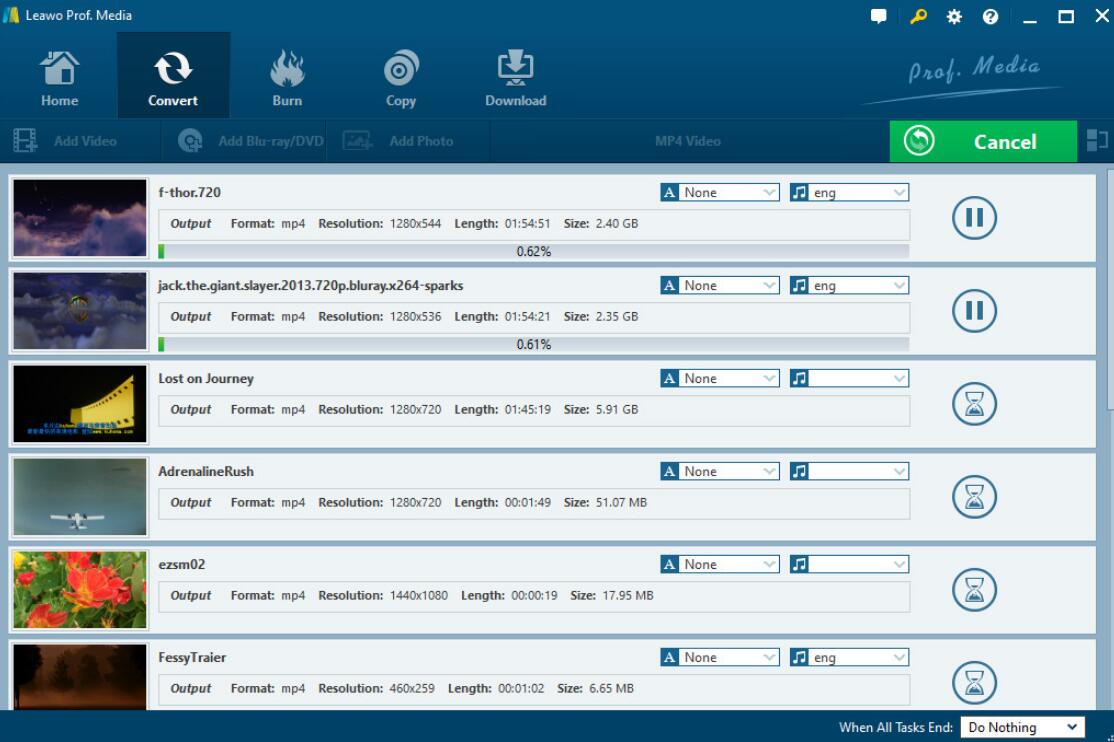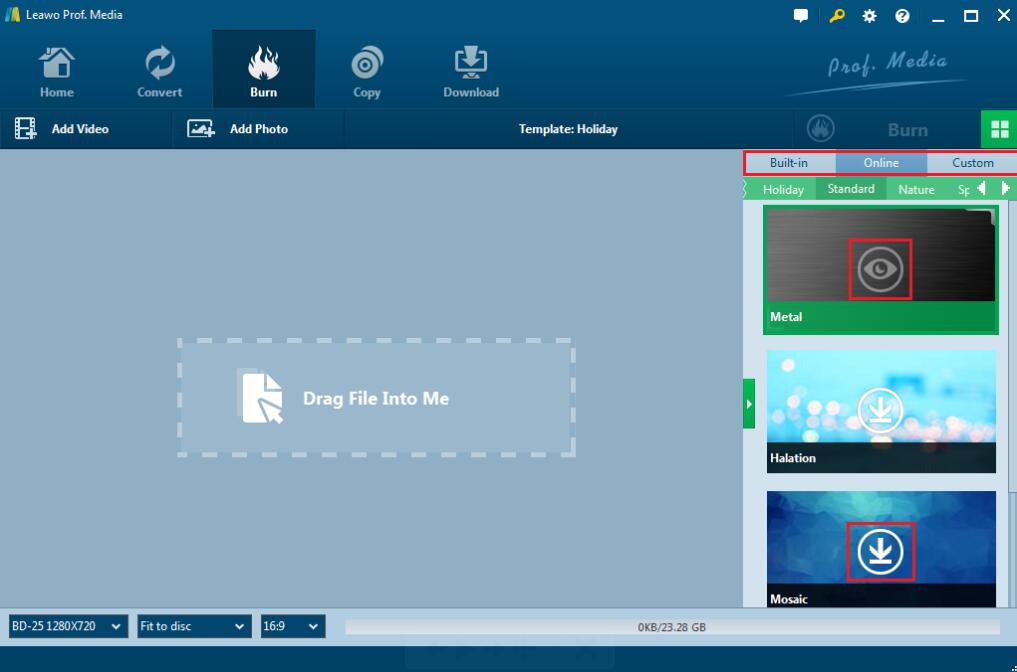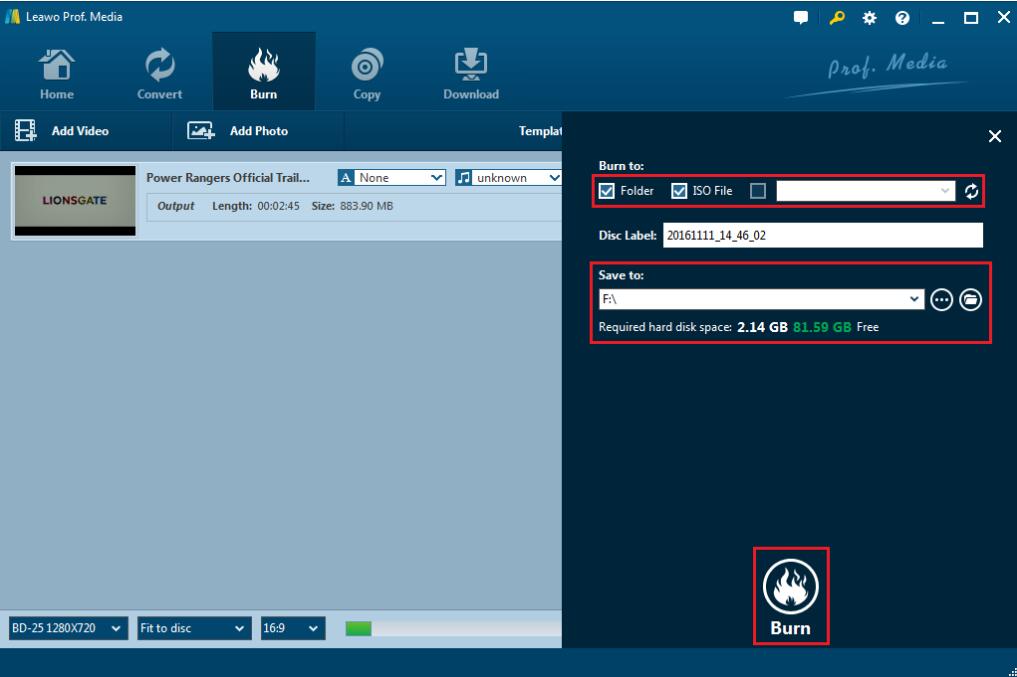In the digital era, in order to meet various needs of streaming platforms, different formats are generated gradually. In most cases, you can easily play these files with your current applications. But, you may be sometimes confused with some unfamiliar file formats, such as DAT files. What's more, you will be required to convert the DAT files to a piece of DVD disc so as to be used in some specific situations. Do you know what DAT file is? Do you want to find an easy way to burn DAT file to DVD? If you just happen to have some DAT files that are video files and you're very eager to convert and burn them to DVD for easy playback. Then you may need to know more about the DAT file and try to find the effective solution. Furthermore, how can you burn DAT to DVD without any quality losses? Well, if you are searching for the above answers, then you are in the right place. This article below would show you the guide in detail on how to convert DAT file to DVD effectively.
Part 1. About DAT file format
What is a DAT file?
The file extension DAT is not a standard extension, to some extent. Usually, a DAT file is a generic data file used and referenced by several applications. A DAT file is used to store the specific information to the application it refers to. To put it more simply, you can regard DAT as a kind of file to store data, but the data it is storing vary. Unlikely other types of file formats, DAT files are not the specific files. A lot of software program may use this extension, so it may have different meanings in various cases. So, it is hard for you to tell which kind of file it really contains in a DAT file, but have to trace back the application that once created it. For example, A VCD disc may adopt DAT file format to store data, then the DAT files contained in the VCD disc can be played by a common video player. However, the application What's App may also include DAT files, in such case, you will not open the DAT files by any other programs except What's App. It's important to note that you cannot open this DAT file directly in an application. It is chiefly due to the fact that Data file usually only contains data for internal purposes.
Additionally, DAT file could be just about anything: text, graphic, or general binary data. That's to say. There is no specific structure for one DAT file. Most computer applications supporting the DAT file is the most important peculiarity of this DAT file. The reason is that the DAT file does contribute positively to save information permanently. In more specific terms, database applications could be able to create files of information. DAT file itself could be such one kind of one ordered collection of bytes saved on many kinds of storage devices.
How to open a DAT file?
Since the DAT files don't have a specific meaning, in this article, I will take the DAT video file as the example to show you the detailed information about DAT file. How to play DAT video file? Before solving this problem, you had better get more information about the DAT file categories. Generally speaking, there are three types of DAT files: text-based DAT files, video DAT files, and DAT Files as email attachments. Then how to know which type is the DAT file is? Well, if you find a DAT file is located in such a place: C:\Program Files (x86)\Common Files\Adobe\XMP\...\FileInfo_pt_BR.dat, then it will be very possible to be a kind of text-based DAT file. In such a case, you can try to open it with the text editor or notepad. If you find a DAT file is located in the folder of a video application or program, such as CyberLink, then you can easily affirm that CyberLink should be the right program to play the DAT file. Therefore, simply speaking, you can just track back the storing place of the DAT files, and then you can know which type of DAT files they are and how to play them.
Surprisingly, today I will introduce an easier way for you to play DAT video files. If you can't find the programs that create the DAT files, it doesn't matter. You can fully use this powerful program to play the DAT files directly without knowing its original creator. That is Leawo Blu-ray Player. With such a piece of comprehensive media player, you can easily play DAT video files with ease and accuracy. This media player is compatible with more than 180 multimedia file formats, including DAT, MOV, MPEG, AVI, DVD, Blu-ray discs and so on. With advanced image and audio processing technology, Leawo Blu-ray Player provides you extraordinary movie playback and cinema-like experience. In the following, I will list the detailed tutorial.
Step 1. Download Leawo Blu-ray Player and install it.
Step 2. Import the DAT video file to the player by clicking the "Open file" button and then you can see it on the playlist. You can watch the DAT video file immediately.
How to convert a DAT video?
Well, if you would not like to download Leawo Blu-ray Player, then how to play DAT video file with easy steps? The most direct way is to convert the DAT video file to other formats which are compatible with current media player with a video converter, such as MP4, AVI and so on. What is the best video converter? Here I will strongly recommend you to take a try on Leawo Video Converter which is able to convert DAT video files to various video formats with 100% original quality and 6X faster speed. It could support 180+ video and audio formats conversion with accuracy and no quality loss. With Leawo Video Converter, you can personalize the DAT video file including file merging, media editing, 3D movie creating, parameter adjusting, etc with the best output quality.
Note: You need to firstly export the DAT file from the program that has created it to save in MP4, MOV, or other video files before you could convert DAT file.
Step 1. Download Leawo Video Converter and install it on your computer.
Step 2. Load the DAT video file. You can click on the "Add Video" icon to import the file or just drag the file directly to the main menu.
Step 3. Select the output format. You can open drop-down box beside the green icon "Convert" to choose "Change" to enter the "Profile" panel where you can set the output video format. Here, you can choose "HD MP4 Video" (based on your own requirements).
Step 4. Start converting. Click the big green icon "Convert" on the main interface to start converting the DAT file to HD MP4. Before it starts, you need to confirm the "Save to" route. Then just click "Convert" to start. Finally, you just need to wait and the conversion process will be completed in several minutes.
Part 2: How to burn DAT files to DVD?
Sometimes, DVD disc are more applicable in some formal situations. So, you may find it is necessary to burn the DAT video files to a piece of DVD disc. How to burn DAT files to DVD? It will be quite easy if you obtain a DAT to DVD converter. With a powerful DAT to DVD converter freeware, you can simply burn the DAT files to DVD with several steps. Concerning a powerful DAT to DVD converter freeware, Leawo DVD Creator should rank the first among various DAT to DVD video converters. With Leawo DVD Creator, you can burn more than 180 formats videos in formats like DAT, RMVB, MKV, MP4, WMV, Xvid, MOV, and FLV to DVD-9 and DVD-5 discs with 6X faster speed than others. With the support for Intel Quick Sync acceleration technology, Leawo DVD Creator ensures the fast burning speed while you are burning the DAT videos to DVD. Furthermore, Leawo DVD Creator can preserve the quality of the original video while burning the video to DVD and ensures that the DVD playback would look just as good as the original video. You can easily burn DAT to DVD by referring to the following steps.

DVD Creator
☉ Convert videos like MP4, AVI, MKV to DVD format fast.
☉ Create DVD-5, DVD-9 disc, folder or ISO image without quality loss.
☉ 1-click operation to create photo slideshows and burn to DVD.
☉ Easily editable effects, 2D to 3D conversion support.
☉ Built-in menu templates and edit disc menu with personal preferences.
Step 1. Download Leawo DVD Creator and install it on your computer.
Step 2. Insert an empty DVD disc to the computer's drive.
Step 3. Open the program and import the reluctant video files to the main panel of the program by clicking "Add Video", or you can simply drag the DAT video to the program directly.
Step 4: Set the disc menu templates. You can choose from the templates library in the right-hand column or you can DIY your own disc menu.
Step 5: Once all the templates have been selected, click the green "Burn" icon on the top right-hand corner to start the DVD burning process. And you will be required to confirm "Burn to", "Disc Label" and "Save to" options. Finally, click "Burn" icon below to start burning DAT to DVD disc.
Video guide on Leawo DVD Creator
Part 3: Test the DVD you have burned
Once you have successfully burned the DAT video file to the DVD disc, how to make sure that the DVD disc you have just burned with 100% original quality retained. Well, it is quite easy to test. Just test it with Leawo Blu-ray Player and watch it. Leawo Blu-ray Player is fully capable of playing all kinds of Blu-ray and DVD, and it can play Blu-rays and DVDs across region, of course it can also handle the DVD you burned yourself. First, import the DVD disc to your computer's disc drive. Then open Leawo Blu-ray Player to play the disc. Once you have imported the disc into your computer, you can see the DVD icon on the interface, just click it to play. If you find that the image and sound of the DVD is quite clear and nearly as the same as the original DAT video file, then you can say the DVD you have just burned is excellent which really retains 100% audio and video quality as the original.