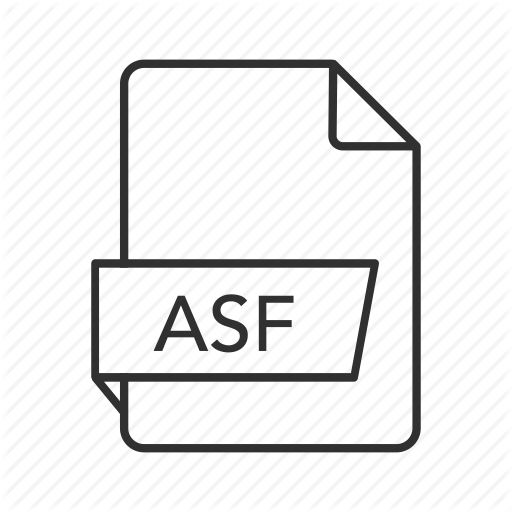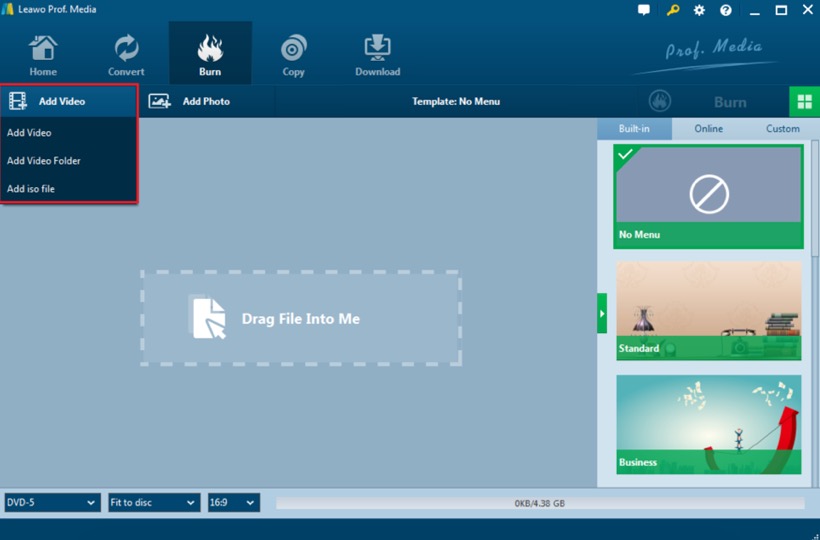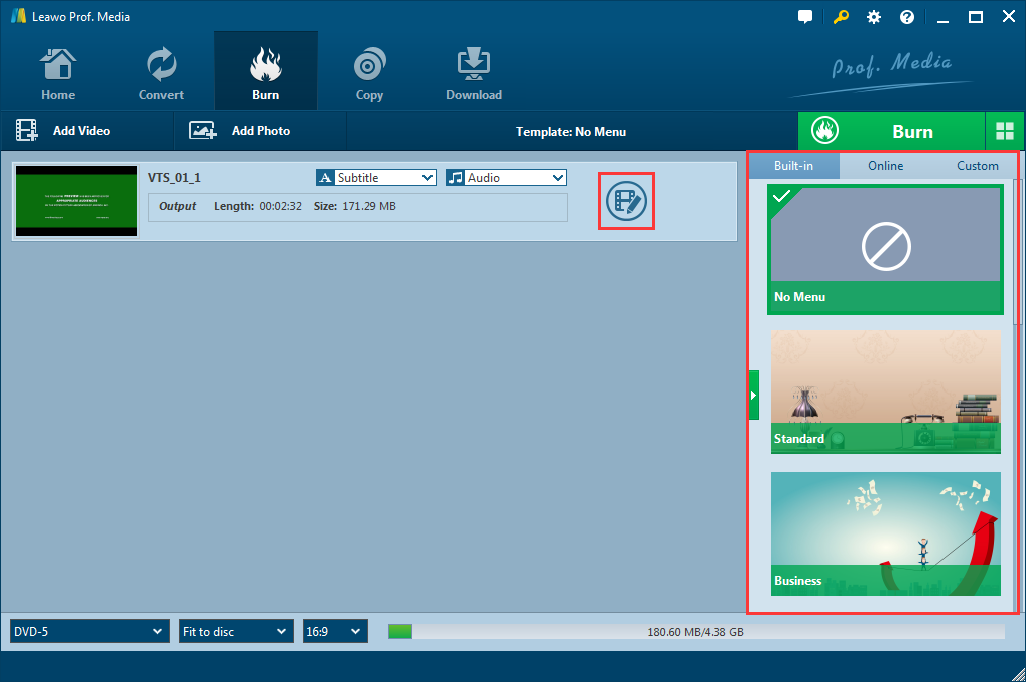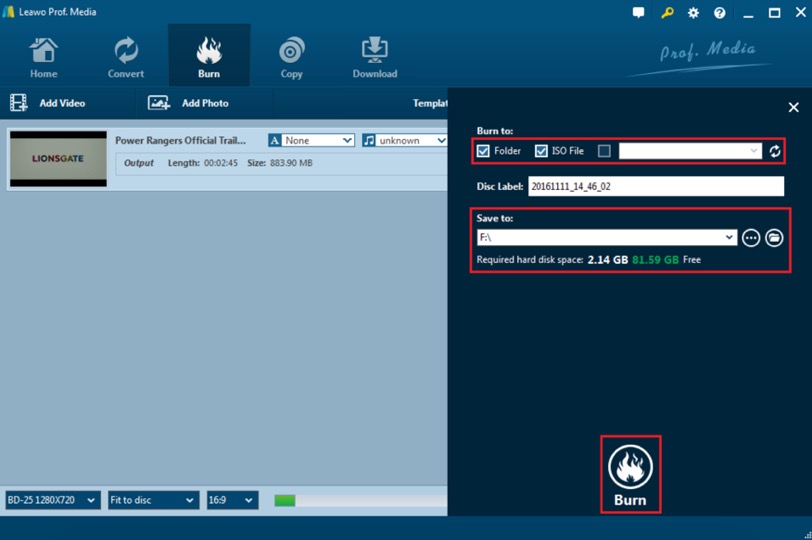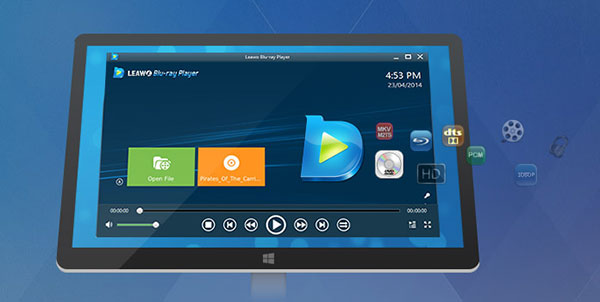The development of media technology never stops. In the rapidly developing digital era we are in, there are more and more video formats that we may encounter in our daily lives. To adapt different environment and different software, videos have to be set to different formats. But too many digital video formats can bring us users unnecessary troubles. Sometimes we have to deal with videos in a format that we have never even heard of, not to mention to find a way to burn it to a Blu-ray disc. For instance, ASF is one of those video formats that most of us are not so familiar with. We barely use ASF video format in our daily life, yet sometimes we have to burn this kind of video to a Blu-ray disc. In order to help you with all the problem with the ASF video format, today in this post, I am going to introduce this video format to you, let you have a brief idea on the video format, and then I am going to show you how to burn ASF videos to a Blu-ray disc in the easiest way, all in detail. So without further ado, let's get started.
Part 1: About ASF
Before I start to introduce how to burn ASF videos to a Blu-ray disc, let's get to know this video format a little more in advance. ASF, the abbreviation for Advanced Systems Format (formerly Advanced Streaming Format, Active Streaming Format), is a container format for Windows media audio and video files. It is a frequently used file format for Windows media files, but this format is not supported by some software. Although there are media players that can play ASF audio and video files directly, but in order to manage ASF file efficiently, you need to convert it into a friendly file format like MP4. ASF file extension is a container format for Windows media audio and video files. The extension WMA or WMV is used to specify an ASF file that contains content encoded with the Windows Media Audio and/or Windows Media Video codecs. An ASF file can contain metadata too, like a title, author data, rating, description, etc.
An ASF file is organized into sections called "objects." There are three top-level objects, a Header object and a Data object (both required), plus an optional Index object. The Header object contains general information about the file, such as file size, number of streams, error correction methods, and codecs used. Metadata is also stored here. The Header object is the only top-level object that can contain other objects. The Data object contains the stream data, organized in packets. The Simple Index object contains a list of associated index/key-frame pairs that enables applications to seek through a file efficiently. The index associated with each key frame can be a presentation time, a video frame number, or a reference time stamp.
Normally, an ASF file can be played by some professional free media players like Leawo Blu-ray Player. Windows Media Player can also play an ASF file if a correct Windows Media Player codec pack is installed. If you want to convert your ASF file, you can turn to professional video converting programs like Leawo Video Converter, which allows you to convert ASF video to more than 180 kinds of other video formats so that the file can be more compatible.
Part 2: Preparations for burning ASF video to Blu-ray
Now that we have some knowledges about the ASF video format, let's talk about how to burn an ASF video to a Blu-ray disc. Burning an ASF video to a Blu-ray disc is actually not hard. With proper preparations, anyone can burn an ASF video to a playable Blu-ray disc successfully. So, before we start talking about the process of burning ab ASF to Blu-ray, let's see what preparations you need to do first.
Blu-ray drive and disc
To burn a Blu-ray disc, firstly you have to prepare a Blu-ray drive. When you are preparing a drive for the Blu-ray burning, you have to make sure that your drive is a real Blu-ray drive, not a regular DVD drive because a regular DVD drive is not compatible with Blu-ray discs, so that you cannot deal Blu-ray materials with the drive. If your computer does not have an internal Blu-ray drive, it's better that you buy an external Blu-ray derive. Most external Blu-ray drives are USB driven is it should be very easy to connect it to your computer. Once you have your drive connected to your computer, you can test it by playing a Blu-ray disc to see if it is properly functional. Same with the disc you use. You have to make sure you use a blank writeable Blu-ray disc so that you can burn ASF videos to Blu-ray successfully.
Operating System
Based on the software you are going to use, you have to prepare your work on a compatible operating system. Some software is only compatible with certain operating system while other software can be used on both Windows and Mac. You better choose a good program that is compatible with the operating system on your current computer. The software we are going to use this time is compatible with both operating system so it doesn't matter what system you work your project on. Using some program like this would bring you a lot of convenience.
Software
As mentioned above, you have to pick the software that is compatible with your current operating system. It's suggested that you choose a program that is compatible with both Windows and Mac system. The program we use this time is called Leawo Blu-ray Creator, which is available on both Windows and Mac, so you wouldn't worry about the compatibility of the software and your operating system, and have the best experience at the same time.

Blu-ray Creator
☉ Burn videos to Blu-ray/DVD disc, folder, ISO image file.
☉ Create photo slideshows and burn to DVD/Blu-ray disc.
☉ One clickto burn ISO image to Blu-ray/DVD disc.
☉ Add watermark, trim video size, adjust effect, etc.
☉ Create 3D Blu-ray/DVD movies with 6 different 3D effects.
☉ Design and add disc menu to Blu-ray/DVD disc.
Besides the compatibility, Leawo Blu-ray Creator has a lot of advantages over other Blu-ray burning programs. For example. Leawo Blu-ray Creator can allow you to make your own menu page for the Blu-ray disc you burn. You can use the beautiful menu templates, or you can create your own menu from the ground. And, you can also edit your video with the built-in multifunctional video editor. You can trim, crop, even add 3D visual effects to your video. What's more, the burning quality and speed is much better than other burning programs we have tried earlier. So, after comparison, Leawo Bu-ray Creator is our ultimate choice to burn ASF videos to Blu-ray.
Part 3: How to burn ASF to Blu-ray with Leawo Blu-ray Creator
If you have got all of the preparations taken care of, you can start burning your ASF video to a Blu-ray. Here I will take Leawo Blu-ray Creator as an example to show you how exactly you can directly burn an ASF video file to a Blu-ray disc or a Blu-ray ISO image file with functional Blu-ray menu.
Step 1. Download Leawo Blu-ray Creator and run on your computer.
Step 2. Insert a blank Blu-ray disc.
Step 3. Import the ASF video you would like to burn to the program by clicking "Add Video" at the top of the main screen. Another way to import your ASF video is by dragging and dropping the ASF file directly into this ASF to Blu-ray converter.
Step 4: After importing your ASF video, you can do some customizations to the video you have imported. Leawo Blu-ray Creator provides some additional functions for you to burn a more personalized Blu-ray disc. If you want to do some further edits to your video, click the edit button on the video, you can trim, crop, add special effects, add watermarks, or turn 2D video to 3D in the built-in video editor. You can also create a Blu-ray menu base on the beautiful Blu-ray menu templates.
Step 5. Start burning. When all the output settings have been set successfully, you can click green "Burn" icon and select the "Burn to", "Disc label" and "Save to" options to start the 3D Blu-ray disc burning.
Video guide on Leawo Blu-ray Creator
Part 4: Test your work
After you have burned your Blu-ray disc, you can test the disc to see if it can play properly. The normal way to test a Blu-ray disc is to insert it to a Blu-ray player, but there is a way that is easier, and that is to use Leawo Blu-ray Player to play the disc directly on your computer, no mater it's a Mac or Windows device.
Leawo Blu-ray Player could provide you quality-lossless image for even 4K video, stereo audio enjoyment, all regions free DVD decryption and user-oriented playback control so that you can play any high-quality movie and play Blu-ray or DVD across region. Furthermore, within Leawo Blu-ray Player, you could obtain the personalized settings according to your preference and all the settings could be done automatically. The instructions for playing are quite easy. After launching Leawo Blu-ray Player, simply click the "Open File" button to browse and add sourcefile for playback.
Leawo Blu-ray Player is a 100% free and 6-in-1 media player software. It contains all media playback solutions you need for your leisure entertainment, including DVD, Blu-ray, CD, HD (4K), ISO file with AVI, MPEG, ASF, FLV, MKV or audio format like MP3, WMV, AAC, AC3 and other popular formats supported. To test the Blu-ray disc burned from your ASF video file, simplily import the Blu-ray disc to this free program and if the disc is properly burned, it should be played in secounds. If you have a menu in your Blu-ray disc, you can also control the menu with the virtual remote controller in the player.