Amazon is not only a shopping website but also a movie or television lease. There are all kinds of TV show episodes and movies on Amazon Instant Video service. You are also able to purchase these digital video resources from this service provider. Some users may have been confused about the problem that how to view these movies or TV shows on a bigger screen instead of on computer's monitor, such as on TV? The answer will be positive if you can burn Amazon Video to DVD and play the disc on a standalone DVD player. For the details, we will provide you with more guidance from this article.
Part 1: About Amazon Video
What is Amazon Video? Actually, Amazon Video is known as Amazon Instant Video while it formerly refers to Amazon Video On Demand which is an Internet video on demand service provided by Amazon.com. This video service is only available in the United States in which mainly offers TV shows and movies rental and purchase services. On September 7, 2006, the service was first debuted in the name of Amazon Unbox. On September 4, 2008, the name was changed to "Amazon Video On Demand". The locally installed player is still showing the name of AmazonUnbox, and it is now optional. On February 22, 2011, Amazon added 5,000 movies and TV shows. On September 4, 2012, Amazon signed an agreement with pay-per-view channel Epix to increase its affiliated movies to Amazon's streaming service, which is in competition with rival Netflix.
However this is a chargeable video viewing service which can allow users to download all movie and TV resources from the website. But if you have the Amazon Prime membership, all the movies and TV shows can be freely watched and downloaded according to your own preferences. If you are not a Prime member, it will take you $6.5 per month to get access to these videos. Coming next, you can burn these videos to DVD discs that can be played on DVD players.
Part 2: How to Burn Amazon Video to DVD
Additionally, now you have downloaded the Amazon Video from the apps, but here you would like to play these Amazon Videos on your bigger TV screen, then you have to add another step here. If you can get a burn the scenes (chapters) to DVD disc you have burned during your trip, then you would obtain better experience without any doubts. That is to burn the Amazon Videos to DVD disc. In order to burn a video to DVD disc, you have to prepare a professional DVD burning program that could be capable of burning various DVD discs from all kinds of digital videos. For your good option, Leawo DVD Creator can be strongly recommended to you. This is a comprehensive DVD burning program which could be able to burn more than 180 types of digital videos to DVD discs, as well as ISO image files and so on. With this burner, you can also burn the scenes (chapters) to DVD disc. There will not be any quality losses during the burning process. What you have to do is to import the videos and follow several steps to complete the burning. Furthermore, you can set your own preferred DVD menu templates and take a try on other bonus features. The details can be shown as follows.
Step 1: Download Leawo DVD Creator and install it on your computer.
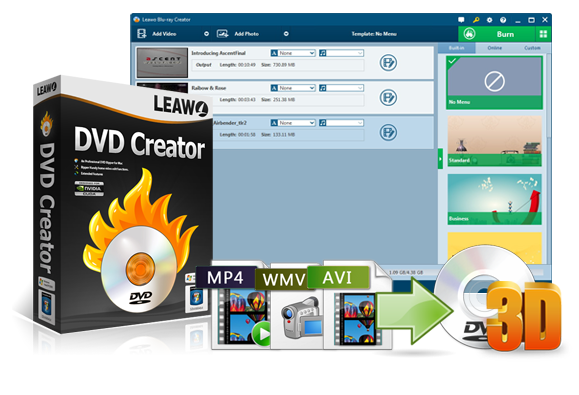
-
Leawo DVD Creator
Create DVD-9/DVD-5 discs playable on various standalone DVD players and computers without region restriction.
Create DVD content in either NTSC or PAL for DVD players for various regions.
Convert and burn videos in 180+ file formats to DVD disc, folder and/or ISO image file.
Edit video files?such as adding image/text watermark, trimming video length, cropping video size, adjusting video effect, applying 3D effect, etc.
Select disc menu for output DVD content, or even design disc menu with your own pictures and songs.
Burn photos to DVD photo slideshow with built-in photo slideshow editor.
Step 2: Insert am empty DVD disc to your computer's drive. If your computer doesn't have an internal DVD drive, you can buy an external one as the alternative.
Step 3: Locate the Amazon Video that has been removed from the DRM protection and load it to the program by clicking "Add Video" on the top of the main panel.
Step 4: Set the disc menu templates (optional). You can choose from the templates library in the right-hand column or you can DIY your own disc menu based on your own needs.
Step 5: Start burning DVD. Click the green "Burn" icon on the top right-hand corner to start burning the Amazon Video to DVD. And you will be required to confirm "Burn to", "Disc Label" and "Save to" options before burning.
Part 3: How to Play Amazon Video DVD
Once you have removed the DRM protection on the Amazon Videos, then you will be allowed to play these videos or movies on any portable devices. If you prefer to play the DVD discs on your computer, you had better get an appropriate DVD media player so as to offer you the best viewing experiences. In terms of the media player, you should not miss Leawo Blu-ray Player. As a 100% free media player, Leawo Blu-ray Player could provide you with all the playback solutions for Blu-ray, DVD, CD, ISO as well as more than 180 types digital video formats with excellent audio and video output effects. When you have successfully burned the Amazon Video to a DVD disc, the way to play this disc is also quite easy.
Step 1: Download Leawo Blu-ray Player and install it on your computer.

-
Leawo Blu-ray Player
Region-free Blu-ray player software to play Blu-ray disc and DVD disc for free, regardless of disc protection and region restriction.
Play 4K FLV videos, 4K MKV videos, 4K MP4 videos, etc. without quality loss.
Support the conversion from Blu-ray/DVD discs to MKV in the premium version.
Deliver super high-quality stereo audio experience with the support of various advanced audio decoding technologies like Dolby, DTS, AAC, TrueHD, DTS-HD (including 5.1, 7.1 channels), etc.
Step 2: Insert the Amazon Video DVD to your computer's disc drive.
Step 3: Open the player program and you can find the video icon on the main interface of the player if your disc drive has loaded and read your DVD disc successfully. Click the icon and you can play and watch the disc then.
Part 4: How to Download Amazon Video Easily
With a good Internet connection, you can freely get access to a variety of movies and TV shows if you have been an Amazon subscriber. But if you are going to have a long trip or flight, then you will not be provided with the Internet connection, how to stream the Amazon instant videos under the circumstances? Just as you have imagined, the alternative way you can take a try is to download Amazon instant video on your computer or transfer them to other portable devices. Since you are allowed to download the Amazon Video from the Internet, then please follow the steps below for further references so that you can enjoy the Amazon Videos offline.
CleverGet Amazon Downloader is especially designed for downloading videos from Amazon Prime to computer for offline watching on any media player and device. It could even help you download Amazon Prime movies at up to 1080P resolution with desired subtitles and audio tracks.

-
CleverGet Amazon Downloader
Support Amazon Prime Videos and Shows Download
Download 720p/1080p Amazon HD Videos Without Quality Loss
Save Amazon Videos/Movies in MP4 or MKV Format
Reserve Multi-Language Audio Track & Subtitles
Remux Subtitles to Video
Step 1: Set output directory for Amazon videos
After installing CleverGet Amazon Downloader, kick it off and click the three-dot icon on the top-right corner to open "Settings" option. Under "General" tab, you can set output directory in the "Save Video To" or "Save Audio To" box and change other settings. Checking "Create subfolder for each stream service" option will save online videos in related sub-folder according to video website. Finally, click "Save" button.
Step 2: Search for target Amazon Prime videos
Directly copy and paste Amazon Prime video URL into the address bar to locate target Amazon Prime video for downloading. CleverGet allows you to log into Amazon with your own Amazon account and password.
Note: You need to open the video details page and then click the “Watch” button to play back target Amazon Prime movie for downloading. CleverGet Amazon Downloader only downloads videos in playback status.
Step 3: Select Video and Download
On the Amazon Prime movie playback page, click the “Download” icon at the bottom right corner of the page to let CleverGet Amazon Downloader to parse Amazon Prime movie URL for downloading. Once the parsing completes, choose desired video according to the resolution and bit rate, set output format, and select subtitles and audio tracks. Aftewards, click the “Download” button to start downloading Amazon Prime movie.
Note: Checking “Remux into File” will pack subtitles into output video file.
Step 4: Check downloading and downloaded tasks
Once the downloading starts, there will pop up a sidebar on the right sidebar, showing you the detailed downloading process. You could check downloading progress and downloaded videos here.
Once the downloading completes, you could then freely watch Amazon Prime movies on any media player and devices as you like.


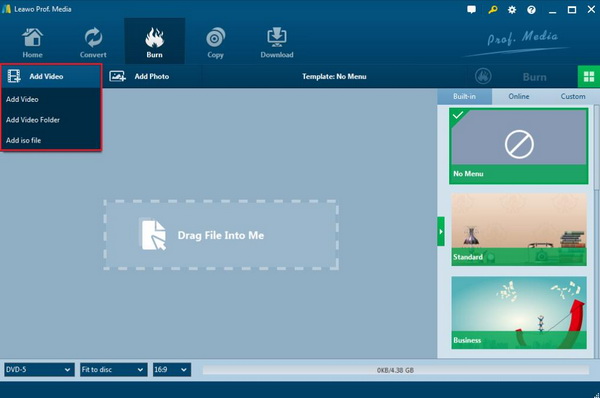
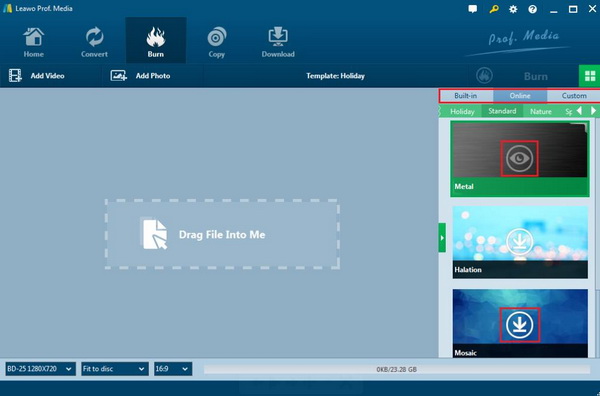
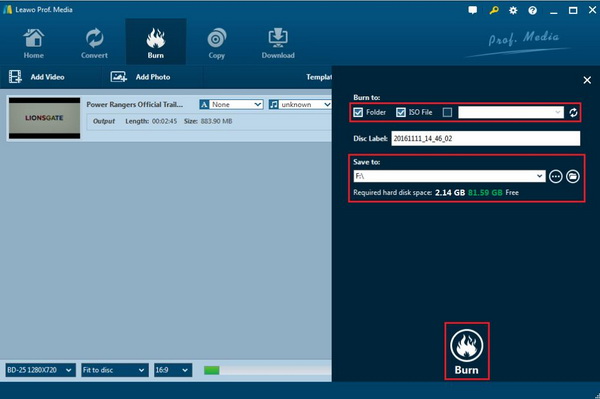
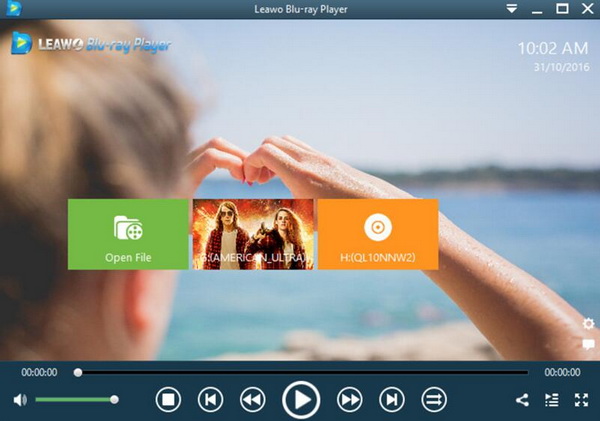


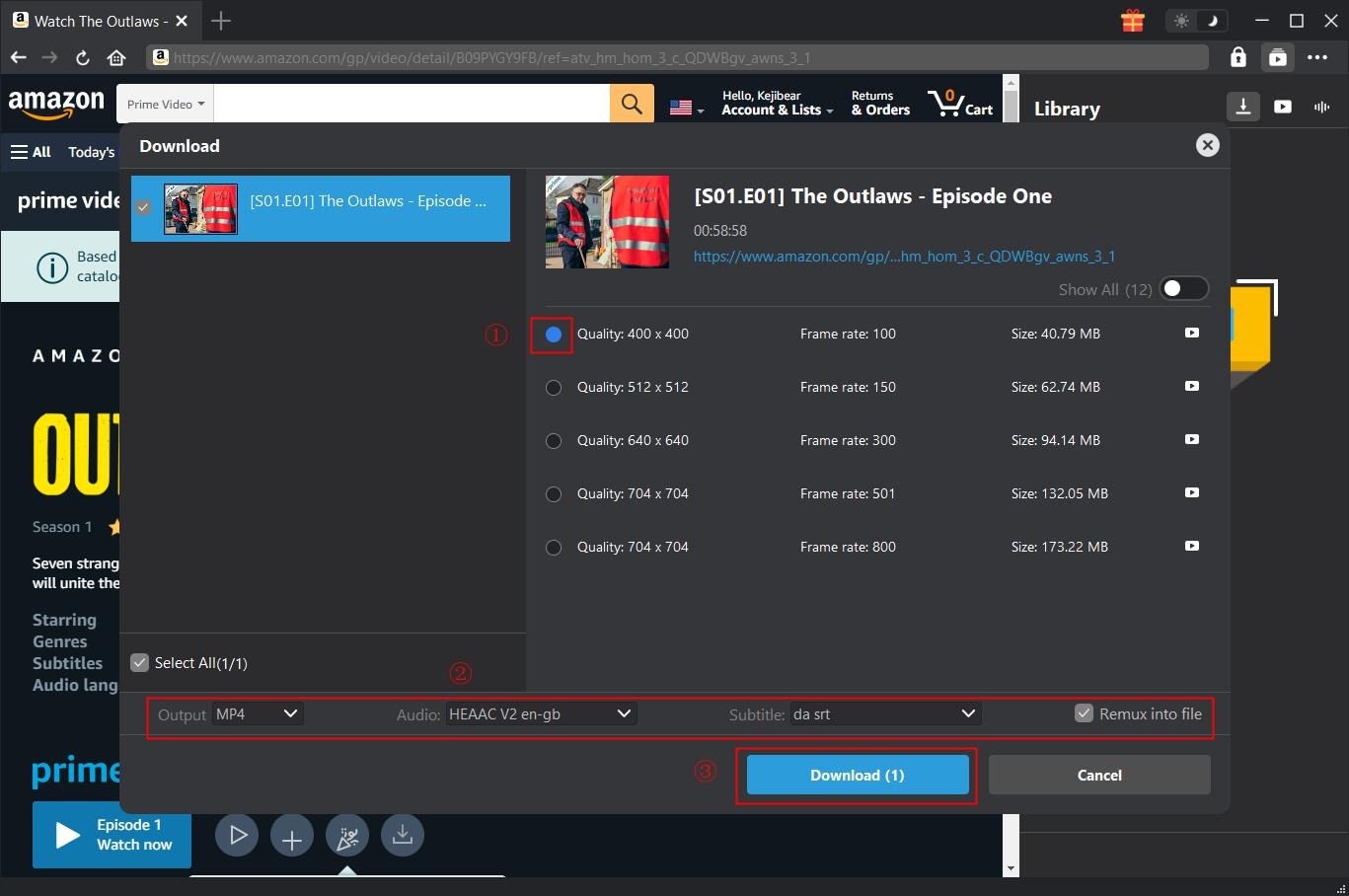

 Sep. 08, 2021 by
Sep. 08, 2021 by 




































