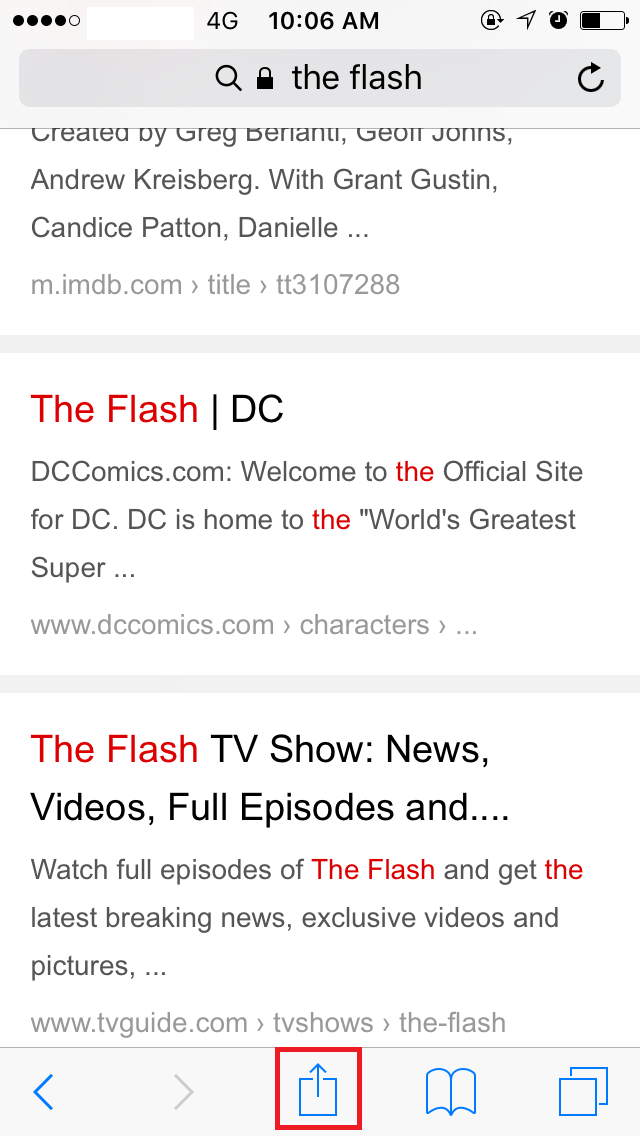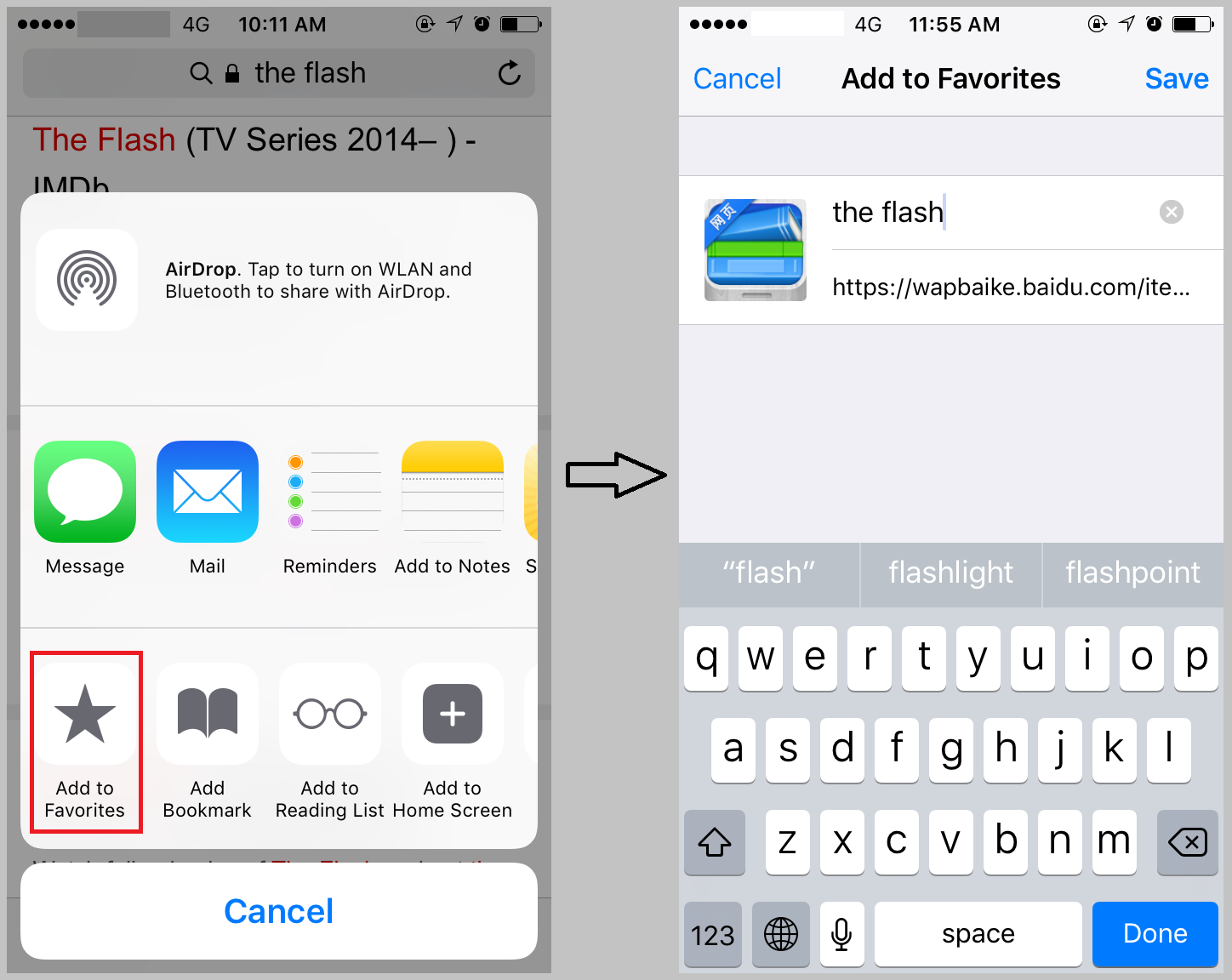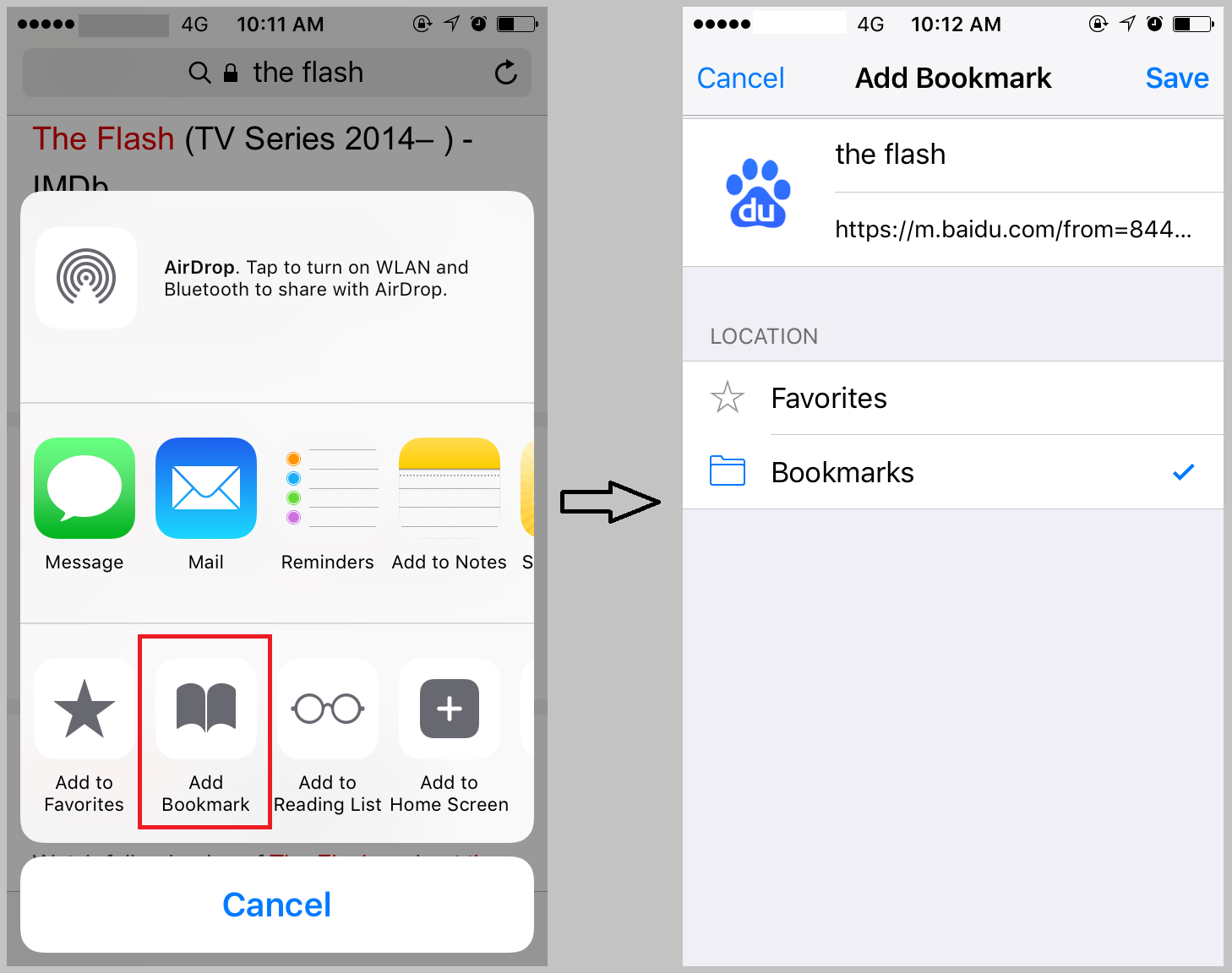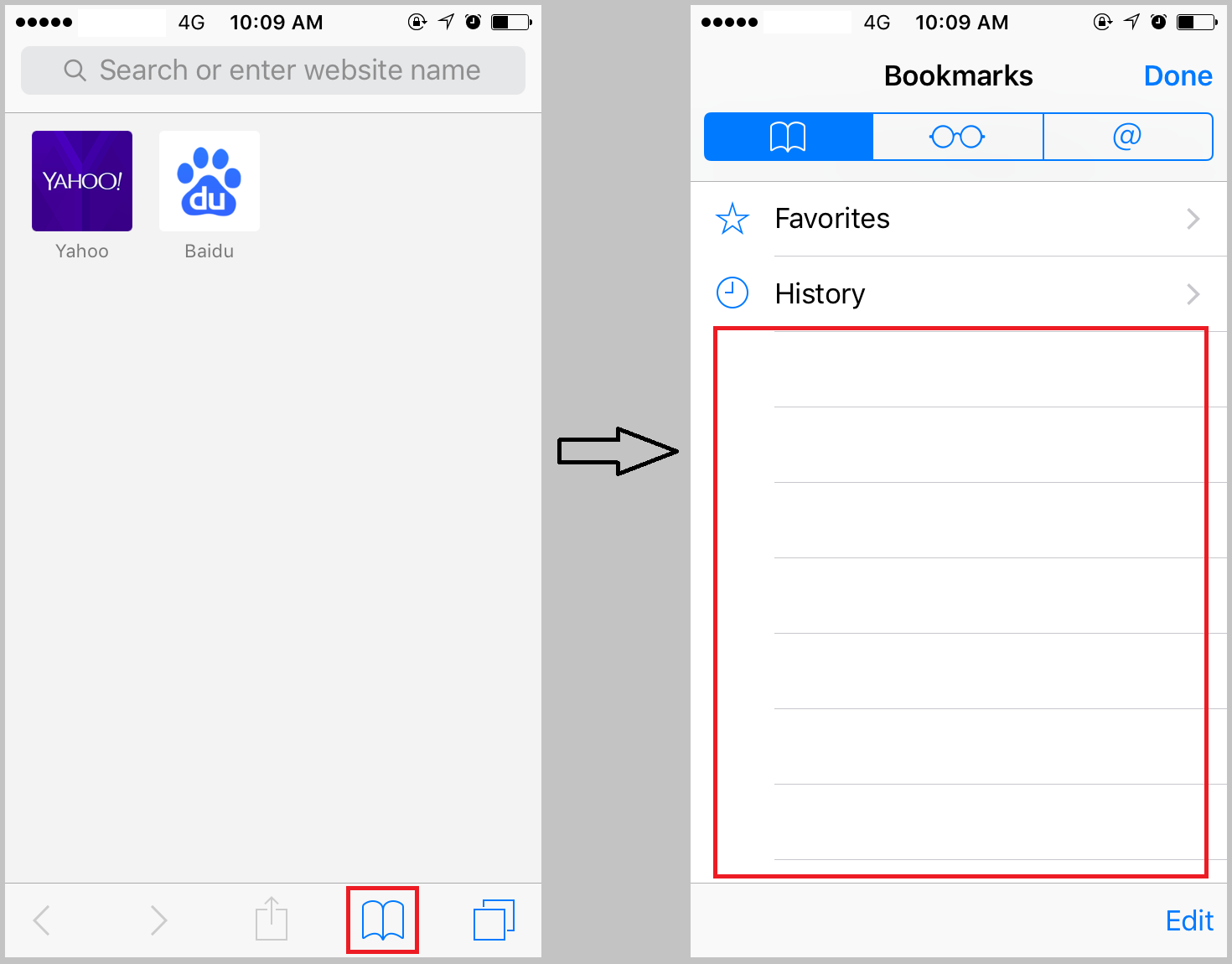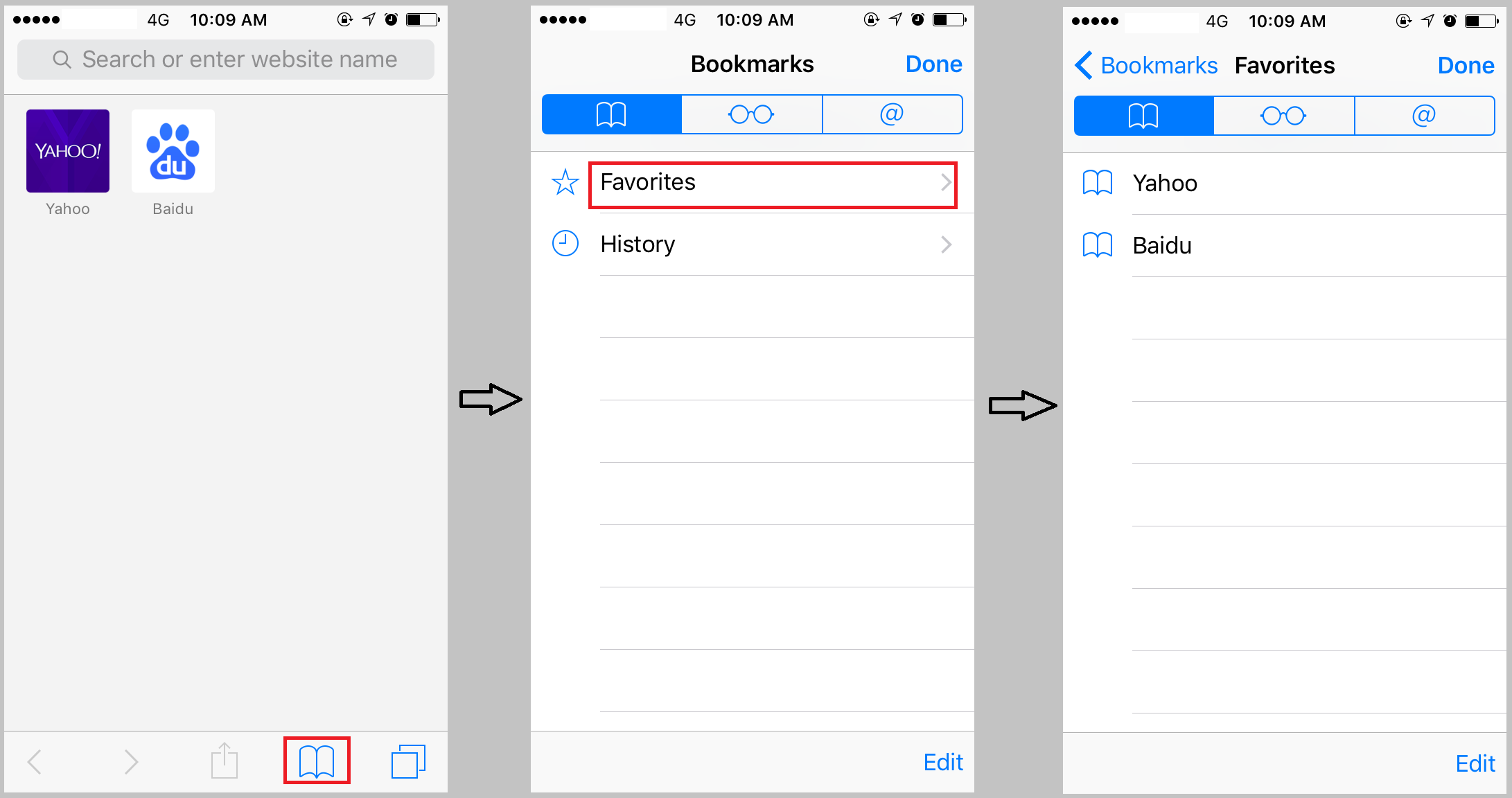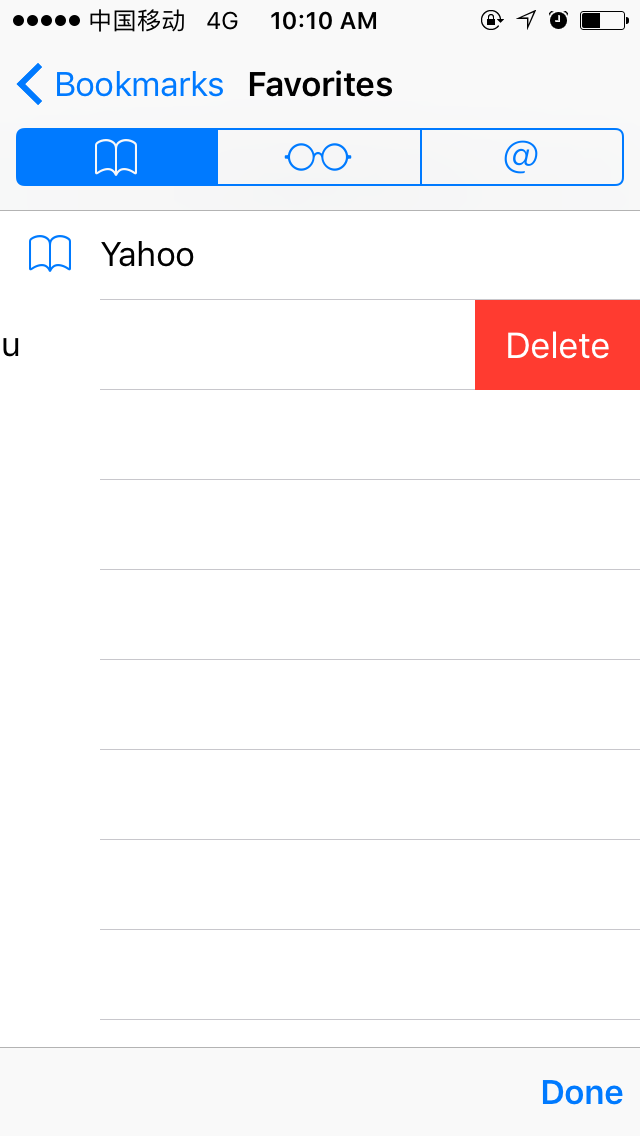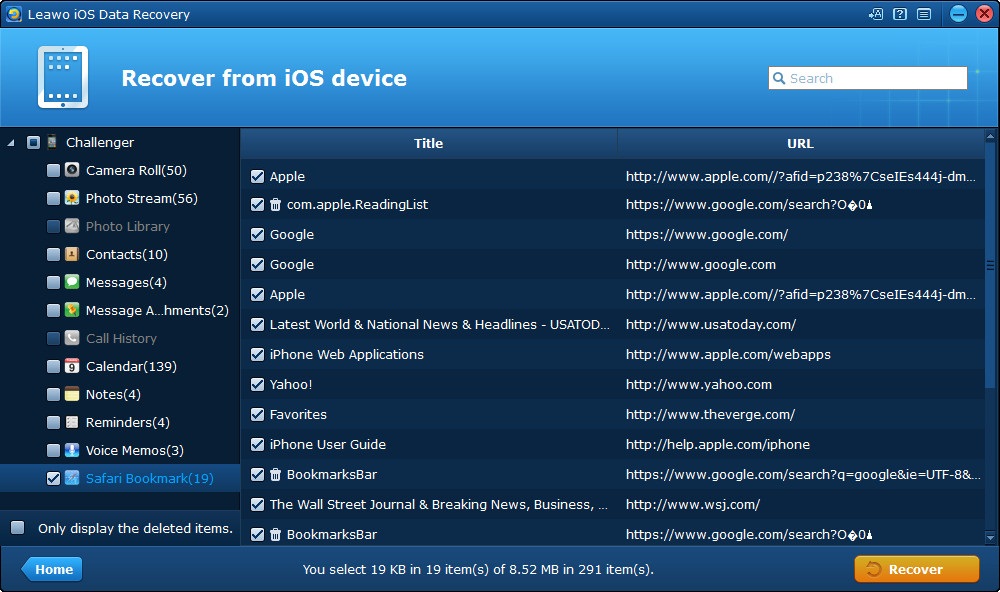Safari is the default web browser on all iOS devices and it's been on iOS ever since the introduction of the first generation of iPhone in 2007. It's an extremely easy to use and fast browser and it's the first choice to browse the internet on iOS devices for most iOS device users. But to new iOS device users, they still need time to learn some basic skills and tricks about Safari. This post includes some useful tips like how to bookmark on Safari, how to find the saved bookmarks on Safari, and how to delete Safari bookmarks. In a word, with this article, you can fully understand how to make the most out of Safari in an efficient way.
How to Bookmark on Safari
How to Add Bookmark in Safari
When you come across a website you find interesting or useful, you can bookmark it on Safari. Only a few taps are needed for bookmarking a site when you are browsing the site on Safari.
Here's how to bookmark in Safari:
- 1. When you are browsing a site and want to bookmark it, click on the button in the middle of the toolbar at the bottom of the screen.
- 2. On the following menu, you can choose either Add to Favorites or Add Bookmark.
Where Are Safari Bookmarks Stored
Aftering bookmarking a website, you can find it in either the Bookmarks page or the Favorites page.
Where are Safari bookmarks stored? To open the Bookmarks page, open Safari and click on the Book icon on the tool bar. The sites you added to Bookmarks can be found in this page.
To find the bookmarks you added to Favorites page, open Safari and click on the book icon on the tool bar, and then on the Bookmarks page, tap Favorites to open the Favorites page, the sites you added to Favorites can be found here.
How to Delete Bookmarks on Safari
If you want to delete bookmark Safari offers you with an easy way to do that. here's how to delete bookmarks in Safari.
Find the bookmarks you want to delete in either Bookmarks or Favorites page, tap on the bookmark and slide it to the left and a Delete button would appear, tap on it to delete the bookmark.
And it is interesting to learn that we can close multiple Safari tabs in one step. Imagine that you navigate to a slew of websites and when you are done, you need to close these tabs. What is the most efficient way to do so? Look to this trick and tip to fulfill the task with only a few steps. Instead of closing the open tabs one by one, it is worth the try to give this a shot.
Step 1. On your iPhone’s home screen, tap the Safari icon to open the app.
Step 2. In the lower right-hand corner of your screen, tap the tabs icon, which appears as two overlapping squares.
Step 3. Press and hold the tabs icon in the lower right corner of the screen for two to three seconds to launch an additional menu.
Step 4. An option will appear to close all tabs. Tap this to close all tabs immediately and return to a blank home screen in Safari, which will display your bookmarked sites as small squares.
This is a bonus part to let you close all open tabs in one step and free you from tedious repeated actions to close tabs one by one. Creating bookmarks will improve your efficiency a lot while closing all open tabs in one step will also improve the efficiency significantly.
How to Backup Safari Bookmarks to Computer
A lot of people will have a lot of bookmarks stored in iPhone. As stable as iOS is, there's still a chance that the device might come across some bugs which would cause data loss. So backing up things in advance is always necessary. Here's a great program for you to back up your Safari bookmarks to computer.
Leawo iOS Data Recovery is a powerful data recovery program as well as a data backup program. It allows you to selectively back up your data to computer with ease. Using Leawo iOS Data Recovery, you can easily back up your Safari bookmarks to computer. You can also use it to back up other types of data like Photos, call history and messages, etc.
Here's how to back up Safari bookmarks to computer using Leawo iOS Data Recovery.
1. Launch Leawo iOS Data Recovery and you will see 3 options on the interface. Click Recover from iOS Device.
2. Use an USB cable to connect your iOS device to computer and the program will automatically recognize your device. Click the Start buttton to allow the program to scan your device for data.
3. When the program is done scanning your device, click Safari Bookmark in the left column to check out the bookmarks in your device. Select the ones you want to back up to computer and then click the Recover button.
4. On the following dialog, click Open to set the folder for storing the bookmarks. And then click Go button to start backing up your bookmarks. Your Safari bookmarks will be saved to the folder in HTML format.
Safari is practically the best web browser on iOS, make full use of it and you can have a great experience browsing the internet. And remember to bookmark the sites you like so that you can visit them again in the future.