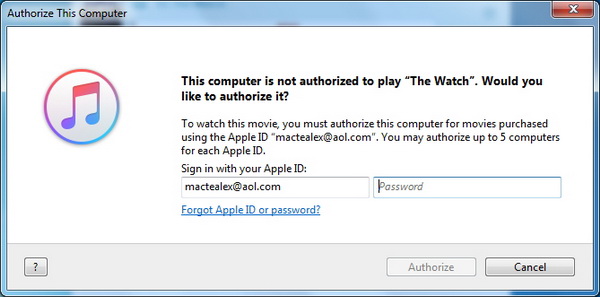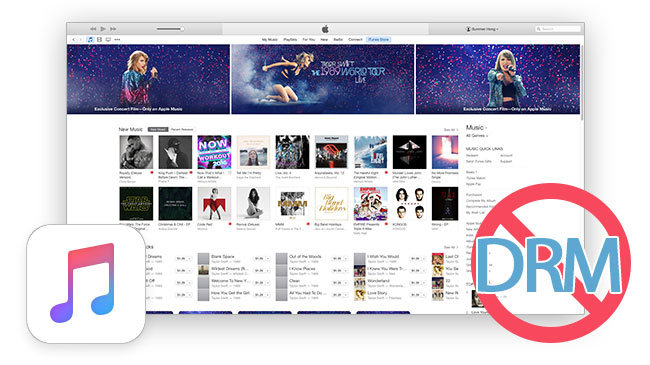Imagine your iTunes music library is gone and lost forever suddenly, what would you do? This is not a groundless fantasy but a true situation facing all of us. If you do not want to cry over the mishap of losing everything and no way to get them back, it is better to backup iTunes music to an external hard drive regularly so that there is always a backup of your iTunes music ready to restore whenever you want to.
Part 1. Why transfer iTunes music to an external hard drive
Why it is so recommended to transfer iTunes music to an external hard drive? There are some reasons that you might need to know.
- Firstly, transferring iTunes music to an external hard drive is a good way to keep a copy of your entire iTunes music library for future restoring if any failures happen on your iTunes library, even if your computer breaks down.
- Secondly, an external hard drive is flexible and trust-worthy for data storage, which won't be broken down easily and can share its database with many devices at the same time, for instance, save Apple music to an external hard drive and share them with Android devices.
- Thirdly, in most cases, the external hard drive has very large space for saving loads of database, without the need to worry about the space restrictions.
- The last but not least, an external hard drive is compact and easy to take with you anywhere. Considering all the advantages that an external hard drive can bring, it is indeed a good idea to transfer music from iTunes to an external hard drive for data backup or sharing.
Part 2. iTunes music DRM removal tool recommended for you - Leawo Prof. DRM
Though it is advantageous to backup iTunes music to an external hard drive, it is necessary to remove DRM from iTunes music before transferring iTunes music to an external hard drive because DRM will restrict the use of iTunes music in other devices or systems except for Apple devices. In this case, a third party software for DRM removal is required. Taking overall performance and cost into consideration, Leawo Prof. DRM turns out to the most cost-effective and trust-worthy tool in removing DRM from iTunes music, video, or audiobook. This ad-free and malware-free tool is specialized in removing DRM and converting DRM-free iTunes videos, music/audiobook to mp4/mp3 respectively. It is capable of maintaining the file quality at 100% as the original file, allowing users to enjoy the iTunes losslessly. With 50X speed being provided, this tool offers efficient file processing services to users, even for batch processing. An iTunes song of 10M takes only several seconds to remove DRM and convert it to mp3.
Part 3. How to transfer iTunes music to external hard drive with Leawo Prof. DRM
The following example will be given to show you how to copy iTunes music to an external hard drive with the help of Leawo Prof. DRM. Please download and install this program on PC first and then follow the steps below.
Step 1: Add iTunes music to the tool for processing.
Click "Add Files" to import your iTunes music to the tool. Batch importing will be the most time-saving way to add iTunes music to an external hard drive in large quantities.
Step 2: Edit the file parameters.
Click the editing icon to set parameters such as channel, sampling rate, and bit rate to the output file. This is optional and if you don't bother to do that one by one, just leave it as default settings.
Step 3: Set a folder directory to save the output files.
Create a folder in a specific directory to save the output files. You may plug your external hard drive to the computer and directly save the output files there.
Step 4: Convert iTunes m4p music to mp3.
Click the "Convert" button to remove DRM from iTunes music and then convert it to mp3 instantaneously.
Note: Before converting the audiobook, you will be asked to authorize the computer for playing the iTunes audiobook if you have not authorized the computer yet.
Step 5: Check for the converted files.
Hit the "Converted" tab on the top to check for your converted files in mp3 format. From here you could transfer iTunes music to an external hard drive immediately or if you already set the external hard drive as the saving directory, just leave it and do nothing instead as all the converted files will be safely stored in your external hard drive once DRM is removed successfully.
Extension: What is DRM
Digital rights management, short for DRM, is widely applied by Apple on its multimedia contents and apps development. In order to support FairPlay, DRM is exclusive to Apple devices and it implies the practice of imposing technological restrictions that control what users can do with digital media. This is not universally accepted so DRM removal tools are developed to clear DRM for allowing other devices or systems to use DRM-ed contents without any restrictions.
The above post introduces a method to remove DRM and get music from Apple to an external hard drive with the help of Leawo Prof. DRM. This program suite includes three independent modules, namely iTunes video, music, and audiobook. The highlight feature of this tool should be the quality, which maintains the output file quality perfectly as the original iTunes file. If you wish to backup iTunes music to an external hard drive and make trouble-free use of your iTunes music, Leawo Prof. DRM would be your best choice of top iTunes DRM music removal software.