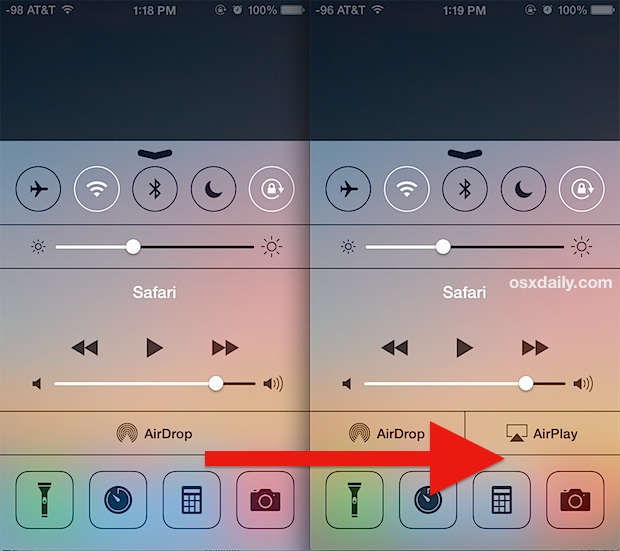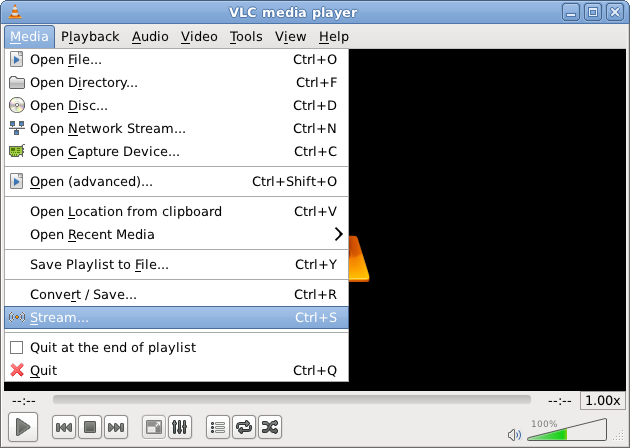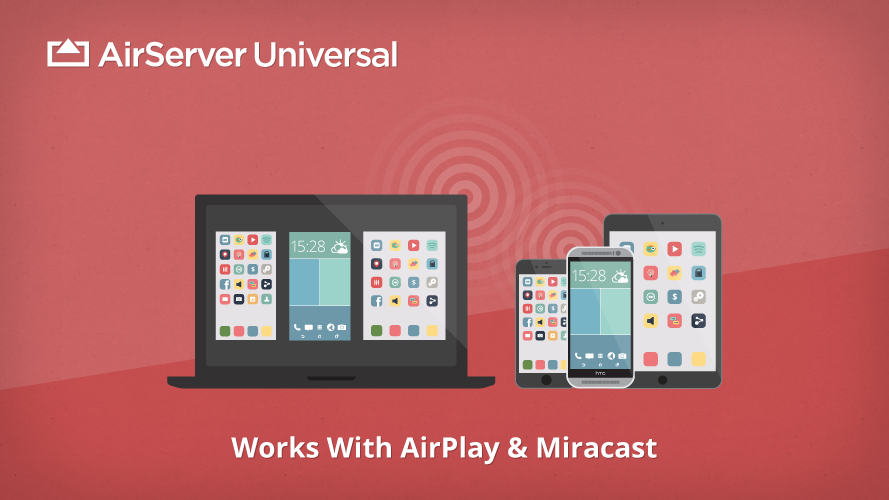Can't find AirPlay on my iPhone 5 anymore? iPhone 5S and new SE cannot AirPlay? Where is the AirPlay icon on my iPhone 5? Do I need an App to help my iPhone 5 use AirPlay and Apple TV? These are the very common questions between iPhone 5/5S and AirPlay. A lot of rumors and a lot of answers as well. Let's start the analysis with iPhone 5 configurations first.
Bring Out the Hidden AirPlay in iPhone 5
iPhone 5 is the model after iPhone 4S and before iPhone 5S, released by Apple in 2012 and discontinued in 2013. It is quite an old model when compared to the current iPhone 7 in 2017 and the upcoming iPhone 8 also in 2017 Q4.
AirPlay function does exist in iPhone 5 but it's hidden. The icon will only appear if your device or computer is logged onto a Wi-Fi network which has an AirPlay-enabled recipient, such as Apple TV (2nd generation or 3rd generation). Verify that your AirPlay-enabled devices(Apple TV here) have the most up-to-date software or firmware. Verify that your iOS device has Wi-Fi turned on.
When the above requirements are met, your iPhone 5 will be connected to Apple TV via AirPlay easily and successfully, thereafter, you can stream music, videos and photos from your iPhone 5 to Apple TV. This is the direct way to AirPlay iPhone 5.
AirPlay iPhone 5 with a Streaming Player
A streaming player with built-in AirPlay feature can be used as an AirPlay receiver in this case. We will take VLC Media Player or 5KPlayer as an example to show you how to AirPlay iPhone 5 using the AirPlay function built in these all-in-one media players.
* Have one of these players installed in your computer;
* Have your iPhone 5/5S connected with your computer in the same Wifi network;
* Go back to the Control Center on your iPhone 5, see a list of all available AirPlay receivers and then choose the computer in the same Wifi network;
* Play the video and music that you want to stream from iPhone 5 but make sure they are in the right format that supported on computer, that is to say videos in MP4, M4V, MOV and music in MP3, M4A and ACC.
AirPlay iPhone 5 with a Lighting Digital AV Adapter
The Lightning Digital AV Adapter supports mirroring of what is displayed on your device(iPhone, iPad or iPod with Lightning connector) screen — including apps, presentations, websites, slideshows and more — to your HDMI-equipped TV, display, projector or other compatible display in up to 1080p HD.
It also outputs video content — movies, TV shows, captured video — to your big screen in up to 1080p HD. Simply attach the Lightning Digital AV Adapter to the Lightning connector on your device and then to your TV or projector via an HDMI cable.
This Lightning Digital AV Adapter supports all the iPhone models after iPhone 5(included) and all the TV models as long as it has HDMI port. Below are the easy steps of how to build such connection.
* Connect one end of Lightning Digital AV Adapter to your iPhone 5's lighting port, which is the same port that used for battery charging as well;
* You will need an HDMI cable here and connect its one end to AV Adapter's HDMI slot;
* Connect another end of HDMI cable to your TV's HDMI port on the back;
* Turn on the television and surf through the HDMI channels, till you reach the one relating to the HDMI port you're plugged into.
* Simply play any video on your iPhone 5 and whatever is being played now will be streamed to your TV synchronously.
AirPlay iPhone 5 with the 3-rd Party Software AirServer
AirServer looks like AirPlay but it's not AirPlay only, it's the most advanced and powerful screen mirroring software receiver for multi platforms of PC, Mac, Xbox One and the latest Google Cast from Windows devices, Android devices, Chromebook and many others more.
It can be used for education, home entertainment, business, gaming, recording, developers and live stream. No extra thing needs to be installed in your devices and it even provides a free 7-day trial for you to experience.
* Download and install AirServer on your computer to turn it to a receiver;
* Go back to your iPhone 5 and use AirPlay to find this computer with AirServer installed;
* Start to AirPlay your iPhone 5 on computer once the device is selected and the connection is built.
Which one is the best for you depends on where do you want to AirPlay your iPhone 5 to. The direct AirPlay to Apple TV is the easiest, to other devices besides Apple TV, you may consider the above mentioned methods to have it done!