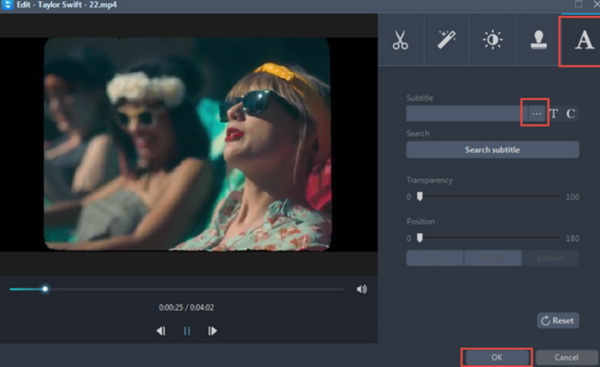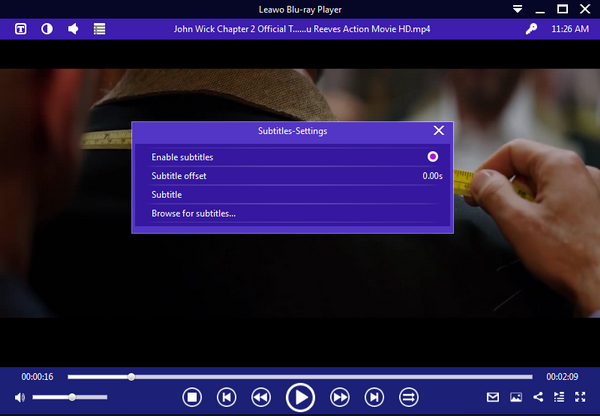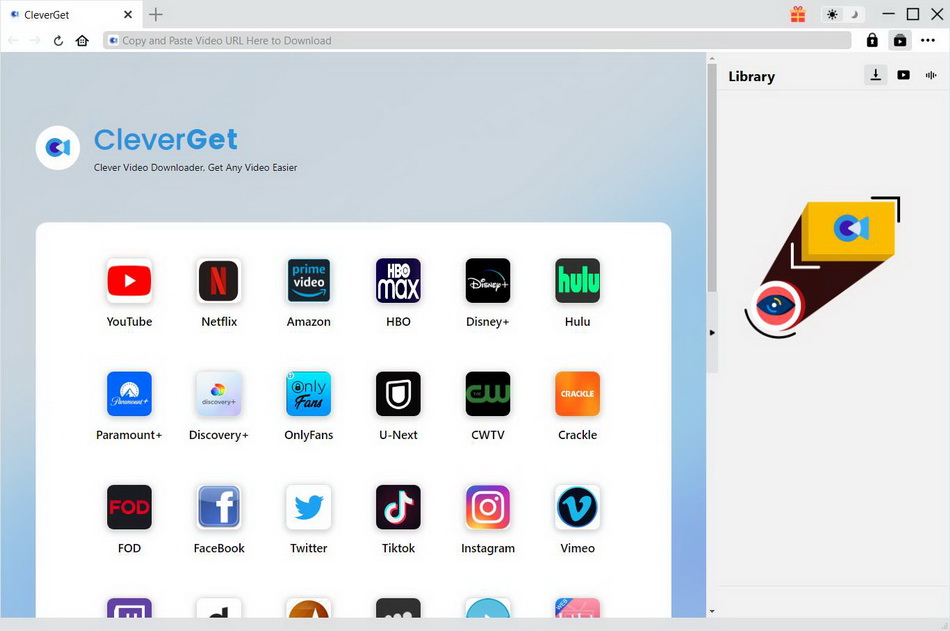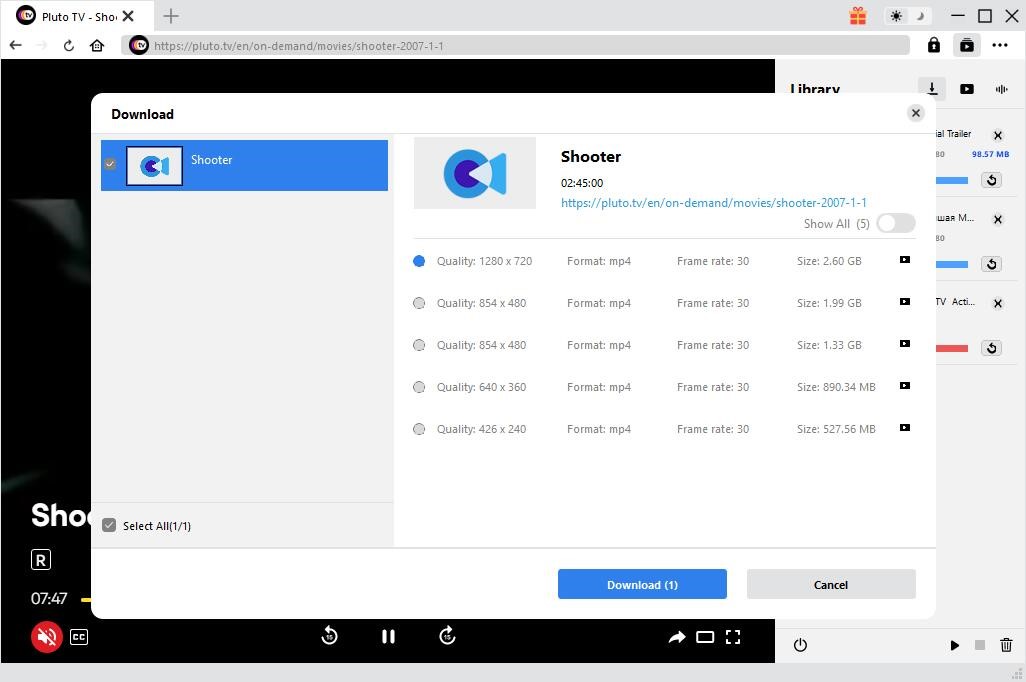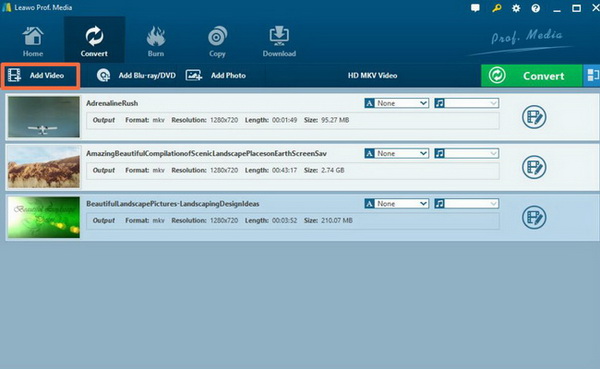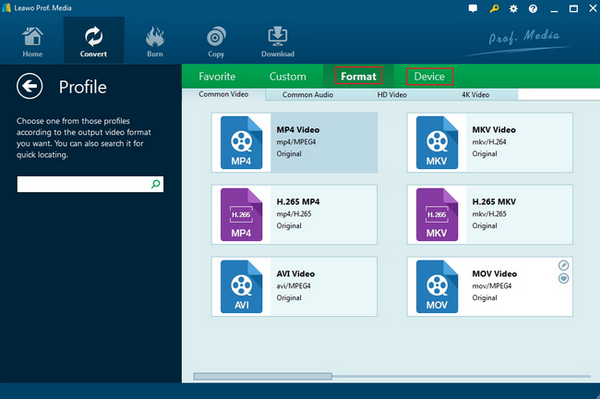Without the subtitles, to some extent, the movie is not to be complete which may result in some misunderstanding of the movies. However, in the digital era, some online movies are not equipped with related subtitles. Today, we will set MKV movies as the example to show you how to add the SRT file to MKV movies.
Related Readings:
Top 10 Sites for Free HD Movies Direct Download
3 Ways to Download Movies from FMovies
Menu
Part 1: Easy Way to Add SRT File to MKV
Simply speaking, you can regard SRT file as a kind of subtitles for the movies. Actually, SRT file is subtitle file that is commonly known as SubRip Subtitle file, which has contained the subtitle information of the movies, including the start and end timecodes of the text which can ensure your subtitles can match the audio in the movies. To some extent, the SRT file is a plain-text file which is quite important to be used alongside video and audio for a movie. Without the context of the movie content, SRT file has no meaning at all.
But in order to add SRT file to MKV videos, then an additional tool would be needed. Here I will introduce Apowersoft Video Converter Studio for you. Apowersoft Video Converter Studio is a popular video converting tool for you to make further amendments or editing to the original videos, including MKV files. You can use this tool to add SRT file to MKV, also it can allow you to convert SRT format to other different formats at the same time to meet various needs. This program also supports iPhone, PS3, Apple TV, iPod and Android smartphones. Utilizing Apowersoft Video Converter Studio to combine SRT files with MKV is quite easy. For the details, you can refer to the following steps.
Step 1: Download Apowersoft Video Converter Studio and install it on your computer. Just go the official website of Apowersoft Video Converter Studio and had better not download from a third-party website to prevent from virus.
Step 2: Import your preferred MKV movie to the program. You can simply click “Add files” button on the main interface of the program to load the MKV movie you would like to add SRT with. Before it, you need to make sure you have download the SRT file already.
Step 3: Click the “Edit” button to enter the editor panel where you can find “Subtitle” icon which is like a capital letter “A”. Tap this icon and you can add subtitle file which has been downloaded from the Internet to this tool.
Step 4: Adjust and edit the subtitles (optional). You can adjust the subtitles’ line position, color, height and font.
Step 5: Start adding the SRT file to your MKV movie by clicking “OK” button.
Part 2: Temporarily Add SRT Subtitle to MKV Movie
However, in some special cases, the SRT file can’t be the necessary part for the videos. For example, if you are a foreign language learner and now you are watching some foreign movies which are helpful for you to test your listening skills. In such a case, you can try to omit the subtitles during the playback which may be beneficial to focus on listening to the original audio in the foreign movies. This can be quite interesting and helpful, can’t this? But still, for some users, if the SRT files or the subtitles can be shown during the playback at the moment they need, it could not be better. Asides from downloading a specific Blu-ray Player or subtitle merger, here you only need to select a powerful MKV player which has the built-in feature of adding SRT files during the playback.
That is to say, this player can allow you to call up the subtitles whenever and wherever you would like. As one of the free MKV players, Leawo Blu-ray Player is falling to this kind of group. With Leawo Blu-ray Player, you can’t only play more than 180 types of digital video formats as well as various physical discs, but also can be able to add SRT file on MKV movie during the playback easily. If you are interested in this function, you can take a try by following the steps below.
Step 1: Download Leawo Blu-ray Player
Download Leawo Blu-ray Player and install it on your computer.

-
Leawo Blu-ray Player
- Quality guarantee with 100% original display for videos and even 4K Blu-ray
- Diverse container format supports to reproduce over 180 file types
- Thoroughly region-free decryptions provide unlimited access to Blu-ray and DVD discs
- Breathtaking stereo sound output offer Dolby, DTS, AAC, TrueHD, DTS-HD
- Optimized playback personalization like addable subtitles
Step 2: Import MKV movie to the program
Import MKV movie to Leawo Blu-ray Player. After opening this media player, you can simply click "Open File" button on the home interface. When you have imported the MKV movie, then you can see it on the playlist and you can watch the MKV movie immediately.
Step 3: Set the subtitles during the playback
Once you have imported the MKV file to the player program, on the Playback menu, you could control "Playback Settings" where you can set the subtitles during the playback. Click on "T" icon and you could get into the subtitle settings. Then you could enable or disable subtitles and browse for more subtitles as you like.
Step 4: Make other related settings if necessary
You could also get into the playback setting and customize the subtitle effect including color, style, size, etc.
Part 3: Comparison between 2 Ways to Add SRT Subtitles to MKV Movies
The two above tools could be adopted by you to attach SRT to MKV based on your own preferences. Here I will list several comparison points for your further references.
◎ 1. Function differences
For Apowersoft Video Converter Studio, it is a professional video converting tool which could convert the current video formats to other preferred video formats. But Leawo Blu-ray Player is a media player that can’t convert video formats, but instead it could provide the instant video playback for you. Of course, for the subtitle adding process, Leawo Blu-ray Player can be more quick and convenient, once the subtitle has been added, you can check it is right or not immediately.
◎ 2. Instant check
For the first method, you could only merge the subtitle to the MKV only, which would only be checked next time you play the MKV file on a media player. But for Leawo Blu-ray Player, you only need to make sure the subtitle you have downloaded is right, then you can do the instant check once the subtitle has been added to MKV files because you can immediately see the subtitles on the screen.
◎ 3. Different subtitle setting
For Apowersoft Video Converter Studio, users can be allowed to set the color, size and font of the subtitle. While for Leawo Blu-ray Player, users can set size, style, font, character set, and color and so on.
Part 4: How to Download MKV Movies with SRT Subtitles Embedded
Actually, you can direclty download MKV movies with SRT subitles embedded. To do that, you can make use of the best movie downloader - CleverGet. This software can download movies with subtitles remuxed, or save subtitles as SRT or SUP files. Of course, when it comes to audio tracks and subtitles in multilanguage, you can reserve all audio tracks and subtitles in original video or selected one. The most importantly, it can download movies from more than 1000 websites. No matter free websites like YouTube and Twitter, or paid platforms like Netflix and HBO Max, it helps users save movies as MP4 or MKV files. In terms of video quality, it supports up to 8K resolution. Now, let's jump in the steps on how to download MKV movies with SRT subtitles embedded.
Step 1: Download and install CleverGet
Click either link below according to your computer system to download and install CleverGet on your computer.

-
CleverGet
- Download videos up to 8K resolution
- Support 1000+ sites
- Support live video M3U8 link downloading
- Multi-task and playlist download
- Built-in browser and player
- Advanced hardware acceleration
- Easy-to-use interface
Step 2: Find the movie you want to download
Launch the software after installation. Enter the URL of the source movie in the top address bar and press "Enter" on your keyboard. Once the movie begins to play, CleverGet will automatically grab all downloadable resources.
Step 3: Start to download MKV movies with SRT subtitles embedded
After parsing, a list of downloadable videos and audios will pop up. You can choose the desired option according to the listed quality, format and size. Finally, click the "Download" button to download MKV movies with SRT subtitles embedded.
Part 5: How to Delete SRT Subtitle in MKV
Since you have known how to combine SRT files with MKV, by the way, if you are, for example, a language learner who would like to practice the listening skills via watching movie, then you may have the requirements to delete the SRT subtitle in MKV. Or, if you have loaded the wrong subtitles, now do you know how to delete SRT subtitle in MKV? If you have ever tried Leawo Video Converter, then it could help you to delete SRT subtitle in the video. Here are the detailed steps.
Step 1: Download Leawo Video Converter
Download Leawo Video Converter and install it on your computer.

-
Leawo Video Converter
- Convert video and audio files between 180+ formats without quality loss
- Support 720P, 1080P and even real 4K video output
- Create photo slideshows from photos stored on camera, computer, camcorder, etc
- Built-in video editor to trim, crop, add watermark, apply special effect, etc
- 2D to 3D converter with 6 different 3D movie effects available
Step 2: Load the MKV video to the program
Enter the main panel and click the “Add Video” icon to import the file or just drag the video file directly to the main menu.
Step 3: Remove subtitles
Once the video file has been imported to the list, you can click on the “Subtitle” drop-down list to select “None” option. Then the subtitle will be disabled for the video.
Step 4: Select the output format
You can open drop-down box beside the green icon “Convert” to choose “Change” to enter the “Profile” panel where you can set the output video format.
Step 5: Start converting
Click the big green icon “Convert” on the main interface to start converting the video to another new video file without subtitles. Before it starts, you need to confirm the “Save to” route. Then just click “Convert” to start. When it is done, you can obtain a new MKV video without subtitle.
Part 6: Conclusion
How to combine SRT files with MKV? Referring to the above two options, your problems may be easily solved. What you need to do is to download the SRT file from the website and then make full use of SRT merger or some video editor to combine SRT files with MKV movies. No matter you would like to add SRT file or delete SRT subtitle, Leawo products can work for you. Leawo Blu-ray Player and Leawo Video Converter can meet your requirements well.