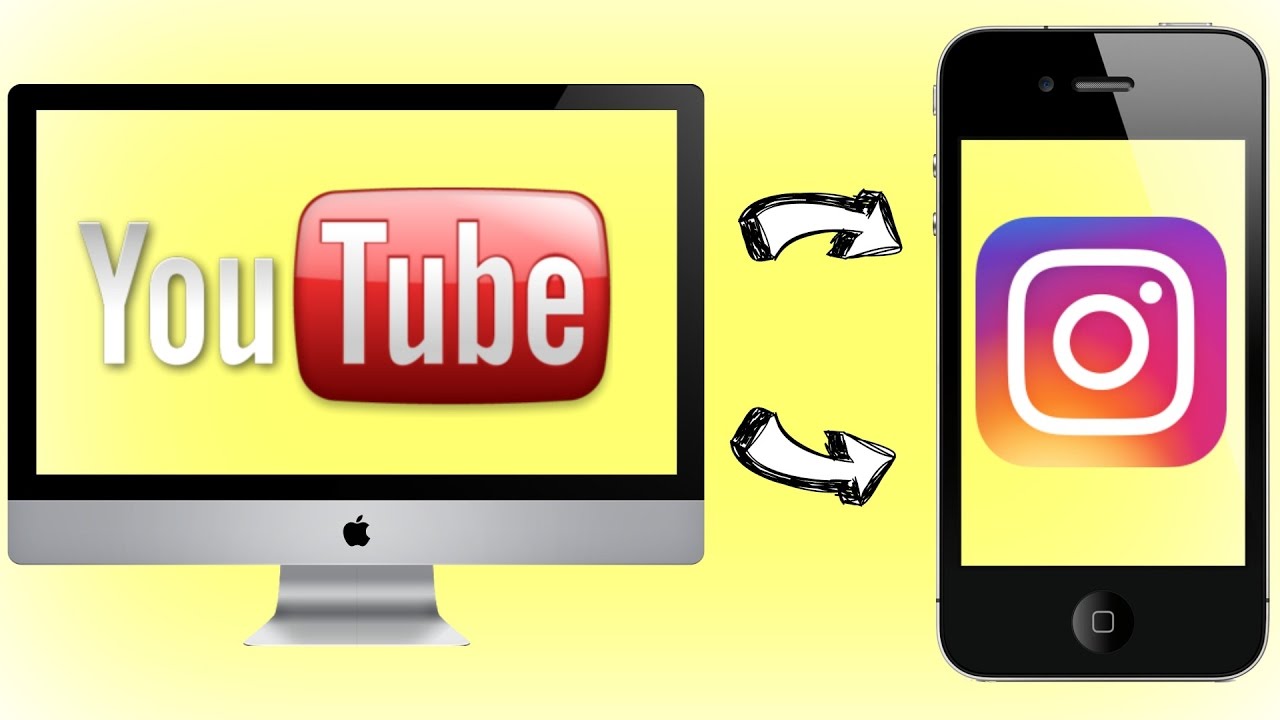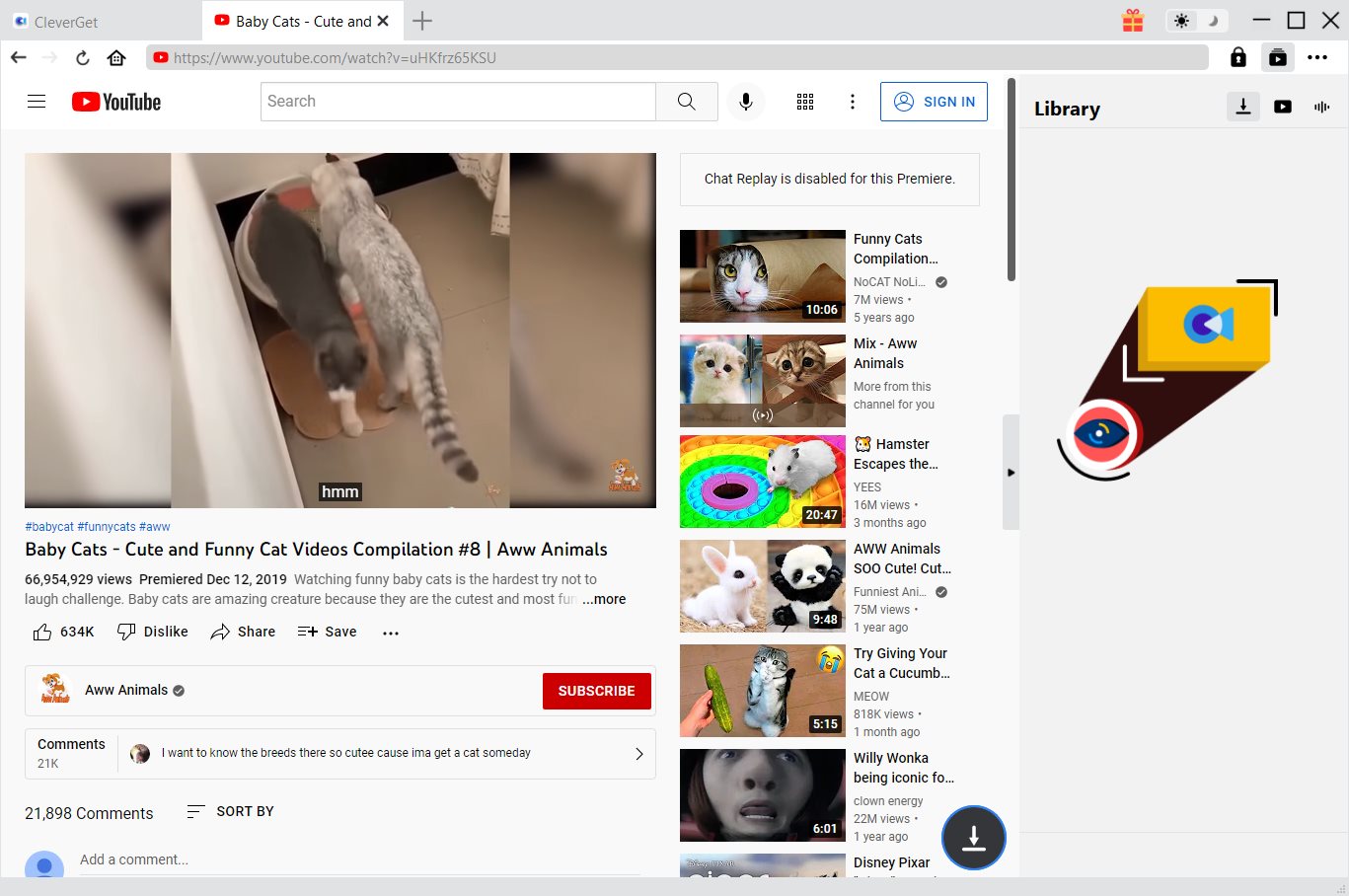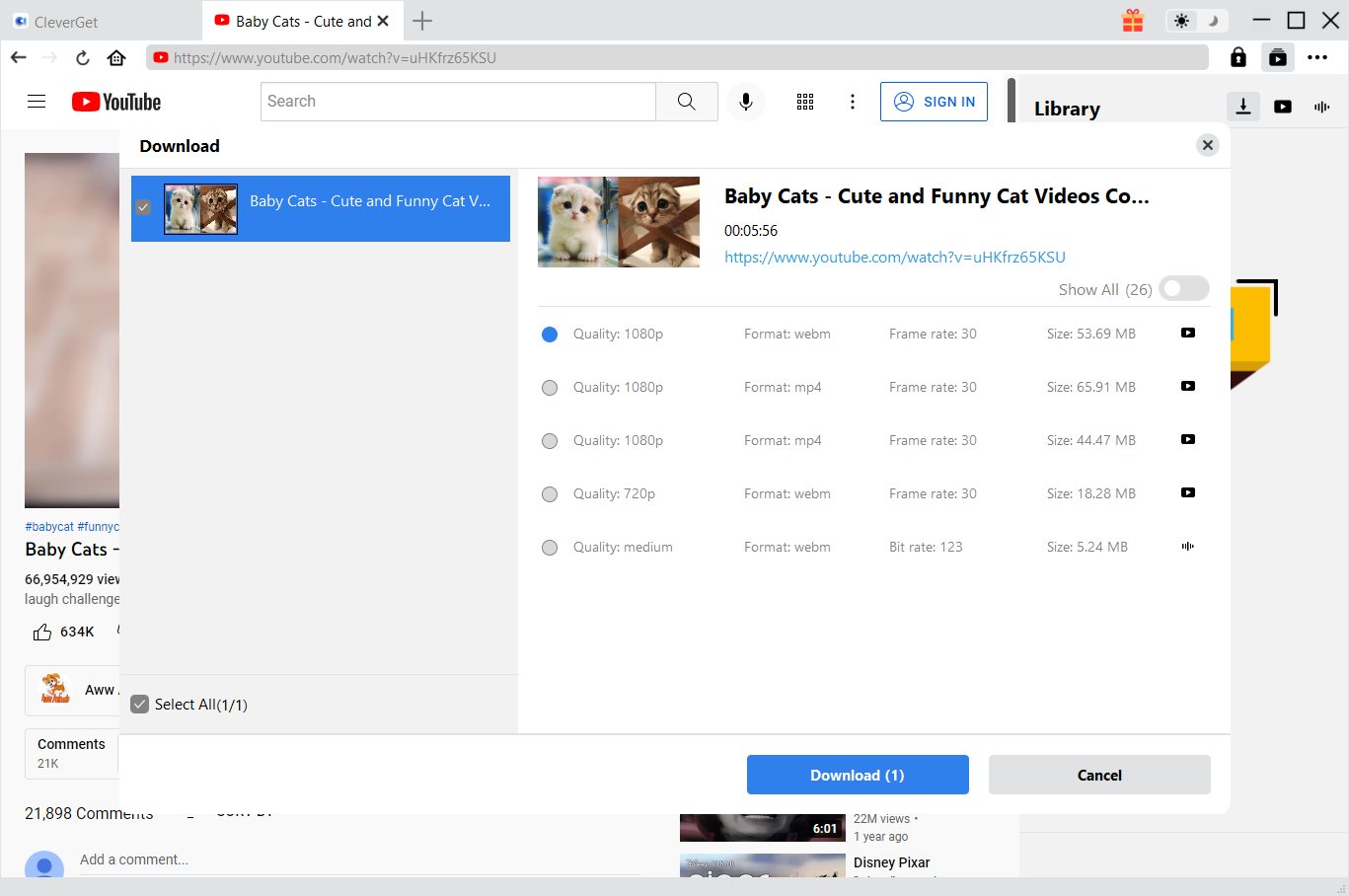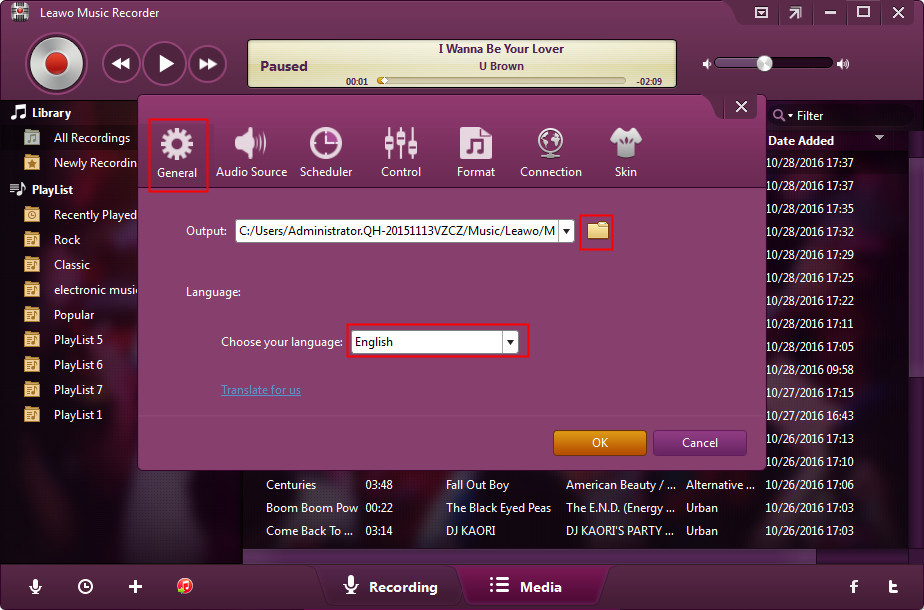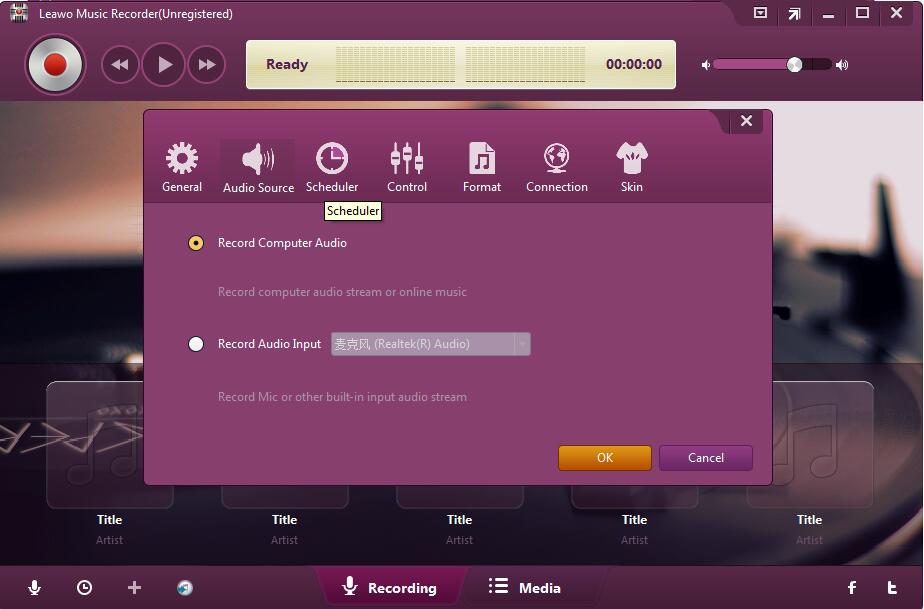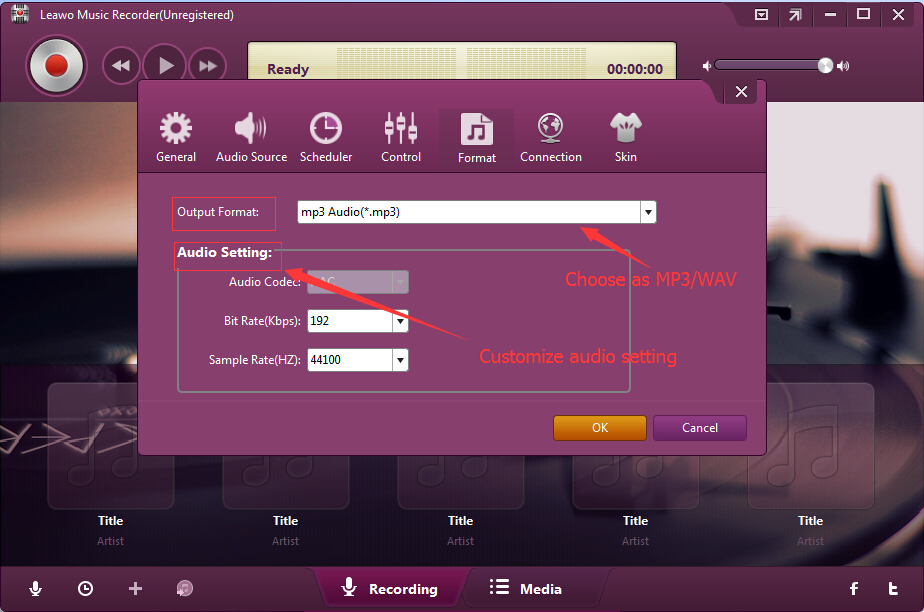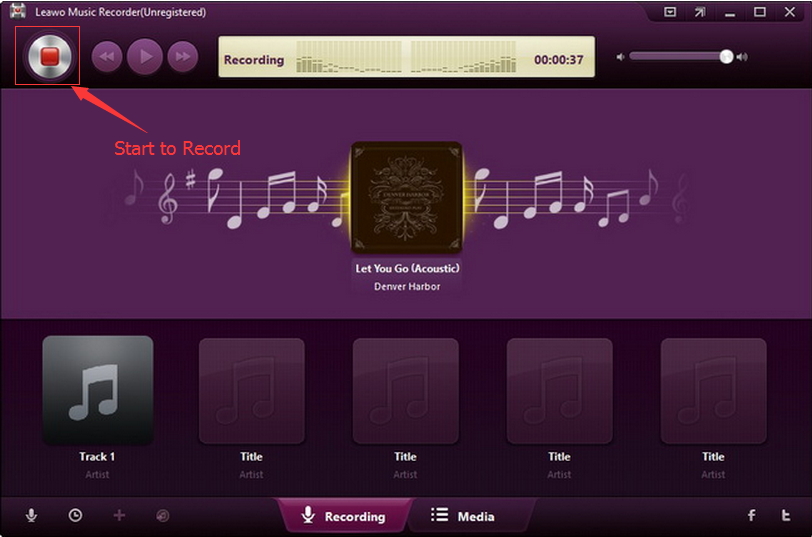“Hello guys, can you add music to Instagram video from YouTube? I know that I could add music to Instagram video shot with my own phone. However, the music I would like to add to Instagram video is on YouTube. And I would like to add YouTube music to Instagram video. Do you know how to add music from YouTube to Instagram video? What kind of YouTube music downloader do I need to use? How can I cut the music downloaded from YouTube for adding to Instagram video? Thanks in advance.”
Instagram is a wonderful social networking tool, where we could share our life moments via video and picture. Posting an Instagram video has been a wonderful way for sharing, while adding music to Instagram video makes the sharing even more enjoyable. Instagram itself provides some songs as background music for adding to Instagram videos. But, what would you do if you want to add YouTube music to Instagram video? Can you directly add YouTube music as Instagram video background music? What if you only need a part of YouTube music clip? If you happen to have these questions, check this page below. We would like to show you how to get YouTube music for adding to Instagram video as background music.
Part 1: Know about YouTube and Instagram
Firstly, it’s necessary for us to get deep into YouTube and Instagram. Instagram is a free photo and video sharing app available on Apple iOS, Android and Windows Phone. People can upload photos or videos to Instagram and share them with their followers or with a select group of friends. They can also view, comment and like posts shared by their friends on Instagram. Anyone 13 and older can create an account by registering an email address and selecting a username.
Well, on the other hand, YouTube is a one of the most popular social networking sites that enables you to watch, comment, like, and share videos of various types. Also, you could create a YouTube account to upload videos to YouTube for sharing.
There are quite a lot of artists who upload their new singles to YouTube before official debut. YouTube has been a wonderful place to get new songs. Therefore, sometimes people would want to add YouTube music to Instagram video. However, you can’t directly add YouTube music to Instagram video since there is no entry for this on Instagram. you have to download YouTube music and convert to Instagram compatible audio files for adding to Instagram video as background music. The below content would show you how to add YouTube music to Instagram video with different solutions.
Part 2: How to Download YouTube Music for Instagram Video with CleverGet
As mentioned above, you have to download YouTube music as local audio files before you could add YouTube music to Instagram videos as background music. CleverGet Video Downloader is the best tool to help you do this.
Firstly, we would like to show you how to download YouTube music to your computer as offline audio files. CleverGet Video Downloader is an expert video downloader program that could download online videos from 1000+ sites including YouTube, Facebook live, MySpace, Vimeo, Twitter, etc. It could provide multiple download options upon the same target YouTube video in different formats, resolutions and quality for you to download.

-
CleverGet Video Downloader
Download Movie Video With 320 Kbps audio.
Easily Download Live Streams Without Quality Loss.
Video Info Extractor.
Supports Playlist Downloading.
Support Multi-tasking & Video Info Extractor Inside.
Ease-of-use UI.
Step 1: Kick off CleverGet Video Downloader
Visit the YouTube website from your browser, then copy and paste the link from your address bar. If you have the link already saved somewhere, proceed to step 2.
Step 2: Choose the desired video
Paste the link into the address bar of CleverGet, which should open the video webpage. From the list presented, select the ideal video with parameters that suite your needs (such as quality and format).
Step 3: Proceed to download YouTube videos
Once you have confirmed everything, click the download button to initiate your download.
After that, you can turn to Leawo Video Converter to convert the downloaded video to audio format like mp3.
Part 3: How to Download YouTube Music for Instagram Video with Leawo Music Recorder
Still, Leawo offers you a once-for-all solution to get YouTube music for adding to Instagram video as background music. That’ Leawo Music Recorder, a professional audio recording software program that could help you directly capture the audio clip you want on YouTube video to set as background music of Instagram video. As an all-inclusive audio recorder, Leawo Music Recorder could help you record online streaming music to MP3, record built-in audio to MP3 or WAV, etc. What’s more, with Leawo Music Recorder, you could directly record desired music clip from a YouTube video as Instagram video background music.
Download and install Leawo Music Recorder on your computer and then follow the below steps to learn how to record a desired music clip from YouTube video as Instagram video background music.

-
Leawo Music Recorder
Record any sound from computer stream audio and built-in input audio.
Record music from 1000+ music sites like YouTube, Facebook, Veoh, VEVO, etc.
Schedule music recording via the internal recording task scheduler.
Automatically/manually add and complete music tags like artist, album, cover, genre, etc.
Step 1: Set output directory
Launch Leawo Music Recorder and click the microphone icon. Go to the “General” tab to set output directory.
Step 2: Set audio source
Then, go to “Audio Source” tab to choose “Record Computer Audio” option since you need to record music from YouTube.
Step 3: Set output format
Open the “Format” button to choose WAV Audio from the “Output Format” box as output format since Instagram accepts audio in WAV, WAVE or FLAC format and adjust audio settings including Audio Codec, Bit Rate and Sample Rate.
Step 4: Start downloading and recording
Now, playback YouTube music video within your browser and then click the red button on Leawo Music Recorder’s main interface to start recording at the start point you prefer and click the red button again at the end point.
After recording completes, you get what you need. Now you could simply transfer the recorded YouTube music to your mobile devices for adding to Instagram video.
Part 4: How to Add YouTube Music to Instagram Video
With YouTube music saved in Instagram compatible file format, now how can you add downloaded YouTube music to Instagram video? The below steps would show you the detailed steps:
1. Take a photo or video in any shooting mode (Normal, Boomerang, Hands-Free, etc)
2. Tap Smiley Face Sticker icon in Upper Right
3. Tap Music Button
4. Browse Music by Popular, Moods, Genres
5. Search for Song/Artist
6. Tap Play Icon to Preview
7. Tap Cover Art to Add to Video
8. Use Slider to select part of the song you want to play
9. Tap on ‘Seconds’ to change the duration
10. Add To Story
If the above solution doesn’t work, you could turn to various Instagram video apps that help you create video for posting on Instagram with local music file as background music.