iMovie is a wonderful app to allow you to enjoy videos and songs as you prefer. With this software, you can have a wonderful time when your life is on the go. If you wonder how to add music from YouTube to iMovie on iPhone, you can check the contents in this guidance to know clearly.
Part 1: How to Download Music from YouTube to iMovie
The methods to fix how to download music from YouTube to iMovie are diverse. However, you need to get the YouTube music to computer first before you transfer it to iMovie. In this part, I would like to introduce three typical solutions to help you to get rid of this issue, including Leawo Music Recorder, CleverGet Video Downloader, and online music downloader.
1.1 How to Download Music from YouTube to iMovie via Leawo Music Recorder
Leawo Music Recorder can be used to download YouTube music to computer for transferring to iMovie quite easily. As we all know, there are various wonderful music videos on YouTube, which attract people to go to download and enjoy them. The tool that I recommend can record audios perfectly, which also allows users to set the parameters as they like. In addition, it could download music tags automatically as well as support edit these tags manually. You can refer to the detailed instructions shown below to help you.
Step 1: Choose Audio Source
On your computer, you need to launch Leawo Music Recorder and click on the microphone icon in the main interface to select “Record Computer Audio” from the pop-up panel.
Step 2: Output Settings
Hit the button of “Format” and then choose “Output Format: mp3 Audio (*.mp3)”. If you need to set the audio codec, bit rate, and sample rate, you can also make use of the “Audio Setting” function area in this panel to make it.
After that, you need to click on the “General” tab to choose a proper place on your computer to save the exported YouTube music file. You can also set the language you need in this panel.
Step 3: Record YouTube Music and Download File
Move back to the main interface of the software and then click on the red button to begin to record. It is necessary for you to playback the YouTube music on computer at the same time. Thus, the software can record the song successfully. When YouTube music comes to an end, click on the red button again to terminate the recording process. The recorded YouTube music will be accessible in the folder that you have set on your computer.
1.2.1 Download Video with CleverGet Video Downloader
CleverGet Video Downloader, a comprehensive online movie downloader that could not only download online videos, but also free movies, paid movies and even live streams, could help you easily complete online free movie download tasks in simple clicks. With it, you could easily download free movies from various free movie or video websites like YouTube, Twitter, Tubi, Facebook live, Vimeo and various other free movie sites.

-
CleverGet Video Downloader
Download Movie Video With 320 Kbps audio.
Easily Download Live Streams Without Quality Loss.
Video Info Extractor.
Supports Playlist Downloading.
Support Multi-tasking & Video Info Extractor Inside.
Ease-of-use UI.
Step 1: Kick off CleverGet Video Downloader
Visit the YouTube website from your browser, then copy and paste the link from your address bar. If you have the link already saved somewhere, proceed to step 2.
Step 2: Choose the desired video
Paste the link into the address bar of CleverGet, which should open the video webpage. From the list presented, select the ideal video with parameters that suite your needs (such as quality and format).
Step 3: Proceed to download YouTube videos
Once you have confirmed everything, click the download button to initiate your download.
1.2.2 Convert YouTube Music Video to MP3 with Leawo Video Converter
Step 1: Run Leawo Video Converter and Add YouTube Music Video
Run the software on computer and then click on the “Convert” tab to enter the main interface. Then you need to drag the YouTube music video into the interface directly or make use of the tab of “Add Video” to load it to the software.
Step 2: Choose MP3 Format and Set Parameters
On the left side of the screen, you need to find the fast searching bar to enter “MP3” to set MP3 as the output format. Afterwards, you need to click on the “Edit” button to set suitable parameters for the converted MP3 file, including the channel, sample rate, and bit rate.
Step 3: Convert YouTube Music Video to MP3
Click on the “Convert” button and then set a folder on computer to save the converted audio file. After that, you need to tap on another “Convert” button to start converting YouTube music video to MP3 immediately. Wait for a while and then YouTube music in the format of MP3 will be available on computer.
1.3 How to Download Music from YouTube to iMovie via Online Music Downloader
There are various online music downloaders for you to choose. Among them, 4K Download Online is a good place for you to go. You can check the following paragraphs to have a try.
1. Copy the YouTube music video link and then paste it in the address box of 4K Download Online. Click on the “Download” button and this website will begin to download the music track.
2. The server of 4K Download Online will extract YouTube music in the selected format of MP3, M4A, and OGG. You can view the downloading procedure in percentage, the chosen format, and the initial URL. Wait for a moment until the process is over. After that, you can hit the link to download the YouTube music file from the server of 4K Download Online to your computer local folder.
Part 2: How to Add Music from YouTube to iMovie on iPhone via iTransfer
After you have downloaded YouTube music videos to computer folder, you can continue to take advantage of Leawo iTransfer to add them to iMovie on iPhone. First, you need to import them to iPhone and then add to iMovie app directly.

Leawo iTransfer
☉ Transfer up to 14 kinds of data and files without iTunes.
☉ Support the latest iOS devices like iPhone X, iPhone XR, etc.
☉ Play back, view, and delete data and files on iOS devices.
2.1 How to Transfer YouTube Music to iPhone via Leawo iTransfer
Leawo iTransfer is a good transfer tool, which can assist users to manage files of iDevices. It can transfer files among computers, iTunes and iDevices at ease. Now you can follow me to have a look at the detailed steps.
Step 1. Insert iPhone into PC and Run Leawo iTransfer
Run the program on your computer and then plug iPhone into PC. The program will detect iPhone device. You can view your iPhone info in the right part of the window.
Step 2. Add YouTube Music to iPhone
Click on the icon of the iPhone device and then hit the “Music” tab under the menu of “LIBRARY”. Afterwards, you need to hit “Add > Add File” or “Add > Add Folder” to go to the YouTube music files that you have downloaded to computer. Choose the songs and then hit the “Open” button to begin to import them to iPhone from computer local folder. In a few seconds, you will be able to playback the YouTube songs on iPhone.
2.2 How to Add YouTube Music to iMovie from iPhone
When the YouTube music files are on your iPhone, you can begin to add them to iMovie app directly with the help of the following steps.
1. Run iMovie app on iPhone home screen and then open a project. Click on the “+” button and then hit “Audio”.
2. Afterwards, you need to hit “Theme Music” or any one of the listed categories.
3. If you want to listen to the YouTube music before adding it to iMovie, you can hit “item” to play it in advance.
4. Finally, you can click on the item and then hit “Use” button to add the YouTube music to your iMovie app project.
Part 3: How to Add YouTube Music to iMovie through iTunes
It is also convenient to use iTunes to add YouTube music to iMovie. First, you need to transfer the music to iTunes library and then use iMovie software on computer to add the music from iTunes.
3.1 How to Transfer YouTube Music to iTunes
1. Run the latest version of iTunes on computer and then click to run it. Hit “Edit > Preferences > Devices” to check the option of “Prevent iPods, iPhones, and iPads from syncing automatically”.
2. Insert iPhone into PC with suitable USB cable and then tap on “File > Add File to Library” or “File > Add Folder to Library” to select the YouTube songs on your computer to add them to the library of your iTunes.
3.2 How to Add YouTube Music to iMovie from iTunes
1. Launch iMovie program on computer and then hit the target project to choose the movie clip to add YouTube music to. Afterwards, hit the YouTube music source icon circled in the picture shown below.
2. Click on “iTunes> Music” button to choose the YouTube music from computer.
3. Open the audio Inspector by hitting on the iButton or tapping on the tool wheel in the YouTube music clip to set how the music fades in and out during the video.
Part 4: How to Add Music from YouTube to iMovie with iCloud Drive
iCloud Drive is also useful when it comes to adding music from YouTube to iMovie. You can first upload the music to iCloud Drive and then add the music to iMovie from iCloud Drive.
4.1 How to Upload YouTube Music to iCloud Drive
1. Open a web browser on the computer and then navigate to iCloud.com. Sign into it with your own Apple ID and password.
2. Click on “iCloud Drive” and then hit the cloud icon with an upward arrow to choose the YouTube music that you would like to upload to iCloud Drive.
3. In the end, you need to hit on the “Open” button to begin to upload music on computer to iCloud Drive.
4.2 How to Add YouTube Music to iMovie from iCloud Drive
1. Open a project on iMovie and then drag the timeline to enable the playhead shows where you desire to add the YouTube music.
2. Click on “+” button and then hit on “Audio> iCloud Drive”. In the panel of iCloud Drive, find the YouTube music that you have added from computer and click on the name of the song.
You can choose the way you prefer to add music from YouTube to iMovie. If you just want to transfer files easily, I sincerely recommend you make use of iTransfer to assist you. When it comes to downloading music, you can select Leawo Music Recorder. As for downloading videos, you can resort to CleverGet Video Downloader.

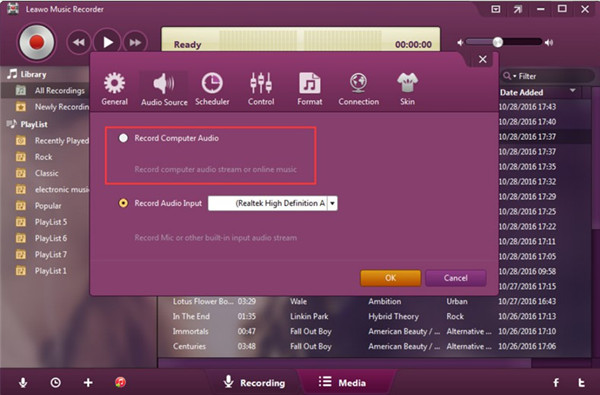
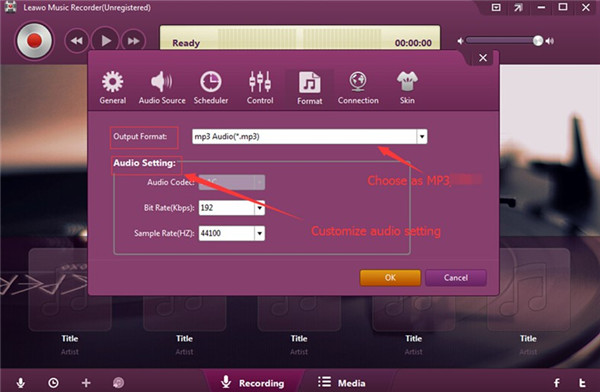
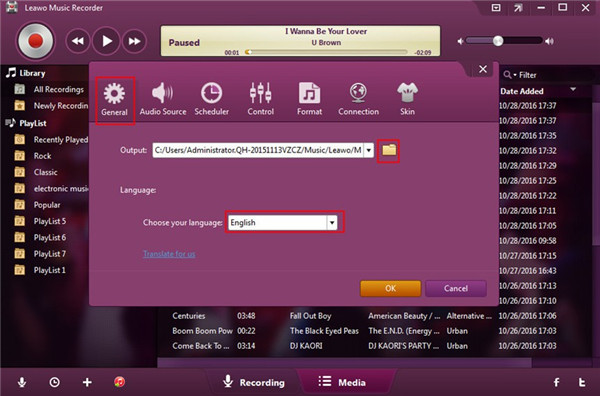
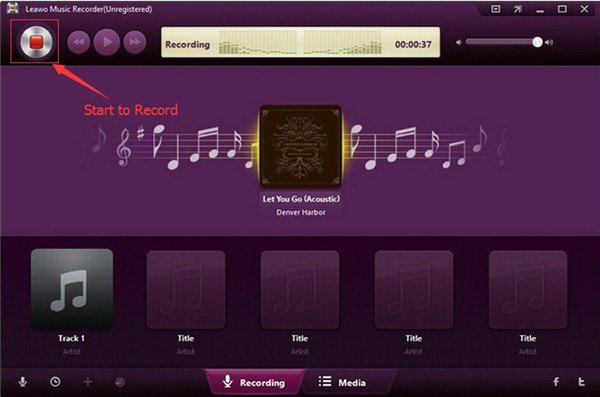

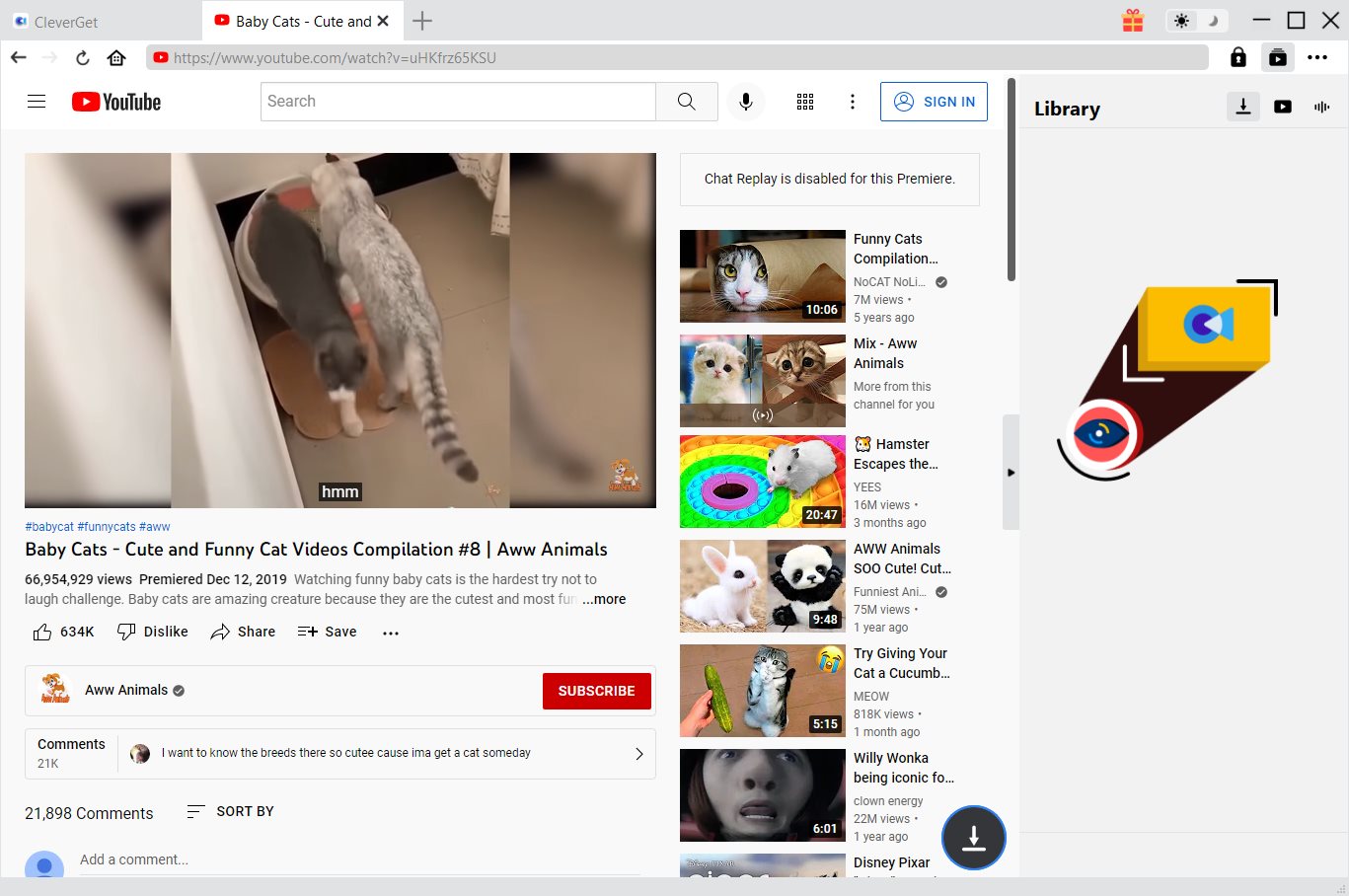
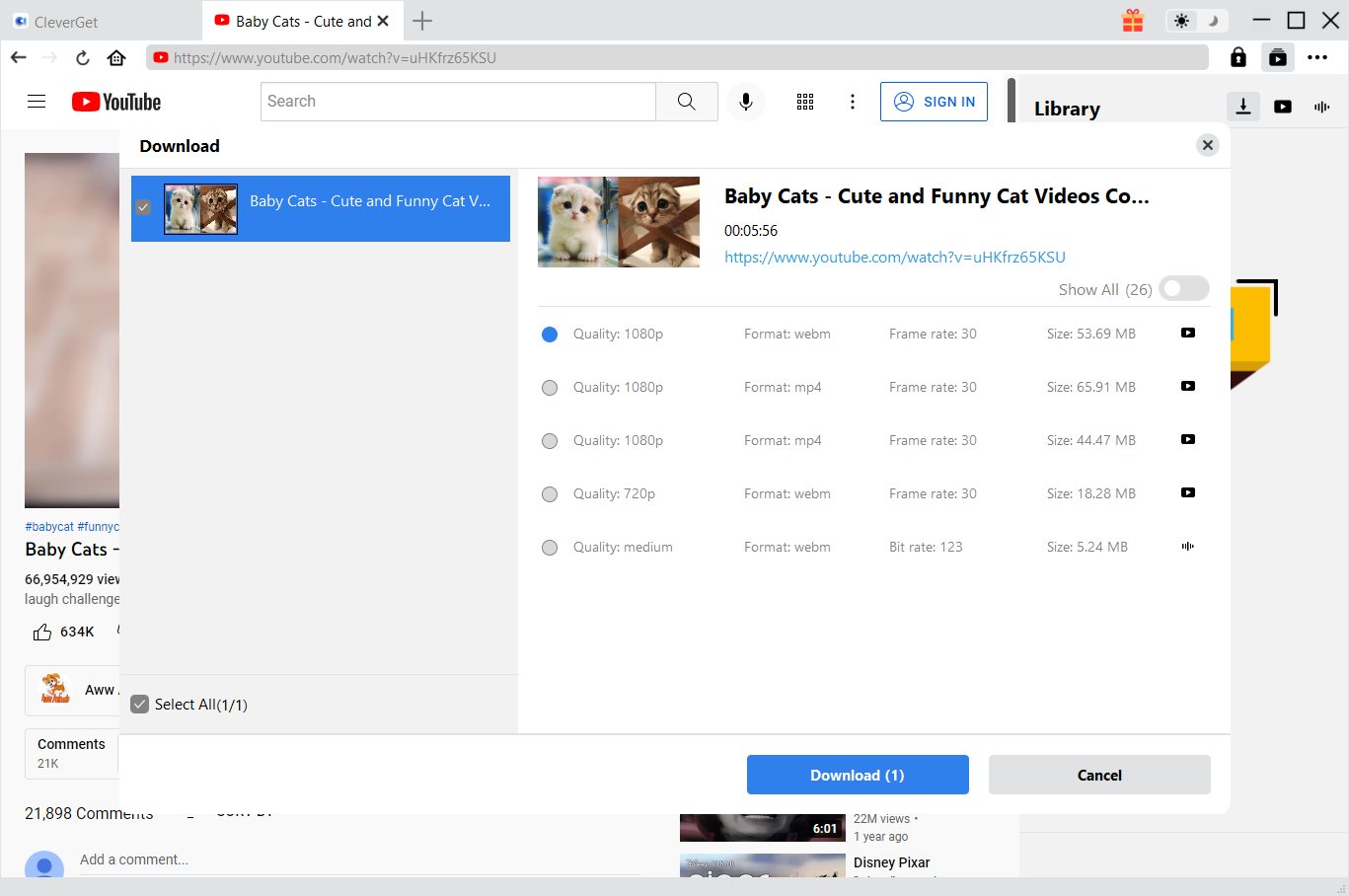
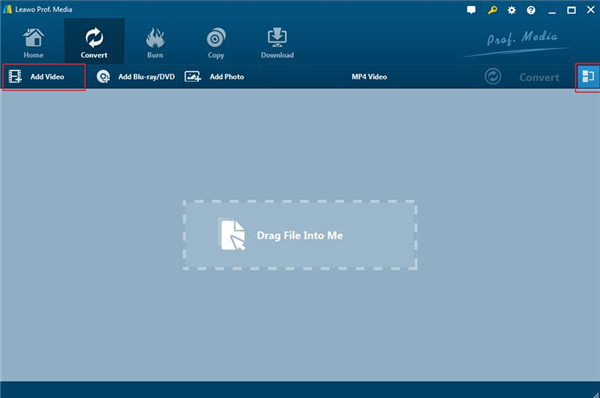
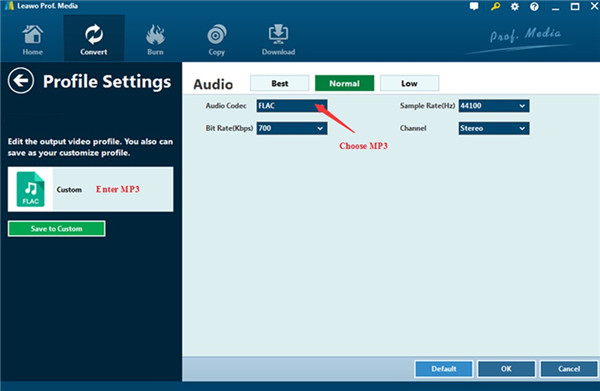
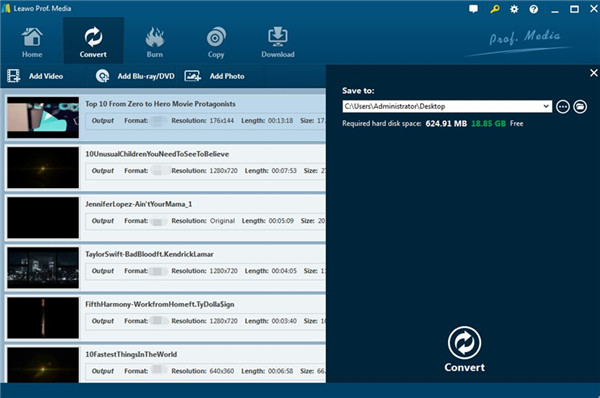
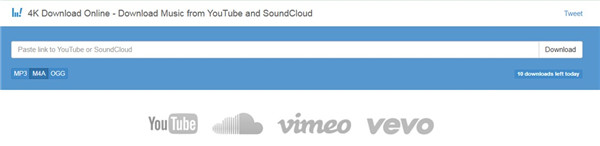
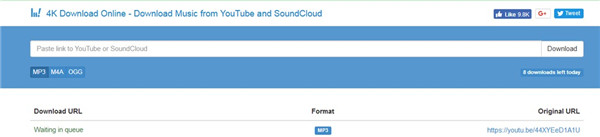
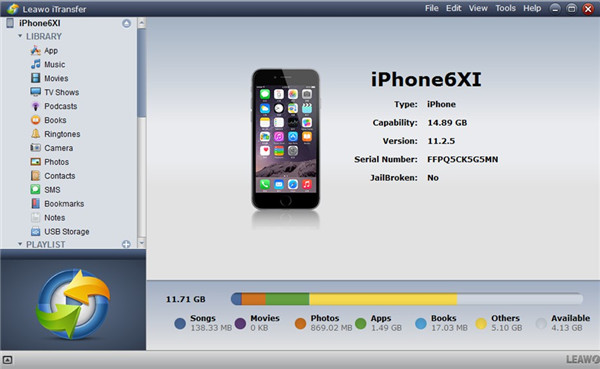
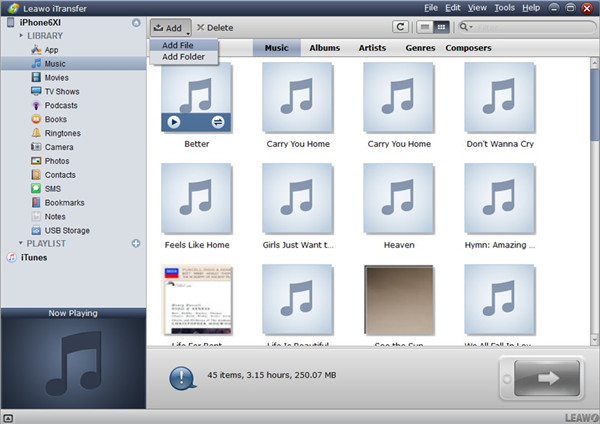
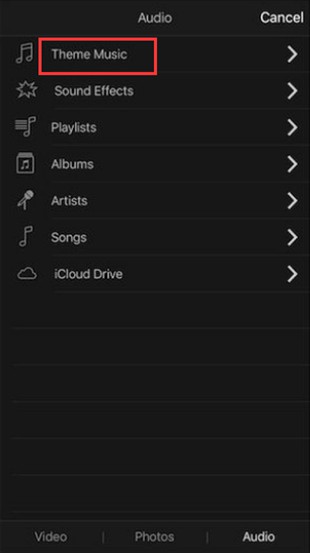
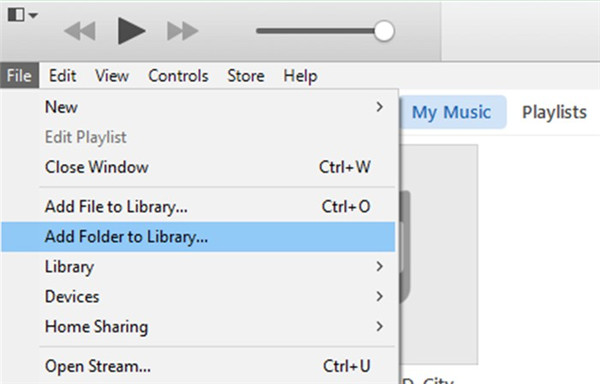
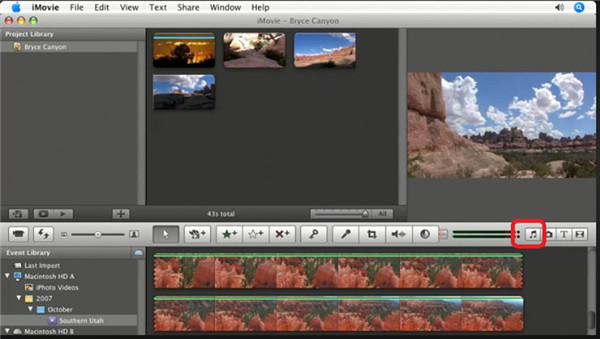

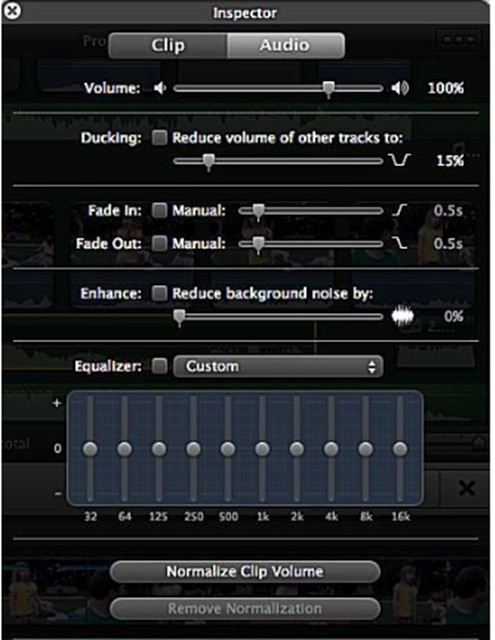
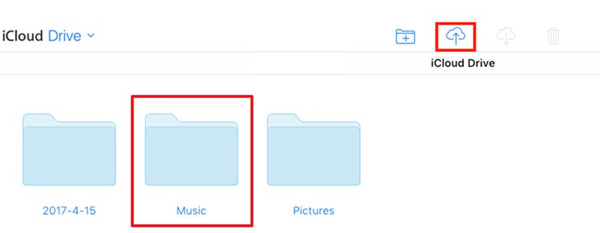
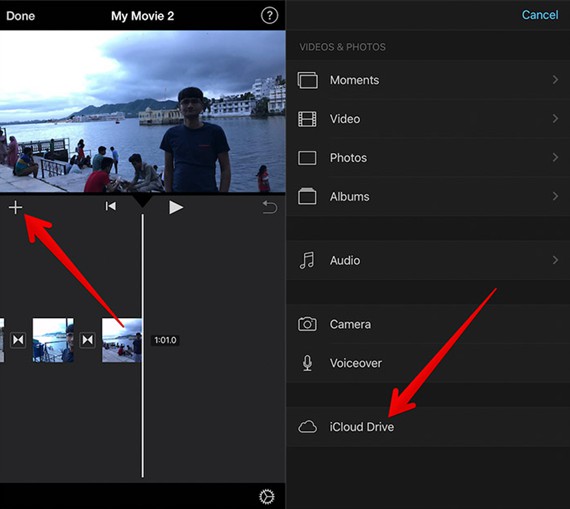
 Sep. 06, 2021 by
Sep. 06, 2021 by 





























