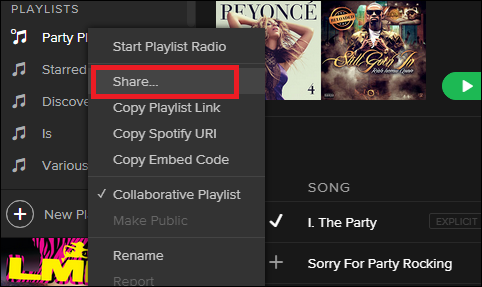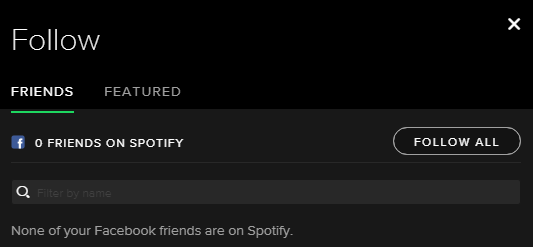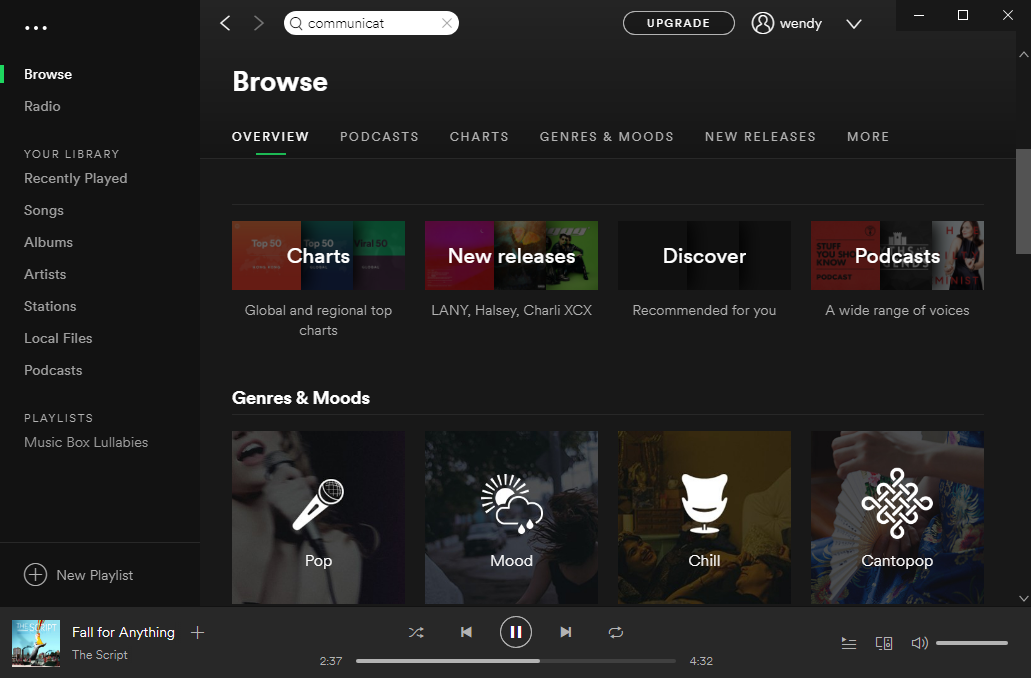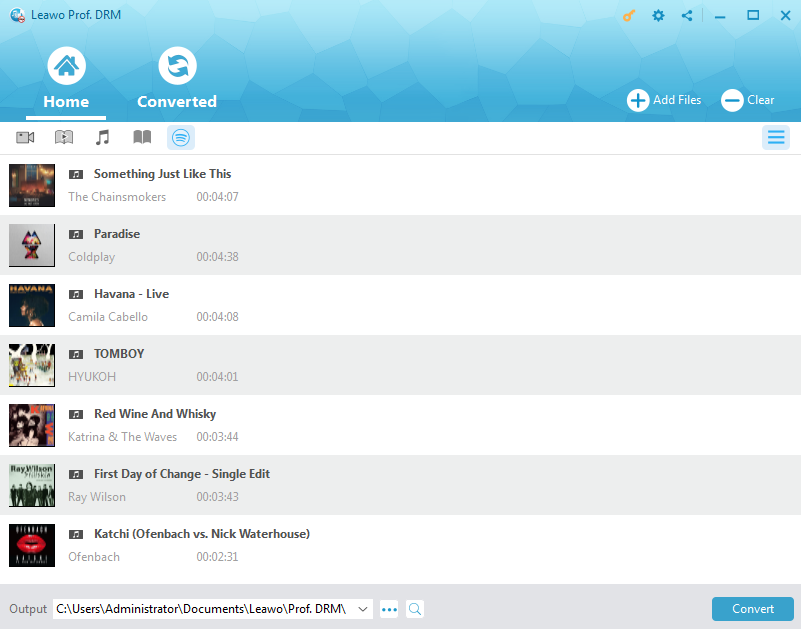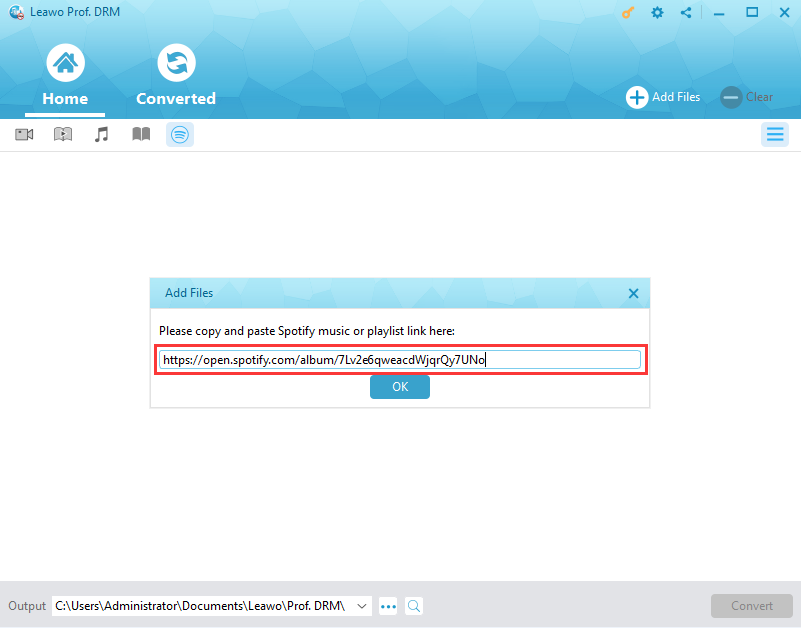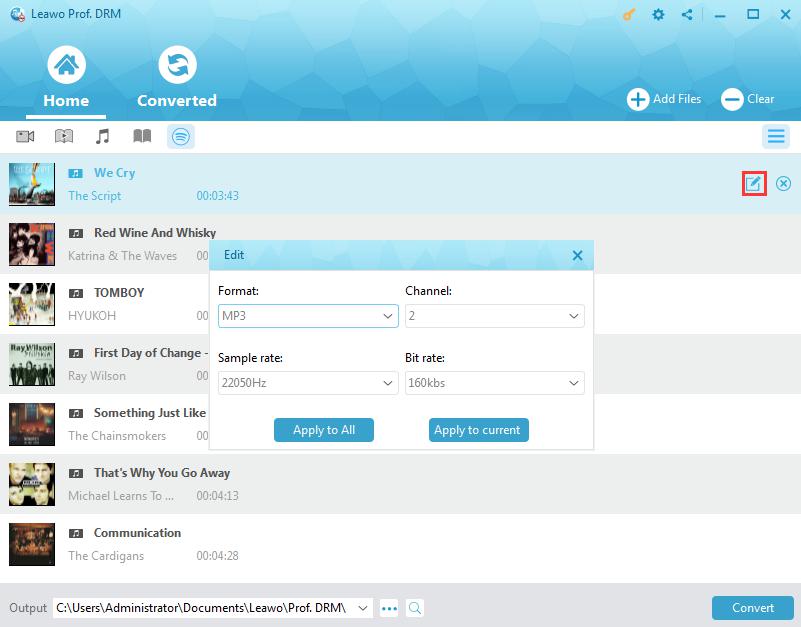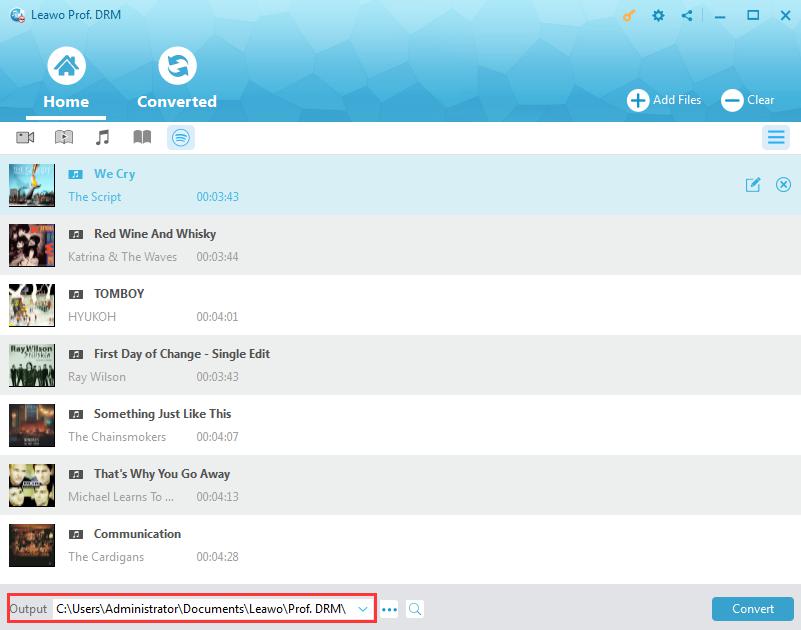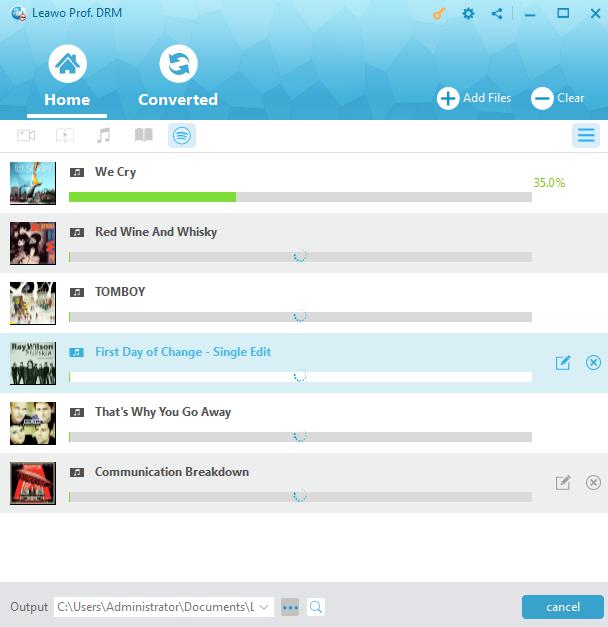"How to add friends on spotify - So i found my friend on spotify by typing spotify:user:(their username code) and i can see and like their playlists but there is no button to add them and see what they are listening to. Any tips?" By Amazonia2807 on Spotify Community.
"How do I find a friend on Spotify if I have their email address but they are not on Facebook? – Some people suggested me add friends on Spotify through Facebook. But some of my friends have no Facebook account. Is there any way to add friends on Spotify without Facebook? And how do I add friends on Spotify without Facebook?" by chellievista on Spotify Community as well.
If you have similar questions and search these on Spotify Community, you will find that there are so many people that share the same request as you have. Most people would like to add friends on Spotify so as to share their playlist or tracks with friends easier. However, most of them have no idea on how to add friends on Spotify. In this guide, we would like to introduce you different ways to add friends on Spotify. meanwhile, you could learn how to share Spotify songs or playlists with friends by downloading and converting, which makes it easier to share Spotify songs with those who even have no Spotify account.
Part 1: The Need of Adding Friends on Spotify
We all know that Spotify enables people to browse and search songs for playback. Meanwhile, Spotify also enables you to find out what your friends, celebrities, and artists are listening right now. There are quite a few advantages you could take if you add friends on Spotify.
Firstly, we could know easily that you could view what songs your friends on Spotify are listening to since Spotify will allow you to do this once you and your friends have added each other on Spotify. Secondly, you could then directly share the songs you are listening to with your friends on Spotify. You don’t need to copy the playlist URL and then send the URL to your friends via Facebook or other SNS tools. Your friends will be able to directly see what you are listening to right now. Thirdly, Spotify is also a social networking tool that enables you to add stranger people as friends. You could follow them and see what wonderful songs they are listening to right now. Spotify could enlarge your circle and could bring you more fun.
Generally speaking, we add friends on Spotify for the purpose of easier music sharing. You could share music easier than before on Spotify with your friends.
Part 2: How to Add Friend on Spotify through Facebook
There are different ways to help you add friends on Spotify. The most commonly used way to add friends on Spotify is to make use of Facebook. Once you and your friends have Facebook accounts, this would be much easier.
The below steps would show you how to add friends on Spotify through Facebook:
1.Firstly, you need to connect your Spotify accounts with your Facebook accounts. To do this, you need to head to the Spotify Desktop app and head to Spotify/Edit > Preferences > Social > Facebook and Connect to Facebook if it isn't connected.
2.After connecting Spotify to Facebook account, head to "Activity > People to Follow" on your Spotify app.
3.Click "View All" option, and then you could view all Facebook friends on Spotify. Spotify will list all of your friends who have used Spotify here.
4.Then, choose the friends you want to add.
Connecting Spotify to Facebook account for adding friends on Spotify through Facebook is the best and easiest way. If you have already connected your Spotify to your Facebook account, but there are no Facebook friends available in the “Activity > People to Follow” option, try to re-connect Spotify to Facebook account by disconnecting Spotify to Facebook account through unticking “Connect to Facebook” option in the first step.
If you’re still unable to find your friends, you might need to update your Facebook settings. Here’s how:
1.On desktop, go to Facebook and select Settings on the dropdown in the top-right.
2.Select Apps, then Spotify.
3.Make sure your Friends list is ticked. If it is, try un-ticking and ticking it again.
If this still doesn’t work, you may need to log out and back into renew Spotify’s access to your Facebook data.
Part 3: How to Add Friend on Spotify Without Facebook
If your friends happen to have no Facebook account, how do you add friends on Spotify? can you add friends on Spotify without Facebook connection? Well, we have to say that it would be a little bit complicated or harder if your friends have no Facebook account. But you could still add friends on Spotify.
Follow the below steps to learn how to add friends on Spotify without Facebook account:
1.You firstly need to know the use name of your friends on Spotify.
2.Then, make use of the internal browser on Spotify and then type spotify:user:username in the search box. (Note that the username must be written in lower-case) This will help you target your friends. The more exactly the user name is, the more precise the result will be.
3.Once you see your friend's account profile, open it and then click "Add..." button at the top of the page to follow friends on Spotify.
To simplify the process, you might try directly typing your friend’s name in the search box and then try your luck.
After you have added your friends on Spotify, you could open the “Followers” option on your Spotify app to view who have followed you on Spotify.
Extension: How to Share Spotify Music to Friend with Prof. DRM
There are always people who might not use Spotify around us. What could we do if we want to share Spotify songs with these guys? Actually, if they have Facebook, you could directly share the Spotify song or playlist URL with them through Facebook. However, what can you do if they don’t even have a Facebook account?
You could try to download Spotify songs to your local computer and then share with your friends freely. But the problem is that we all know that Spotify songs are DRM protected and couldn’t be downloaded onto desktop for playing back on non-Spotify apps. Even the Spotify Premium only enables you to save songs from Spotify on no more than 3 devices for playback with Spotify app offline. You couldn’t edit Spotify songs even if you upgrade to Spotify Premium, not even to say sharing Spotify songs onto different devices. However, Leawo Prof. DRM will solve this problem for you.
Leawo’s Prof. DRM is comprehensive DRM removal and converter combo that could perform as a Spotify music downloader and converter tool to help you easily remove DRM protection upon Spotify songs and then convert Spotify music to MP3, AAC, M4A, and other file formats for multiple uses. You could easily download Spotify songs and convert Spotify songs to DRM-free audio files for either editing or sharing as you like.
Download and install Leawo Prof. DRM on your computer. Learn how to download Spotify music below.
Note: Install and log into Spotify desktop app on your computer before you process.
Step 1: Add Spotify music to Prof. DRM
Launch Leawo Prof. DRM. It will automatically launch Spotify app on your computer. then, directly drag and drop Spotify songs one by one or drag and drop the album/playlist at once to Prof. DRM for downloading.
Leawo Prof. DRM also enables you to download and convert a whole Spotify playlist to DRM-free audio files. You need to firstly click the Spotify icon on the Converted tab of Leawo Prof. DRM, and then directly copy and paste the playlist URL of your Spotify music playlist into the browser bar. And then click the “OK” button.
Step 2: Set output format and audio parameters
Then click the pencil icon in each loaded Spotify music title to set output format and audio parameters. You could choose to download and convert Spotify songs to MP3, AAC, FLAC, etc. Select an output format according to your needs and adjust the parameters if necessary. Click “Apply to All” button to save these settings.
Step 3: Set output directory
After setting output format, move mouse to the bottom of Leawo Prof. DRM and then set output directory in the "Output" box.
Step 4: Start to download Spotify songs
At last, click the blue "Convert" button at the bottom right corner. Leawo Prof. DRM will start downloading Spotify songs immediately. The DRM removal happens in the background, requiring no human operation.
After downloading, you could view all downloaded Spotify songs under the “Converted” tab. Now, you could transfer downloaded Spotify music to iOS device via iTunes or iOS data transfer tool, or directly copy and paste downloaded Spotify songs to Android devices for unlimited offline listening.
Actually, Leawo Prof. DRM is far more than a simple Spotify song downloader and converter. It’s also an iTunes DRM removal and converter that could help you remove iTunes DRM protection, convert iTunes DRM video to DRM-free MP4, convert iTunes music and audiobooks to DRM-free MP3 audio, and convert DRM Audible audiobooks to DRM-free MP3 as well.
What’s more, if you are an eBook fan, you could also use Leawo Prof. DRM to remove DRM protections upon eBooks from Kindle, Kobo and Adobe Digital Editions, and then convert these eBooks to DRM-free TXT, Mobi, ePub or AZW3 eBook files freely.