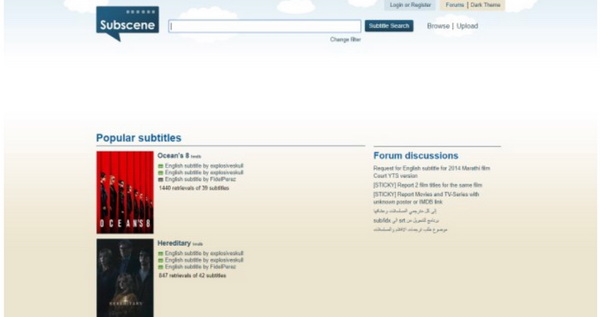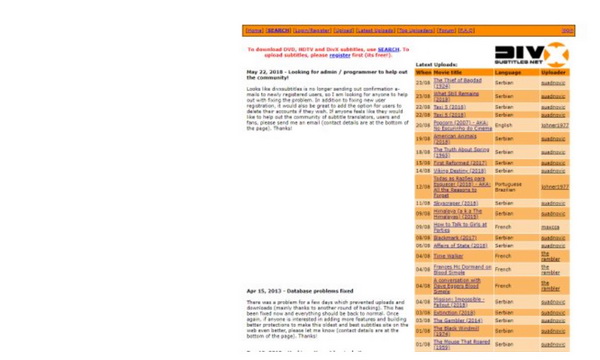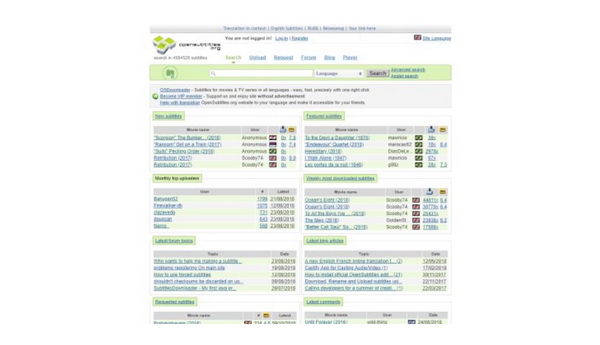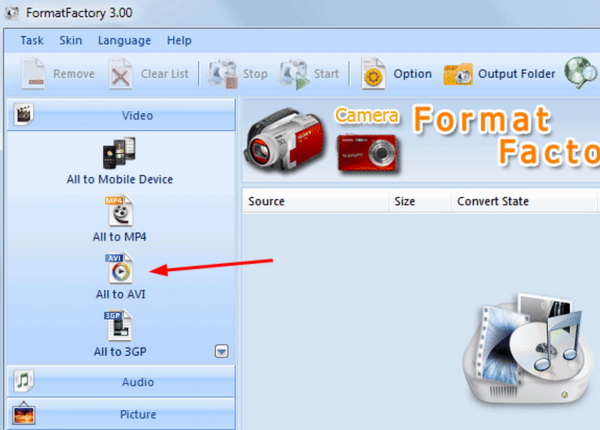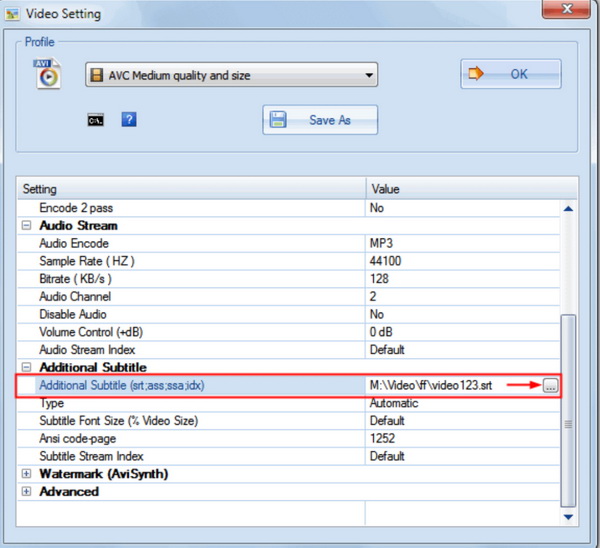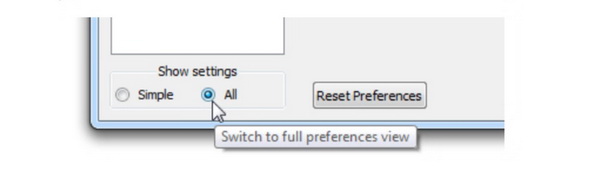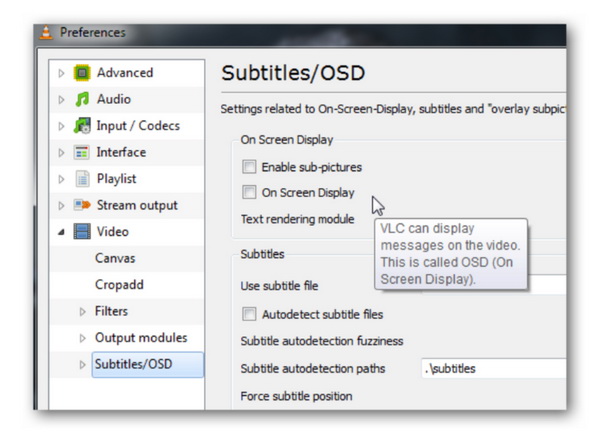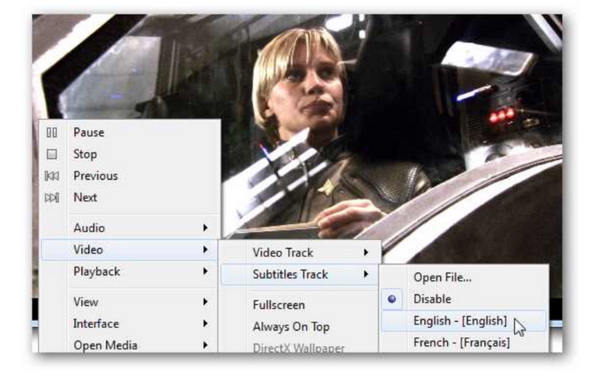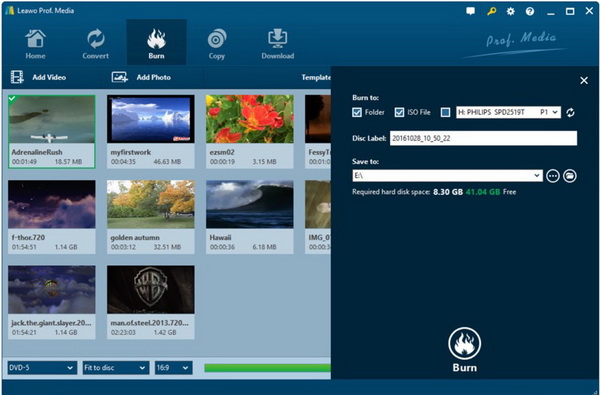As one of the most popular video formats for movies, AVI has been quite well-known among the public for a very long time. No matter if you are a Hollywood movie fan or Hindi movie fan, while you are trying to download movies from the websites, you can easily get access to AVI files. Well, asides from the movie content, another important factor in affecting obtaining the excellent viewing experience is the subtitles of the movies. If you have downloaded an AVI movie which lacks the subtitles, do you have any ideas to add subtitles to AVI file? In this post, more information about how to add subtitles to AVI video will be introduced.
Part 1: How to Download Subtitles for AVI Files
In order to obtain the exact subtitle for AVI files, you have to find out the professional subtitles downloading websites. Then what you need to do is to download those subtitles to your computer and add them to the AVI files. Here, I will list the top three subtitle websites for your further option.
No. 1 Subscene
Subscene is one of the most professional subtitle websites. It has a great database of subtitles for popular movies and TV shows. The subtitles are released in various languages so that the users from all over the world can be beneficial from this subtitle website. If you fail to find the subtitle you prefer, then you are allowed to submit your request for the subtitles and the system will add your required subtitles later.
No. 2 DivX Subtitles
If you frequently log in to various subtitle websites, DivX Subtitles will be quite familiar to you. This website is specially designed for DivX, DVD and HDTV subtitles with great quality. You will be impressed by its simple interface and you can easily download your subtitles via its searching function. Well, if you prefer to upload some files to it, you need to register on the website ahead of time.
No. 3 OpenSubtitles
The third website you can log in to download subtitles is OpenSubtitles. As one of the biggest subtitle sources websites, OpenSubtitles website is free for everybody over the Internet. The subtitles are usually released in multi-language on this website and users can easily locate their own preferred subtitles by entering the main topic. Also, you can be able to scan the subtitles based on the movie year and country searching function.
Part 2: How to Add Subtitles to AVI Files
Once you have already downloaded the subtitles for the AVI files, now what you need to do is to add the subtitles to the AVI files. Well, it is not possible to add the subtitles to the AVI files without a third-party video editor program. Here in order to elaborate the detailed steps on how to add subtitles to AVI files, I will introduce Format Factory to you as the helpful hand in adding the subtitles successfully.
Step 1: Download Format Factory from its official website and then install it on your computer. Usually, the Format Factory is downloaded in ZIP file and you need to unzip it and launch it.
Step 2: Open Format Factory and click the "All to AVI" option to enter the main interface. Then click "Add File" button to load the AVI files on your computer.
Step 3: Select the "Output Setting" in the "All to AVI" window. Here, you can set the output quality to "Medium" or "High".
Step 4: Add the downloaded subtitles on your computer to the program. Click "Additional Subtitle" in the setting list and import the subtitle and finally click "OK" to load the subtitle to the AVI video.
Step 5: Once all the settings have been done, simply click "Start" icon to add subtitles to AVI file.
Part 3: How to Remove Subtitles from AVI Files
Even though subtitles are playing an important role in presenting the best viewing experience for the AVI movies, sometimes the AVI files have contained the subtitles themselves. Or sometimes, some language learners, they prefer to watch the AVI files without subtitles so that they can practice their listening skills while watching the movie. What's more, some users only would like to obtain a cleaner movie screen without the movie subtitles appearing on the bottom of the movie. If you have the same above requirements, then what you need to do is to learn how to remove subtitles from AVI files. Just relax and be more patient, in the following part, I will give you the detailed steps on how to remove subtitles from AVI files so that you can obtain your own preferred style of AVI movie viewing experience. In our post, I will pick up VLC, one of the most powerful and popular media players among Windows and Mac users as the example to show you how to remove subtitles from AVI files.
Step 1: Make sure you have downloaded and installed VLC Media Player on your computer.
Step 2: Open VLC Media Player and choose "Preference" button at the bottom of the screen and then select "All" to reveal all the setting choices.
Step 3: Select "Video" option where you can locate the "Sutitle/OSD" option. On its panel, you can a lot of options, including "Enable sub-pictures", "Autodetect subtitle files" and so on. Make sure the boxes are not ticked and then the settings will be saved.
Step 4: Alternatively, you can simply set the related parameters by right clicking on the movie screen, choose "Video", then "Subtitle Track" to decide whether you would like to show the subtitles or not.
Part 4: How to Burn AVI Files to DVD with Subtitles
By referring the above tutorials, you can simply know how to add subtitles to AVI freely and how to remove subtitles from AVI files as well. Sometimes, for further references, you may have the need to burn the AVI files with the downloaded subtitles to DVD for instant sharing and further backup with others. In order to burn the AVI files to DVD with subtitles, you have to prepare a professional DVD burning program that can easily burn the AVI files to DVD with accuracy. Among the best DVD burning tools, Leawo DVD Creator will be the one that you should not miss. As a professional and comprehensive DVD burner, Leawo DVD Creator can be able to burn all kinds of digital videos to DVD discs, ISO file with 6X faster speed and the original quality fully retained. Also, it enables users to burn the photo slideshows to DVD discs as well. During the burning process, you can obtain the best burning quality and burning speed with Leawo DVD Creator. Furthermore, you can also obtain many bonus features within Leawo DVD Creator, including choosing subtitles and audio tracks as well as previewing changes in the video instantly and screenshot taking. Following the steps below, you can easily burn AVI files to DVD with subtitles.
Step 1: Download Leawo DVD Creator and install it on your computer.
Step 2: Insert a new DVD disc in the disc drive with enough capacity to store the AVI file on your computer.
Step 3: Import the AVI file to the program by clicking "Add Video" on the main menu. Or you can just drag the AVI file directly to the program. By the way, after loading the file, you can set the output DVD disc type (DVD-5 or DVD-9), quality and aspect ratio (16:9 or 4:3) at the bottom.
Step 4: Set the disc menu. You are allowed to select the disc menus from more than 40 types of templates including "Standard", "Business", "Education", "Childhood", "Holiday", etc. Of course, you can DIY your own disc menu with your images and audios based on your own preference.
Step 5: Start burning the AVI file with subtitles to DVD. After setting the templates, you can just click the green icon "Burn" to start the DVD authoring process. When you click "Burn" icon, you will see burning settings panel where you need to figure out "Burn to", "Disc Label", and "Save to" options.
Step 6: Finally, just click "Burn" icon below to start burning DVD. Please be patient, the burning process will last for several minutes. After a period of time, you can obtain a totally new DVD disc.
Part 5: Conclusion
Adding subtitles and removing subtitles can be quite necessary in order to obtain a more personalized AVI movie viewing experience. You can simply refer to the above articles for the details. Pay attention to the subtitles downloading websites and the relevant video editors, next time, you can easily obtain the steps by yourself with all the tools equipped. If you have the need to burn the AVI files to DVD, then Leawo DVD Creator can be the best choice.