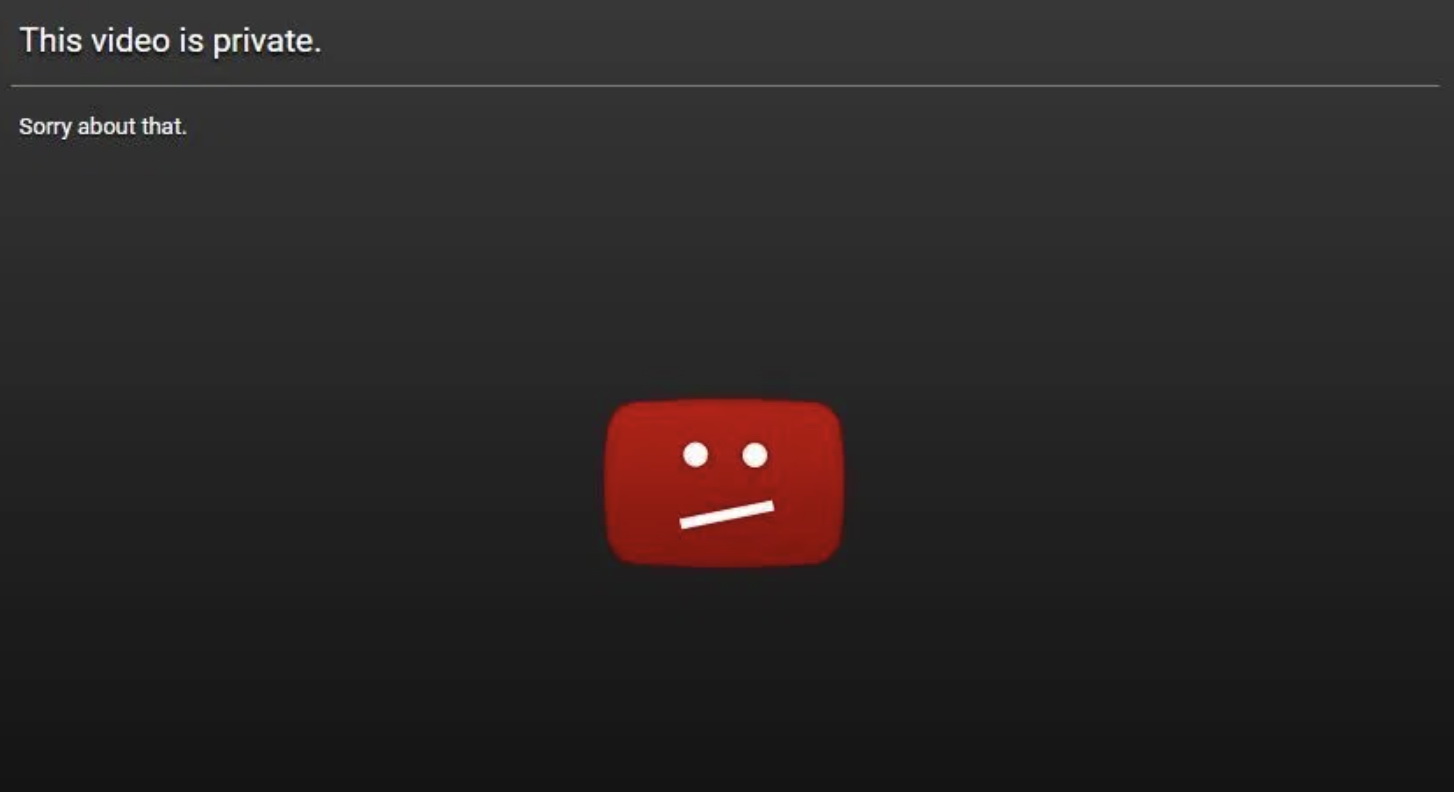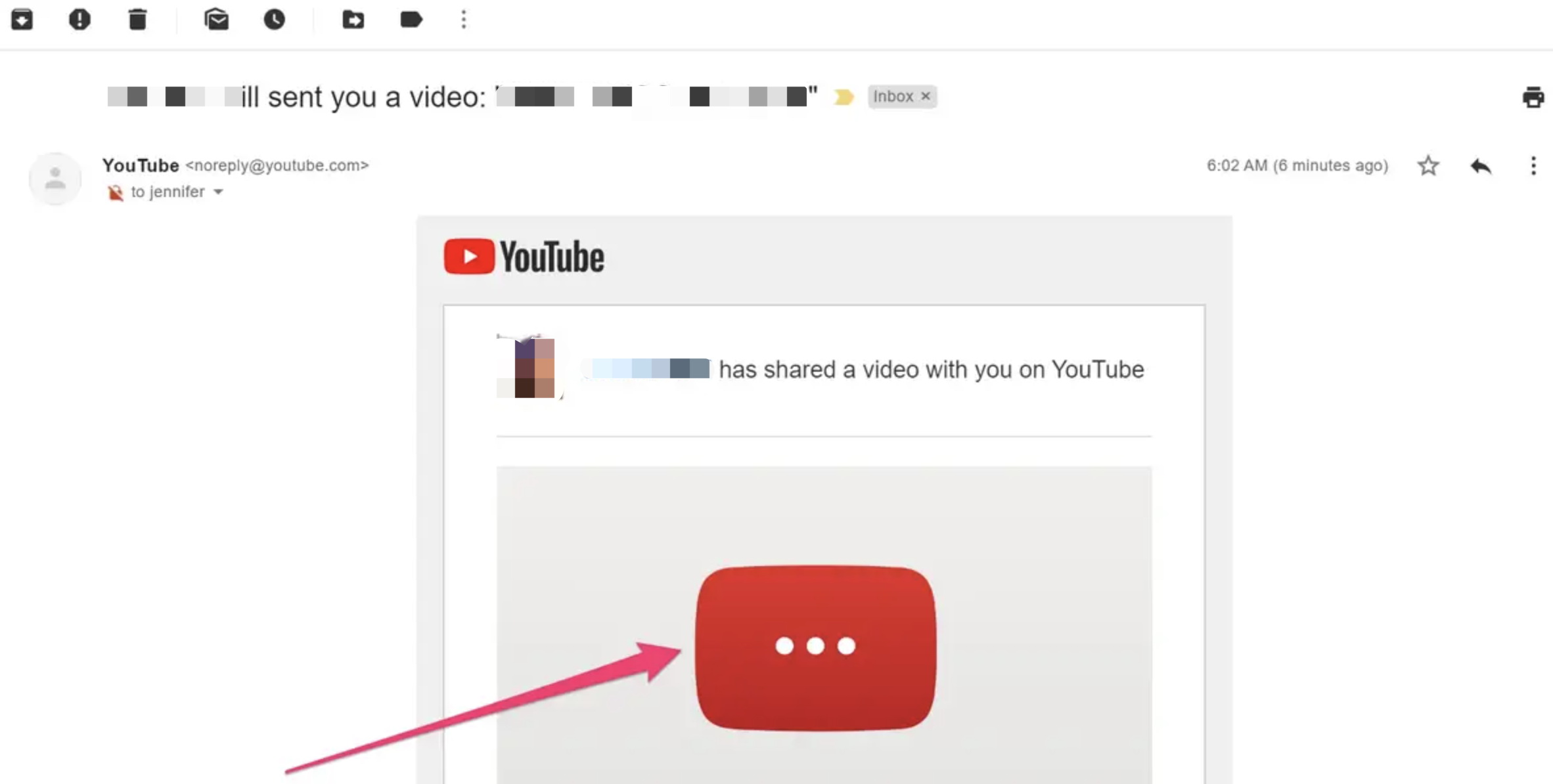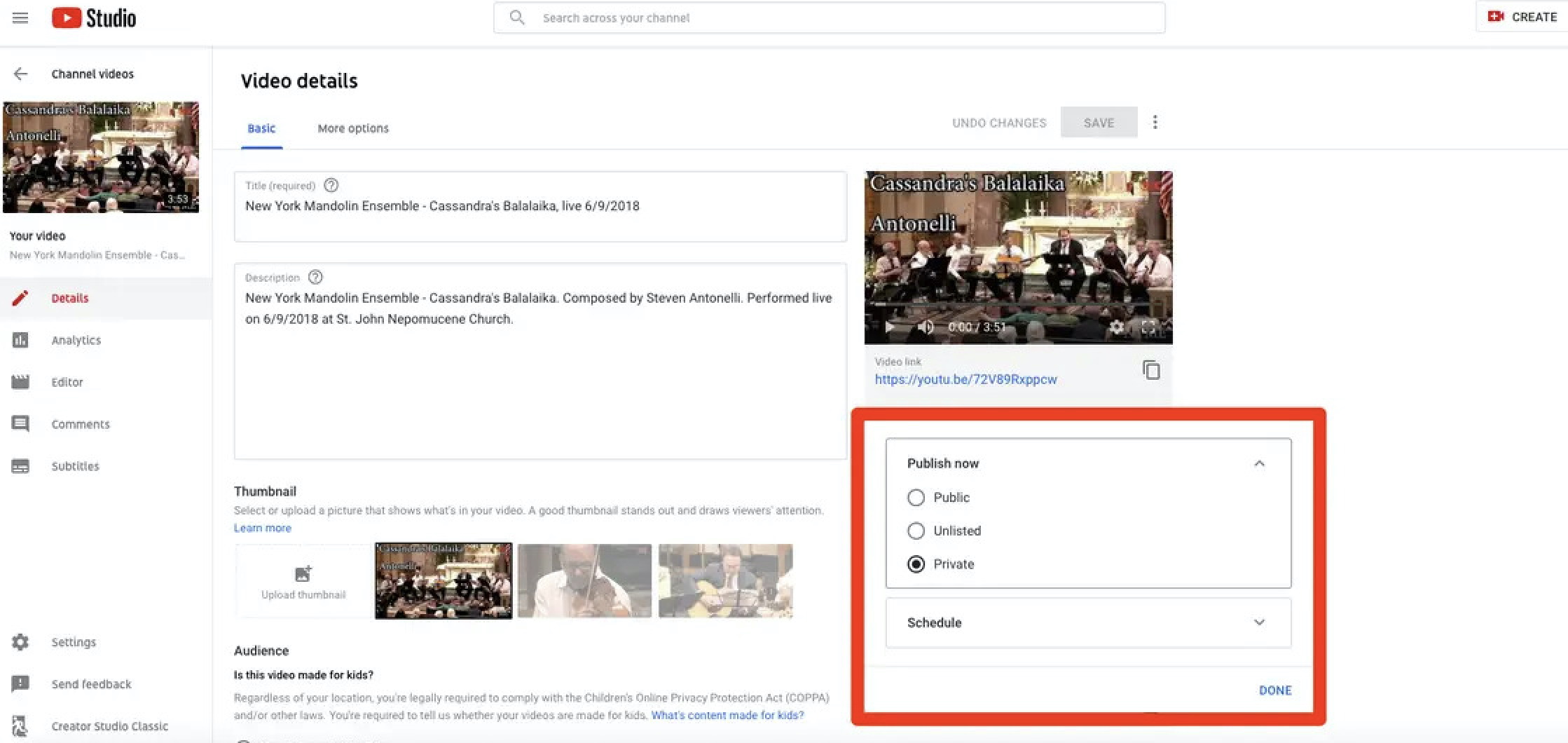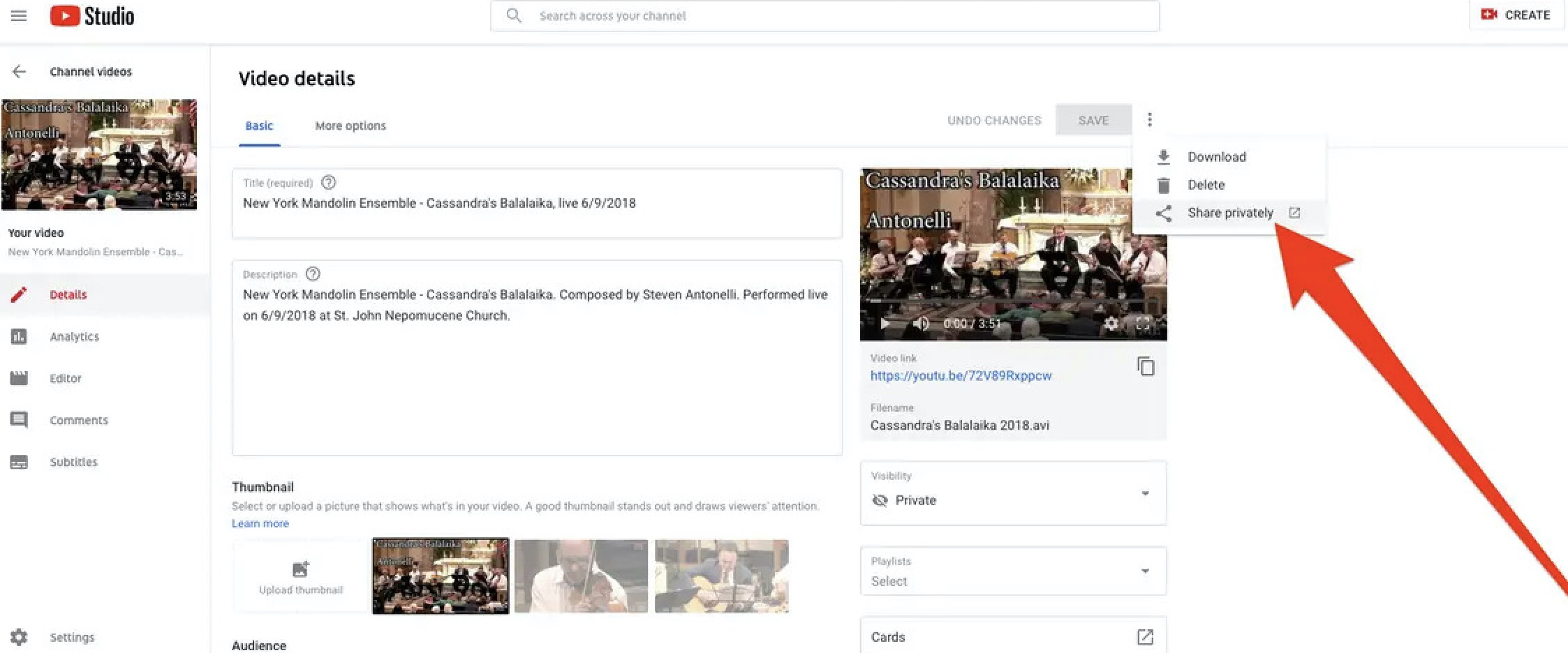After using YouTube for quite some time, do you know there are several types of video like public, private and unlisted videos serving different purposes? While all the invisible YouTube videos are made public to showcase the content, the private and unlisted videos can be the solution when uploaders don't want to share the content with the entire YouTube world. However, these unpublicized videos can still be accessed in some ways. If you want to know how to access private YouTube videos, just read on.
Part 1: Something You Need to Know about Private YouTube Videos
While public videos are visible to everyone and can be viewed, searched, and shared in different ways, private and unlisted videos can not be accessed easily. Before moving on to how to access private YouTube videos, let's take a look at two types of videos first.
Private video
Private YouTube video means they are only visible to the people who get the invitation. You can take it as an exclusive video that is usually limited to 50 invitations in total. Moreover, private videos will not show up under any search results, video recommendation, or channel list, which means it's still not accessible if you share the link with people. Private video is perfect when people want to keep the video truly private, for instance, the personal collections that are meant to share with loved ones. Private video is also an ideal storage space to save tons of videos for different purposes.
Unlisted video
Unlisted videos are another type of YouTube video; similar to private videos, unlisted videos do not come up in search results and channel lists, feeds, recommendations, etc. However, with unlisted video, accessibility is much easier, that is, anyone with the link can view and share the video, including those users who do not have YouTube accounts. Unlisted video is the perfect solution when you need to do a video beta test. Moreover, if you have a company with more than 50 employees, unlisted videos are better than private videos if you want to reach a broader audience.
Part 2: Why can't You Access Private YouTube Videos Directly?
Now you might be wondering how to access private YouTube videos. As aforementioned, private video can only be accessed when you have been invited to the video. There are zero traces of them unless you have the invitation link. You are only allowed to view the private video once you have been permitted by the uploader, which means to access a private video, you will need to contact the owner and ask for an invitation. The special invitation link is usually shared via mailboxes. Please be aware that the special invitation link is only valid to people who get the actual invitation from the uploader, that is to say, even if someone who is not on the invitation list gets hold of the special link, the private video is still not accessible. On top of that, you have to make sure you have a YouTube account and log in when you view the private video.
Part 3: How to Access Private YouTube Videos?
Now it's time to find out how to access private YouTube videos. You will have to ask the video uploader to permit you first and watch the video via the invitation link.
Ask for permission
As mentioned earlier, private video is made for privacy, which means you have to ask the video uploader to grant access. Simply drop them a message and provide them your Google account and ask for permission. If they agree to share the private video with you, you will be added to the list with the authentication of your Google account.
Access private video via invitation link
When you are granted access to the private video, you'll get the invitation link in your inbox on YouTube. Then you can access private YouTube videos simply by log in to your account.
- - Find the invitation email and click the special link to the private video.
- - You'll find a rectangle box and a smaller red box with three white horizontal dots on it. Click on the white horizontal dots and let it take you to the private video.
- - Now you can enjoy the private video on the YouTube app or browser. Please note that you have to log in with your YouTube account using the same email that received the private link.
Part 4: How to Share Private YouTube Videos?
Now you have learned how to access private YouTube videos with the methods above. For content creators who want to share private YouTube videos, just follow the steps below to share your private videos with VIP.
- - Launch and log in to YouTube. Click your profile picture on the top right and click "YouTube Studio" to proceed.
- - On the next screen, click the "Videos" on the left side. Find the video you want to share and click the title to proceed to the edit page.
- - Check the visibility of the video first. See if there is a small "Visibility" tab below the preview window, on the right side of the screen. If it's "Public" or "Unlisted," just click the "Visibility" tab to switch to "Private" and click "Done." Then click the "save" on top.
- - You'll see three dots next to the Save button. Click the three dots to expand the menu, and select "Share privately."
- - You'll see a new tab open with a "Share with others" pop-up window. Enter the email address you want to share and click "Save and go back to YouTube Studio." Your invitation will be sent over to the invited email address by default. You can uncheck this option in the pop-up window.
Part 5: What If Still can't Access Private Videos When You Got Share Link?
There're always bugs when it comes to video sharing. So there's the case that you still can't access private videos when you get the special link. Instead of asking around or contacting the video uploader, here's a quick fix to watch the private video with the link. For people who get the link without direct invitation, this is also an effective way to try out if you want to access the private video.
- - Locate the private video and modify the URL.
- - Delete "watch?" from its URL, and the URL will normally end up like: "YouTube.com/v=nhSTe9UcCIY."
- - Press the Enter key and you'll be able to unlock the video. Now you can view the video in a full window without login.
To comply with the YouTube policy, don't use this method to unlock private video for any malicious purposes. This method proved to be effective based on many use cases. However, accessibility can't be guaranteed. This is because video uploaders can remove private videos anytime. Moreover, the unlock method can not guarantee your permanent access to these private videos, as there'll be bugs occasionally. if you want to keep the private video for some purposes, like education or study, it's better to download it via CleverGet Video Downloader when you still have access. It's the best way to keep private videos forever before they are gone.

-
CleverGet Video Downloader
- Download Video & Music from 1000+ Sites
- Download Live Stream Videos from YouTube Live and Others
- Up to 8K UHD Video Downloading with 320 kbps Audio Quality
- Smarter Downloading Settings
- 1-Click to Play Downloaded Videos
- Provide Precise Video Info
Supporting 1000+ video websites, CleverGet Video Downloader is the most professional software that can download videos from online video websites like YouTube, Hulu, Vimeo, Facebook, etc.
For the streaming video using the M3U8 link, CleverGet Video Downloader is also the perfect tool to capture it. For instance, you can unblock and download the Bilibili streaming videos. If you are a fan of anime, CleverGet Video Downloader is the most powerful tool to download anime series from various websites. You can save 3D Kanojo: Real Girl 2nd Season for an offline collection if you like this high school romance anime.
Now let's see how to download private YouTube videos with CleverGet Video Downloader. First of all, you will need to download CleverGet Video Downloader from the links above.
△Step 1. Set Output Directory
Click on the Settings icon to enter the setting panel and set the output directory.
△Step 2. Locate YouTube Video
Click on the YouTube icon to enter the YouTube. You can search for the video you want to download directly. Or you can copy & paste the video link to the address bar, and CleverGet will detect the video immediately.
△Step 3. Download YouTube Video
Choose a preferred quality and format. Click on the "Download" button to download YouTube videos.
This is it! As simple as that. Now you have learned how to access private YouTube videos and download them using CleverGet Video Downloader. If you want to save the private video before it's gone, then CleverGet Video Downloader is a great help.