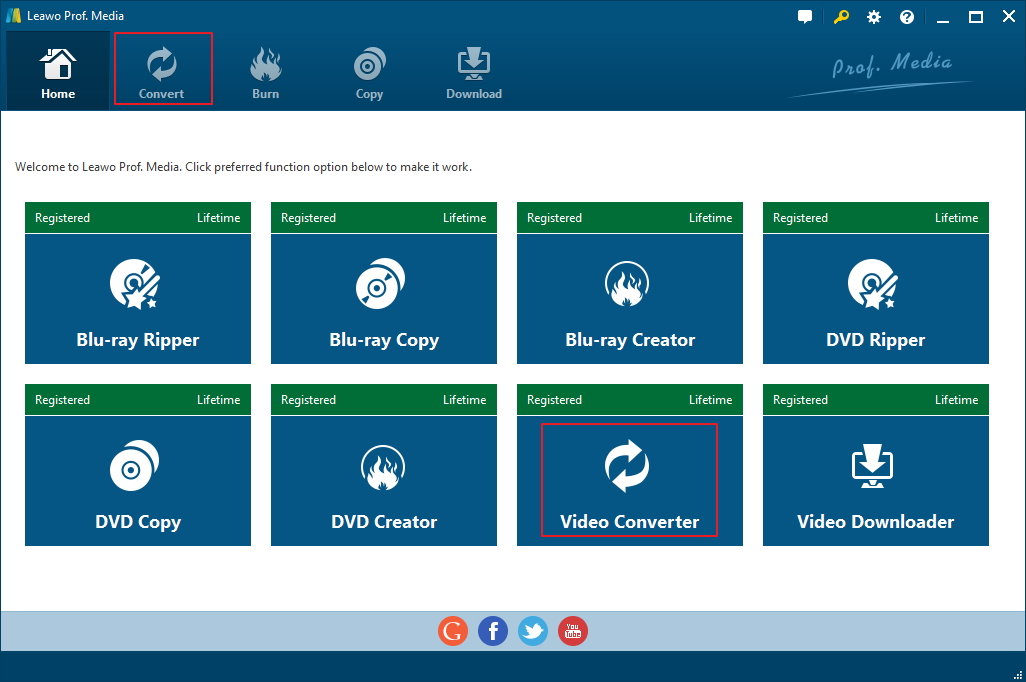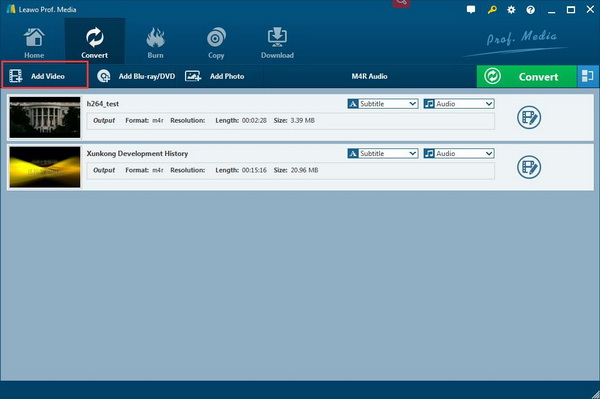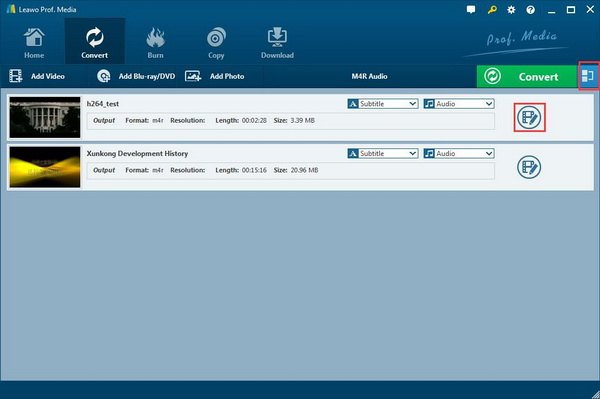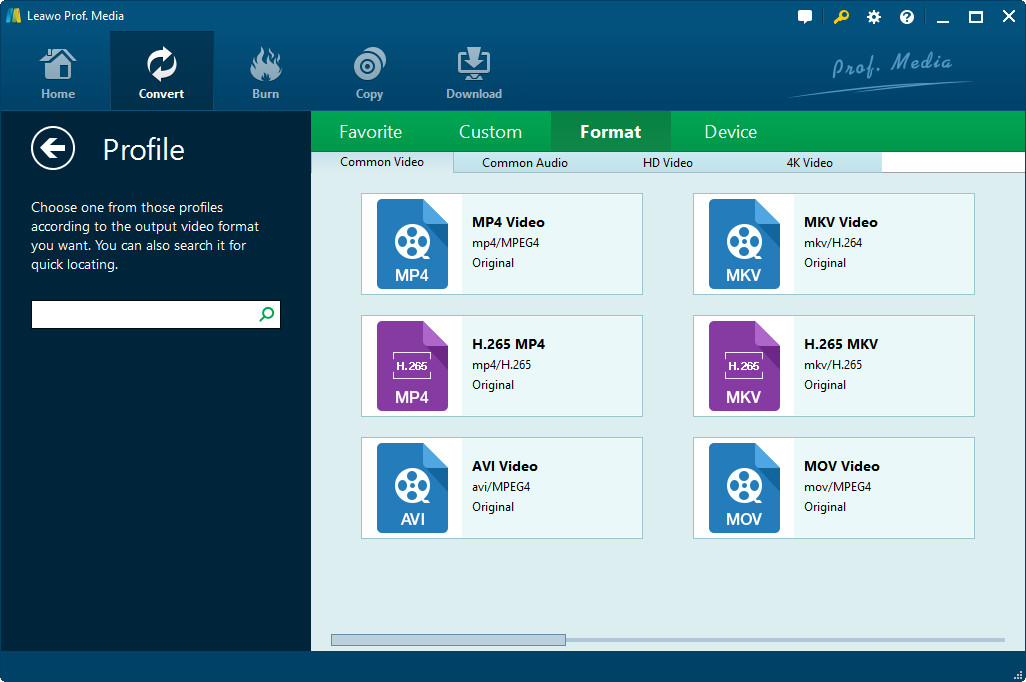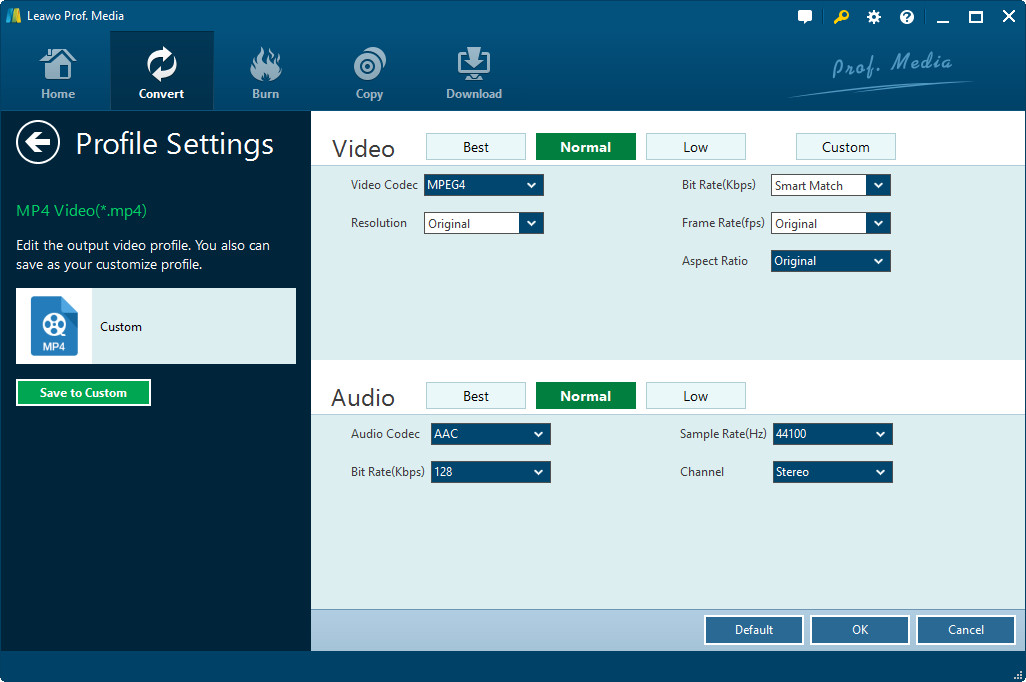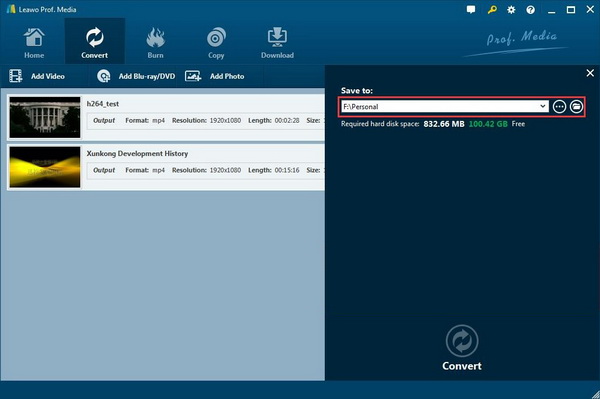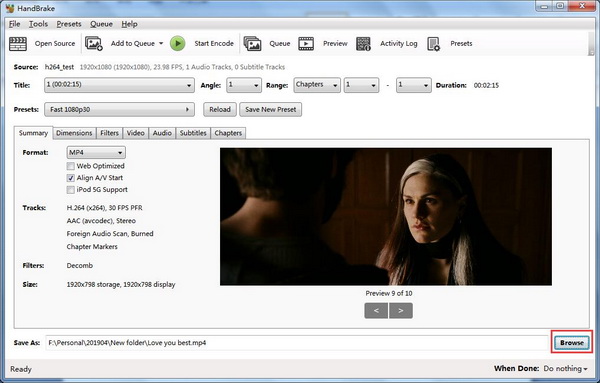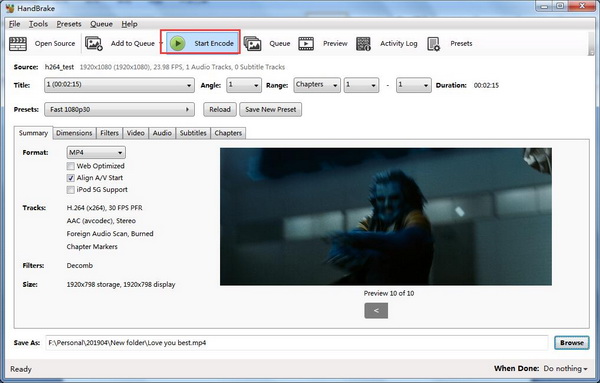“Hi, I was sent a video file but it appears to be in .dat format. How can I play a .dat video file on Sony Bravia TV? Can someone please direct me to a FREE, EASY to use player for this format, or even to a FREE converter so I can convert to .avi compatible with Sony TV?”
—PC World Forum
A DAT file is usually a generic data file that stores information specific to the application it refers to, including text-based, video-based, an attachment, or some other kind of DAT file. Can Dat files play on Sony Bravia? Well, the answer is definitely no since, you know, there is no program responsible for using every type of DAT file. In order to open a DAT file on Sony Bravia in a specific way, the best approach is to convert DAT to AVI format which is compatible with Sony TV.
- Part 1: Why Dat file cannot be played on Sony TV
- Part 2: Convert Dat files to compatible video format with Leawo Video Converter
- Part 3: Apply an online video converter to convert DAT to Sony TV
- Part 4: Make a comparison of above solutions
- Part 5: Extension: How to import the converted video to Sony TV via USB
Part 1: Why Dat file cannot be played on Sony TV
Sony Bravia is the updated OLED TV brand marketed by Sony Corporation. Sony TV is devoted to fitting seamlessly into your life, enhancing every experience with a fantastic and beautiful picture as design. It brings you entertainment, delivers an experience that’s both effortless and exciting by offering an excellent picture, superb style and enough extras. There is no doubt that Sony TV is leading the trend in the smart TV industry for bringing more entertainment and stunning experience. Sony TV can play your video easily on condition that the video format is compatible with it. Sony TV supports the video/audio formats listed as below:
1. AVCHD (with the file extension “.mts” and “.m2ts”)
2. MP4(AVC) (with the file extension “.mp4”)
3. MPEG4 (with the file extension “.mp4”)
4. MPEG1(with the file extension “.mpg”)
5. MPEG2(with the file extension “.mpg”)
6. WMV (with the file extension “.wmv” or “.asf”)
7. MP3(with the file extension “.mp3”)
8. WAV(with the file extension “.wav”)
If you want to play Dat file on Sony Bravia directly, you will conspicuously fail. A DAT video file is not compatible with most devices and players like iPhone, iPod, Sony TV, PlayStation, Xbox, iTunes and so on. Then, can Dat files play on Sony Bravia? The answer will be yes only if you convert DAT to Sony TV compatible video format like MP4, AVI, etc. To know how to play Dat files on Sony Bravia effortlessly, you can read this post further.
Part 2: Convert Dat files to compatible video format with Leawo Video Converter
Definitely, you can convert DAT to compatible video format like AVI before you play Dat file on Sony Bravia. And there are so many feasible approaches to make it, among which to use Leawo Video Converter would be the most effective one. It is powerful and easy-to-use video converting software which is designed to convert all common video and audio files between more than 180 formats, including DAT to AVI, DAT to MP4, MOV to AVI, MP4 to AVI, VOB to MP4, MP3 to AAC, etc. Besides, it can be applied to convert video or audio files to many portable devices, such as iOS devices like iPhone, iPad or Android devices like Sony mobile phone, Sony PSP, etc. Furthermore, the software is capable of converting video and audio files at 6X faster speed while keeping 100% original quality in output simultaneously. With this video converter downloaded and installed, you can convert DAT files to compatible formats on Sony Bravia TV effortlessly.
How to convert DAT to AVI to play Dat files on Sony Bravia
After installation, you may find that Leawo Video converter is integrated into the program suite Prof. Media which also includes other useful programs like Video Downloader, DVD Ripper, Blu-ray Copy, etc. Since you are going to convert DAT to Sony TV by using Video Converter, you could click on “Video Converter” or the “Convert” tab to enter the specific program.
Step 1. Import DAT files to the program
Click on “Add Video” button to browse and choose DAT files stored on your computer for importing. Or if you classify all the DAT files you want to convert into a file folder, you can click on “Add Video Folder” to import it all to the program. Also, direct drag-n-drop is available for importing a DAT file.
Note: If you need, the program allows you to merge all the imported files into one big file by clicking on “Merge all files into one” button, next to the big “Convert” button. Besides, you can also click the edit icon to adjust the video file with the Internal Video Editor, including to trim/crop the video, to add watermark/video effect and so on.
Step 2. Set output format
After you finish importing and editing the DAT files, go to the drop-down box default-named as “MP4 Video” in the middle of the sub-menu bar, click on it and select “Change” button to enter the “Profile” interface.
On “Profile” interface, you can choose “AVI Video” as the output format under the “Common Video Format” category. Or it is also available for you to search the target output format directly in the search box on the left panel.
Step 3. Edit video and audio parameters
Go back to the drop-down box, click on “Edit” option this time to enter the “Profile Settings” panel where you could set video and audio parameters for the output including Video Codec, Quality, Video Size, Aspect Ratio, etc. as well as audio parameters like Audio Codec, Quality, Bit Rate , etc. Click on “OK” to confirm the settings.
Step 4. Save the converted files
Click on “Convert” button to enter a side-bar where you are able to set the output directory for saving the converted files.
Step 5: Start to Convert DAT files
Click on the “Convert” icon at the bottom of the sidebar to start converting the DAT files to AVI. And you will get the Sony TV compatible video files converted from the DAT files in seconds. After the conversion process is done, you can play Dat file on Sony Bravia via USB.
Part 3: Apply an online video converter to convert DAT to Sony TV
Apart from the professional video converter, you can use free online converter to convert DAT to Sony TV as well. And Handbrake is one of the most commonly used free video converter for converting video from nearly any format to MKV and MP4. It is multi-platform software which can work on Windows, Mac and Linux and other platforms. It is surely useful for converting DAT to MP4 so as to play Dat file on Sony Bravia TV. And the guide below will make it easier to deal with the incompatibility and convert to compatible video format.
Step 1. Import DAT files to Handbrake
After kicking off Handbrake, you can click on “Folder” or “File” to browse and choose the target DAT file folder or a DAT file for importing. Alternatively, you can also drag-n-drop the DAT file to the program directly.
Step 2. Set output format
Check the Format option box, make sure you choose “MP4” as the output format. As a matter of fact, you will find that the output format is usually MP4 by default. Besides, you can also adjust the Dimensions, Filters, Video parameters and Subtitles etc. in this page.
Step 3. Set output directory
Click on “Browse” at the bottom to choose a destination path for containing the converted video files in MP4.
Step 4. Convert DAT to MP4
After you finish all settings, you can click on “Start Encode” button to start converting DAT to MP4. And when the conversion completes in a while, you will get the output MP4 video in the folder you previously set.
Part 4: Make a comparison of above solutions
As we mentioned above, a DAT file should be converted to Sony TV supported video format before it can play on Sony Bravia. Leawo Video Converter and Handbrake are both useful and effective solutions to convert DAT to compatible video format. Let’s make a comparison to see their differences and similarities to make sure we can choose a better one.
|
Features |
Leawo Video Converter |
Handbrake |
|
Supported operation system |
Windows Vista; |
Windows 7, 8.1 and 10; |
|
Supported input sources |
Support over 180 video, audio, and image formats |
Support any multimedia files and DVD or Blu-ray sources without any copy protection. |
|
|
|
|
|
Supported output sources |
Common audio and video formats including HD video, 4K video, etc. |
MP4(.M4V) and .MKV |
|
Video parameters adjustment |
Yes |
Yes |
|
Add Video Subtitles |
Yes |
Yes |
|
Make photo slideshows |
Yes |
No |
|
Merge all files into one |
Yes |
No |
|
Batch conversion |
Yes |
No |
|
Video size presets |
No |
Yes |
|
Software cost |
Free trial |
Free and open source |
Part 5: Extension: How to import the converted video to Sony TV via USB
Now you must have got your own idea onto how to play Dat files on Sony Bravia due to the comparison. It is now all about how to import the converted video to Sony TV via USB. As you know that Sony Bravia has a USB port ready for playing video files by connecting the USB flash drive directly. After the conversion, you are able to play Dat file on Sony Bravia in simple steps with the help of the USB channel.
Step 1. Get a USB flash drive ready and insert your USB to your PC and copy the converted files to USB.
Step 2. Connect the USB to Sony Bravia TV via the USB port.
Step 3. Change the Signal Source of Sony Bravia to USB, and then it will automatically read the USB device and you can choose the converted video files to watch freely.