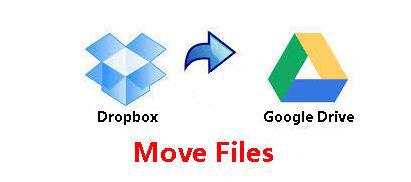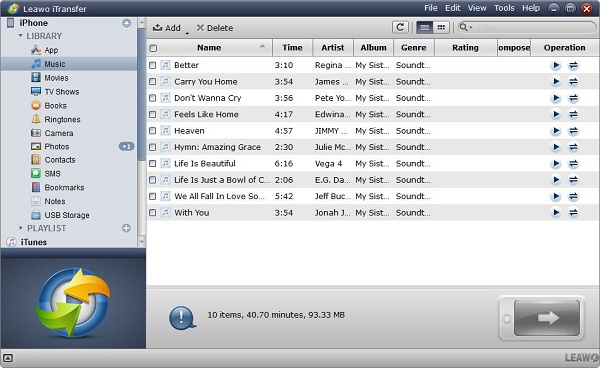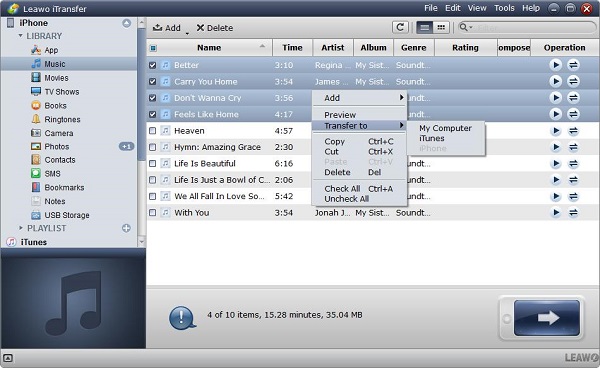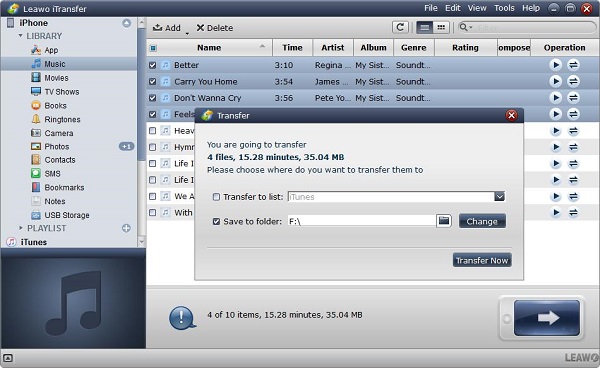Cloud storage is a necessary tool for our daily life and routine work, to make the files share and access seamlessly, the crossing of platform compatibility plays an important role in making our multiple devices sync and consistent. Google drive and Dropbox are the main cloud storage providers, both of which have the same basic features, but there are differences between them for comparability.
Part 1: Dropbox VS Google Drive
Dropbox has been in the market for many years prior to Google Drive, therefore the large market share is occupied by Dropbox, but Google Drive still is a competitive rival for Dropbox. You could click here to get to know Google Drive: How to use Google Drive for iPhone/iPad.
Below is a comparable chart of difference between dropbox and google drive
| Comparable Item | Google Drive | Dropbox |
| 1. Files support | Google Drive is know for supporting 30 different files types, such as AutoDesk or Photoshop can be viewed directly with no need to install the program on your computer, the documents can be edited and don’t need to be downloaded on your computer. | No file types are supported by Dropbox, instead, all the files must be downloaded on the computer first, because no online files are available, it needs you to own the program of the files. |
| 2. Price and storage space | It offers the users 5GB storage space for free, 25GB for $2.49 per month, 100GB for $4.99 a month | It offers 2GB storage space for free, 9.99/month for 50 GB or $19.99 for 100 GB |
| 3. Deleted files and old versions | It can store up to 100 revised documents or 30 days of versions for each document, the trash folder is used for storing deleted files, the files will disappear if the trash folder is deleted. | It stores your document without version limited within 30 days and it is not counted into the total storage space. |
| 4. Sharing features | The files are shared with email, the restrictions can be set to allow the viewers to access the document without authorization in editing. Google drive supports Mac and Windows. | The files can be shared in two ways, one is to use the links connection, the other is to use the shared folder. Dropbox supports more version of Mac and Windows |
| 5. Client satisfaction | 95% | 97% |
| 6. Key features | Large storage space Store and share any file Secured encryption platform Gmail attachments saving Integrated with Third Party Apps |
256-bit AES encryption security Organize and back up automatically Synchronize in high efficiency Update automatically Offline access |
Part 2: How to Transfer Files from Dropbox to Google Drive
With the development of the IT technology, the cloud storage devices become more and more popular, data are stored online by cloud storage, once you have connected the internet, you can use the data on any computer without place limited. The famous cloud drives are Dropbox and Google Drive. Maybe you have more than one cloud drives according to your special requirements, you can have a Dropbox account, you also can have a Google Drive account at the same time. You may encounter an important problem when you have two different accounts, supposed that your files are stored in Dropbox previously, if you want to move files from dropbox to google drive, do you have any good method to handle this problem? Below we will offer you an effective way of moving dropbox to google drive for files.
1. You can download the files from Dropbox and then save it to your iPhone. You may think “how do i move files from dropbox to my computer?”. Please refer to step 2, it will introduce the specific steps for you to follow.
2. Transfer files from iPhone to computer via iTransfer. Leawo iTransfer is a professional transfer program in solving the problem of transferring issues between iOS devices and computer, it supports to transfer 12 kinds of files, such as apps, videos, contacts, photos and more. It is a fantastic tool in managing files, especially for music files, users can manage the playlist freely with Leawo iTransfer in an effective way. This software was produce based on advanced scanning and transferring technology, with the help of it, users are allowed to transfer the files rapidly and safely in high quality. Due to its easy-to-use operation and fast speed in transfer, all the files that needs to be transferred only takes a few seconds to complete the transfer task. The detailed steps can be followed as below:

Leawo iTransfer
☉ Transfer files among iOS devices, iTunes and PCs with ease.
☉ Transfer up to 14 kinds of data and files without iTunes.
☉ Support the latest iOS devices like iPhone 7, iPhone 7 Plus, etc.
☉ Play back, view, and delete data and files on iOS devices.
2.1 Launch iTransfer on computer and connect your iPhone to the computer, your device can be detected automatically by iTransfer and the information of iPhone will be shown in the left sidebar.
2.2 Choose the files you want to transfer by right clicking, then select Transfer to > My Computer. You can also select multiple files by holding Ctrl/Shift key. Then click the transfer icon button at the bottom of the right side.
2.3 A prompt will pop up and you should check Save to Folder and click the button “change” to choose destination folder to save the transferred files, finally click “transfer now” to start the transfer process.
3. After you transfer the files to computer from iPhone, go to the target folder to search the files you need to upload to Google Drive. Then you will complete the whole process of transferring the files from Dropbox to Google drive.