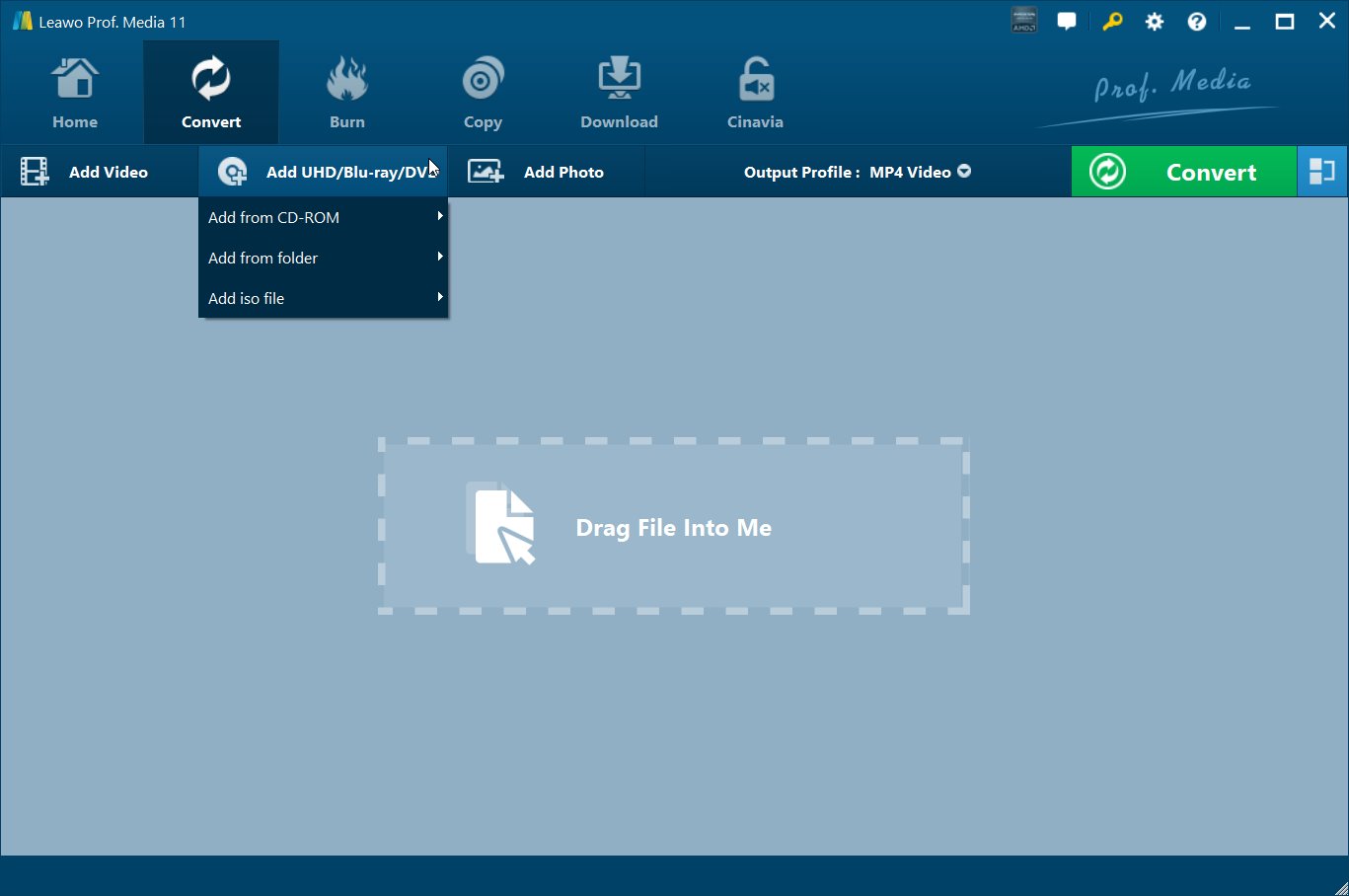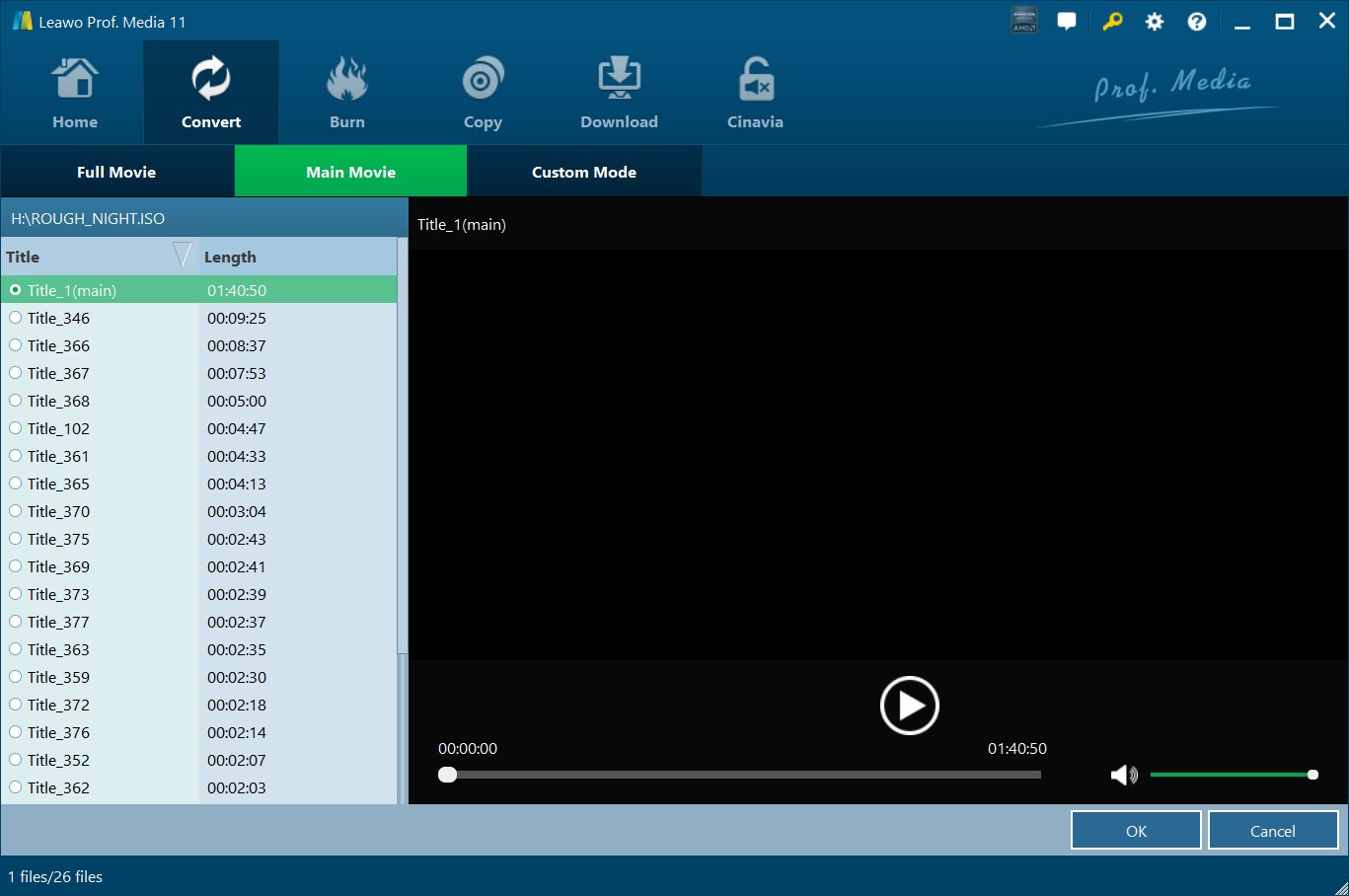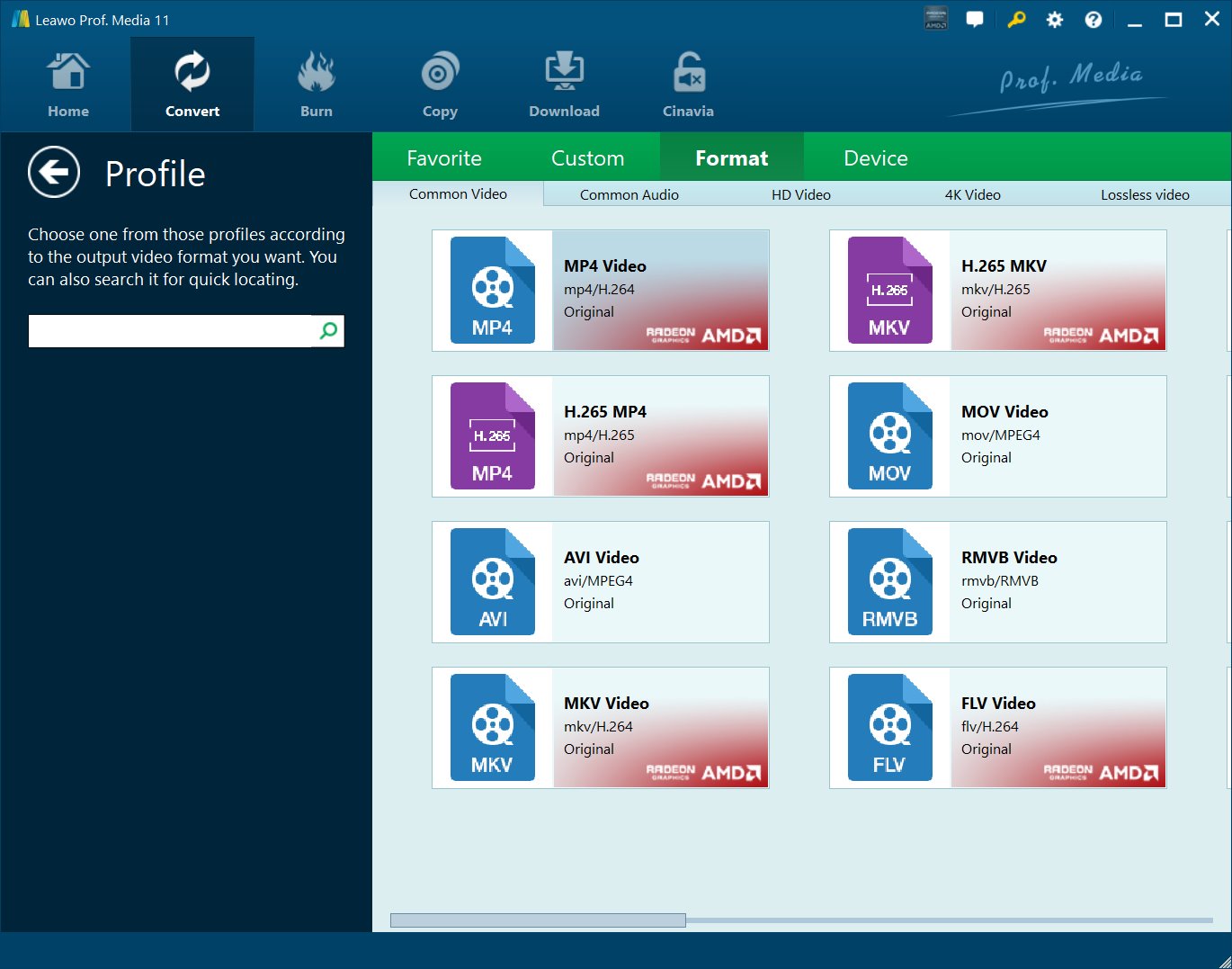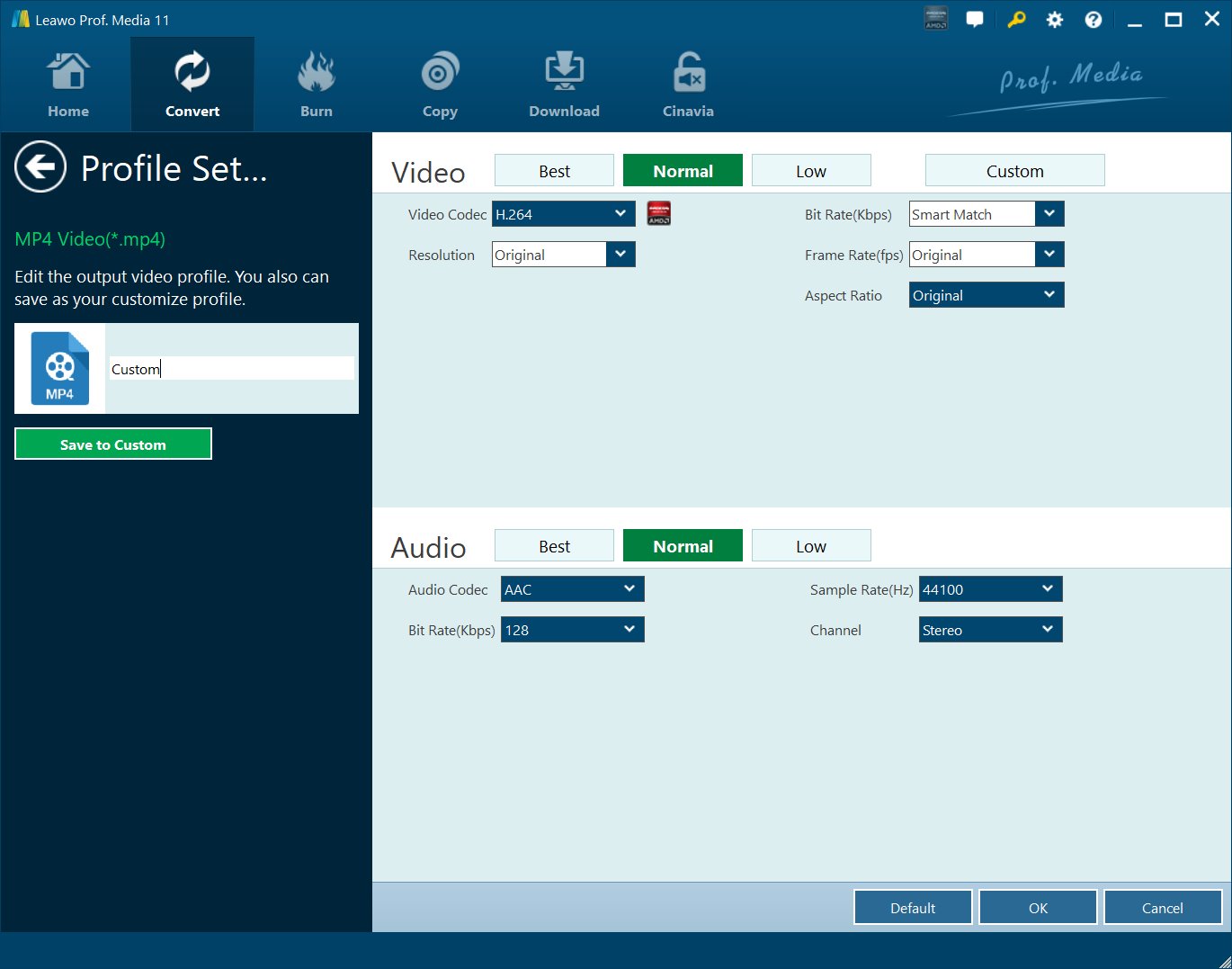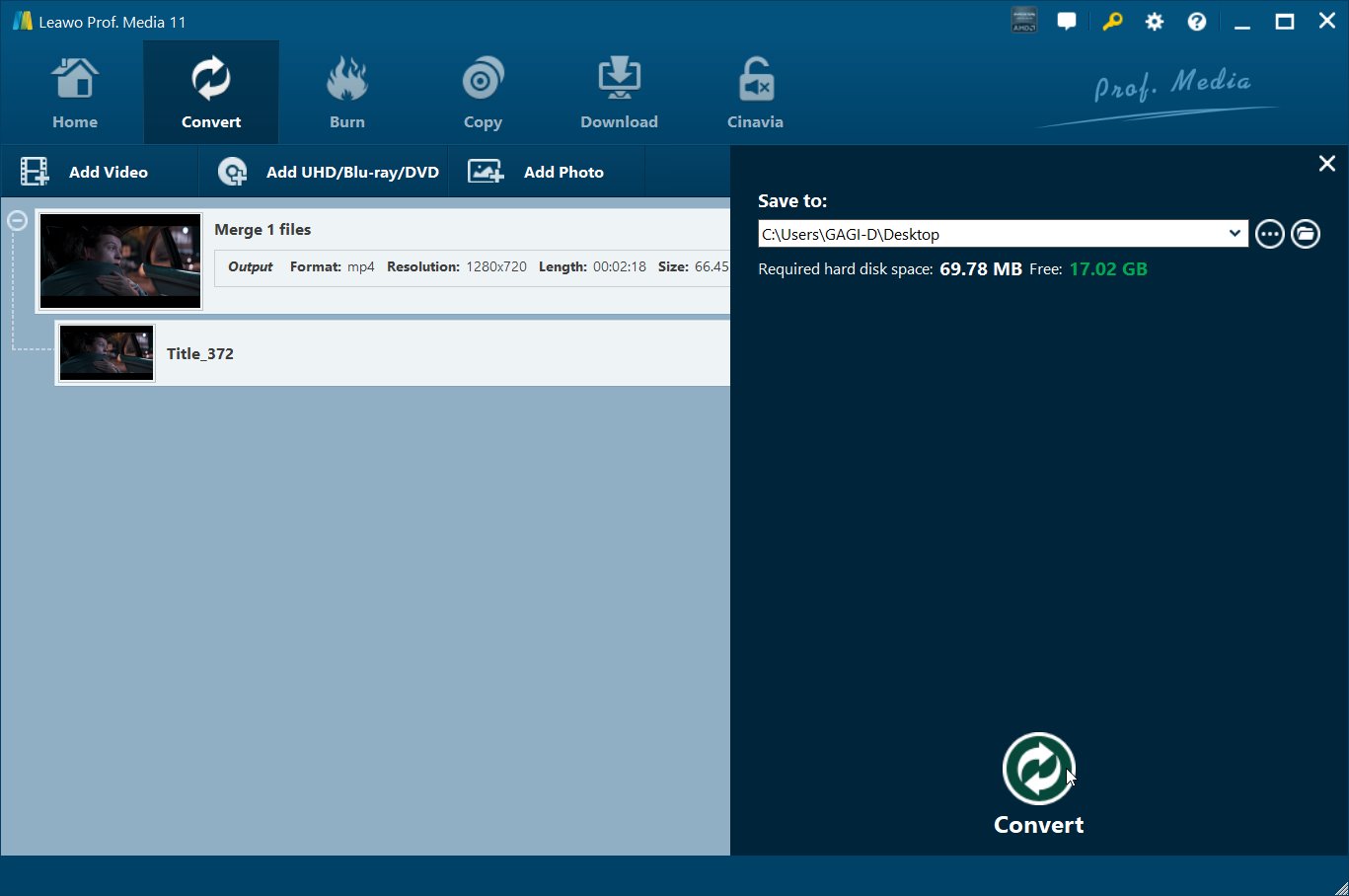Does Xbox 360 play DVDs? Does Xbox play DVDs? Can you play DVD on Xbox One/360? Many Xbox owners prefer to play DVD on Xbox 360 or Xbox One. But they have no idea whether or not Xbox One/360 could directly play back DVD movies.
Actually, Microsoft Xbox is far more than a video game console. Every Xbox 360 can play DVD movies right out of the box - with no additional parts necessary. Watching a movie on Xbox 360 is a straightforward process. You just need to insert a DVD into the disc drive of Xbox 360 console and turn on the console. The console automatically starts to play the DVD. If you have an HDTV or an EDTV, you'll get a much sharper picture when you watch movies with your Xbox 360.
On this page, we would like to show you how to play and watch DVD movies on Xbox One/360 in different ways.
- Part 1: Whether Xbox Could Directly Play DVD Discs or Not
- Part 2: Play DVDs on Xbox 360 without DVD to Xbox 360 Converter
- Part 3: What File Formats Can Be Supported by Xbox?
- Part 4: Play DVDs on Xbox 360 with Leawo DVD to Xbox 360 Converter
- Part 5: How to Import Converted DVD Movies to Xbox After Converting
Part 1: Whether Xbox Could Directly Play DVD Discs or Not
Now you know that you can watch DVDs on Xbox One, you may wonder if Xbox One can play DVD discs directly. Well, it depends. Xbox One can play DVD directly but only when you have installed media players on it.
- Click Store on the main menu of Xbox One.
- Enter the interface of Store, click Search.
- Put in DVD Player in searching bar, click Menu button and choose DVD Player.
- Click Free or Free Trial to download the App and install it.
However, Microsoft announced that Xbox One can only play legitimate DVDs, and it is not suitable for those homemade or lock-region DVDs. Therefore, if you want to play those DVDs on Xbox One, you may first rip DVDs to formats fitted in with Xbox One.
Part 2: Play DVDs on Xbox 360 without DVD to Xbox 360 Converter
Watching DVD movies on Xbox 360 is a straightforward process as it takes no additional software or hardware for Xbox 360 to play DVDs, which means to play DVD you don't necessary need a separate DVD player if you own a Xbox 360. Playing DVD movies on Xbox 360 directly without converting DVD is a piece of cake.
After you switch the console power on and pop your DVD disk into the tray(like a game disc),the DVD movie will be loaded automatically. If you have a movie in the drive when you're using the Dashboard, you can pick the Play DVD option from the bottom of any of the blades. When the movie loads, the movie's menu screen usually appears automatically. You can use the arrow keys and OK button on your remote control (or the directional pad and A button on a regular Xbox 360 controller) to start the movie.
Part 3: What File Formats Can Be Supported by Xbox?
Characterized by its high-resolution image and comprehensive functions, Xbox is used by more and more users to play movies or other DVD videos so as to enjoy an audio and visual feast. Well, don't know whether your videos could be supported by Xbox? Check the below list:
| Video formats: | 3GP video, 3GP2, AVI DivX, DV AVI, AVI uncompressed, asf, AVI Xvid, H.264 AVCHD, M-JPEG, .mkv, .mov, MPEG-PS, MPEG-2, MPEG-2 HD, MPEG-2 TS, H.264/MPEG-4 AVC, MPEG-4 SP, WMV, WMV HD. |
| Audio formats | 3GP audio, AAC, ADTS, MP3, WAV, WMA, WMA Lossless, WMA Pro, WMA VoiceXbox. |
Can't wait to play DVD on Xbox, only to find DVD is not supported or Xbox won't play DVD? Don't worry. You can easily watch DVD as long as you convert DVD to Xbox supported file format. Indeed, nowadays an increasing number of people prefer ripping DVD to other formats like MKV, AVI and etc. due to the following reasons:
- DVD is easy to be scratched and damaged, so the best way to protect DVD is to rip them to other file formats which can be safely saved elsewhere;
- Many DVD discs are code-protected. So if the DVD region can't match the region of your Xbox console, Xbox won't play DVD;
- Even though you could directly play and watch DVD discs on Xbox One/360, you may fail to watch DVD folders and ISO image files on Xbox.
- The final reason is that once you have ripped DVD to other file formats, you can watch it anytime and anywhere on any devie and player no matter DVD is at near hand or not.
The below content would show you how to convert DVD to video before you could watch DVD on Xbox consoles.
Part 4: Play DVDs on Xbox 360 with Leawo DVD to Xbox 360 Converter
To convert DVD to Xbox 360, a good DVD to Xbox 360 converter is very important. A proper DVD to Xbox 360 converter should be very easy to operate, but what is more important is that it can convert protected DVD to Xbox 360 supported format with high quality. The table below shows the detailed video and audio formats supported by Xbox.
Here Leawo DVD Ripper is highly acclaimed among a mass of customers for its omnipotent DVD ripping ability and utmost video quality.
As a professional DVD ripper tool, Leawo DVD Ripper could decrypt, rip and convert DV to video in various formats like DVD to MP4, DVD to MKV, DVD to FLV, DVD to AVI, VD to MP3, DVD to AAC, etc. for various media players and devices, regardless of disc protection and region restriction. It could handle DVD discs, folders and ISO image files to video. Performing as an excellent DVD to Xbox converter, Leawo DVD Ripper can offer you the answer to the question - how can Xbox 360/One play DVDs?
Leawo DVD Riper has both Windows version and Mac version. You can click the icon below to download the right version according to your computer's operating system.
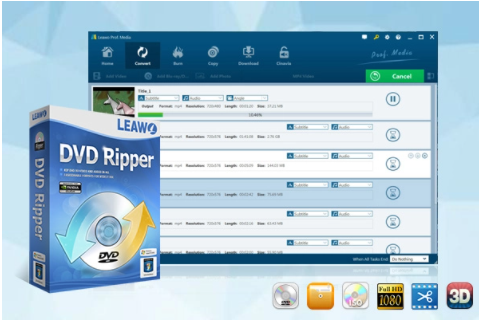
-
Leawo DVD Ripper
☉ Decrypt and rip DVD discs with disc protection and region code
☉ Convert DVD to MP4, MKV, AVI, MOV, FLV, and other 180+ HD/SD formats
☉ Convert DVD main movie to videos for space saving
☉ Convert 2D DVD movies to 3D movies with 6 different 3D effects
☉ Fast conversion with NVIDIA CUDA, AMD APP and Intel Quick Sync acceleration technologies
The below guide would show you how to convert DVD to Xbox compatible videos with Leawo DVD Ripper in detail.
Step 1: Load source DVD file
Leawo DVD Ripper is module built-in Leawo Prof. Media. After the installation of Leawo DVD Ripper, launch it to enter "Convert" module, and click "Add UHD/Blu-ray/DVD" button to load source DVD, or you can directly drag the source DVD file and then drop it on the main interface. You could add DVD disc from disc drive, or DVD folder/ISO image file from computer.
Note: Leawo DVD Ripper offers 3 different content loading modes: Full Movie enables you to load all content in source DVD file, Main Movie by default loads the longest title (generally the main movie) from source DVD file but allows you to switch to another DVD title, while Custom Mode enables you to select DVD titles for loading.
Step 2: Choose output format
Click the drop-down box (named "MP4 Video" by default), and choose "Change" to select output format supported by Xbox like MP4, MOV, AVI. In addition to choosing output format, you can hit "Device > Microsoft > Xbox 360" to directly set Xbox 360 as the output device conveniently.
If you like, you could adjust the output profile parameters including video codec, quality, bit rate, aspect ratio, audio codec, etc. according to Xbox 360/One by clicking the "Edit" option on the drop-down panel next to the "Add Photo" button on the main interface. This will make output video files meet your Xbox One/360 more.
Step 3: Set output directory
After detailed settings are completed, click the big green "Convert" button on the top-right of the interface. Then set output directory in the "Save to" box and click the bottom "Convert" button to start the conversion from DVD to Xbox 360/One videos.
Actually, with Leawo DVD Ripper, you could even edit DVD movies, create 3D movie out of 2D source, etc.
You could refer to the below video to learn how to use Leawo DVD Ripper to rip and convert DVD movies for Xbox consoles as well:
Part 5: How to Import Converted DVD Movies to Xbox One After Converting
After the above processes, you will have the format-converted DVD movies on your personal computer. Therefore, in this step, we will go into how to import converted DVD movies to Xbox One after converting. Here we introduce a method to import DVDs:
You can either use a hard drive to transport the DVDs to Xbox One, or you can connect Xbox One with your personal computer by USB flash drive to import the videos. This is the easiest and fastest way.
- Insert your USB flash drive into your computer, copy and paste the converted DVD movies into the USB drive, and unplug the drive from the computer when transfer process completes.
- Then plug the USB drive into the side-mounted USB port on the left-side of your Xbox One console.
- You'll notice your USB flash drive listed under the different devices that the Xbox One Media Player app can see. You may also notice some Windows PCs or other devices that might have content on them too. Select your USB flash drive to view the DVD movies within.
Using any one of the methods above, you can play DVD videos on Xbox One free without buying videos on Xbox Live. Please note that Leawo DVD Ripper also have Mac version which you can download. Leawo DVD Ripper also provides a free trial. If you are not sure whether you want to trust the App or you are skeptical of UE (User Experience), you can click Free Trial.