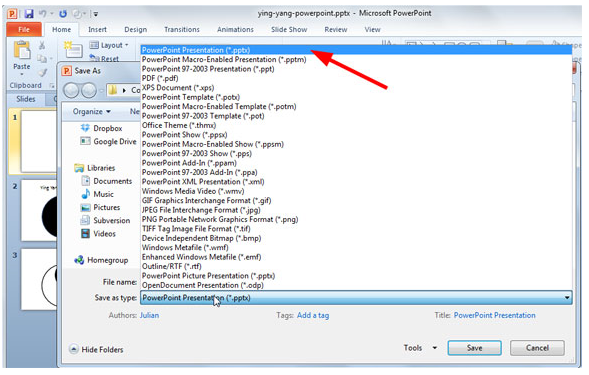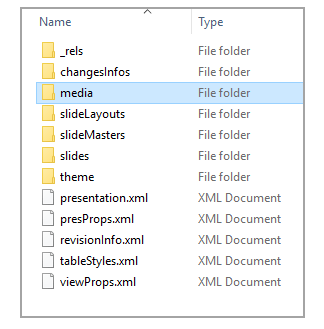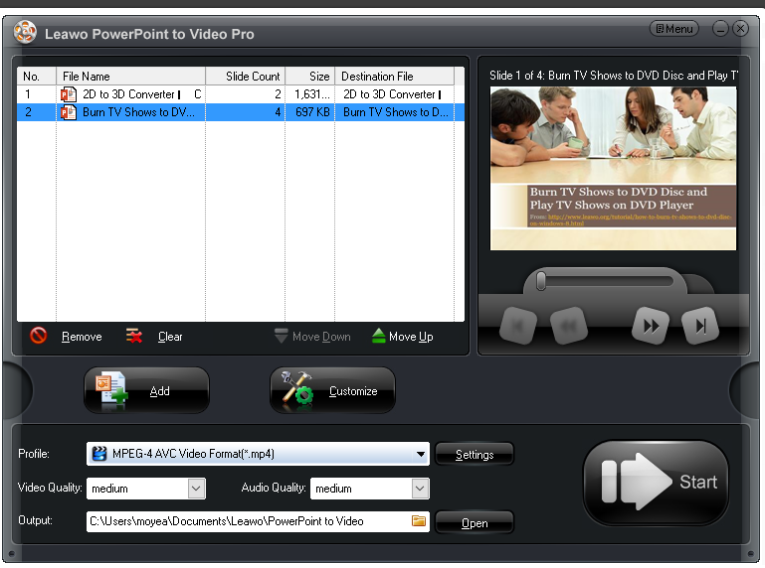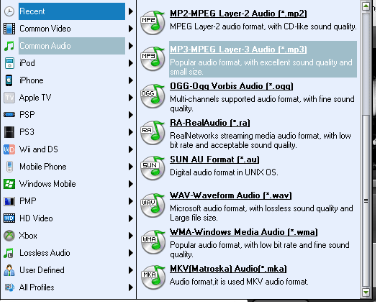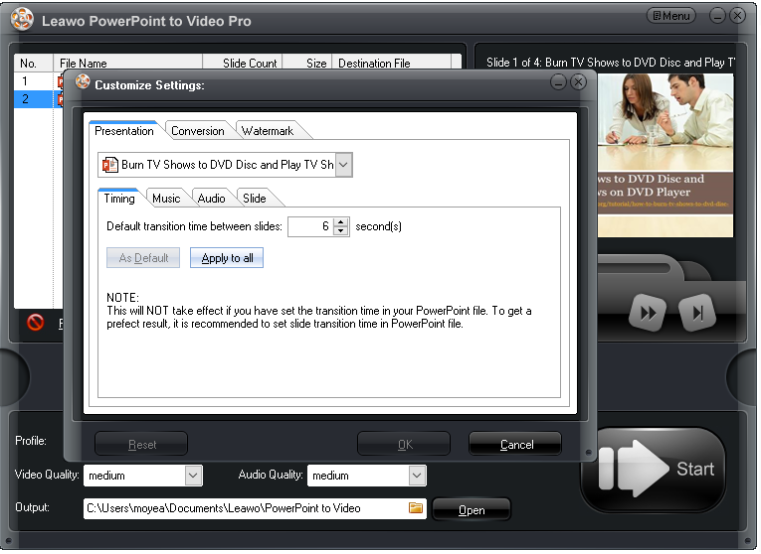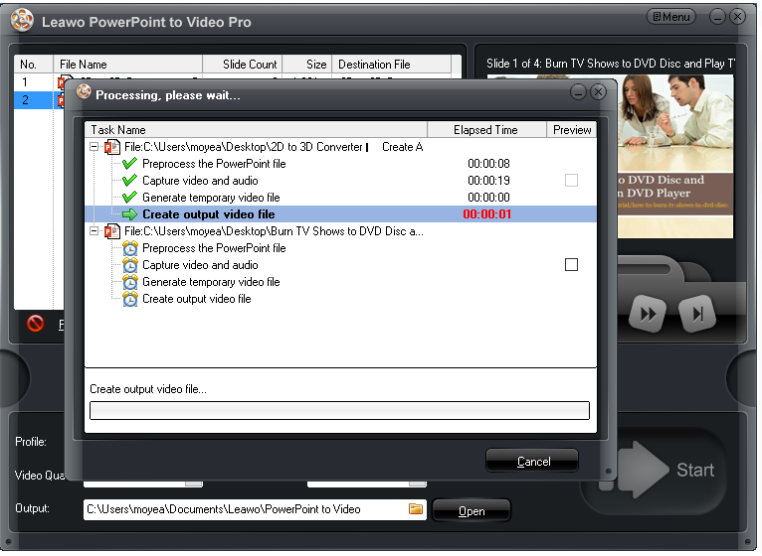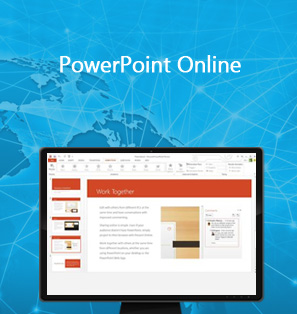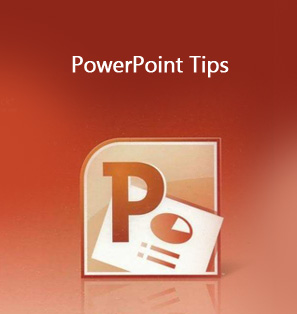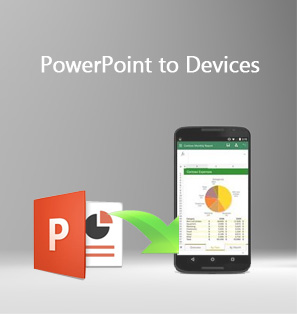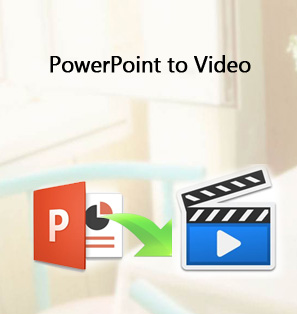If you feel the PowerPoint presentation images underwhelmed, you can simply extract the useful audio from PowerPoint and listen to it instead of spending time watching on it? Never waste time on something that is clearly not attractive to you. It holds true that either you change it or you are to be changed. Positively, in our case we choose to change it so we go for some effective ways to extract audio from PowerPoint. This is quite easy to achieve.
Part 1: Two simple ways to extract audio from PowerPoint
The most direct and dumb way to extract audio from PowerPoint is to locate each audio material and right click to save it separately as mp3 or whatever you like. This is suitable for some simple application, for example, very few audio materials are embedded and users have plenty of time to review slides one by one. But this is always unacceptable especially when a lot of audio materials are embedded in one PPT. Speaking of this, another simple way to extract audio from PowerPoint is to make use of html. If you are familiar with PowerPoint, you can simply do the following to extract audio from PowerPoint without much effort. Before you do this procedure, make sure File Explorer is set so that it shows file names with file extensions.
Step 1: Launch Office PowerPoint and open your PowerPoint file. Click to save the presentation as a pptx.
Step 2: Navigate to the file in Windows Explorer, right click it and select "rename".
Step 3: Change the file extension (.pptx) to .zip. Press "Enter" to set the name, then click "Yes" in the "Rename" dialog box.
Step 4: Double click the zip file and open an Explorer window for content files. In it, you will see several folders, many of which contain information such as XML code or properties. Objects such as videos, sound files, or pictures are found in the PPT folder, in the media subfolder. Open it and obtain the audio that you want. At present, this procedure works on PCs not on Macs.
Part 2: Most efficient way to extract audio from PowerPoint
The above mentioned ways to extract audio from PowerPoint apply to single PPT. But if there is a variety of PPT files, how can we extract audio from PowerPoint efficiently? Knock knock - Leawo PowerPoint to Video Pro is here for you. This professional and top-ranked program is developed mainly to convert PowerPoint presentations to videos in various formats, meeting requirements for different applications. With all original PPT elements being reserved perfectly, this program also introduces some customization features to enhance the PPT effects, such as add background music into powerpoint, add logo to slides, etc. Back to our topic in this article, we can make good use of this program to capture MP3 from PowerPoint in batches. Let's scroll down to the procedure in details.
Step 1: Get ready for the program installation.
Click the below button to install this program.

PowerPoint to Video Pro
☉ Support PowerPoint 2000/2002/2003/2007/2010/2013.
☉ Support all PPT formats: PPT, PPTX, PPTM, PPS, PPSX, POT, POTX, POTM.
☉ Adjust video and audio parameters of output files.
☉ Customize PowerPoint files like: insert background music/watermark, set transition, real-time narration.
Step 2: Drop the source PPT to the program.
Click "Add" to drop all your source PPT files to the program. If you want to process files in batches, add as many files as you like. Also, choose a directory to save the converted files from "Output".
Step 3: Set the output file format.
From the "Profile" list, locate the target file format. Here we need to extract audio from PPT so we choose to export as MP3.
Step 4: Set audio parameters.
Click "Customize" and enter the "Customize settings" pane. Navigate to Presentation > Audio and set audio parameters such as bit rate for the output MP3 file.
Step 5: Start to extract audio from PPT.
Up to now, click "Start" to kick off the process and all your audio on the slides will be extracted and exported to MP3. In the end, find your MP3 from the folder that you set in step 2. You can freely enjoy the MP3 wherever and whenever you want. What's more, streaming these MP3 files to iPod is also a good choice to listen to PPT while doing exercise or doing housework.
Conclusion
We have introduced several effective ways to you to extract audio from PPT. The first two ways are used exclusively for a single PPT file and the third way - Leawo PowerPoint to Video Pro is used for batch processing files with better customization features. All of them have their strong and weak points. Anyway, you can feedback to us which one is more suitable to you and state your concern and let us know more. Appreciate your try and enjoy the whole journey to extract audio from PPT.