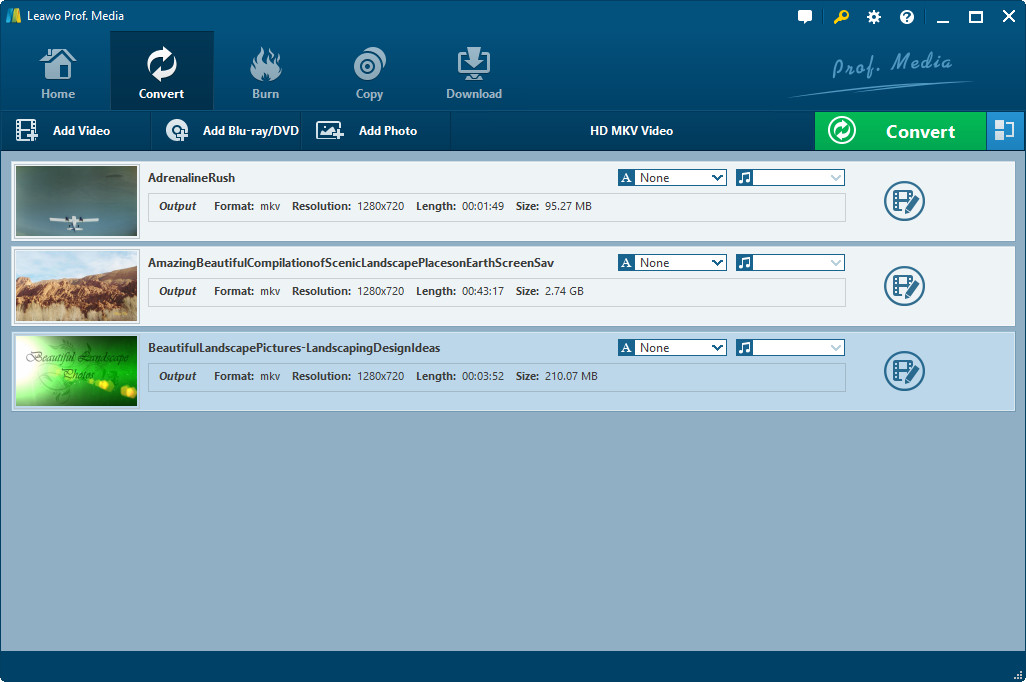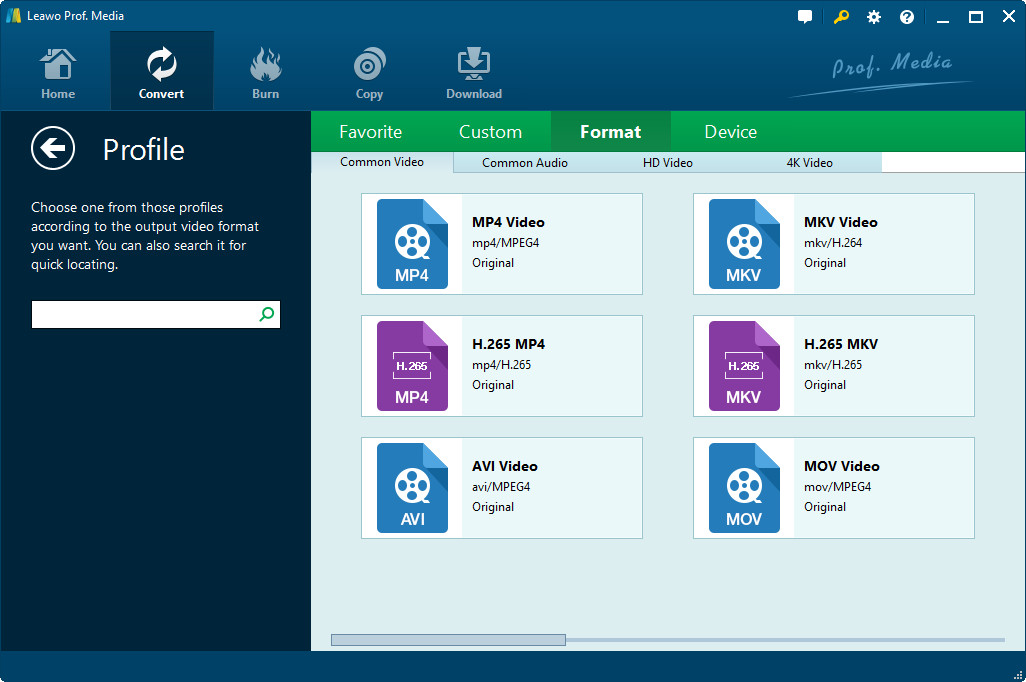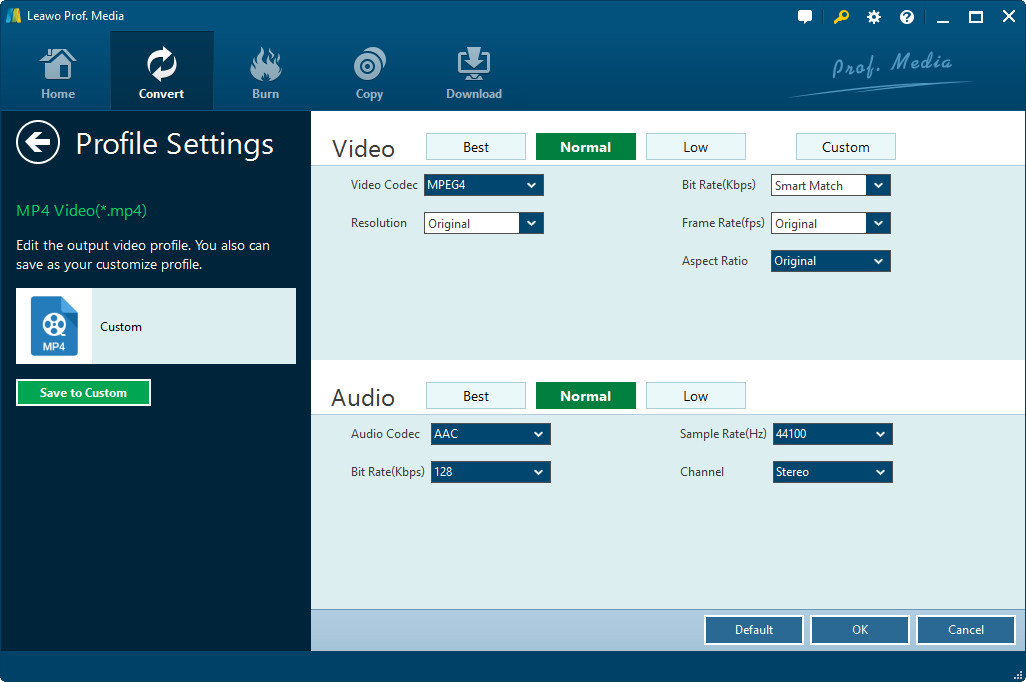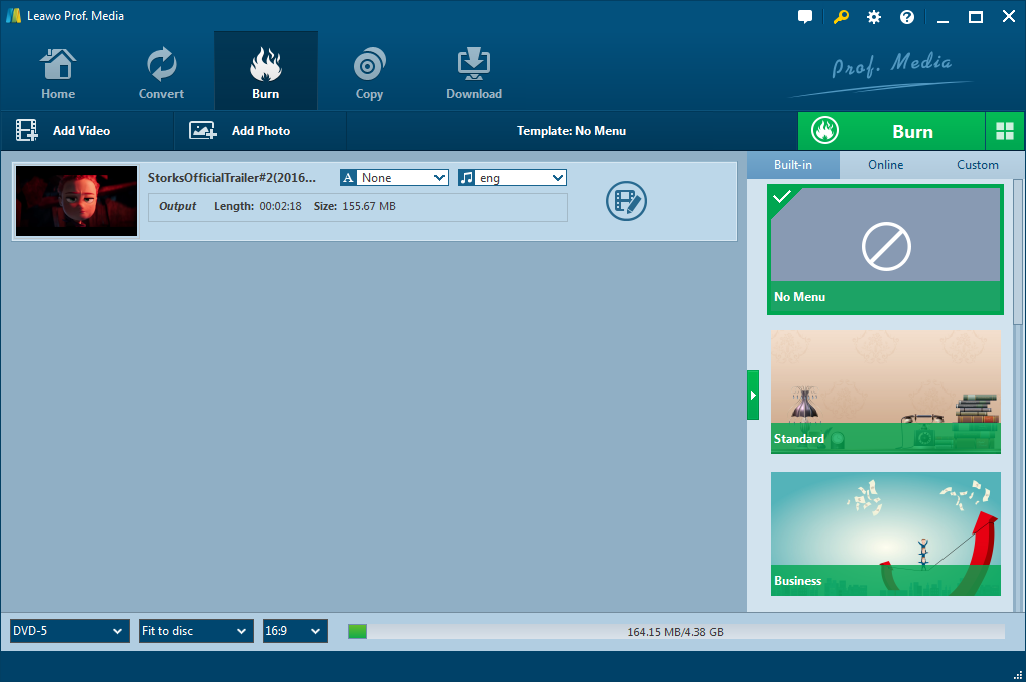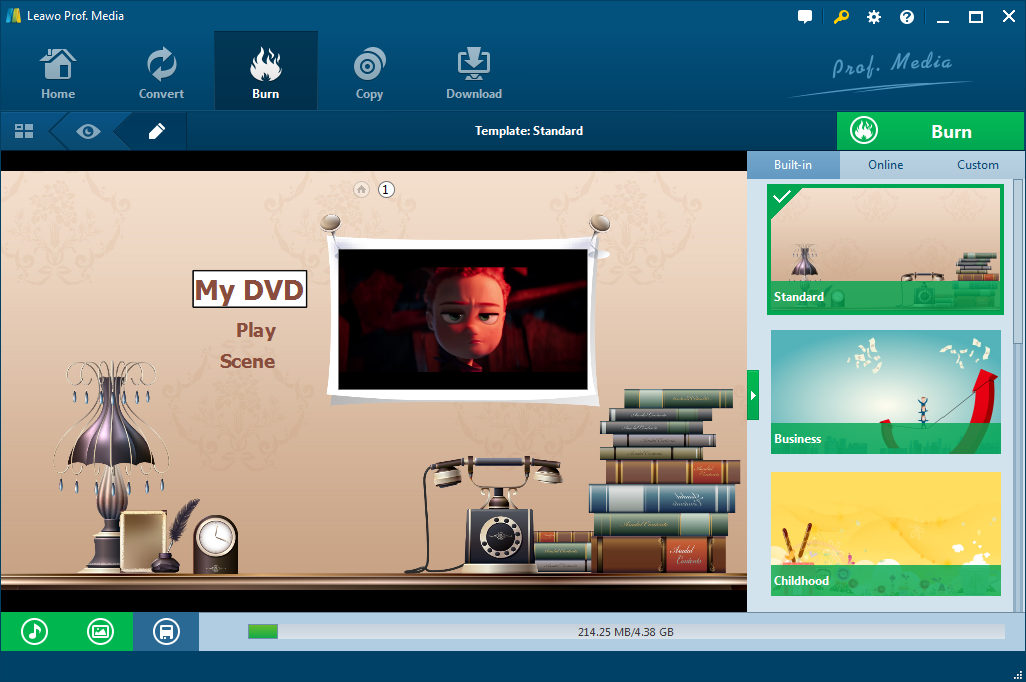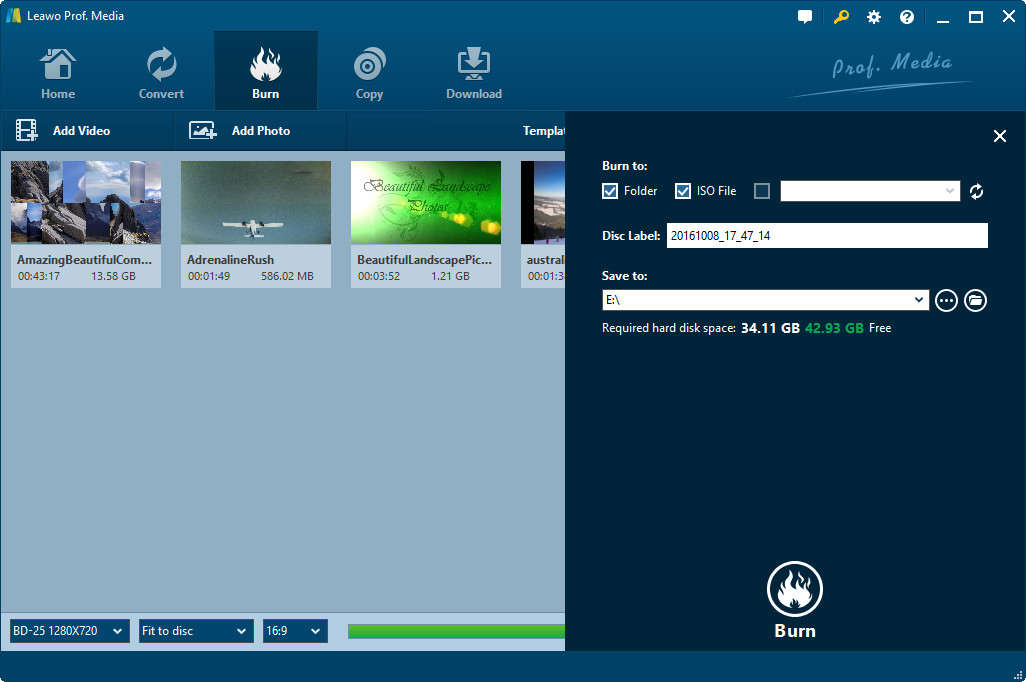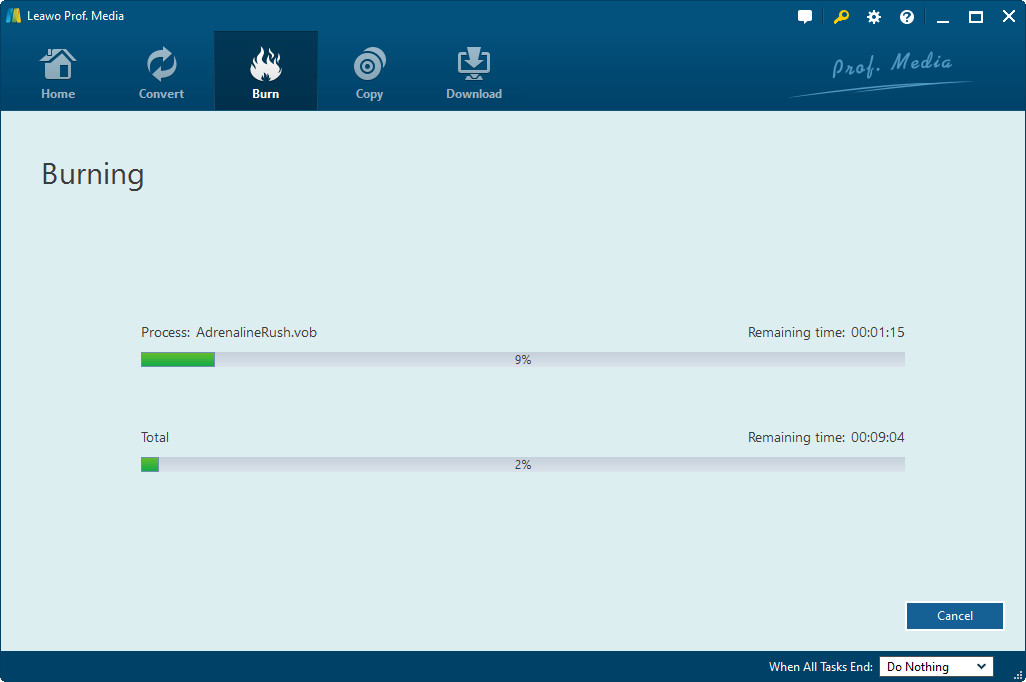I was often asked a question: can DVD players play MP4? MP4 is the most used format for web and mobile videos. And also MP4 is most supported by most devices like iPhone, iPad, Android, portable players, TVs and online websites. However, MP4/MPEG-4/H.264 MP4 is not coded in many DVD players and some of its successors like HD DVD players, Blu-ray disc players and 3D DVD players.
Therefore maybe you can't play MP4 files on your DVD Player. But back to the initial question, can DVD players play MP4, or will MP4 play on DVD player anyway? How can I successfully play MP4 on DVD player? The following article will give the answer.
Step one: Find out what file your DVD player supports
So before you do anything to try to figure out how to play MP4 on your DVD player, you probably wanna check out what digital format does your DVD player support. Because there are indeed DVD players that play mp4 files on the market, and DVDs of different brand and differed model have a different set of supported format, and maybe your DVD player is one of those DVD players that play mp4 files and MP4 is originally supported by your DVD player and what you need to do to play MP4 on your DVD player is simply "plug and play".
So how do you know? Most of the supported formats will have logos on either the box or the face of the player, or perhaps both, that will indicate what they play. The specs online for the player or the box should tell you if it can support any of these. Older models will usually show just DVD and CD, but newer ones will have many more options. Newer DVD players often come with a high definition up conversion feature as well.
Solution 1: convert MP4 to WMV to play on DVD player
Well, if you have checked, and it turned out your DVD player is not one of the DVD players that play mp4 files, then you are gonna have to buy another DVD players that play mp4 files, or, you can convert the MP4 to another format that is compatible with your DVD player. We will show you how taking WMV as an example because WMV is compatible in most cases, but feel free to choose any format that is compatible with your player as an output format.
Download and install Leawo Video Converter on your computer, and follow the guide below to convert MP4 to WMV on Windows.
Step 1: Import source MP4 video files
Kick off Leawo Video Converter, go to the "Convert" tab, and click "Add Video" button on the sub-menu to load your source MP4 video files. After loading, you could play back MP4 video files, select subtitles and audio tracks from source MP4 video files, add external subtitles to loaded MP4 video files, edit loaded MP4 video files, etc.
Step 2: Set WMV as output format
Click the drop-down box next to the "Add Photo" button. On the drop-down list, select "Change" option. Then on the popup Profile window, select "WMV" from "Format" column as output format.
Note: If you need, you could click the "Edit" button on the drop-down profile setting box to adjust video and audio parameters like video codec, aspect ratio, frame rate, resolution, audio codec, bit rate, channel, sample rate, etc.
Step 3: Convert MP4 to WMV
Click the big green "Convert" button on the sub-menu bar next to the format setting drop-down box. Then, on the popup sidebar, set output directory. After setting output directory, click the "Convert" button right below. Leawo Video Converter would start to convert MP4 to WMV immediately.
Leawo Video Converter is an ideal tool for converting MP4 to WMV on Windows, and its Mac counterpart Leawo Video Converter for Mac allows Mac users to convert video and audio formats on Mac.
Solution 2: Burn MP4 to a DVD to play on DVD player
Worst case scenario, your DVD player doesn't support digital file at all. In that case, or for some other reason, you want to burn videos to a DVD, we have another solution here.
In order to burn MP4 to DVD for playing on various DVD players, we had better find a powerful software which will automatically burn MP4 to DVD disc. Here is the solution for you - Leawo DVD Creator. Below will introduce the Leawo DVD Creator and a detailed guide on how to use this wonderful tool to successfully burn MP4 to a DVD to play on DVD player.
Download and install Leawo DVD Creator on your computer. Then follow the below steps to learn how to convert MP4 to DVD on Windows (The Mac version shares the same MP4 to DVD burning steps):
Step 1. Launch DVD Creator. Click "Add Video" button, or directly drag and drop source MP4 files into this MP4 to DVD burner.
Note: Insert a blank and writable DVD disc into the disc recorder drive if you want to burn MP4 to DVD disc. At the bottom, select disc type according to the disc you've inserted to the disc drive, and set disc aspect ratio and quality.
Step 2. If you need, select a disc menu template from the right sidebar and then click the middle of it to get instant preview. You could even dsign disc menu by changing background music/photo, title, text font, etc.
Step 3. Click the big green "Burn" button to call out the setting sidebar, where you need to set Burn to (Multiple choices allowed), Disc Label and Save to options. To burn MP4 to DVD disc, select disc drive as target under Burn to. The Burn to option allows multiple choices.
Step 4. Finally, click the bottom "Burn" button on the sidebar panel to start burning MP4 to DVD on Windows.
Conclusion
Can DVD players play mp4? After reading this article you should have an answer now.With the two methods introduced above, you should be able to watch mp4 on your DVD player now. If you take the second method, you will not only be able to play your burned DVD on any DVD player, but also on any free DVD player software on PC. So get down to it and enjoy your mp4 file on your DVD player!