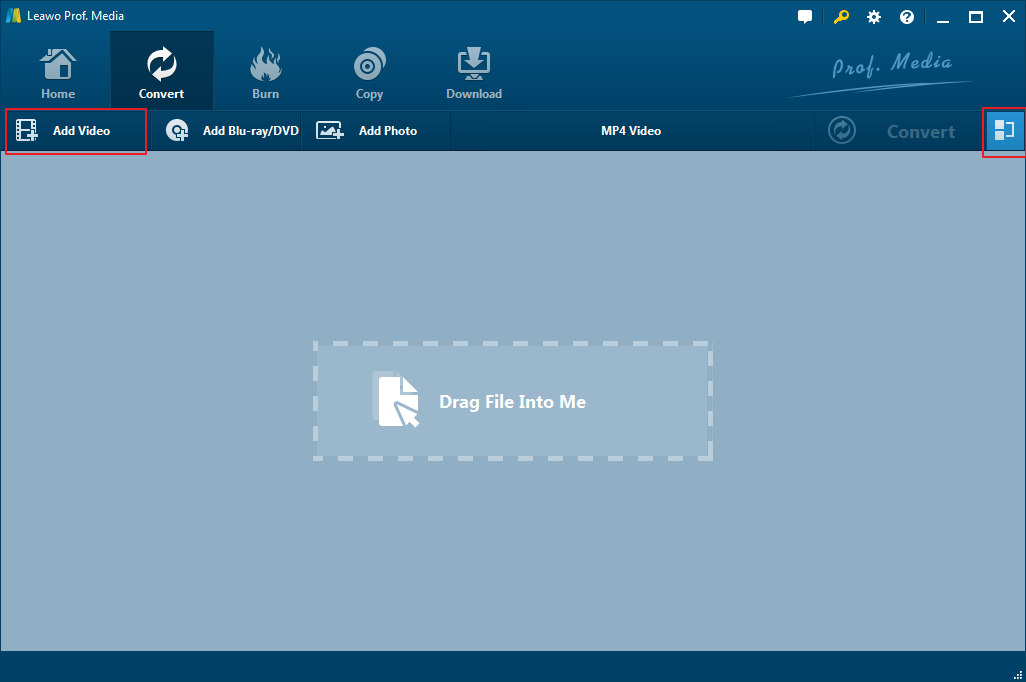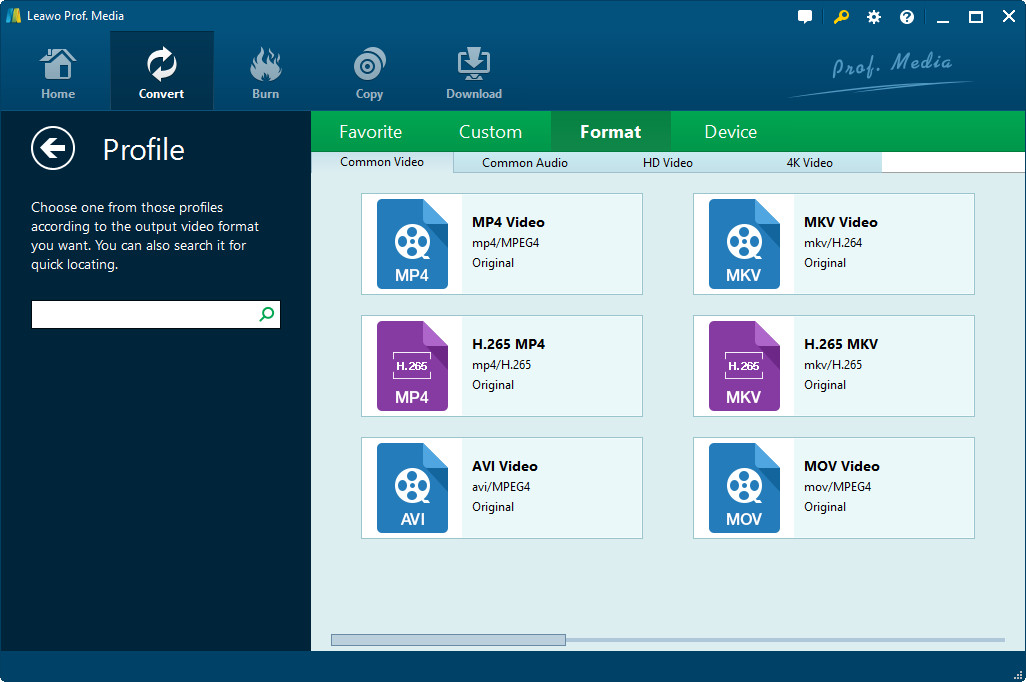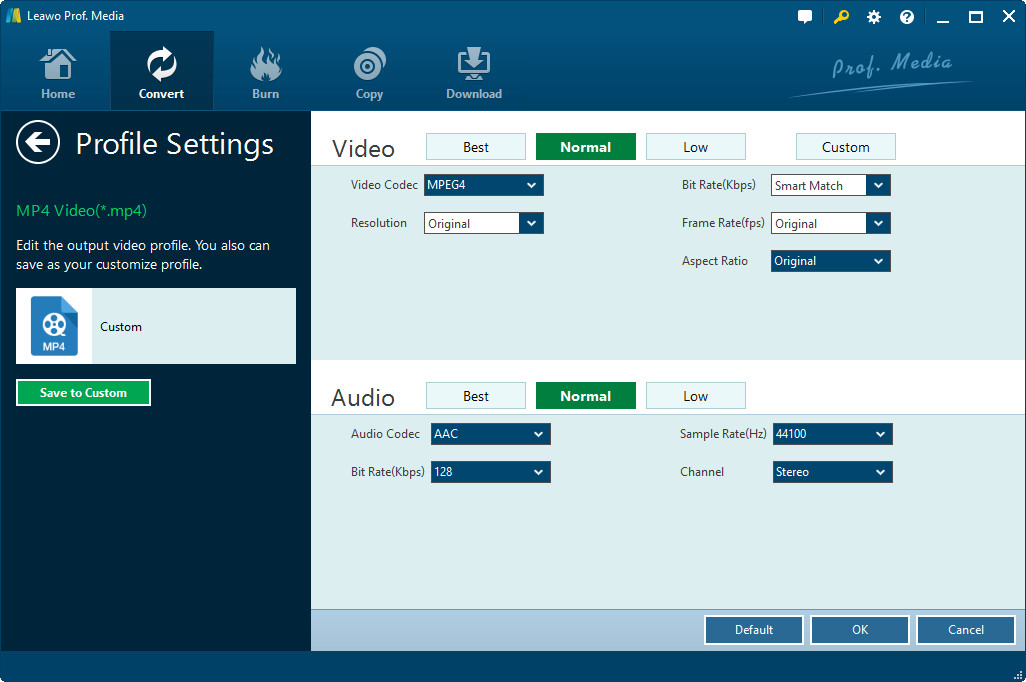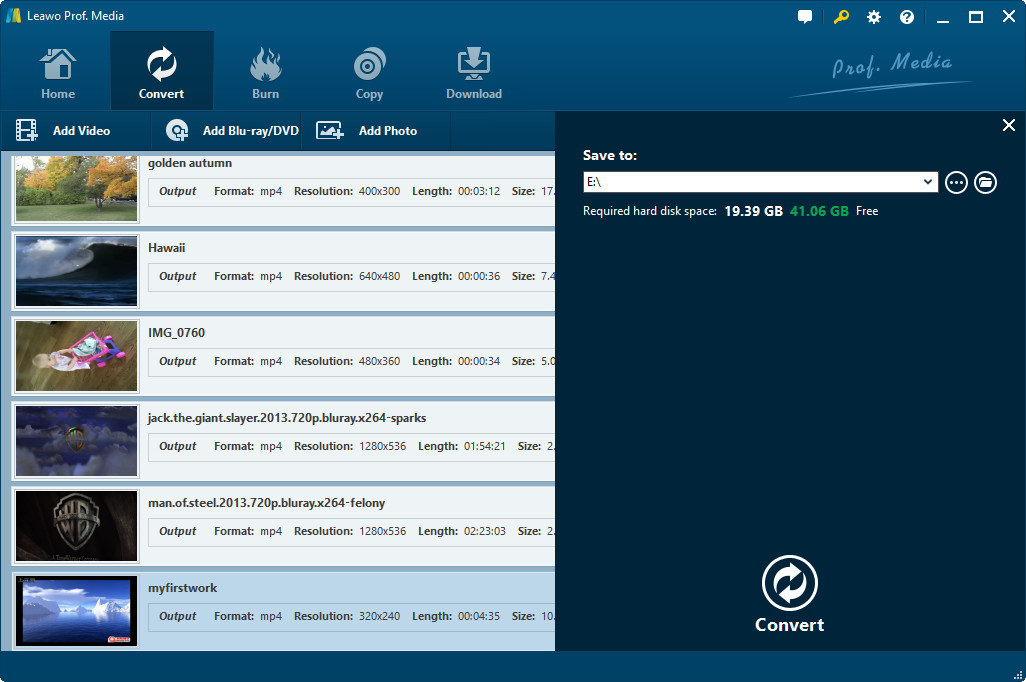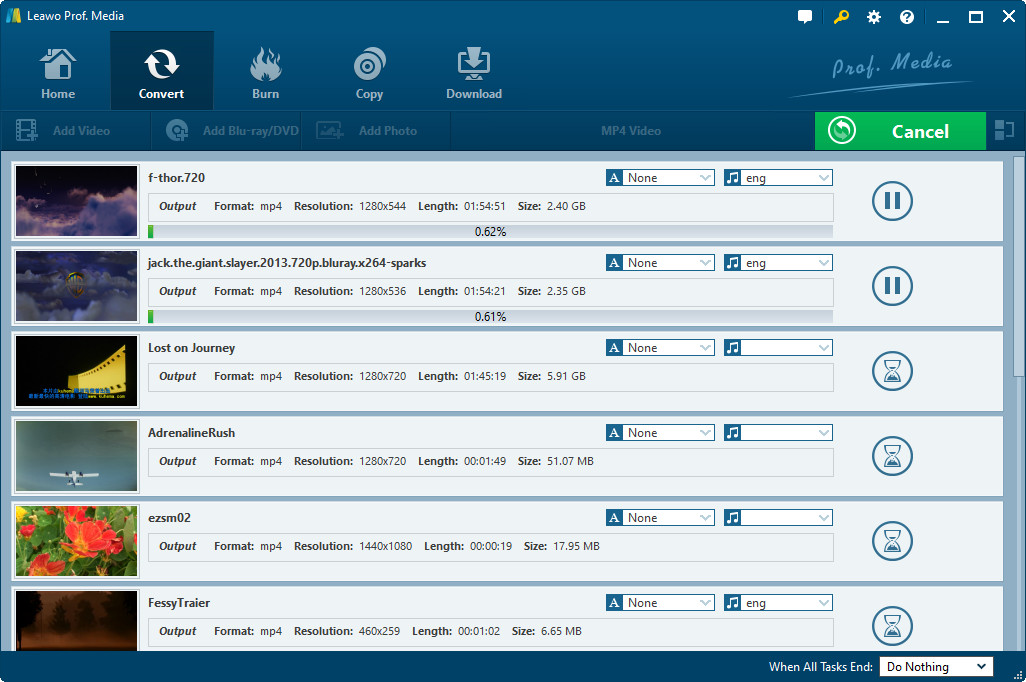"Hi please help me. I've downloaded some movies to my new HTC 10 but failed to play these videos on HTC 10, with a prompt of unknown format error. How to watch videos on HTC 10? Do I need to turn to HTC video converter tools to convert video to play on HTC? Which kind of HTC video converter tools should I choose?"
Many HTC 10 users might have the same questions as above one. Well, in this guide, you will learn how to convert video to HTC compatible video format so that you could freely play videos on HTC 10, regardless of the video file format.
Part 1: Brief introduction to HTC 10
The HTC 10 crafted with obsession. You get unprecedented control off the chart performance. It came with innovations like the world's first dual OIS for pro level photos front and back, as well as end-to-end 24-bit Hi-Res sound. It defines what a flagship phone is truly meant to be. Every element of HTC 10 has been designed, refined and perfected. From the bold new chamfered contour to its stunning dual-textured finish and quality construction.
Check the detailed specs of HTC 10 below:
1. 5.2-inch Super LCD5 Capacitive Touchscreen, 1440 x 2560 pixel resolution with Corning Gorilla Glass 3.
2. Android v6.0 Marshmallow (Upgradable), Qualcomm Snapdragon 820 Chipset, Quad-Core (2x2.15 GHz & 2x1.6 GHz) Processor, Adreno 530 GPU.
3. 12 Megapixel Camera with f/1.8, 26mm Lens, OIS, 1/2.3" Sensor Size + 5 Megapixel Front Camera with f/1.8, 23mm Lens and OIS.
4. Internal Memory: 32GB, 4GB RAM - microSD Slot Expandable up to 256GB.
5. Non-Removable Lithium Ion 3,000 mAh Battery.
6. Audio supported formats Playback: .aac, .amr, .ogg, .m4a, .mid, .mp3, .wav, .flac.
7. Video supported formats playback: .3gp, .mp4, .avi, .mkv.
The HTC 10 without doubt has delivered excellent user experience to worldwide phone fans with its elegant body and powerful insight functions.
Part 2: Why This Video Can't Be Played on HTC 10
“Sorry. This video cannot be played.” Sometimes you will come across such kind of prompts on your HTC 10 when you try to play videos on HTC 10. You may find that the videos or movies you have downloaded to HTC 10 couldn’t be played back smoothly. You couldn’t even open or find these movies on your HTC 10 smartphone. Why does this happen?
From the above information, we know that HTC 10 supports to play back video files in .3gp, .mp4, .avi, .mkv formats. That means you need to make sure that the movies or videos you've downloaded for HTC 10 are saved in these formats. Otherwise they wouldn't be played back. And we know that movies or videos downloaded from video sharing sites or movie sites are mostly saved in FLV or MP4 format. If you find that your HTC 10 can't play back the videos you download, it's all about format incompatibility. You need to convert videos or movies to HTC 10 compatible formats like MP4, AVI, MKV or 3GP, and make sure these files are in accordance with the HTC 10 video playback requirement in codecs.
Note: Even the movies you download online are saved in MP4 format, they might be failed to play back on HTC 10, due to the codec issue. We will talk about this in the following part.
Part 3: How to Play All Videos on HTC 10
So is there any solution to solve “sorry this video cannot be played” issue for HTC 10? Of course yes. You could make use of Leawo Video Converter to convert movies and videos to HTC 10 compatible video formats like MP4, AVI or MKV and then freely watch the converted movies on your HTC 10. As one of the best video converter tools, Leawo Video Converter could convert video files between hundreds of formats like MP4, FLV, MKV, MOV, M4V, AVI, WMV, RMVB, WebM, etc. It even allows you to adjust the video and audio parameters like the video codec to ensure 100% playback support.
Download and install Leawo Video Converter on your computer. Then follow the below steps to learn how to convert video to HTC 10 to help you play videos on HTC 10 smartphone and other HTC devices.
Step 1: Add movies
Launch Leawo Video Converter (It's part of Leawo Prof. Media) and then open the "Convert" tab. Directly drag and drop videos/movies you want to play on HTC 10 into Leawo Video Converter.
Step 2: Set output format
Click the drop-down button right before the big green "Convert" button and then choose "Change" option on the drop-down panel to enter the "Profile" panel to set output format. You could successively open "Format > Common Video" tab to choose "MP4 Video", "AVI Video" or "MKV Video" as output format. Or, you could go to "Device > HTC" tab to choose a HTC device as output format.
By clicking the "Edit" button on the drop-down panel mentioned above, you could enter the "Profile Settings" panel to adjust parameters of selected output format, including: video codec, bit rate, aspect ratio, frame rate, audio codec, etc. Change these according to the HTC 10 specs.
Step 3: Set output directory
After setting parameters, return to the main interface and then click the big green "Convert" button. On the popup sidebar, set output directory in the "Save to" box.
Step 4: Convert movies for HTC 10
Finally, click the bottom "Convert" button. Leawo Video Converter would then start to convert videos to HTC 10 immediately. You could then see the converting progress on the converting interface.
When the conversion finishes, you could then connect your HTC 10 to computer, copy and paste the converted videos to your HTC 10. Open the converted files on your HTC 10 to freely play back them and enjoy.