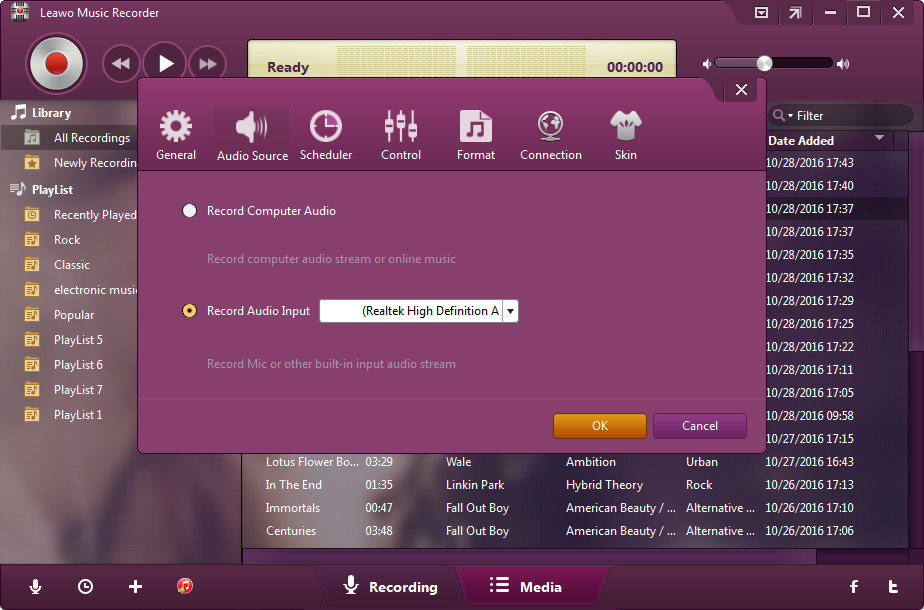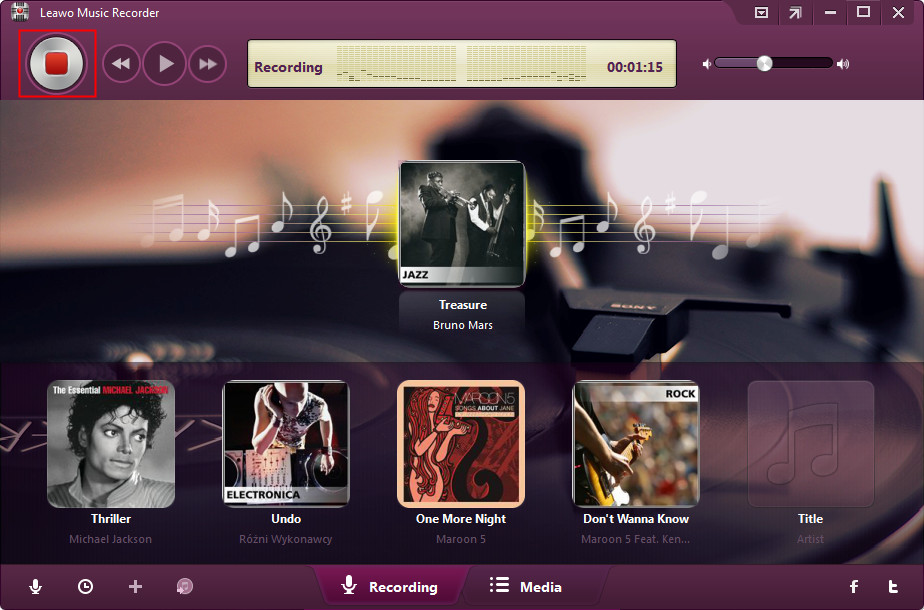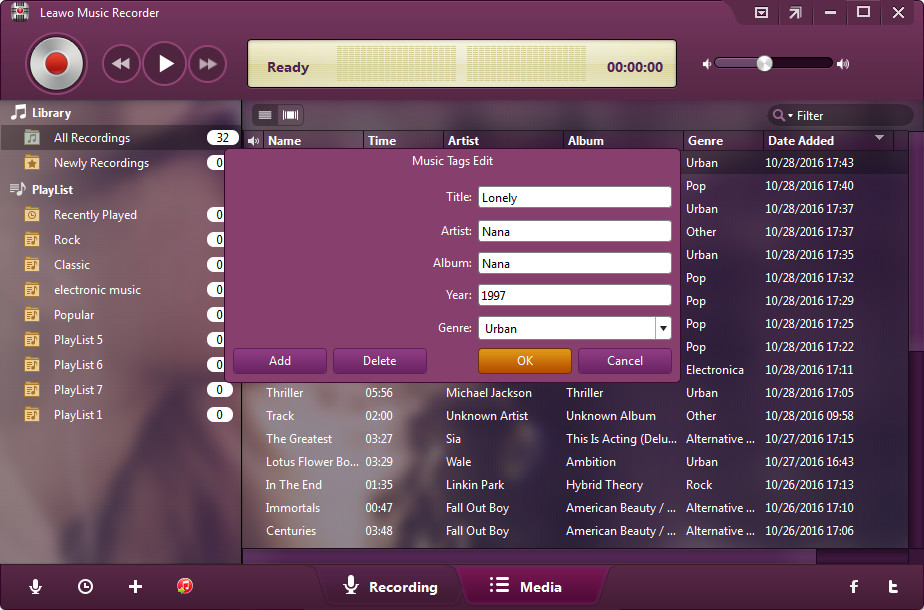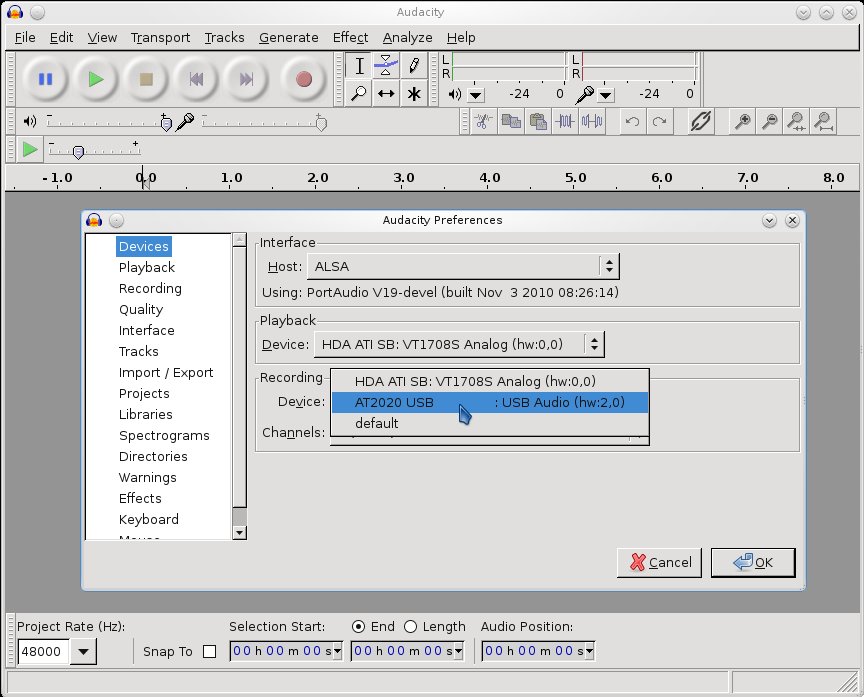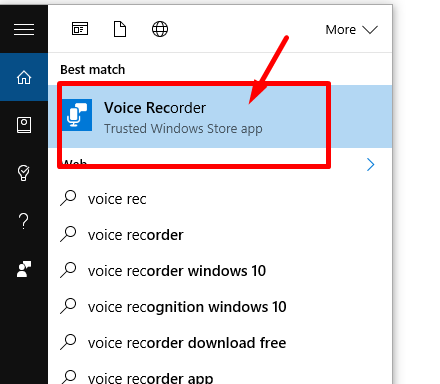Undoubtedly, USB recording microphone is becoming more and more popular than ever. Thus, to address the needs of people who simply want a good microphone with built-in analog-to-digital converters, some manufacturers have provided various models of music recording microphone USB port built-in for recording, streaming, and podcasting. To help you get a microphone to use with your smart devices, we have kept exploring the community favorites as well as great new entries into the market, some of which are skyrocketing in popularity. Now have a glance at our best USB microphones for voice recording guide for some more information.
Part 1: Best 5 high quality USB recording microphones
In today’s post, we are glad to share with you some good USB microphones for recording vocals 2019 to see exactly how they compare, then you will figure out by yourself why they have great popularity among home studios, podcasters, YouTubers, and many others…
USB recording microphone: Samson Meteor Mic USB Microphone
With space-aged looks, Samson Meteor high quality USB recording microphone is built around sound concepts with convenient latency-free monitoring. Inside its durable chrome-plated zinc body, there's a large-diaphragm condenser capsule which is capable of providing a much smoother frequency response across the spectrum. Besides, owing to a trio folding legs, you can place the Meteor Mic on any flat surface, without the use of a mic stand. All you need is to plug it directly into any computer with a USB input, no drivers required.
USB recording microphone: M-Audio Uber Mic USB microphone for singing recording
As one of the best USB microphone for recording vocals, the Uber Mic's main features contain four switchable polar patterns including stereo, zero latency monitoring, and integrated LCD screen to view settings and levels, which is really a smart option for today's podcaster, gamer, VO artist, and musician. In addition, this best USB recording microphone is of latency-free, whose direct mixing control blends between your source audio and what's happening in the room in real time.
USB microphone for singing recording: U1 USB recording microphone
If you are looking for USB recording microphone cheap, U1 USB recording microphone is your first choice. Specially designed for vocals and instruments, this cardioid pick-up pattern could help isolate the main sound source and minimizes background noise with smooth and extended frequency response. If you prefer USB recording microphone cheap that does streaming/gaming, recording, podcasting, and interviews, U1 USB recording microphone might be the jack of all trades microphone you need.
Best USB recording microphone: Rode NT-USB USB microphone for voice recording
As a USB microphone for singing recording, the Rode NT-USB includes a pop filter, 3.5mm headphone jack for zero latency monitoring, a mix knob and volume knob for monitoring adjustments. With studio-quality sound in an all-in-one package, the Rode NT-USB USB condenser microphone is able to help you do the job quickly and easily no matter what platform or software you record with. Compatible with Mac OS X, Windows 8, and iOS, the high quality USB recording microphone is your perfect recording solution.
High quality USB recording microphone: Rode Podcaster
Unlike most good USB microphones for recording vocals which are variations of the large diaphragm condenser design, the Rode Podcaster is a dynamic microphone, which makes it not a bad choice for capturing only the speaker's voice while keeping background pickup to a minimum. It is one of the best USB microphones for recording vocals for broadcast sound quality and is aimed towards people who wish for a voice-centric microphone. Rode Podcaster is ideal for music, audio for YouTube, podcasts, voice-overs, and more.
After having a better understanding of USB recording microphone, it comes to the next concern: how to record this excellent singing with high quality and share with our friends or upload to YouTube? To help you solve the problem, we hereby will introduce to you three wonderful tools, the Music Recorder, Audacity, and Windows Sound Recorder.
Part 2: How to record singing with high quality using Music Recorder
Apparently, apart from recording music and audio without any quality loss, Leawo Music Recorder allows you to record audio from online music, any built-in input audio, or computer stream audio and then save them all in MP3 or WAV format with ease. What is more, it is capable of helping you get music for free, from any music source, such as YouTube, AOL Music, Last.fm, etc. In addition, it will download music tags automatically and allows to edit the tags manually. Below we will show you how to record singing with high quality using Music Recorder with three simple steps.
Step 1. Download and launch Leawo Music Recorder on your PC. After you have got into the recording main interface, click the option "Audio Source" icon to set audio source firstly. As we need to record audio from built-in input audio, the USB microphone for singing recording, "Record Audio Input" option.
Step 2. Later, to make Leawo Music Recorder work, click the red option "Start". And then click to play your source audio files. Do remember the sequence, you first let this music recording software start recording, and then play the source audio.
Step 3. Finally, you will get the targeted files. But if you need to edit music tags manually. You can click "Media > Library" tab to check all your recordings. Select a recording and right click, then choose "Edit Music Tags" to manually edit music tags.
In a word, Leawo Music Recorder works perfectly with USB microphone for singing recording. It even allows you to automatically download and add music tags like artist, album, album artwork, song title, etc. Besides, you could also apply recorded music files to iTunes music library in only one click for further sharing and enjoying.
Part 3: How to record vocals with USB microphone via Audacity
As a multi-track audio recording program to record brief audio messages or even complete music demos, Audacity is free and easy-to-use for Windows, Mac OS X, GNU/Linux and other operating systems. Besides, Audacity interface is translated into many languages. Below is how to record vocals with USB microphone via Audacity.
Step 1. Connect an external USB microphone for voice recording to your computer, which will automatically be detected if you have hot-plug working.
Step 2. Launch Audacity, click Edit->Preferences->Devices and then, under "Recording" select the microphone from the device list. Then set the recording mode to "Mono".
Step 3. In the end, click the "Record" button at the top of the interface to begin recording through your microphone. You can also set the volume level at the same time. To increase or decrease your input volume, drag the "Input Level" slider to the right or left respectively, which appears as a horizontal line near the top of Audacity interface and features as a small microphone icon.
Audacity is also called open source software, for its source code is available for anyone to study or use. And it supports numerous effects, for example, you can edit WAV, AIFF, FLAC, MP2, MP3 or Ogg Vorbis sound files or cut, copy, splice and mix sounds together.
Part 4: How to record voice with USB microphone through Windows Sound Recorder
Windows 10 comes with a lot of useful built-in tools and programs, among them is the Windows Sound Recorder. With it, you can record lectures, conversations, and other sounds you like. As you could view from this guide, Windows Sound Recording is a simple tool which helps you get the job done with just a few clicks. Note that the Sound Recorder program differs based on which version of the operating system that you are using.
Step 1. Open your computer, click on the Windows icon on the taskbar to bring up the modern user interface. To get Windows Sound Recorder, click on the search icon and type ”Sound Recorder” and click on one of the resulting applications.
Step 2. Click the big Record button from the left bottom corner, enter the voice recording mode and get the sound recording window. Talk to the microphone, or speak normally and use the USB microphone for voice recording to pick up voice or any other sound.
Step 3. Click on the “Pause” option to pause recording, and click it again to resume recording. When you complete recording, click the” Stop” option.
Step 4. After you have recorded sound with Windows Sound Recorder, you can go to the main software screen to edit the voice recordings, such as adding markers to identify key moments, share, trim, rename, or delete your recordings.
With Windows Sound Recorder, you can feel free to configure and enhance the audio sent to your computer to obtain the best possible audio quality. Anyone could record it fast and easily.
As we all know, home recording has never been easier and with that comes the rise in popularity of creating high quality audio content like musical recordings, more and more people do look forward to getting the high quality USB recording microphone. Good luck! You have come to the right place, for this post enable you to get the best USB microphone for recording vocals you need, not only are these USB recording microphone convenient to use with their simple plug-and-play abilities for PC but also they are also extremely versatile to span across several different uses and applications.